 ✕
✕
By Justin SabrinaUpdated on September 09, 2025
YouTube brings you a variety of videos and movies from around the world. People love to post a variety of videos on YouTube to share fun with people around the world, such as fun video clips, ads, lectures, vlogs, tutorials, news updates, and more. What is the experience of posting YouTube videos to Instagram? Let's say you just saw an awesome video on YouTube and want to share it on Instagram. However, There’s no integrated sharing option which allows you to post YouTube videos to Instagram. Getting videos from YouTube will restrict you to do so because this is a violation of their copyrights.
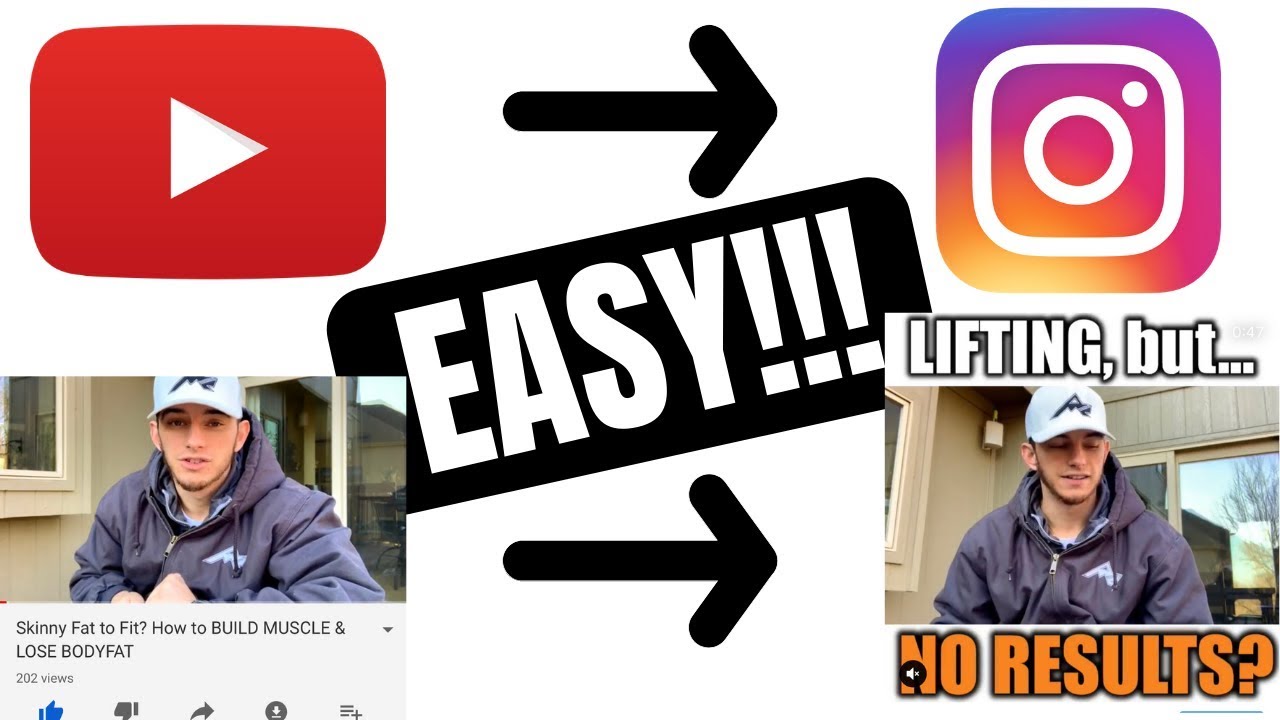
Although it is difficult to publish YouTube videos to Instagram, it seems that it is established. Before you can post your video from YouTube to Instagram, you need to download the YouTube video to your Android, iPhone or computer. Then you can look for tools to edit and convert videos to meet Instagram video requirements. Once editing is complete, export the video and send it to your smartphone. By doing so, you can easily upload and post your video to your Instagram account.
CONTENTS
When it comes to recording YouTube videos, the best assistant is UkeySoft Screen Recorder. Its "screen recording" mode is used to record specific areas displayed on the computer screen. Record apps and games, video tutorials, webinars, live streams, Skype calls and much more in a hassle-free way. You can record screen along with audio and webcam. You are supportted recording videos with popular output formats: MP4, FLV, AVI, MOV, WMV, etc. With it, you can easily download videos from YouTube and convert to Instagram-compatible MOV and MP4 formats.
Top Features:
Step 1. Install and Launch the UkeySoft Screen Recorder
Install and launch UkeySoft Screen Recorder on your computer first. Once it is successfully displayed, you will see a main page like this. Then go to the "Screen Recorder" mode right away.
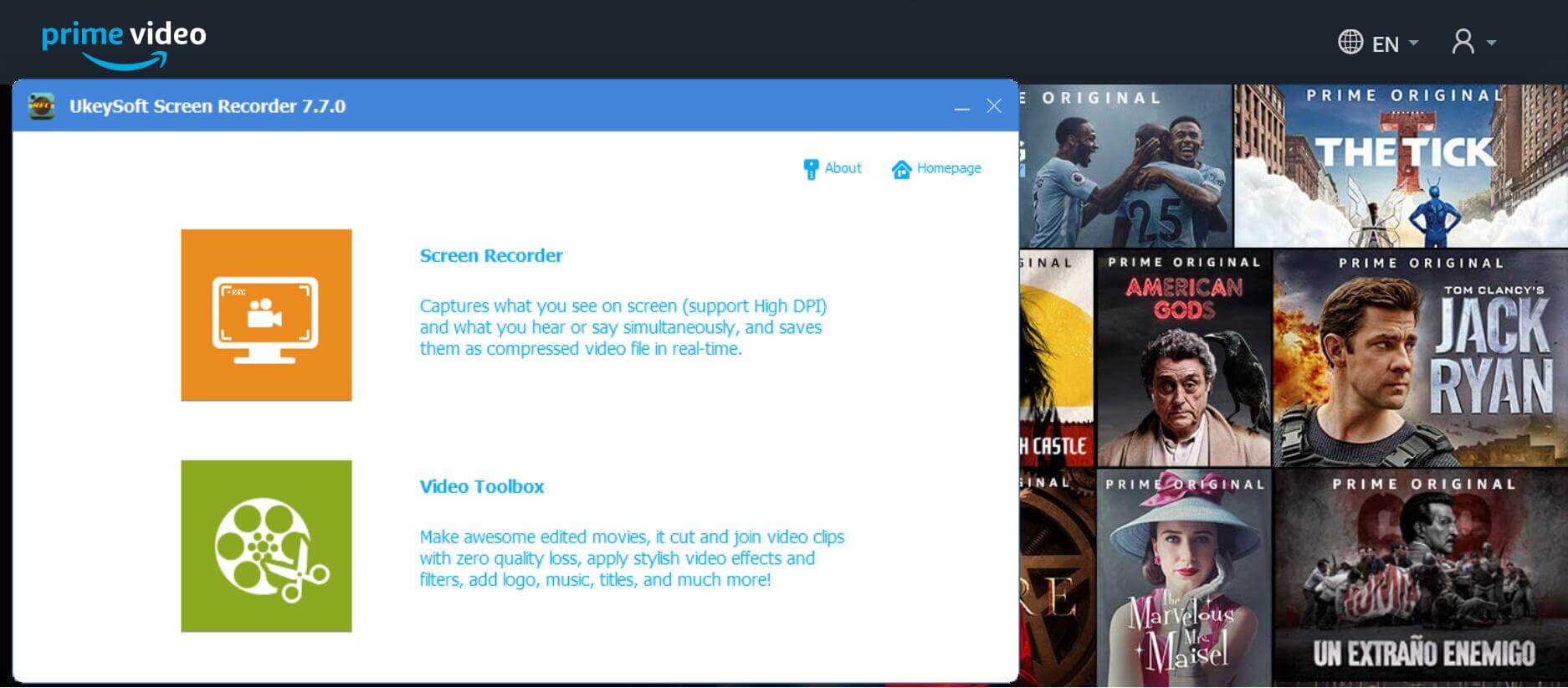
Step 2. Customize the Recording Area
You also need to complete some basic settings before recording. Full screen recording and custom screen recording are all working, this app is very considerate.

Next, you can set up anything, like volume, webcame, hotkeys, recording region, audio source and quality, output format (MP4 is recommended) and more.

Step 3. Start to Record YouTube Videos
You can search your desired YouTube video with the built-in web browser, and then click the “Record” button to record the video.
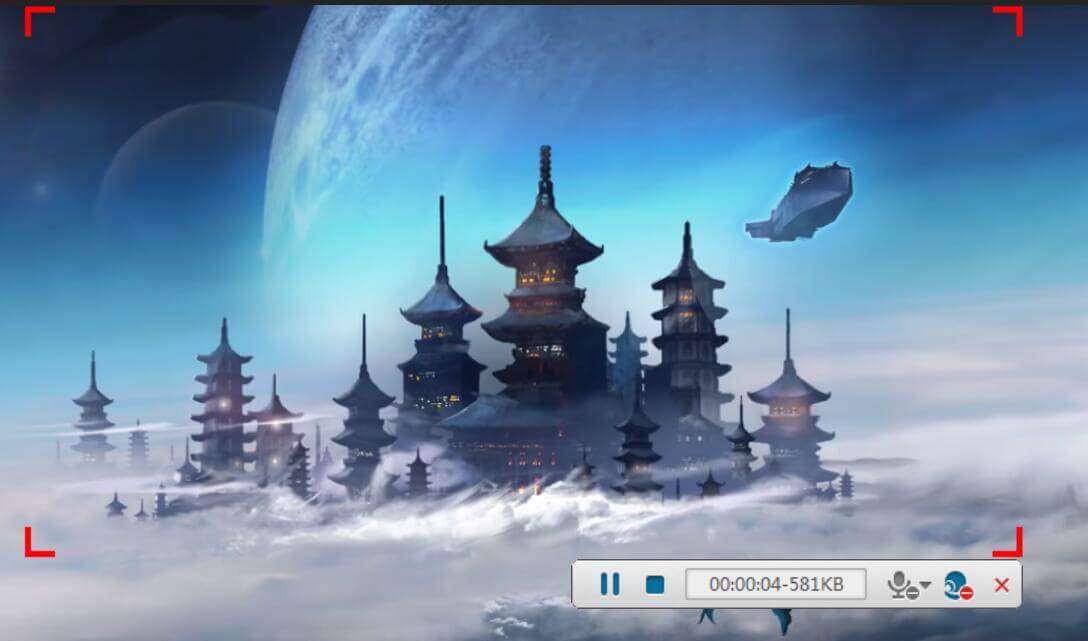
In this part, I'm going to walk you through another very simple way to quickly download YouTube videos to your computer, and then you can post to Instagram stories. What you need is a powerful YouTube Video Downloader!
4kFinder is an easy-to-use YouTube video downloader which allows user to download videos from YouTube to computer without premium. With using it, you can easily download YouTube video, playlists, music as MP4 or MP3 with high quality. In this way, you can easily share the downloaded YouTube videos to Instagram!
Highlights of 4kFinder:
Step 1. Copy and Paste YouTube Video Link to 4kFinder
Install and launch 4kFinder app on your Mac/PC. Then copy and paste a YouTube video link into the bar of 4kFinder. Then, click "Analyze" button.

Step 2. Select Output Format and Resolution
After 4kFinder analyzes the video link, a window will pop up, and you can choose to download the video as MP4 video format or MP3 audio format, or download both video and audio. Select outupt format as MP4 and the video resolution according to your needs.

Step 3. Start Download YouTube Video to Computer
After the above setting, click "Download" button to start downloading YouTube video to your computer.

Congratulations! You have successfully downloaded the YouTube videos to your local drive!
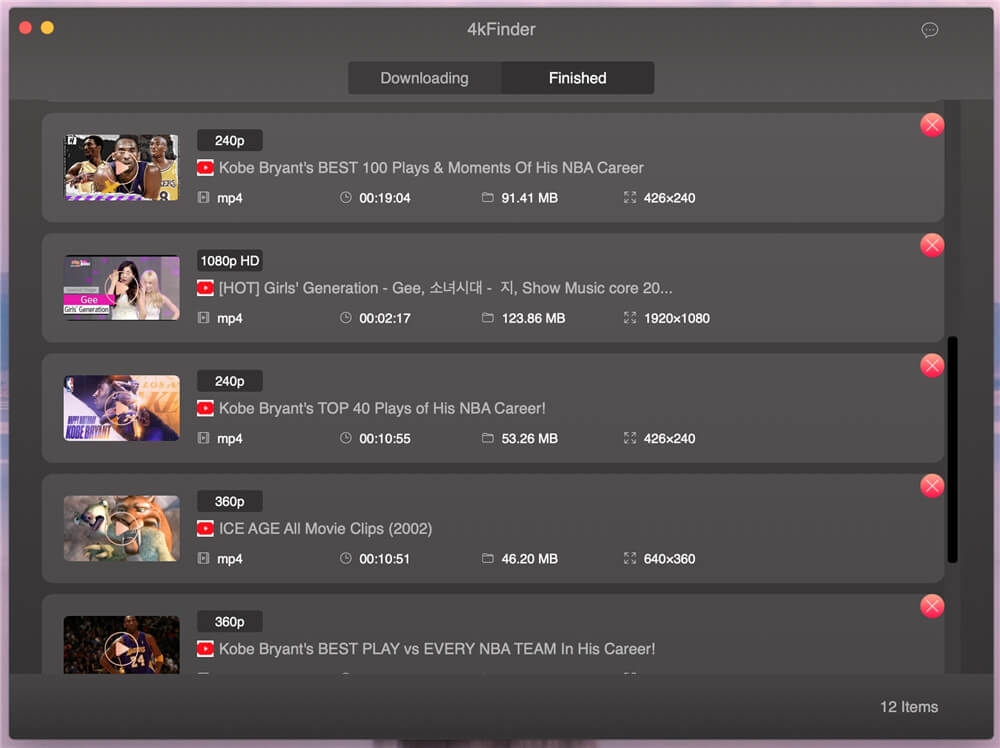
Now turn to Part 3 to edit YouTube videos to meet Instagram needs, then you can easily add YouTube videos to Instagram!
As we all know, the maximum length of a video on Instagram is limited to one minute, which means that you need to cut the downloaded YouTube video before you can post it to your Instagram account. After saving the YouTube videos, you can start editing the videos for Instagram. The video editing features of the UkeySoft Screen Recorder helps you get the preferred output files.
Step 1. Import Recorded Videos for Editing
If you want to edit the recorded YouTube video, return to the main page and go to the "Video Toolbox" mode. The video editing window will appear automatically, you only need to import the recorded video into the editor.

Step 2. Edit YouTube Videos
Click "Trim" to start splitting the video, where you can cut a video into two parts, or trim the video to preserve the clip you want. Then click "OK" to save your changes.Using the video editor, you can click the "Edit" button to start rotating, cropping, watermarking, enhancing and enabling 3D effects.
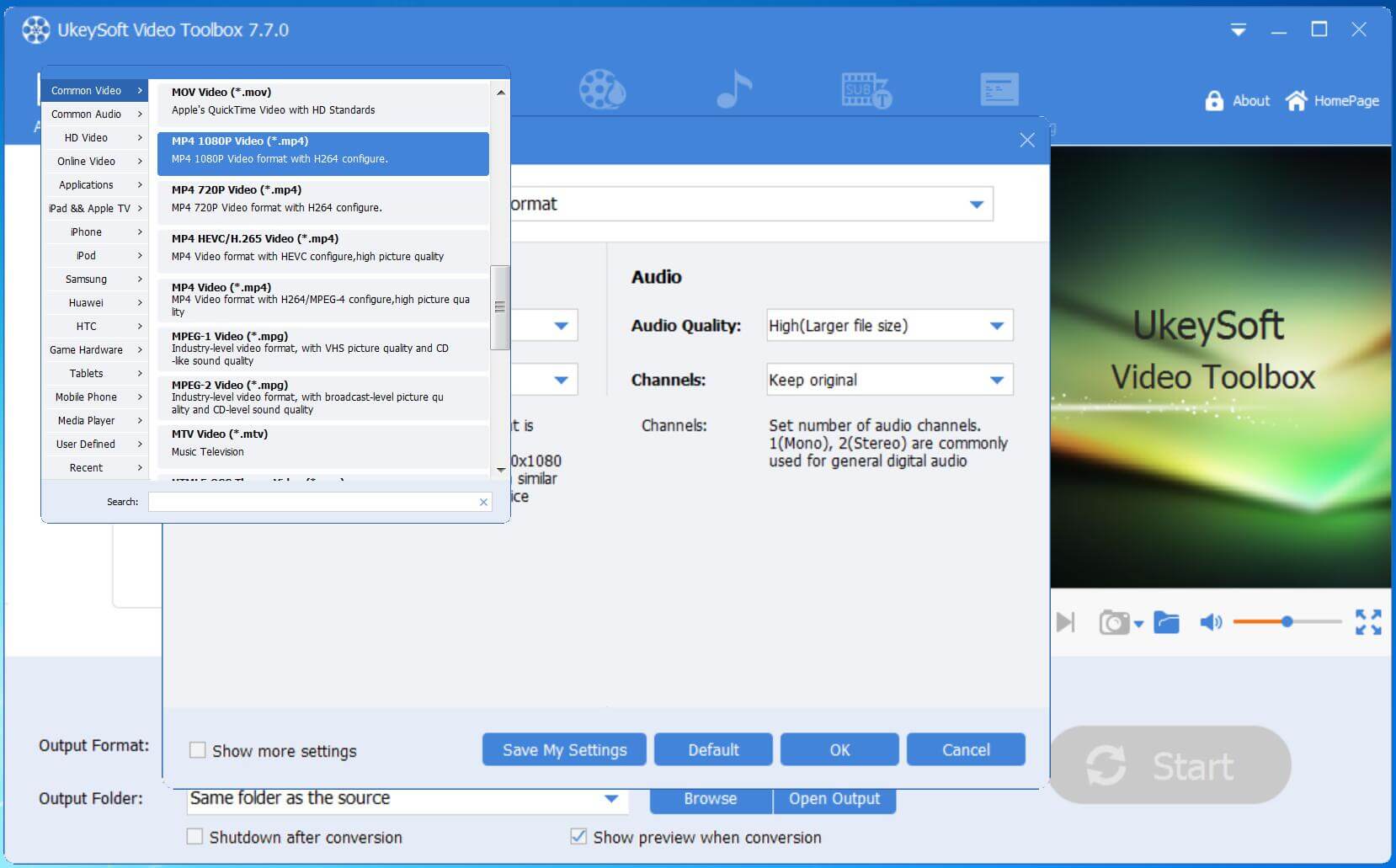
Step 3. Export/Convert YouTube Video to Instagram Accepted Format
You are allowed to edit and convert the recorded video to any formats, such as MP4M AVI, 3GP, M4V, FLV, MOV, etc. The best Instagram format is MP4. After the setting is completed, click “Start” and the program will automatically export the MP4 video according to the content you set.
Now you can transfer videos from the computer to an Android or iPhone wirelessly and post a YouTube video on Instagram easily.
After move the downloaded YouTube videos to your phone, then log in to your Instagram app on your Android phone/iPhone. Add caption, hashtags and location tag, then tab "Share" button.
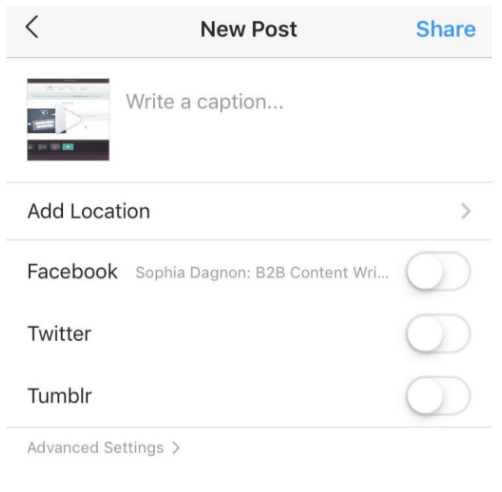
Now you share your collected YouTube video to Instagram, and your fans can also browse the videos you shared!
Prompt: you need to log in before you can comment.
No account yet. Please click here to register.
Porducts
Solution
Copyright © 2025 UkeySoft Software Inc. All rights reserved.
No comment yet. Say something...