 ✕
✕
By Justin SabrinaUpdated on September 08, 2025
Amazon Prime Video comes with ads on movies and shows on January 29. It's really an annoying experience to get ads interruption while watching a great series on Prime Video. In this case, some people will ask: Is it possible to watch movies without ads on Amazon Prime Video? YES! In this passage, we will show you five methods to help you watch Prime Video without ads, giving you a smoother offline viewing experience. You can block Amazon Prime Video ads by upgrading your subscription, using a third-party downloader or recorder, as well as ad blocker!
CONTENTS
If you're a regular viewer on Prime Video and enjoy its movies and TV shows, then paying extra is the easiest way to block ads. You can stream Prime Video without ads with an Ad Free subscription, which costs $2.99 per month
1) Open Prime Video Website:
- Go to "Account & Settings" and choose "Your Account".
- Choose "Go Ad Free", and click "Start Subscription".
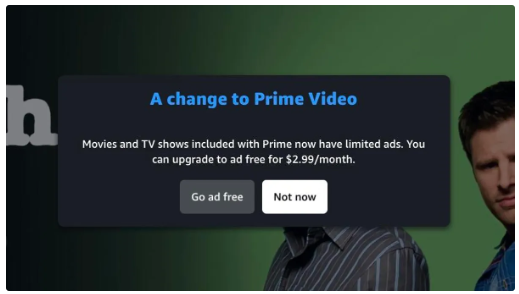
2) On the Prime Video App:
- Go to "Settings" > "Prime".
- Then select "Go Ad Free" > "Start Subscription".
Now, you have upgraded to Prime Video Ad Free, start to watch Prime Video without ads interruption!
Besides the Ad Free subscription, you may also upgrade to Prime Membership or standalone Prime Video subscription. Both subscriptions allow to download Prime videos to watch offline. In this way, you can enjoy ad-free viewing experience with Prime video on your iOS, Android, Mac, Windows 10 or Fire tablet.
| Price | Ability | |
|---|---|---|
| Prime Membership | $14.99 monthly, $139 annually | Ad-free streams, and download music, videos from Prime Music and Prime Video. |
| Prime Video | $8.99 monthly | Access ad-free Prime Video movies and TV shows, and download offline. |
Here's how to download movies and shows from Prime Video.
Step 1. Open the Prime Video app on a supported device, sign in with your membership account.
Step 2. Find any movie or TV show you like, then enable the "Download" icon.
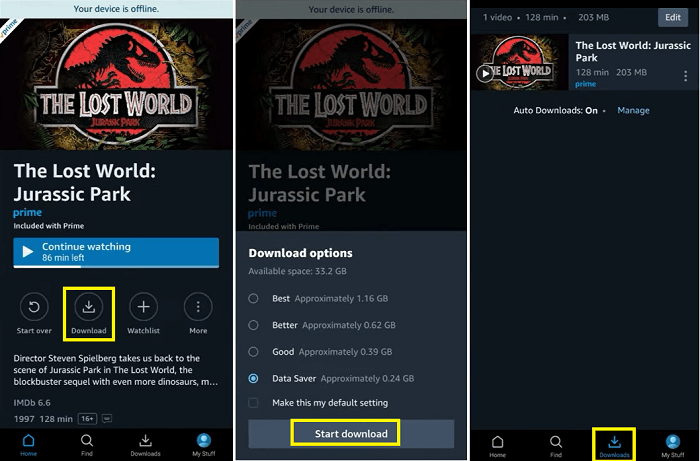
Step 3. When the download is complete, you can start watching Prime video offline without ads interruption!
We all know that Prime Video offers an ad-free streaming and download feature for subscribers. However, when you cancel/stop the subscription, you will drop back to a Free account. The downloaded Prime videos are just cache files, they can't be moved to other devices for saving. Worse, all downloads will disappear after unsubscribed. Here you utilize a professional Amazon video downloader to get rid of all restrictions and keep Prime Video ad-free.
TunesBank Amazon Video Downloader is a smart video downloader for Amazon Prime users. It skillfully downloads Prime movies, TV shows, Originals, and rental/purchased videos to computer as local MP4, MKV files. The downloaded Prime videos will stored in HD 1080p with EAC3 5.1 audio tracks. In addition, it allows to select audio track or subtitle in different languages. With its help, you can not only watch Prime Video without the distraction of ads, but also offline enjoy Prime Video on multiple devices simultaneously.
Highlights Features:
Easy Guide to Download Prime Video to MP4:
Step 1. Log In Account. Download and run TunesBank Amazon Video Downloader, sign with Amazon account.
Step 2. Add Prime Videos. Search Prime movie or show by entering name or pasting URL.
Step 3. Modify Output Settings. Click "Gear" icon, select MP4 format and high quality, set audio language and subtitle.
Step 4. Start Download. Press on "Download" icon to export Prime videos to local drive.
Step 5. Ad-Free Playback. Finally, you can play Prime video on your computer without ads!
Besides using a downloader, you may also try the UkeySoft Screen Recorder. It supports screen record everything on the desktop, including streaming videos, music, game streams, online meeting, etc. The program supports various video and audio formats, including MP4, MOV, AVI, MP3, WAV, M4A, etc. You can use this tool to record Prime movie or show on your computer and export it as MP4 format. Therefore, you can get Prime Video without ads, and enjoy Prime videos through other players like iTunes, VLC, WMP. Also, you may transfer these ad-free Prime videos to your smartphone, tablet, USB, SD card and more devices.
Simple Steps to Record Prime Video as MP4:
Step 1. Launch UkeySoft Screen Recorder, select "Screen Recoder".
Step 2. Choose "Record Screen" mode, select "Computer Sounds".
Step 3. Click "Settings", select MP4 or other format, Highest quality and modify other settings.
Step 4. Open Prime Video website, start play a movie or show, and enable "REC" button.
After finishing recording on Prime Video, you can watch ad-free Amazon videos with UkeySoft's built-in player!
Ad Blocker is another option to remove ads on Amazon Prime Video. There are many ad blockers on the market, they can help you block ads while streaming movies, music online. But most of them are not free, such as Total AdBlock, Surfshark.
Step 1. Choose a reliable ad-blocker and subscribe to it.
Step 2. Install the ad blocker on your desktop or add its extension to your browser. Then log in, and enable the ad blocker.
Step 3. Open Amazon Prime Video on your browser, start watching your favorite Prime videos without worrying about ads interrupting the experience.
Compared to the subscription fee, we suggest that you choose a professional Amazon video downloader to save Prime videos locally and permanently.
It is hard to fault Prime Video for its ads. It doesn’t matter, you can remove ads on Amazon Prime Video with the above 5 methods. And there are a great way to improve your offline viewing experience with Prime Video, that's the TunesBank Amazon Video Downloader. It enables you to download and save Amazon videos to MP4, MKV for permanent saving and convenient playback. You can easily take your favorite Amazon videos everywhere, and enjoy ad-free Amazon videos on any device!
Sorry the comment has been closed.

Convert incompatible video/audio files,edit video and enhance video quality.
Porducts
Solution
Copyright © 2025 UkeySoft Software Inc. All rights reserved.
Comments are off!