 ✕
✕
By Justin SabrinaUpdated on September 01, 2021
WMV is a popular video format developed by Microsoft and WMV files use proprietary Microsoft code and are not available for Apple operating systems. When you try to open and play WMV video files with your default QuickTime player on a Mac computer, you would get an error message "This is not a movie file." In this guide we are going to introduce an ultimate video converter to help you convert WMV videos to MP4, MOV, M4V and other Mac-compatible video formats for playing WMV files with QuickTime on Mac.
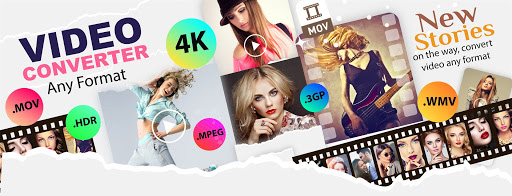
WMV is a video format developed by Microsoft that can be played in multiple media players, including Media Player Classic, Real Player, MPlayer, Windows Media Player, etc. Unfortunately, Windows Media Player is no longer updated on Mac OS X. When you want to play WMV files via QuickTime on Mac, you immediately get the error "The document (filename) .wmv could not be opened". You cannot watch WMV videos encoded with Microsoft proprietary codec on Mac.
So if you want to play .wmv files on Mac, you need to convert WMV to QuickTime compatible format first. In the next article we will mention a high-usage video converter tool to help Mac users convert WMV files to Mac.
Mac won’t play WMV directly. To quickly and easily convert WMV files to compatible video formats on Mac without losing video quality, UkeySoft Video Converter is definitely the feasible solution. With easy-to-use user interface, you can convert videos and audio between almost all popular formats in just a few simple steps, including convert WMV to WOV, convert WMV to MP4, convert MP4 to MP3, and vice versa. Once WMV files are converted to AVI, MOV, MKV, MP4, MTS, etc., you can play these .wmv files by using Mac (QuickTime), iPhone, iPad, and edit converted WMV videos using iMovie, Final Cut Pro, etc.
What Can UkeySoft Video Converter Do For You?
Step 1. Open UkeySoft Video Converter and Add WMV Files
To get started, you should free download and install the UkeySoft Video Converter on your computer. When you open it, the main interface shown as below and you can click on "Add File" button then browse for adding WMV video files you want to convert for Mac.
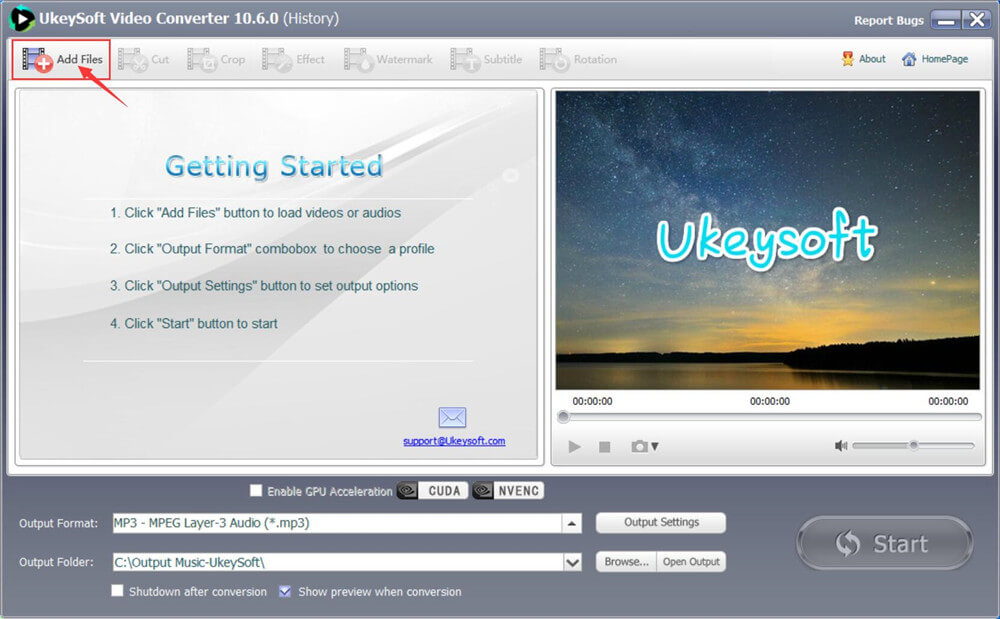
Besides, you are able to directly drag and drop WMV files to the project area. Here are 2 ways for adding WMV files to UkeySoft Converter, you can choose one of them.
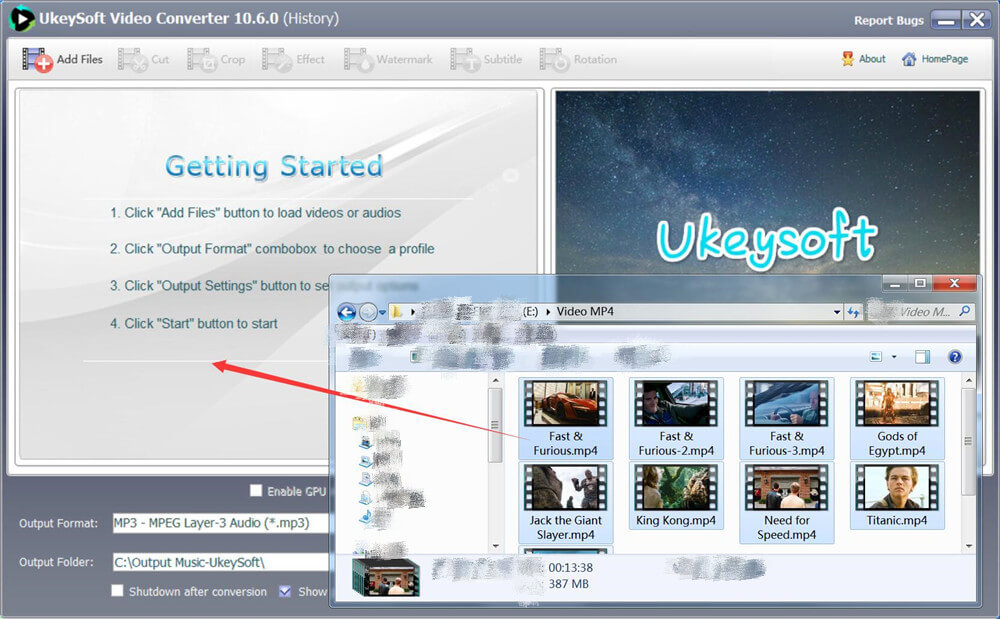
Soon, all of added WMV files are displayed in the window. You can remove unnecessary videos via clicking on Remove button.
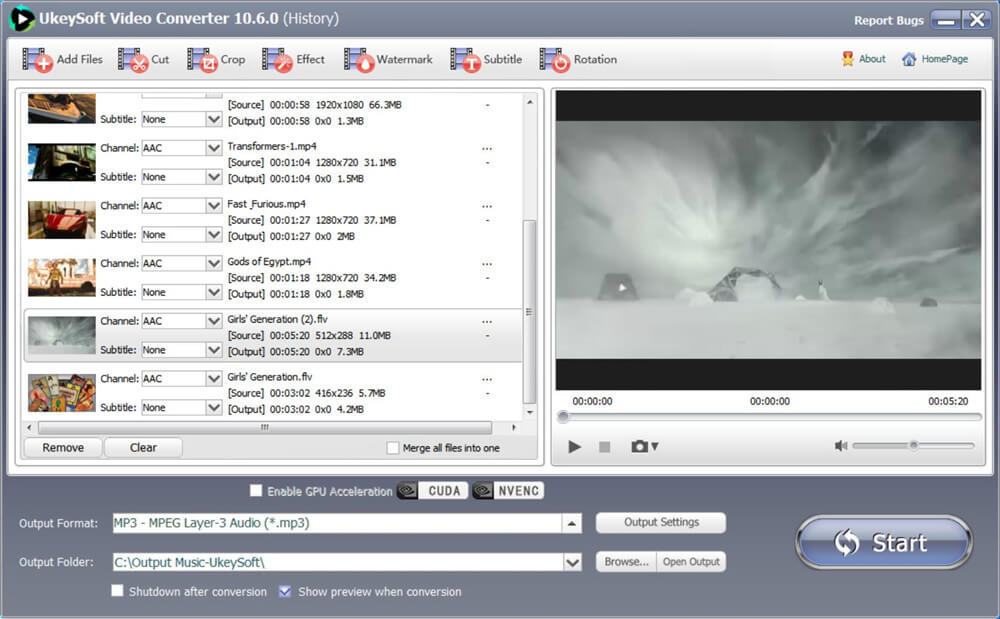
Step 2. Select Output Format
Now, select Mac playable file (mp4, mov, m4v) from "Output Format" drop-down menu as output format. There are many a variety of supported output formats to choose. Note that batch conversion is available, so you can add more than one file at one time.
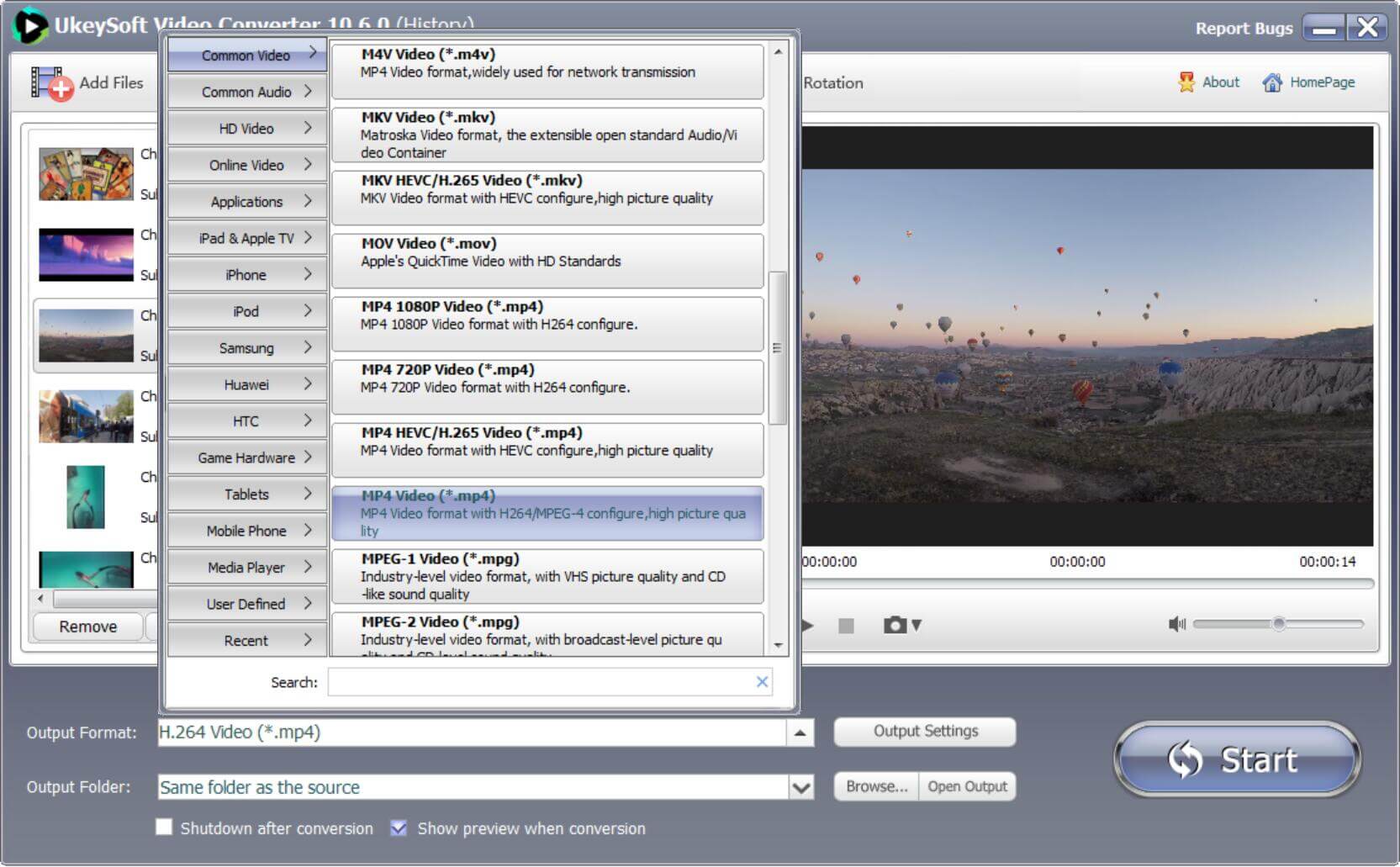
Note: If your WMV files are HD, please choose output formats from "HD Video" category. What's more, the software does a good job in converting video to audio files such as MP3, WMA, M4R, M4A, M4B, AC3, AAC, etc.
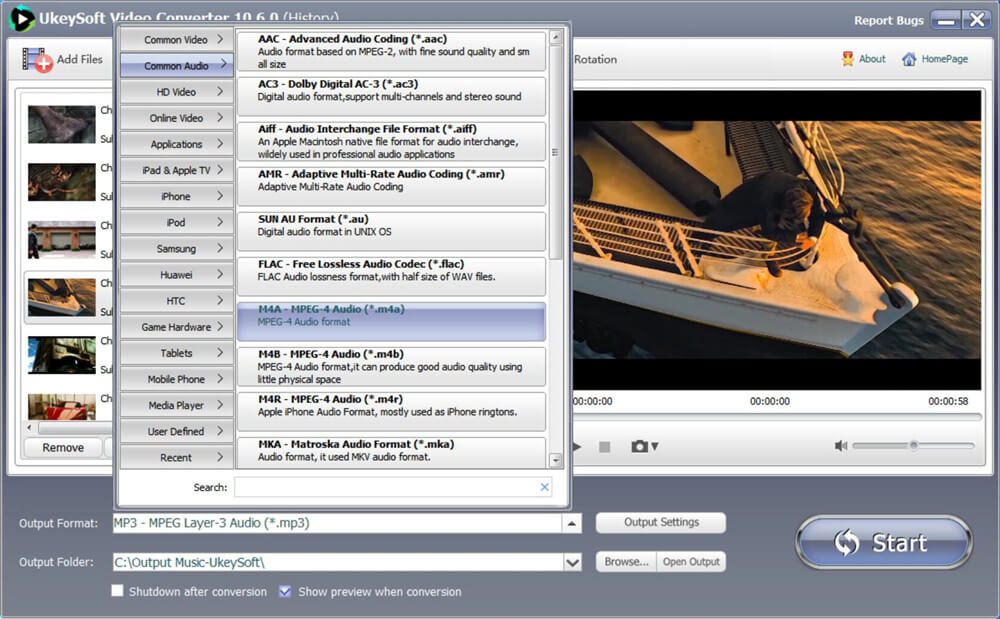
Step 3. Edit WMV Video If Needed
Select the video and click the "Cut" button above to open the editing window. There are multiple video editing functions available including cropping, multiple trimming, adjusting effects, adding watermarks, rotating, adding subtitles and more.
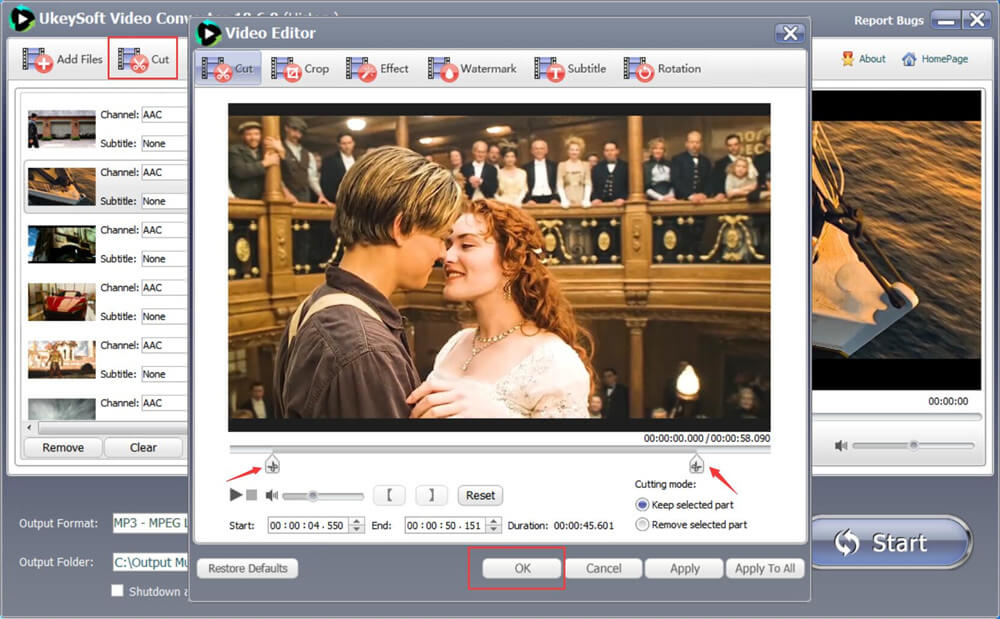
Step 4. Start WMV to Mac Conversion
After completing the above settings, click the "Start" button to start the WMV to Mac conversion process.
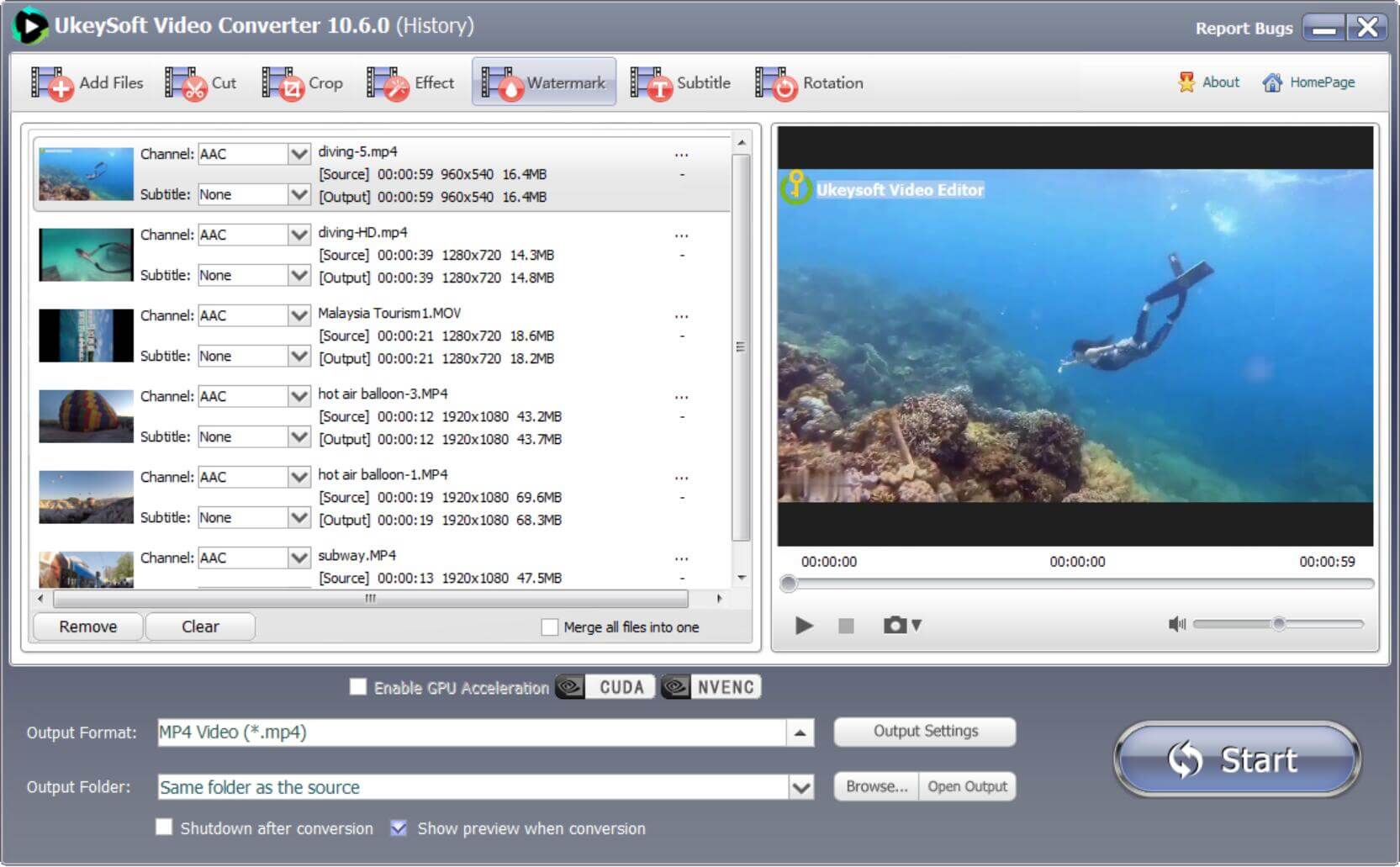
While your video is being converted, you can track the conversion process on a blue progress bar of this UkeySoft Video Converter. Now you can fully enjoy these WMV videos when you put them on your Mac portable devices like iPad and iPhone.
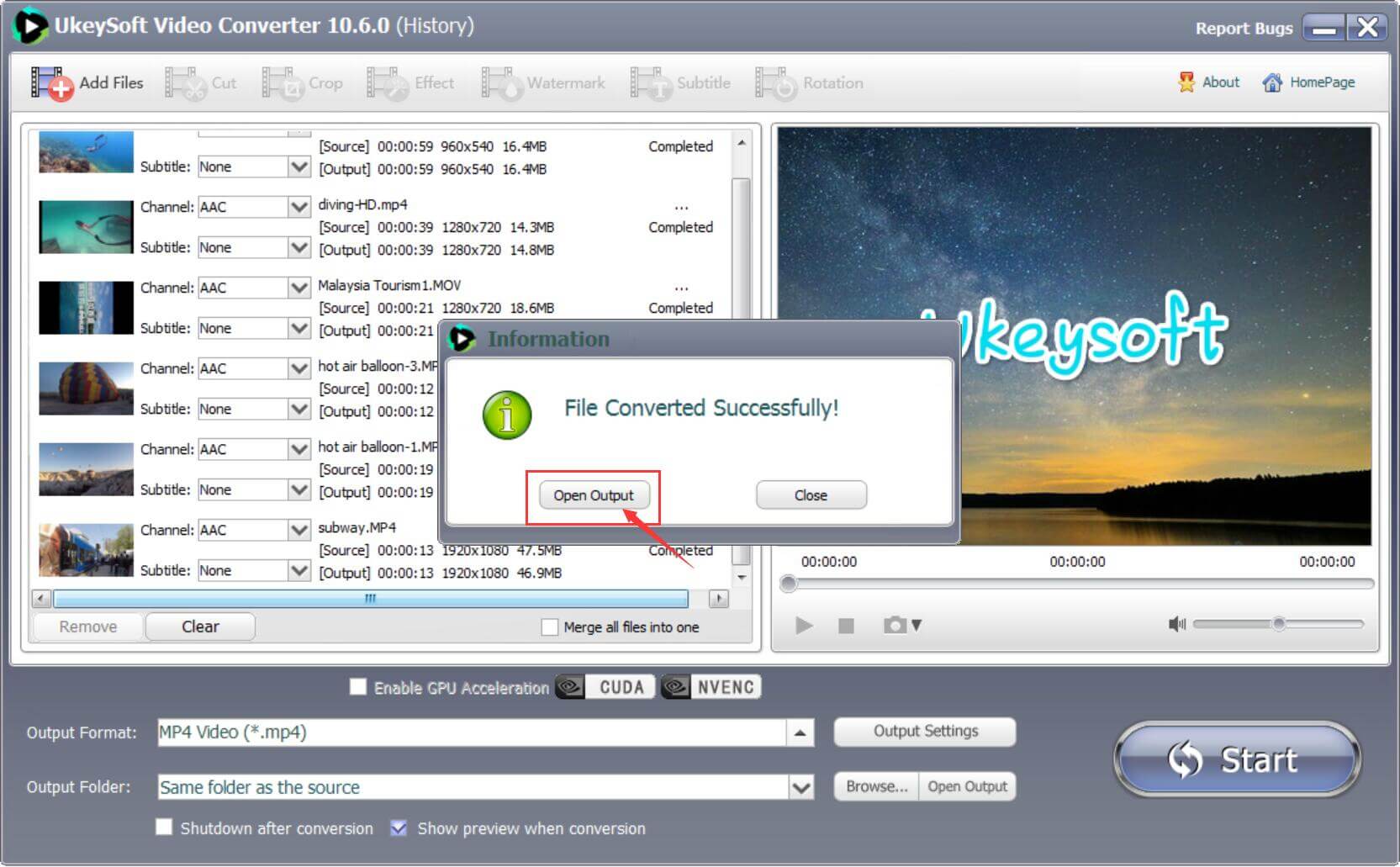

Justin Sabrina has over 10 years of content writing experience. She specializes in product reviews, how-to guides, tips and tricks, top lists, etc. on data encryption, multi-media conversion, screen recording and iOS unlocking. At UkeySoft, she performs in-depth research SEO copywriting and collaborates with our R & D team to offer effective software solution, most of her articles on software are helpful and easy to read, helping our reader easily solve problems through using software or apps.

Li Zhang is a sophisticated editor for UkeySoft in tech blog writing, as well as a SEO and content marketing expert. She has been writing related article about multimedia conversion, streaming music and streaming video since 2018. Also, she's starting to write article about data security, including articles about file lock, USB encryption, DVD encryption, etc. Each helpful tutorial and solution is based on her practical tests, she is aways energetic and trustworthy in this field.

Chester is an experienced editor for UkeySoft focused on tech article writing, software & hardware produce review and tutorial. He specializes in composing posts about music conversion, video downloading, video conversion, screen recording and other tech knowledge tips. He always understands user needs and pain points and familiar with all kinds of multimedia conversion software and streaming music downloader on the market. So far, he has published 400+ helpful tech articles of software reviews, how-to guides to help reader in need.
Prompt: you need to log in before you can comment.
No account yet. Please click here to register.

Convert Apple Music, iTunes M4P Songs, and Audiobook to MP3, M4A, AAC, WAV, FLAC, etc.

Convert Apple Music, iTunes M4P Songs, and Audiobook to MP3, M4A, AAC, WAV, FLAC, etc.

Convert songs, podcasts from Amazon Prime Music, Music Unlimited, and HD into MP3, M4A, AAC, WAV, FLAC, etc.

Download Tidal HiFi, high-quality songs to computer, convert Tidal music to MP3, FLAC, WAV, AAC, etc. at 10X faster.

Download songs, albums, playlists, and podcasts from Deezer to MP3, M4A, etc. in original quality.

Batch download Pandora songs, albums, playlists and podcasts to your computer, convert Pandora Music to MP3, M4A, etc.
Download and convert songs, albums, playlists from YouTube Music Free & Premium to MP3, M4A, AAC, FLAC, WAV, AIFF.

Convert Audible AA/AAX audiobooks to MP3, M4A, M4B, etc. for easily playback everywhere.

Convert iTunes M4V movies, TV shows and music videos to MP4 video format.

Convert incompatible video/audio files,edit video and enhance video quality.

Rip DVD to any main stream audio & video formats for playback on portable and mobile devices.

Password protect and hide files & folders located on your computer, USB devices.

Password protect and encrypt USB disk, memory stick and more USB flash drive.

Cut, merge, crop, trim and rotate video; Add BGM to video and enhance video effect.

Free download music from Spotify to get free songs for adding to your created videos.
Porducts
Solution
Copyright © 2025 UkeySoft Software Inc. All rights reserved.


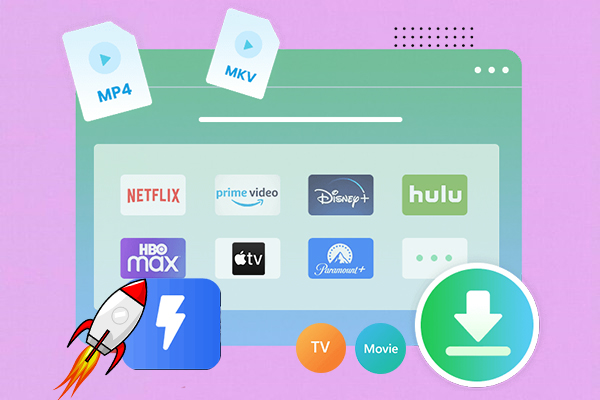
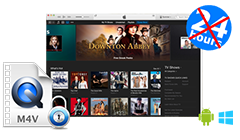
No comment yet. Say something...