 ✕
✕
By Justin SabrinaUpdated on September 08, 2025
Amazon Prime Video (or simply Prime Video) is a famous on-demand video streaming platforms. You can access many hot movies and original TV series on Prime Video app or website. Some people may want to convert Amazon Prime video to MP4 so that they can not only watch their favorite movies and shows flexibly whenever they want, but also backup and save them locally without expiration. As we all know, Amazon Prime Video doesn't allow you to download Prime videos to MP4 directly, you need a third-party Amazon Prime Video Downloader to help.
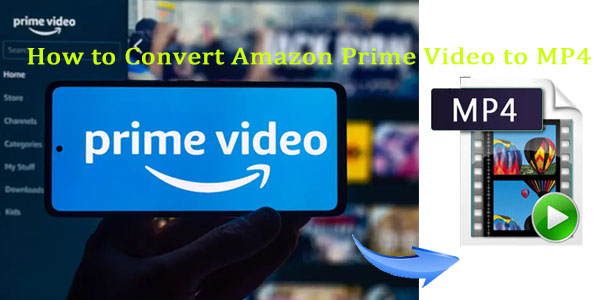
In this article, we'll introduce the best-ranking Prime Video to MP4 converter, which enables you to download and convert Amazon Prime movies to MP4 in 1080P. In addition, we also found two converter and recorder that can help you save all your favorite Prime videos to MP4 files. Keep reading and grasp how they work.
CONTENTS
Prime Video is free for Amazon Prime membership ($14.99 per month). Also, you can start a standalone Amazon Video subscription ($8.99 per month). Both subscription plans allows you to download Prime videos for offline viewing.
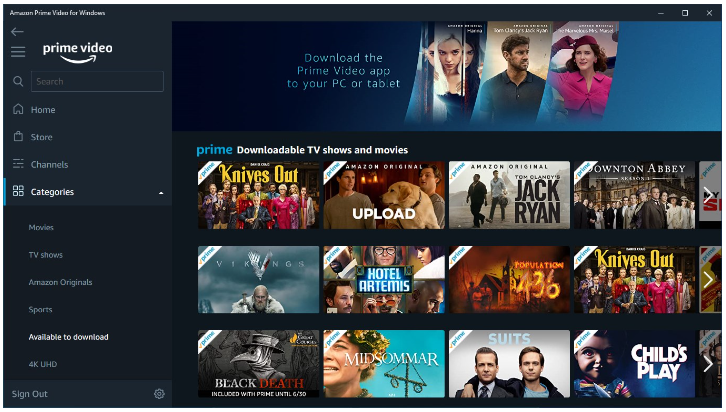
However, when you transfer downloaded Prime videos from your computer or mobile device to other devices, you may find that Amazon Prime downloads are encrypted and can only be played in the Prime Video app. And users can only download 15-25 video titles to no more than four devices at one time no matter what plan they have. What's worse, the downloaded titles will be removed after 30 days. After you start watching, you have only 48 hours to finish watching it.
If you want to keep Amazon video downloads forever and enjoy them on other devices, you should convert Amazon Prime videos to MP4. As MP4 is the most widely used video format, and it is supported by almost all media players and devices.
Too You'll Need to Convert Amazon Prime Video to MP4
TunesBank Amazon Video Downloader is a simple yet professional video download tool specially designed to download videos from Amazon Prime Video, as well as Amazon rental and puchased content. It can help you download Amazon Prime movies and TV shows to MP4 and MKV format in different qualities (from 240P to HD 1080P). With its built-in browser, you can directly search for any video content by entering name or pasting URL.
Also, it provides you with options for audio tracks and subtitles in multiple languages. For a better viewing experience, the audio description and Dolby 5.1 surround sound will be well preserved. With it, you can easily save Amazon Prime videos permanently without expiration, and move them to any device for flexible playback!
What Makes TunesBank Amazon Video Downloader Stand Out?
Mainstream Formats: Download Amazon Prime video in MP4 or MKV format for offline viewing on any device and player.
Built-in Browser: An integrated Amazon web browser that makes the downloading process much easier and more straightforward.
Intelligent Search: Lets you search for any Prime movie or show by entering the keyword, name or URL.
HD Resolution: Gives you the ability to choose the quality of the downloaded Amazon video, from SD to full HD 1080p/720p resolution.
Batch Download: Supports downloading multiple movies and an entire episode of Amazon Prime Video simultaneously.
High Efficiency: Works at 50X super-faster speed while processing the conversion of Amazon video to MP4.
Multilingual Selections: Allows to download Amazon Prime video with audio track and subtitble in any language you like.
Strong Compatibility: Works perfectly on Windows 11/10/8.1/8/7 (32/64 bit), and Mac OS X 10.11 and higher.
You can click the Download button to download Amazon Prime video to MP4 right now!
Step 1. Open TunesBank Amazon Video Downloader
Download and install the TunesBank Amazon Video Downloader on your Windows or Mac. The software needs to work with an Amazon account to access Amazon Prime Video services. Launch the program and sign with your Amazon account.
Step 2. Add Movies or TV Series from Prime Video
You can copy the video link from Prime Video app or web page, and paste it into the search field. Press on "Enter" on your keyboard.
In addition, you can type the video title or keywords to search video directly. Then the program will present all of the related videos on the screen.
Step 3. Set MP4 Format for Prime Videos
Click on the "Setting" at the upper right corner. From where you can set the video format, video quality, audio tracks, subtitles, download speed and so on. Here you can pick MP4 format.
Step 4. Start Converting Amazon Prime Videos to MP4
Once setup is complete, hit on "Download" button to start downloading and converting Prime video to MP4 file. You can continue adding more video titles.
Step 5. Find Output MP4 Amazon Prime Videos
After the download is complete, you can browse the output Prime videos under "History" section. Click the blue folder icon next to locate the output folder. As you can see, the Prime videos are stored in .mp4 format!
Some people may be reluctant to install a third-party program on the computer. In this case, we find a free online converter to convert Amazon Prime videos to MP4. That is, SafeConverter. It is developed to help you convert Amazon videos to MP4 or MP3 online without having to switch other apps. But remember that SafeConverter doesn't offer multilingual subtitle and audio track selections. Instead, it only provides you with basic output settings like video format.
Note: Converting Amazon videos to MP4 for free is great, but SafeConverter has a low success rate. It only can read and analyze limited video resources, not 100% working.
How to Convert Amazon Prime Video to MP4 Online?
Step 1. Open Amazon Prime Video app or web, find any movie or show and copy its link.
Step 2. Go to SafeConverter, paste the link to it, and click "Search" icon.
Step 3. Select MP4 format and start conversion of Amazon Video.
Step 4. When the conversion is complete, click the "Download" button to get the MP4 file.
Another proved method to get Amazon Prime movies downloaded as MP4 is by capturing the movies and exporting them in MP4 format. Compare with the downloader/converters, screen recorder is more flexible, as you are allowed to record only parts of any Amazon Prime video as you like.
Here UkeySoft Screen Recorder stands out from other brands. It is a one-stop video downloader, video editor, video converter, as well as music downloader. With it, you can record everything playing on your computer screen, including Amazon Prime videos, Hulu videos, Netflix movies, Amazon Music, Spotify music, gameplay, online meeting, etc. What's more, the program is also equipped with parameter customization and free editing features to fit your needs. After recording, you may also use its built-in video editor to merge, edit, cut the recorded Amazon Video files.
Its only drawback is the 1:1 recording speed.
Step 1. Open UkeySoft Screen Recorder
First, open Amazon Prime Video app or web. Install and launch UkeySoft Screen Recorder on Mac or PC. Select "Screen Recorder" in the main screen.
You will then enter the main interface of screen recorder.
Step 2. Select Recording Area
Choose "Record Screen" function, and select the recording area as you like, among "Full", "Select region" or "Fixed region".
Step 3. Set Input Sound
To save Amazon video with sound, please select "Computer sounds" under the Sound icon.
Step 4. Modify the Output Settings
Click the "Settings" button to pop up the settings window. From where you could set the video format as MP4, video quality as Highest, choose bitrate and more as needed.
To control the recording effortlessly, you can use the hotkey shortcuts.
Step 5. Start Recording Amazon Prime Video as MP4
If ready, start playing an Amazon Prime Video you like, and click on "RECORD" button on the program, or press F5 on the keyboard to start the recording process.
Step 6. Get MP4 Amazon Prime Videos
When finished, you can end the recording by clicking the red "RECORD" button or hotkey F5.
Then click "Video list" in the main interface to view the recorded files. The program comes with a built-in media player, you can play the recorded Amazon videos directly!
❓ Q1: Can I convert Amazon Prime downloads to MP4 directly?
Answer: No. All video content from Amazon Prime are DRM-protected. When you download Prime videos to your device, they are stored in "MP4 Video File" format and with "DXFP File" and "MPD File". You can only access and view them with the Prime Video app. To convert Amazon Prime videos to MP4, you can turn to a professional third-party Amazon Video Downloader, screen recorder or online recorder.
❓ Q2: Can we transfer Amazon Prime downloaded videos?
Answer: No. As we mentioned above, users can only play the downloaded videos in the Amazon Prime Video app. To transfer Amazon videos to other devices/players, first you need to convert or download Amazon Prime Video as MP4 file.
❓ Q3: How do I convert Amazon Prime Video to MP4 on Android?
Answer: Currently, we didn't find any Amazon to MP4 converter for Android devices. To get MP4 Amazon videos on Android, first you can download or convert Amazon Prime to MP4 on PC/Mac, then copy the MP4 files to an Android phone or tablet for watching.
❓ Q4: What's the Safest Amazon Video to MP4 Converter to Use?
Answer: Overall, there are 3 tools to help you convert Amazon Prime Video to MP4, including desktop software (TunesBank Amazon Video Downloader), online converter (SafeConverter), and video recorder (UkeySoft Screen Recorder). If you want the most secure and fastest tool, you can try TunesBank Amazon Video Downloader. It is 100% safe and works up to 50X super-faster speed.
It is inconvenient when you want to watch Amazon videos outside but don't have Wi-Fi connection. It is frustrating when you wish to keep your Amazon Prime downloads but it still expire after 30 days/48 hours. Well, now you can easily access your favourite Amazon Prime movies, TV shows and other video content offline using a simple hack - convert your Amazon Prime videos to MP4. Above, we've shared with your 3 easy ways to download, convert or record Prime video to MP4. In terms of software performance, we believe TunesBank Amazon Video Downloader is better than other two options for making your batch download Amazon Prime movies and shows to HD MP4 at 50X ultra-fast speed. Click the Download button and have a free trial!
Sorry the comment has been closed.

Convert incompatible video/audio files,edit video and enhance video quality.
Porducts
Solution
Copyright © 2025 UkeySoft Software Inc. All rights reserved.
Comments are off!