 ✕
✕
By Justin SabrinaUpdated on September 08, 2025
You have shot, downloaded or captured a cool videos and want to edit it in Windows 10/8/7/XP? Want to split, cut and deleted the unwant part of a recorded Gopro video? Looking for an video cutting software to trim out a funny part of a downloaded YouTube video? Need a video cutting & merging software to cut multiple video clips and merge them into one perfect video? Your downloaded video files is too big for comfortably playing on iPhone devices and need to cut the large video into multiple video clips? Or just cut out the shaky or useless parts of a recorded video to create your own movies? Here's the all-in-one video editing solution: find a powerful, simple and lightweight video editing tool like UkeySoft Video Editor.
CONTENTS
At UkeySoft, we know the best way to create an amazing video. You need a simple yet effective video splitter/cutter/merger software – UkeySoft Video Editor.
UkeySoft Video Editor is an one of the best video editing software for beginners, this video editing tool like Apple iMovie for Windows, UkeySoft Video Editor installation package capacity is only 33MB, so it is a lightweight but powerful video editing tool, with intuitive user interface & complete video editing features, even video editing beginners can easily cut, split, merge, crop, trim and rotate the video, it not only can help you cut down video length, but also lets you edit movies in many different ways, like adjusting video playback speed; adding effects, music, watermark and subtitles to video.
You can try UkeySoft Video Editor for free and then upgrade to a full version later. Download this useful video editing for Windows 10/8.1/8/7 (32 & 64bits) and Windows Vista/XP right now!
Step 1. Download, Install and Launch Video Editor
Click the above download button to download UkeySoft Video Editor for Windows, for Mac version will be coming soon. Open the installation file and install the program on your Windows 10 computer. After running the UkeySoft Video Editor on your computer, you can see it has an intuitive English interface that’s so simple for you cutting, splitting and merging video, and for other video editing tasks. The program also supported French, Japanese, Italiano, Potugues, Simplified Chinese and Traditional Chinese.
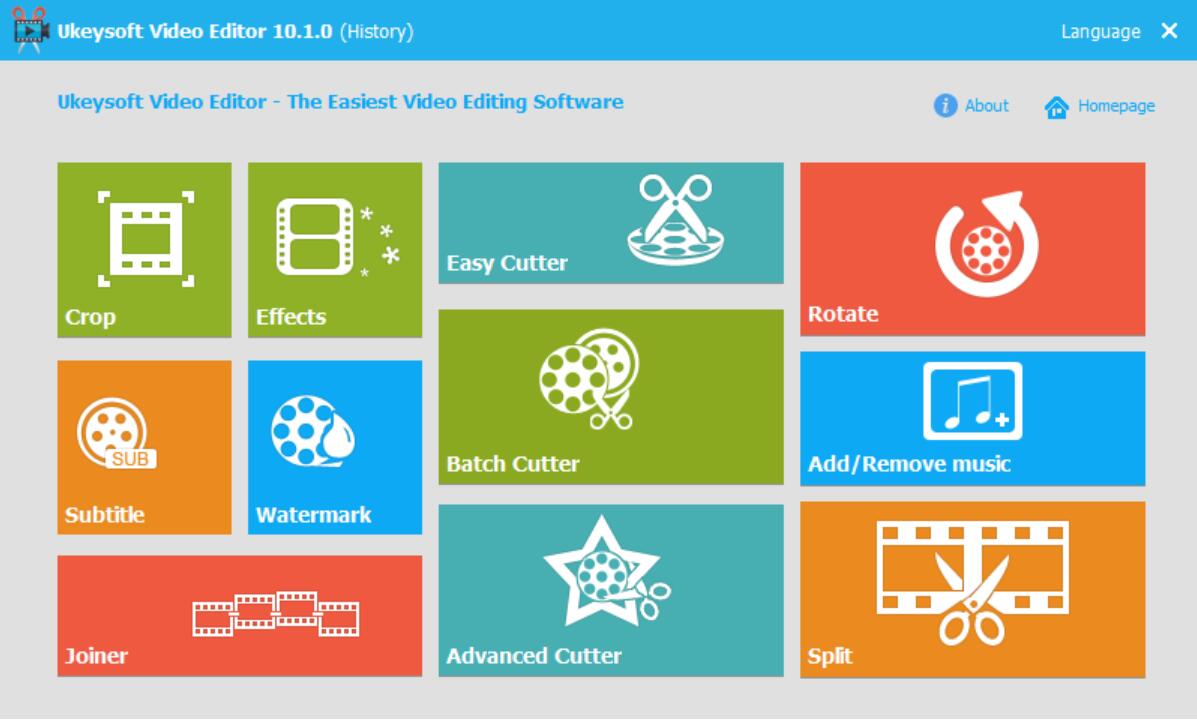
Tips: This video editor supports almost all regular video formats, including MP4, FLV, AVI, 3GP, MOV, F4V, M4V, MPG, MPEG, TS, TRP, M2TS, MTS, TP, WMV, MKV, ASF, MOD, TOD, EVO, etc. It also support edit audio files.
Step 2. Add Video File(s) and Cutting it
If you want to cut a video file, please click “Easy Cutter” button and add a video file to the program.
If you want to batch cut more that two video files at once, please click “Batch Cutter” button, the program will pop up an new video cutting windows, then import the video files to the program.
In additional, “Advanced Video Cutter” function allows you crop or rotate the video, add effects and watermark or subtitile to the video at the same time.
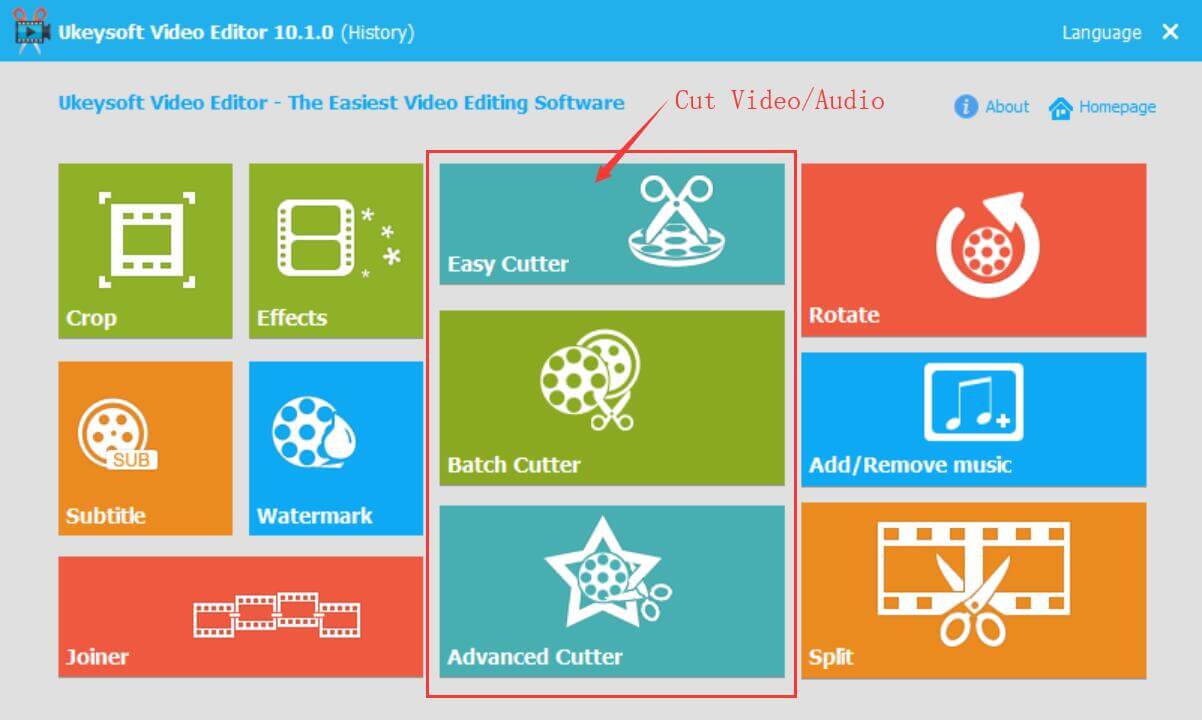
After importing and adding video files to the video cutting interface, please set the start and end point that you want, then click the "Cut" button to create a video clip. Finally, just click "Start" button to begin cutting the video clip that you need.
Step 3. Add a Video File to Spliting
Just click “Split” button, the program will pop up an new video split interface, please click “Add File” button to import a video you want to split.
You can see the program also provides several types of spliting for you to choose: Limit each Segment to how many seconds; Limit each Segment to how large capacity; Average Split into how many clips. Please select a suitable split method want want and set the details, and then click "Split" button to apply the setting.
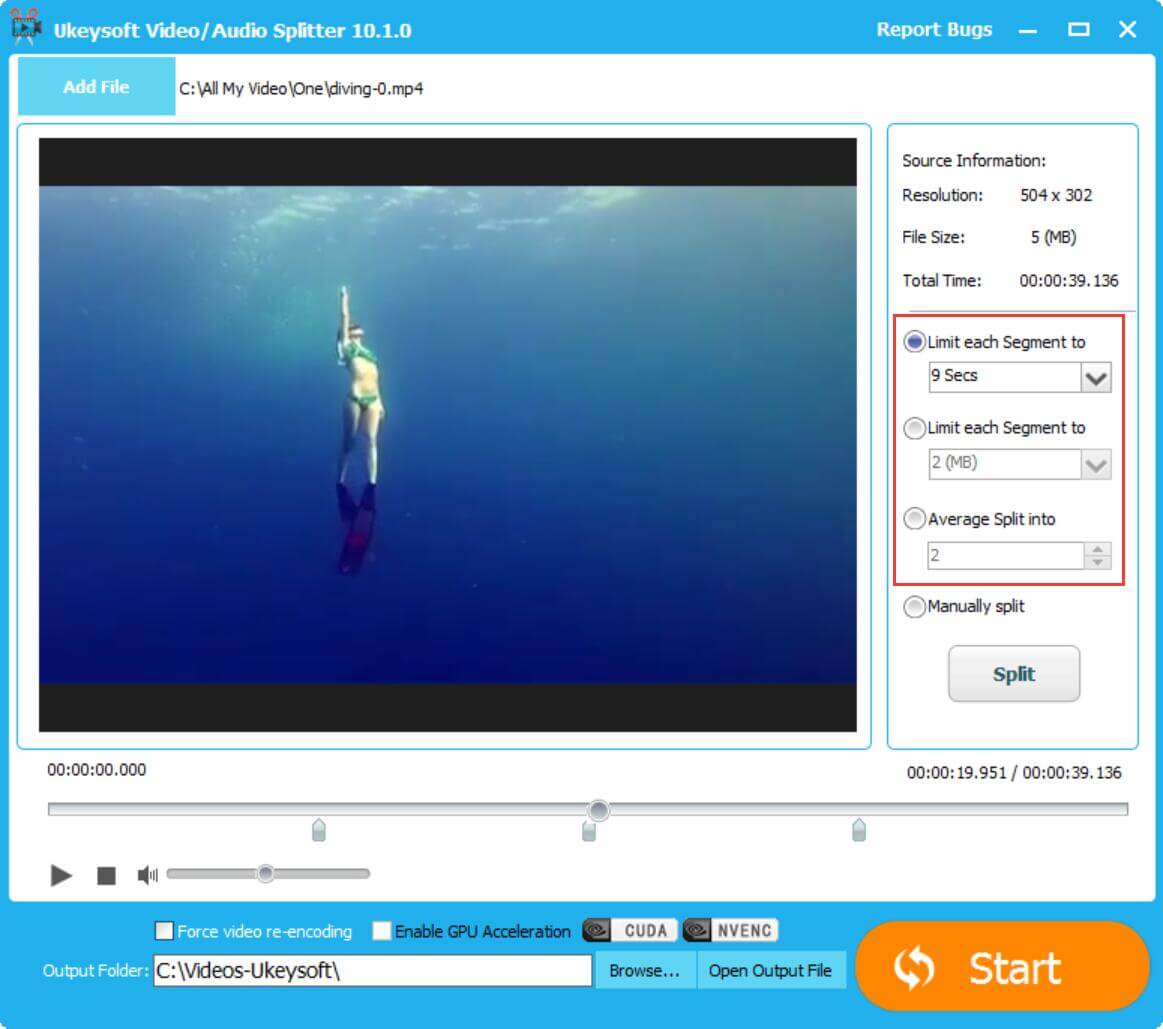
You can also manually split the video by click "Manually Split" option, then move the arrow below the video and mark the point you want to split, then click the “Split Point” button to mark it.
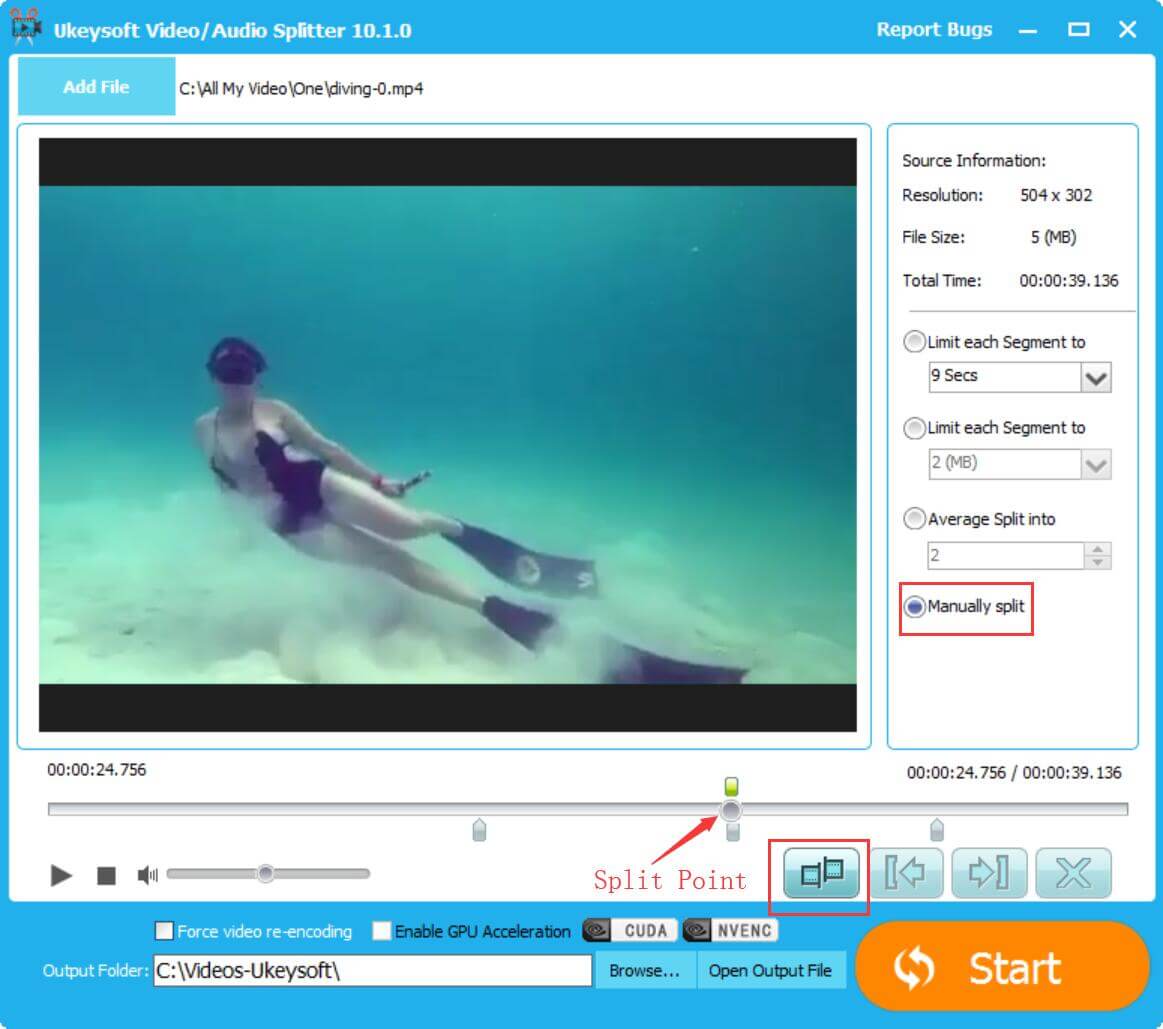
Finally, just click “Start” button to split the video, you will get segmented video files with keep it’s original video quality.
Step 4. Import Video to Trimming
If you want to trim a video, please go back to it’s main interface and click “Crop” function, when the program pup up the video trimming interface, please import a video file to the program, after adding the video to this interface, you can modify the crop area on the lest or by dragging the crop line directly. In additional, you can also cut or rotate the video, or add effect, watermark or subtitle to the video at them same time. Finally, just click "Start" button to begin editing your added video, only few seconds, you will get the trimmed video without quality loss.
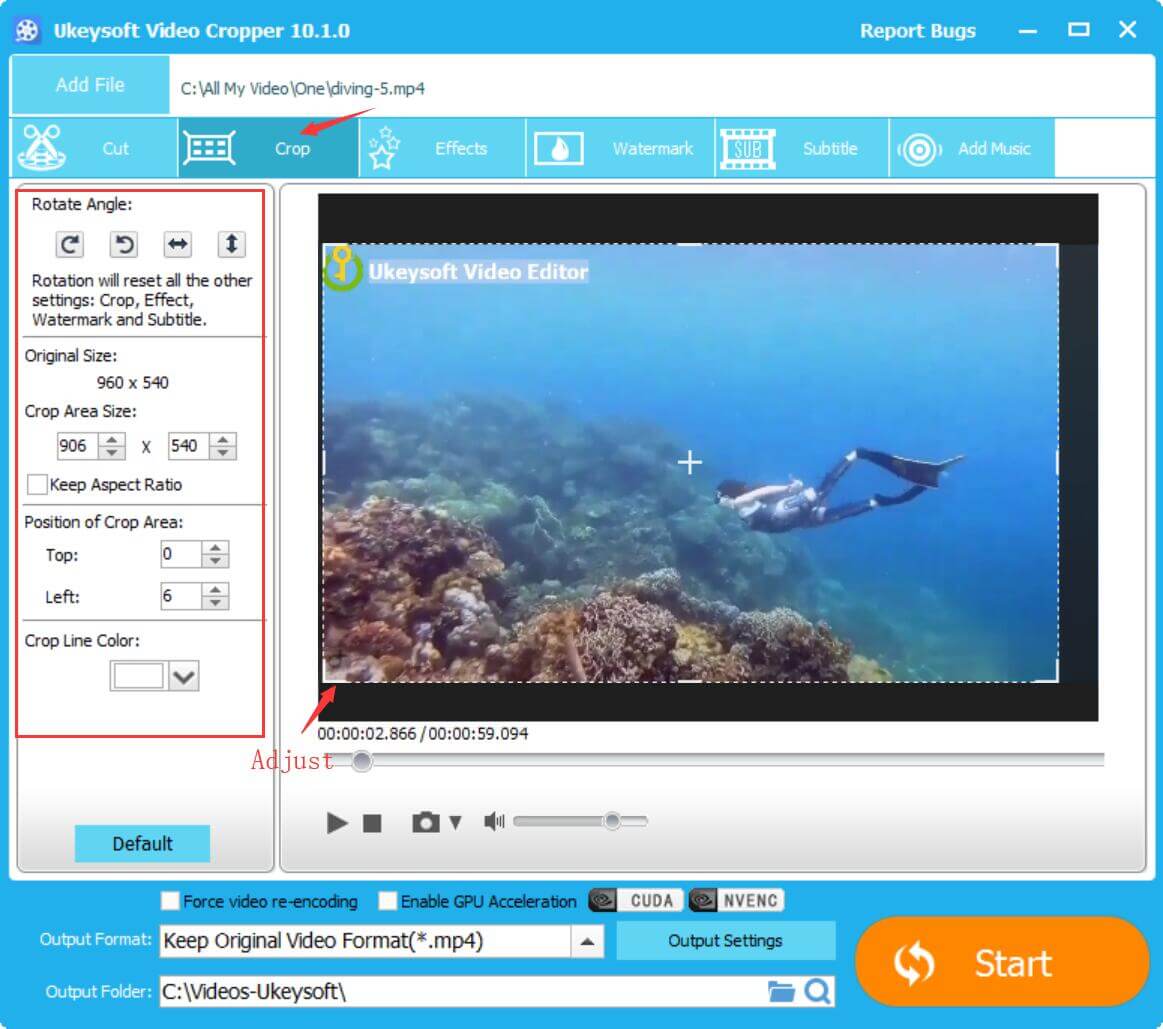
Above the steps, you have splitted and cutted the video, if you want to join multiple video files (more that 2 video files) into one, please go to “Joiner” function and add more that two video files to the program, then click the “Up” or “Down” button to adjust the playback order you want.
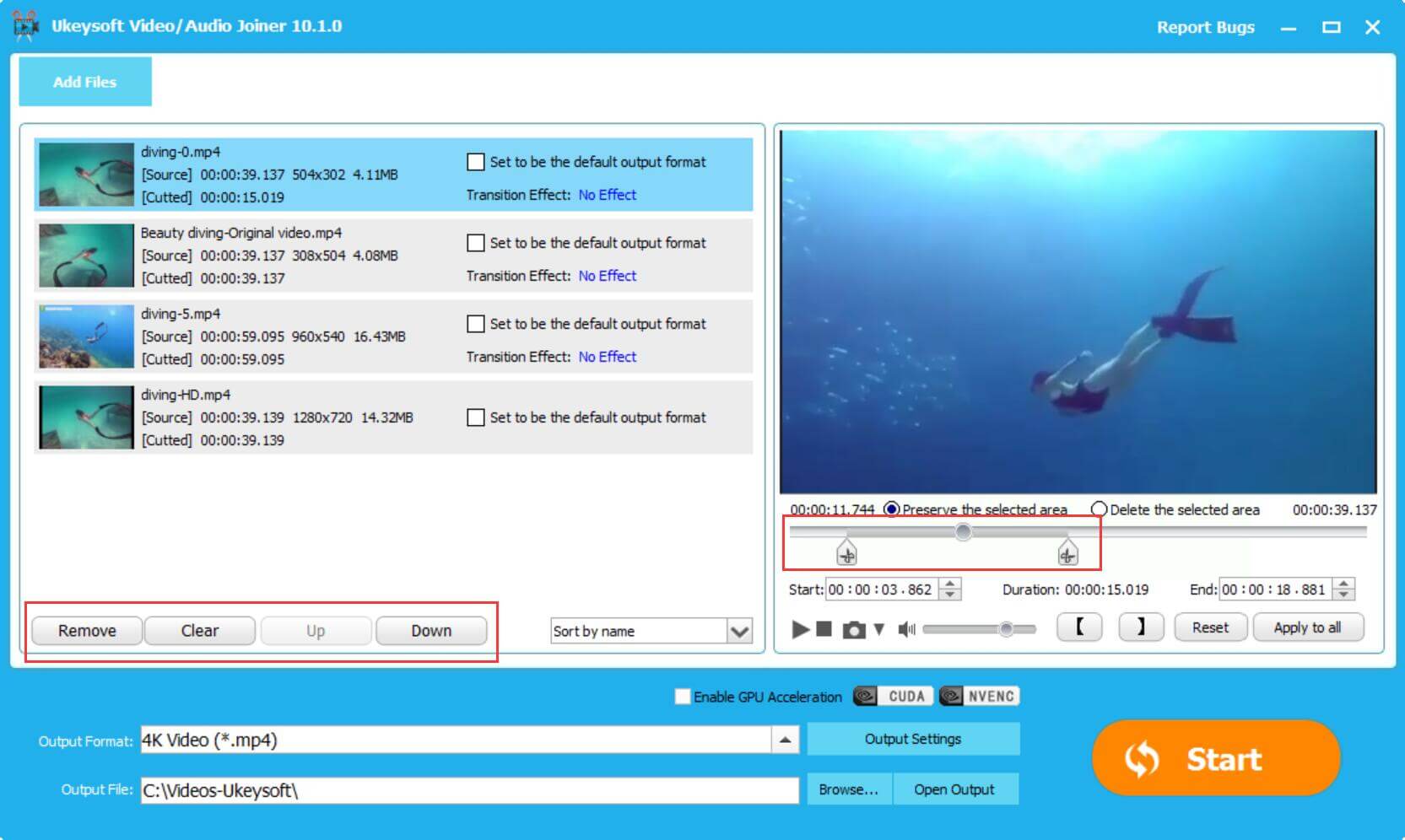
You can also set the start and end point for each video, and select a video as the default output format or modify the output format, finally, just click "Start" button to merge the added video files into one video.
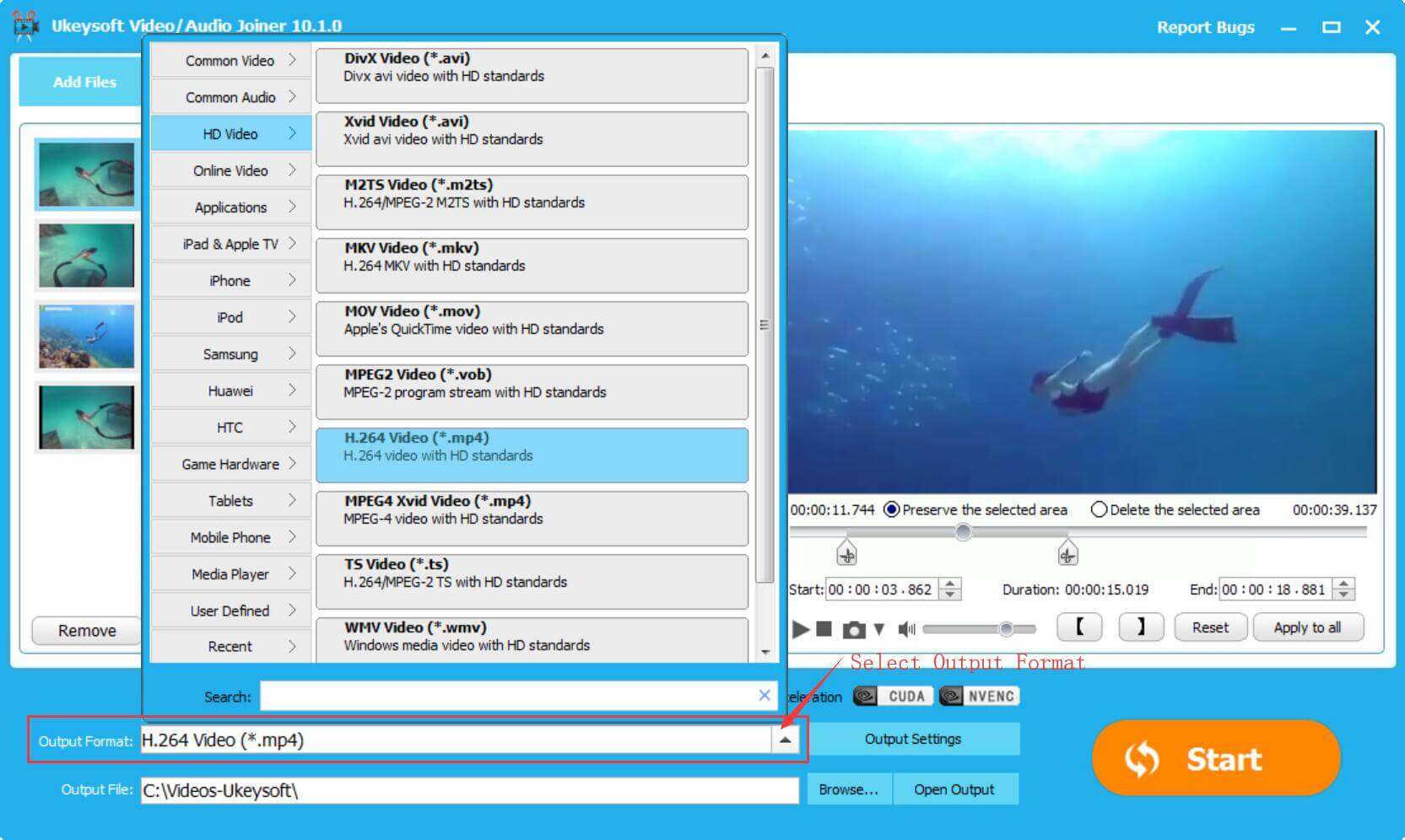
More Video Editing Function: Above video cutting, video splitting, video trimming, and video joiner, UkeySoft Video Editor also provides other video editing features like adding background music, remove music(audio) from video, adding photos, adding (text/pictures )watermark, adding subtitle, adding special effects, etc.
If you’re a video editing beginner, UkeySoft Video Editor is a best video editing for beginners. Watch the video below we have edited by UkeySoft.
Prompt: you need to log in before you can comment.
No account yet. Please click here to register.

Cut, merge, crop, trim and rotate video; Add BGM to video and enhance video effect.

Free download music from Spotify to get free songs for adding to your created videos.
Porducts
Solution
Copyright © 2025 UkeySoft Software Inc. All rights reserved.
No comment yet. Say something...