 ✕
✕
By Justin SabrinaUpdated on September 01, 2021
[Summary]: How to get songs from Spotify to Apple Music? Here we introduce a brilliant program to help you remove DRM and convert Apple Music songs and playlists to Spotify app easily by using UkeySoft Apple Music Converter.
“I canceled my paid Apple Music subscription and tried using Spotify. But I have saved a bunch of albums for offline listening on Apple Music. Returning to Spotify from Apple Music, can I bring my new Apple Music playlists?”
Both Apple Music and Spotify are the most popular streaming services in the world, but they seem to be different. For a monthly subscription fee of $9.99, you can listen to over 500,000 songs online or download Apple Music songs, playlists, and albums for offline listening. However, you can't enjoy Apple music directly on Spotify. Why? Apple Music files are only available for playback on Mac and iOS devices. In other words, you can only listen to Apple Music on authorized devices by Apple or other devices that have Apple Music app installed. Apple Music is protected by Apple's FairPlay DRM copyrighted in M4P format. Even if you are an Apple Music subscriber, you will not be able to listen to Spotify songs downloaded offline through any media player. It's even less likely to move the playlist directly from Apple Music to Spotify.
To import Apple Music playlists to Spotify, you can convert your Apple Music to DRM-free audio format, such as MP3 which is currently the most widely used audio format. After getting the MP3 Apple Music local file, directly import the DRM-free Apple Music file into the Spotify program. Done, you can enjoy Apple Music songs & playlists on Spotify without any restrictions. You can follow the next step-by-step guide to finish the copy process.
CONTENTS
When it comes to converting Apple Music to MP3, the perfect solution is to use the UkeySoft Apple Music Converter tool. This is a professional iTunes DRM remover and Apple Msuic converter. It is designed to remove DRM from Apple Music and convert Apple Music songs and playlists to MP3, FLAC, AAC or WAV audio formats at 16x speed while outputting lossless audio quality. The ID3 tag and all metadata are well preserved. In this case, you can easily import Apple Music songs into Spotify.
Key Features
Requirement:
iTunes installed
UkeySoft Apple Music Converter installed
Windows or Mac computer
Step 1. Open UkeySoft Apple Music Converter
Click on "Try It Free" to free download UkeySoft Apple Music Converter on your computer and then install and open it. You will gain the below interface and it will load your iTunes library automatically.

Step 2. Select Apple Music Playlist
You should make sure the Apple Music playlists you want to convert to MP3 have added to the iTunes Library first. Simply click "Playlists" and select songs you want to convert, then click on "Add" button.
Note: You can also customize audio quality, bitrate, sample rate, etc.

Step 3. Select Output Format as MP3
First, select the preferred format (such as mp3, aac, etc.) and then select the configuration file (high quality, normal quality, low quality, respectively). Also, check the output folder to see where the converted file is displayed.

Step 4. Convert Apple Music to DRM-free MP3
After all the settings are made, go ahead and click on the "Convert" button to start converting Apple Music to MP3. When the conversion is done, you can click on "Open Output File" to find out the convered Apple Music.

After getting Spotify's MP3 local files, Spotify's official website provides a way to import local music files into the Spotify app. If you are a Windows PC or Mac computer user, you can:
1. Click ![]() in the top-right corner of the app and select Settings.
in the top-right corner of the app and select Settings.
2. Scroll down to Local Files.
3. Any files in My Music and Downloads are automatically selected.
4. Switch off any sources you don't want Spotify to access.
5. Click ADD A SOURCE to select another folder.
Supported file types:
.mp3
.m4p (unless it contains video)
.mp4 (if QuickTime is installed on your computer)
Note: The iTunes lossless format (M4A) is not supported.
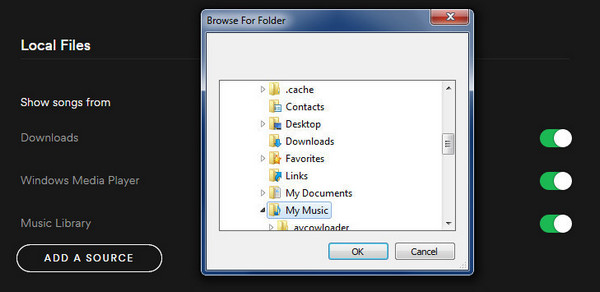
For: Premium (This feature isn't available for the free version of Spotify on mobile. )
1. Import local files into Spotify using the desktop application.
2. Add the file to a playlist.
3. Log in on your mobile or tablet using the same WiFi network as your desktop app.
4. Select a playlist that contains local files.
5. Turn on "Download".
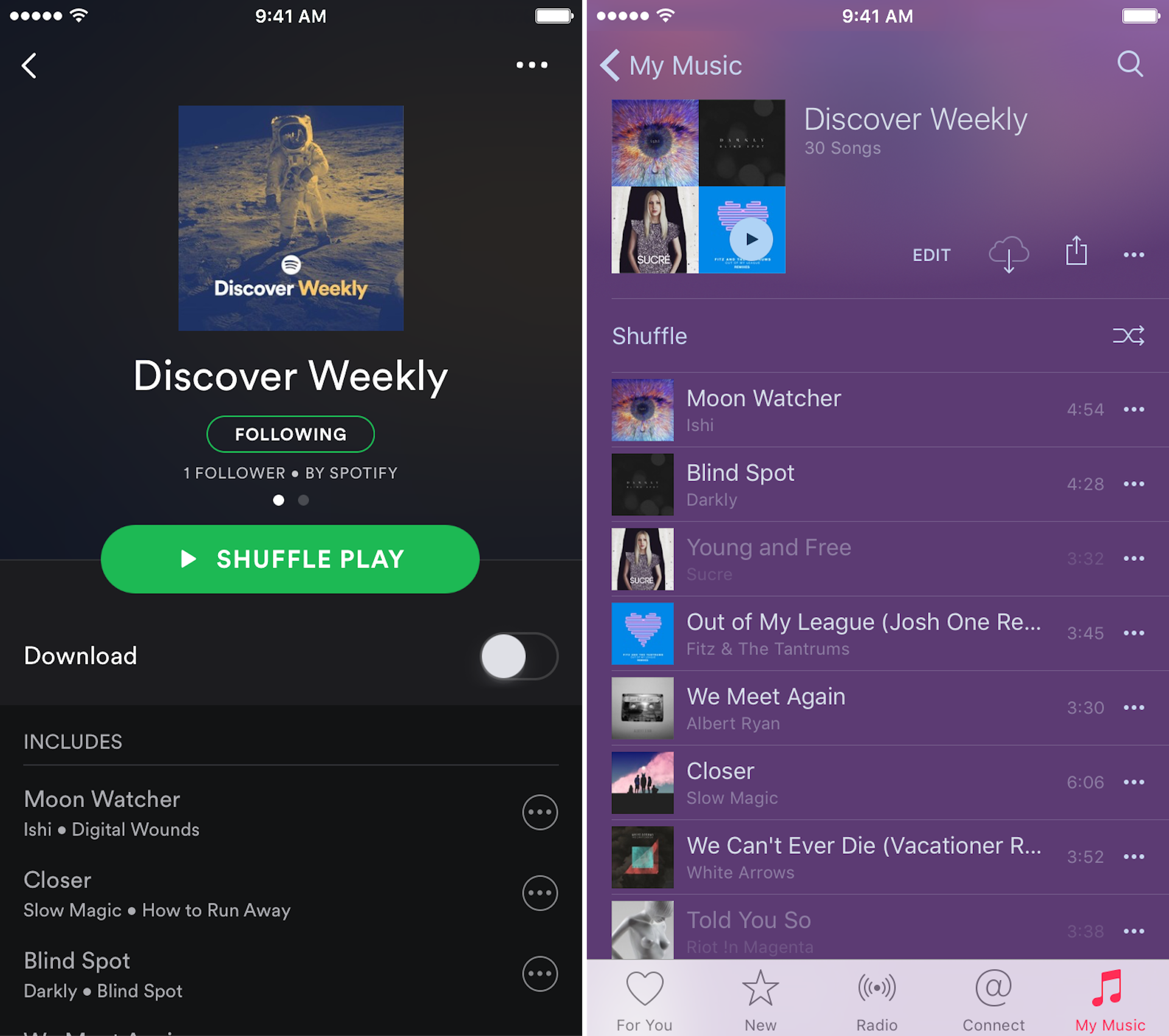
Prompt: you need to log in before you can comment.
No account yet. Please click here to register.
Porducts
Solution
Copyright © 2025 UkeySoft Software Inc. All rights reserved.
No comment yet. Say something...