 ✕
✕
By Justin SabrinaUpdated on September 25, 2024
"Is there a way to use Apple Music with PS4?"
The PlayStation is great for gaming, streaming movies and music, and even browsing the web. It really enhances the entertainment experience. For Apple Music users, it will be an excellent experience to play Apple Music on PlayStation 4 while playing games. However, the Apple Music App only supports PS5. If you are having a PS4, PS3 or PSP, you cannot download Apple Music App on PS4. So, how to get Apple Music on PS4? Check out this post, here we will share three simple methods on how to stream Apple Music on PS4, even without the Apple Music app and network connection!

CONTENTS
It's generally known that Apple Music is a streaming music service developed by Apple Inc that allows you to play Apple Music on authorized iPhone, iPad, iPod touch, Apple Watch, Apple TV, Mac, PC, Apple HomePod, Apple CarPlay, Android phone, Sonos and Amazon Echo device. Obviously, PS4 is not on the list, we can't install Apple Music or iTunes app on PS4.
On the other hand, Apple music songs come with DRM-protected M4P files that can only be played within Apple Music or iTunes app. Even if you've downloaded Apple Music tracks on your devices, you cannot transfer them to PS4 or other devices. However, it doesn't mean you can't stream tracks from Apple Music to Sony PS4. For instance, you using the Web Browser or DLNA Media Server to stream Apple Music to PS4, or even play Apple Music on your PS4 via a USB drive! Let's explore more detailed steps!
You can use DLNA Media Server to stream Apple Music to PS4 when you play games, the following guide will show you how to get it done.
Step 1. Open your iPhone and go to App Store, download and install a DLNA application on your iPhone.
Step 2. Launch the Media Player app on PS4, and select your DLNA server on iPhone. Please make sure your iPhone and PS4 are connected to the same Wi-Fi.
Step 3. Now you can start streaming Apple Music songs from iPhone to your PS4 for playback.
With DLNA Media Server, you can stream Apple Music songs online. But if you have not downloaded Apple Music songs and the network is not smooth, the songs will be buffered, or the playback of the songs will be interrupted, which will be a very bad experience for you. Or after your subscription expires, the downloaded songs cannot be listened to. Therefore, you can consider using third-party software to save Apple Music songs to USB drive forever, and then you can listen to Apple Music on PS4 via USB.
Fortunately, the PS4 can play local music files in the background from a USB storage device. So, you need to download Apple Music to local MP3 files, and move them to USB drive. Then, connect the USB drive to a USB port of PS4, once the PS4 detects the USB drive successfully, you can click the content area and select the "USB Music Player" option to play Apple Music songs on your PS4 offline, this is the best way to keep Apple Music playback on PS4 forever, even after canceling Apple Music subscription.
To get this job done, a third-party tool is required. UkeySoft Apple Music Converter is a flexible and easy-to-use tool, which delivers an effective way to download and convert your Apple Music library. With the built-in Apple Music web player, users can browser and search for any music content online. It helps unlock DRM from Apple Music, and convert Apple Music tracks, albums, playlists to MP3, M4A, FLAC, WAV, AAC, or AIFF with high quality kept. What's more, it also preserves original ID3 tags and metadata in output MP3 files after conversion. Let's see how it works.
Highlights of UkeySoft Apple Music Converter
Do you want to play Spotify music on PS4, PS3 or PSP offline? Spotify Music Converter is your best choice, it can helps you download and convert Spotify music to MP3 or M4A for playing on Sony PS4.
Preparation:
Step 1. Launch UkeySoft Apple Music Converter
After installation, launch UkeySoft Apple Music Converter on your Mac/Windows, and sign in with your Apple ID to access the music library.

Step 2. Set Output Format - MP3
Click the "Gear" icon to open the settings window. Because PS4/PS3/PSP and most music player supports play the MP3 or M4A files, while USB drive is compatible with MP3 audio format, so we suggest you can select the MP3 as the output format for Apple Music songs. In addition, you also can adjust the output folder, output quality, output file name and more according to your needs.
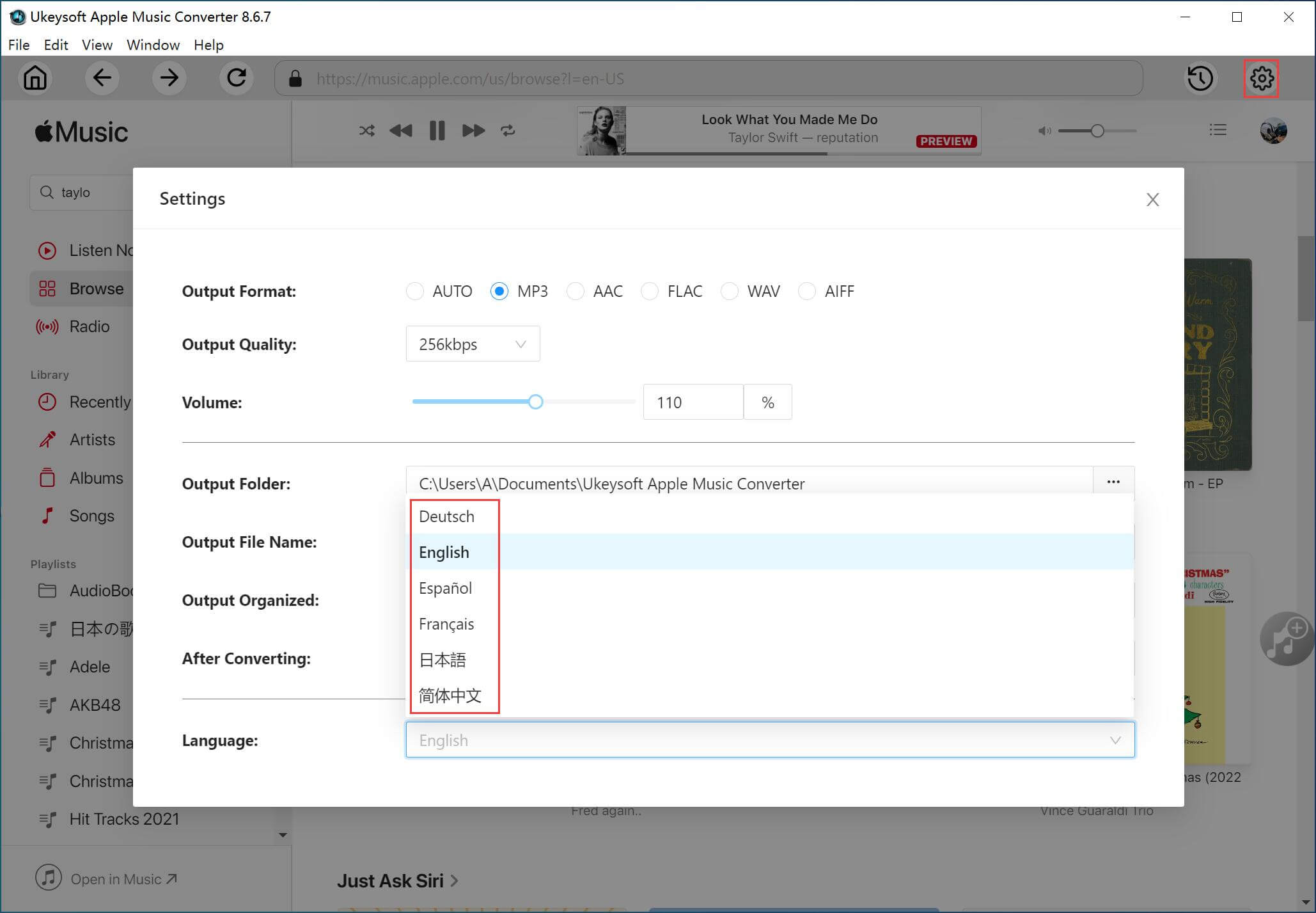
Step 3. Select Apple Music Songs to Convert
Click any music track, album, artist or playlist, and click the "+" icon to load them into the converting list.

Then, select the desired Apple Music songs you want to play on PS4.

Step 4. Start Converting Apple Music to MP3
After selection, click "Convert" button to start converting Apple Music songs to unprotected MP3, the software will remove DRM from Apple Music songs during converting process, please waiting.

Step 5. Get output Apple Music MP3 Songs
After conversion finished, clicking "History" icon and click "Blue Folder" icon to open the output folder, you will get the Apple Music MP3 files. Now you can listening the converted Apple Music songs offline on computer.

If you want to transfer Apple Music to PS4 for offline listening, please continue to read the following steps.
After converting Apple Music songs to MP3, you will find all the MP3 files save onto your local computer, you can transfer the converted Apple Music MP3 files to a USB drive, then connecting the USB drive to PS4 for playing offline.
Step 1. Plug your USB flash drive to computer and open the folder of your USB drive. Create a new folder called “Music” on the USB drive, then copy and paste the Apple Music songs(MP3 files) to this new created "Music" folder, then eject your USB drive.
Also read: How to copy Spotify music to USB drive
Step 2. Plug your USB drive into one of the USB ports on your PS4 device. The PS4 will detects the USB drive automatically and pop up a window, please select"USB Music Player" option.
Step 3. Press "X" icon to select and play Apple Music songs on PS4.
Now, you can offline enjoy your favorite Apple Music tracks on PS4 while playing games.
In addition to the Apple Music App and iTunes, Apple Music also allows you to stream music content on its web player through browser. Although the Apple Music app is not available on PS4, alternatively, you may play Apple Music on PS4 from Apple Music web player through the the PS4's web browser.
Step 1. First, power on your PS4 and go to the homepage.
Step 2. Open "Internet Explorer" and search for Apple Music Web Player. Or type music.apple.com in the search bar directly.
Step 3. Then sign in with your Apple ID to access your Apple Music library.
Step 4. Browse the song, playlist, album or artist you like, and hit on the "Play" button.
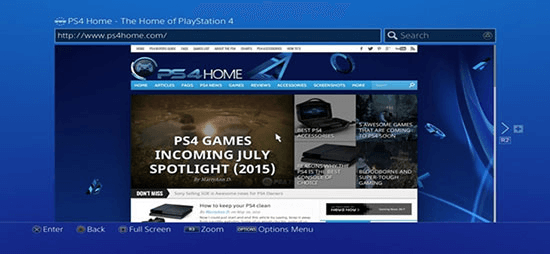
Note: This method requires a smooth and stable network connection, and you need to search and open the webpage repetitively while streaming Apple Music on your PS4. And the music quality may be poor, not as good as the App. Therefore, we recommend that you try the Method 2. By using UkeySoft Apple Music Converter, you can easily convert Apple Music to MP3 with high quality, and then put the music files to USB drive for offline playing on your PS4.
Above are three effective ways for you stream Apple Music to PS4. For streaming Apple Music from iPhone to PS4 with DLNA, you need to subscribe to Apple Music, if you cancel Apple Music, you also no longer enjoy Apple Music on iPhone or streaming to your PS4. While streaming Apple Music to PS4 from browser web player, you need a fast Internet connection. Therefor, the best method is to play Apple Music on PS4 via USB drive. UkeySoft Apple Music Converter is a good option to save Apple Music as local MP3 files for playback elsewhere, even if canceling Apple Music subscription, you can still keep your Apple Music songs on PS4 forever. In addition, after converting Apple Music to MP3 and transfer them to USB drive, you can play Apple Music in car, mobile speaker, smart TVs via USB flash drive.
Prompt: you need to log in before you can comment.
No account yet. Please click here to register.

Convert Apple Music, iTunes M4P Songs, and Audiobook to MP3, M4A, AAC, WAV, FLAC, etc.
Porducts
Solution
Copyright © 2025 UkeySoft Software Inc. All rights reserved.
No comment yet. Say something...