By Justin SabrinaUpdated on August 15, 2025
Summary
Do you want to backup Spotify playlists and tracks on Google Drive? Here we'll introduce a smart tool to help you easily convert any Spotify music to MP3 format so that you can upload Spotify music to Google Drive effortlessly.
It is increasingly common for people to upload Spotify music to Google Drive. Some need to free up space on computer or mobile device, some want to backup to their collected Spotify music, and even others want to move Spotify music to another streaming service later on. However, Spotify is a subscription-based streaming music service, it doesn't allow you to keep or copy any downloaded songs.
To help you add Spotify music to Google Drive and stream them on any device you want, here we will introduce a powerful Spotify to MP3 converter that assists you to convert any Spotify music to MP3 audio files. In this way, you can save Spotify music on your local folder and upload them to any iCloud drive, such as Google Drive, OneDrive, etc. Let's divide into the detailed guides!
CONTENTS
Can You Upload Spotify Downloads to Google Drive Directly?
Spotify is one of the most popular music streaming services in the world, allowing you to download Spotify music for offline playback using a Premium account. However, the downloaded Spotify music is encrypted OGG Vorbis format, which is only accessible within the Spotify app. This means you can't simply upload Spotify downloads and back it up to other cloud storage services like Google Drive.
What Is Google Drive Compatible With?
Before you import Spotify music to Google Drive, it's important to know more information about Google Drive, including its compatible file formats and supported platforms.
Google Drive is compatible with all major operating systems, including Windows, macOS, Linux, iOS and Android. You can access your audio/video/image files through the Google Drive app or directly from a web browser like Chrome, Firefox, Edge, Safari, and Opera. That's to say, once you add Spotify music to Google Drive, you can listen to them from any device that supports Google Drive, including computers, smartphones, and tablets.
In terms of audio files, Google Drive supports MP3, WAV, FLAC, AAC, OGG, MPEG, and Opus formats. This means that you'll need to convert Spotify songs to MP3, FLAC, AAC or other supported formats, and you can then upload Spotify songs to Google Drive without compatibility issues.
How to Convert Spotify Music to MP3 for Google Drive
To overcome these limitations and save Spotify for offline usage outside the app, the solution is to use a reliable tool like UkeySoft Spotify Music Converter to download and convert Spotify music to MP3 format before uploading.
Tool Required: UkeySoft Spotify Music Converter
Main Features: UkeySoft Spotify Music Converter is a professional software designed to help Spotify Free and Premium users download Spotify songs, albums, playlists, and podcasts to computer without Premium. In addition, it is able to convert Spotify music to MP3, AAC, or FLAC compatible with Google Drive. Once converted, the Spotify songs are DRM-free, allowing you to import Spotify music to Google Drive from local folder without restrictions. Even if you cancel your Spotify Premium subscription or songs are removed from the platform, you'll still have your converted Spotify music files saved in Google Drive.
👍 Key Advantages of UkeySoft Spotify Music Converter:
- Bypass DRM Protection - Removes encryption from Spotify songs, making them playable on any device.
- Lossless Audio Quality - Maintains 100% original sound quality for users, with up to 320kbps MP3 highest.
- Faster Conversion Speed - Batch convert Spotify songs at up to 16X faster speed, saving you time.
- Preserves ID3 Tags and Metadata - Keeps song title, artist, artwork, album, genre, and cover art, etc.
- Customizable Output Settings - Choose from MP3, M4A, WAV, AAC, FLAC or AIFF, and adjust output quality, output file name as needed.
- No Spotify App - Built-in Spotify web player, music player and music manager inside the program.
Also designed with a user-friendly interface, UkeySoft Spotify Music Converter is simple and intuitive for all users. Whether you are using a Spotify Free or Premium account, it can help you download and convert your Spotify music library to MP3 320kbps audios, bringing great convenience to later import to Google Drive and other cloud drives, or portable devices. Let's see how it works:
Step-by-Step Guide: Convert Spotify Music to MP3 for Google Drive
Step 1. Open UkeySoft Spotify Music Converter
Click above Download button, download UkeySoft Spotify Music Converter and install it on your PC or Mac. Open it, and you'll see a clean, user-friendly interface. And log in to your Spotify Free or Premium account on its built-in web player to access the library.

Step 2. Set MP3 as Output Format for Google Drive
Go to the settings window by clicking the "Gear" icon. Change the default format from M4A to MP3. Adjust the output quality, output file name or output folder if needed. For high-quality backups, choose 320kbps bitrate.
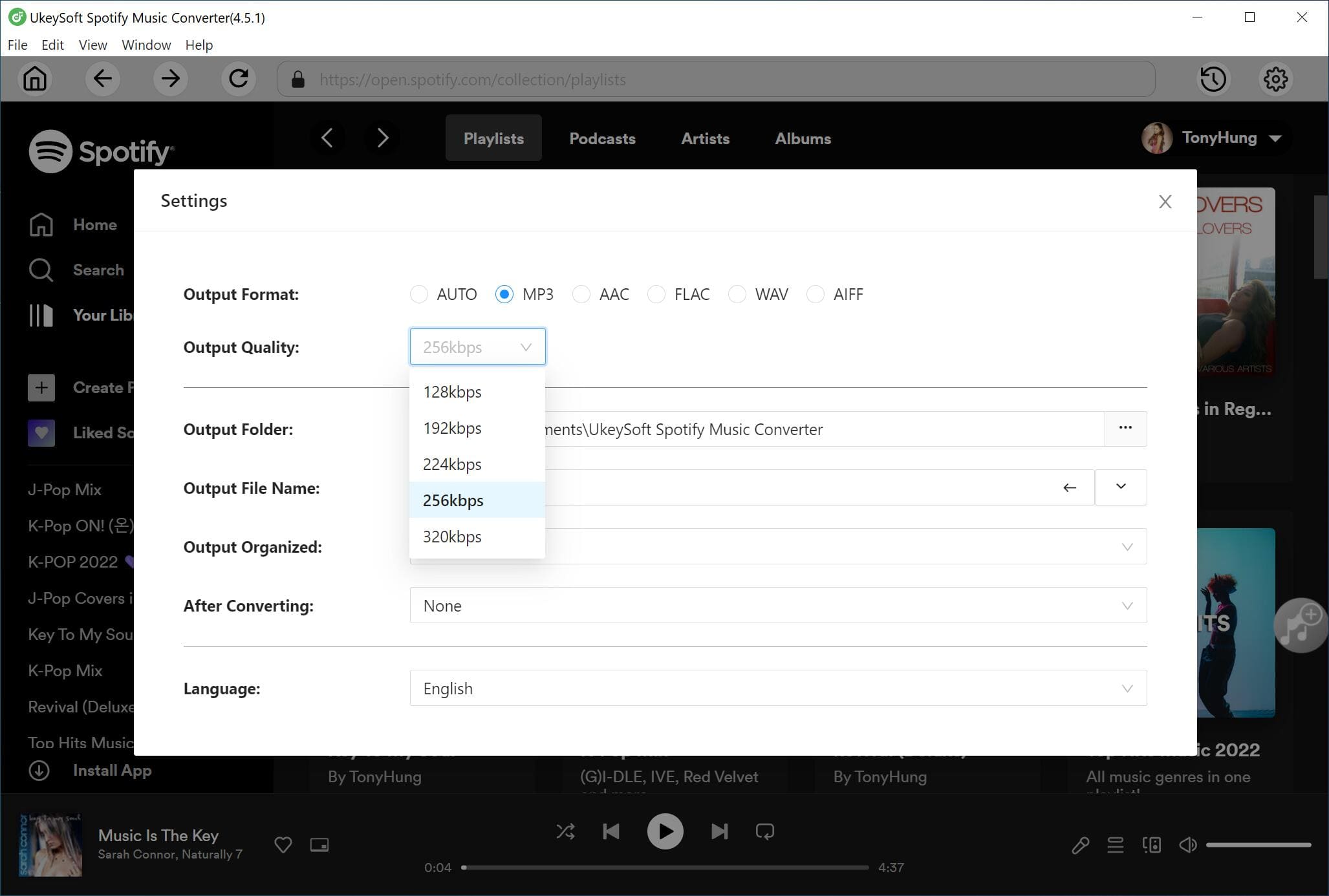
Step 3. Add Spotify Songs or Playlists
On the home page, open your desired songs, albums, or playlists, and add them into the converting list by clicking the "+" icon in the right side.
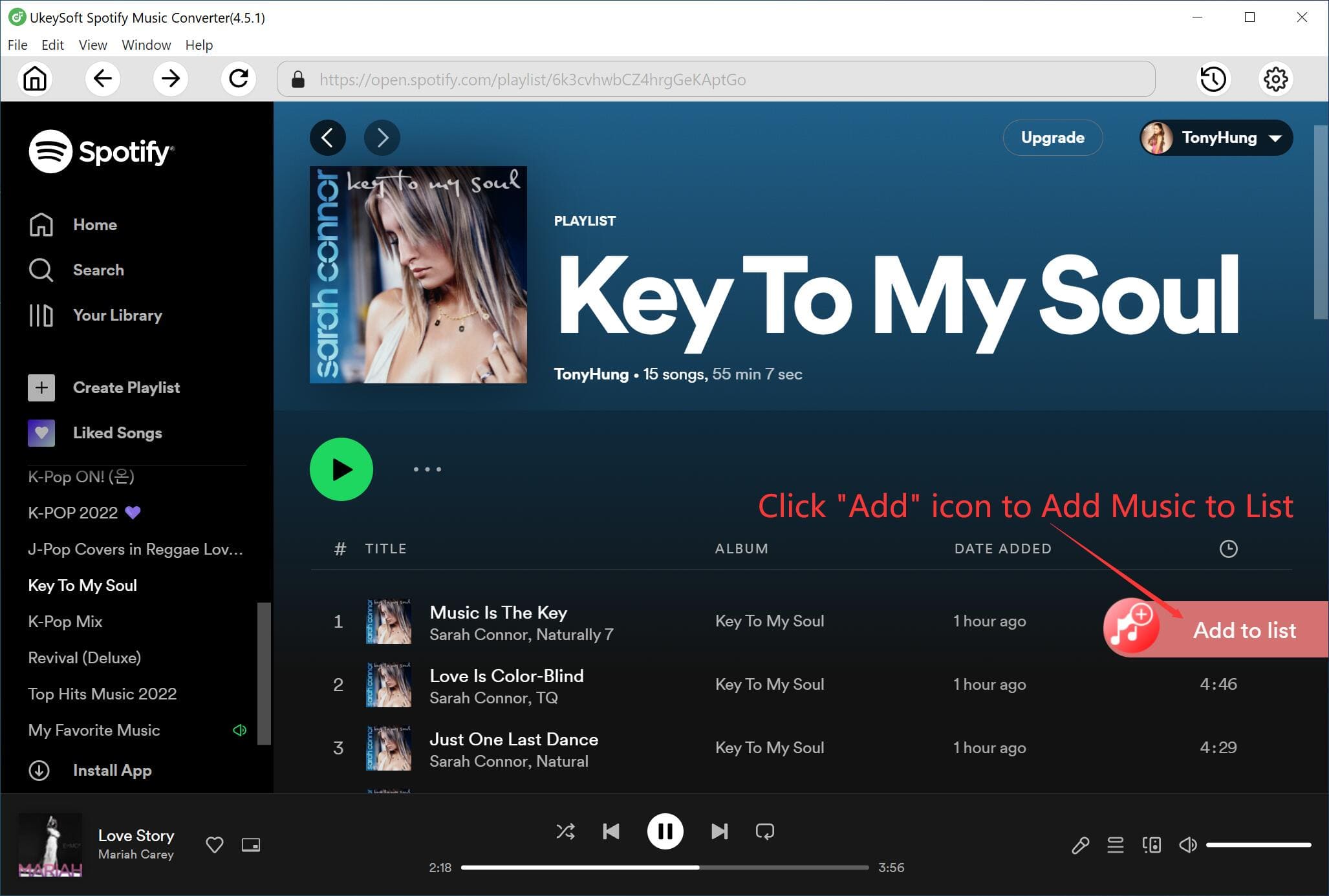
By default, UkeySoft will automatically load and import all songs in the playlist or album, check and confirm your desired song items.

Step 4. Start Converting Spotify Songs to MP3
Click the "Convert" button to start the conversion process. UkeySoft Spotify Music Converter will save the converted MP3 files to your designated folder in highest 16X faster, please wait a few minutes.
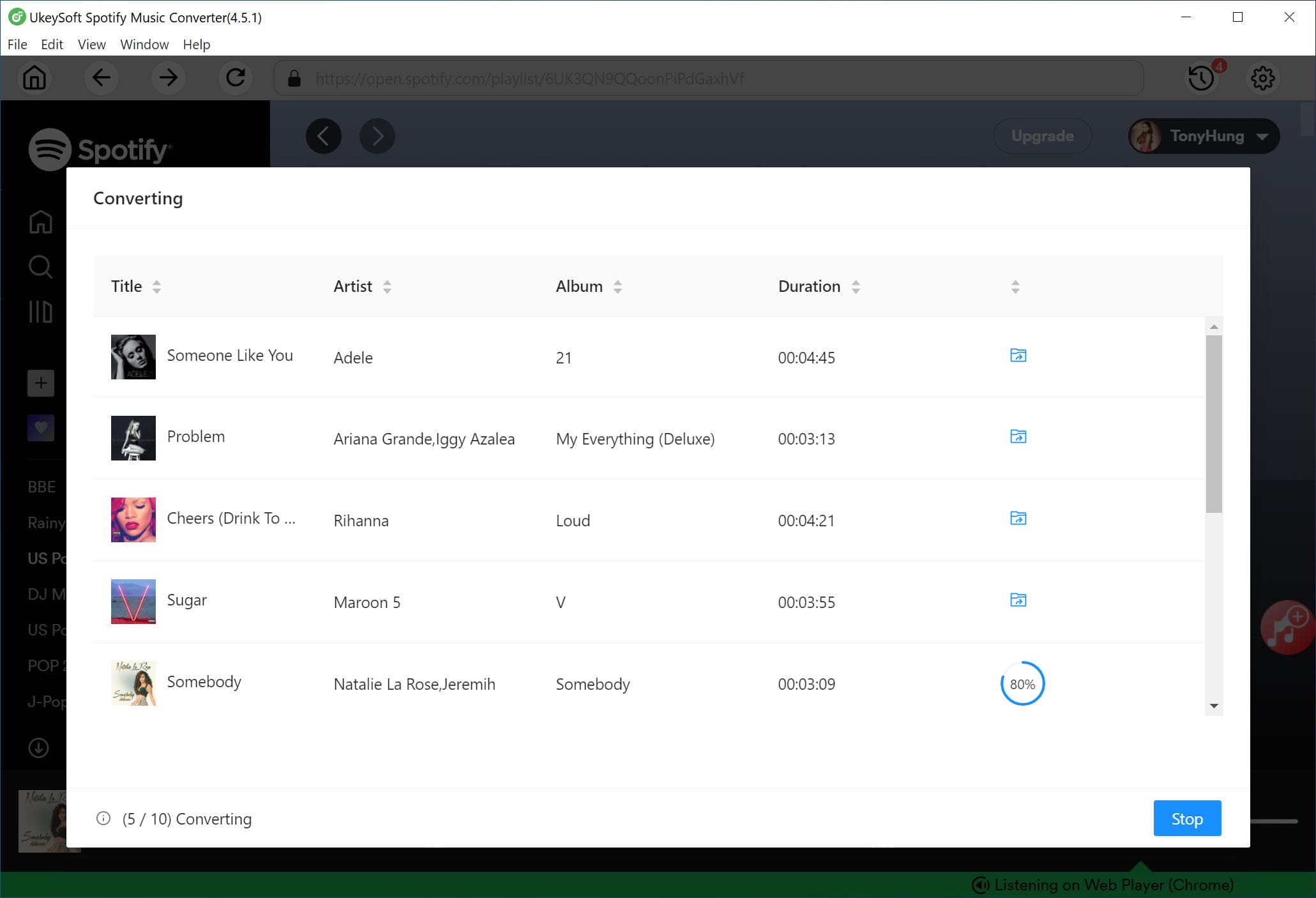
Step 5. Get Converted Spotify MP3 Music Files
Once completed, Click the "History" icon to find your DRM-free Spotify MP3 songs in the output folder. They are now ready to upload to Google Drive.
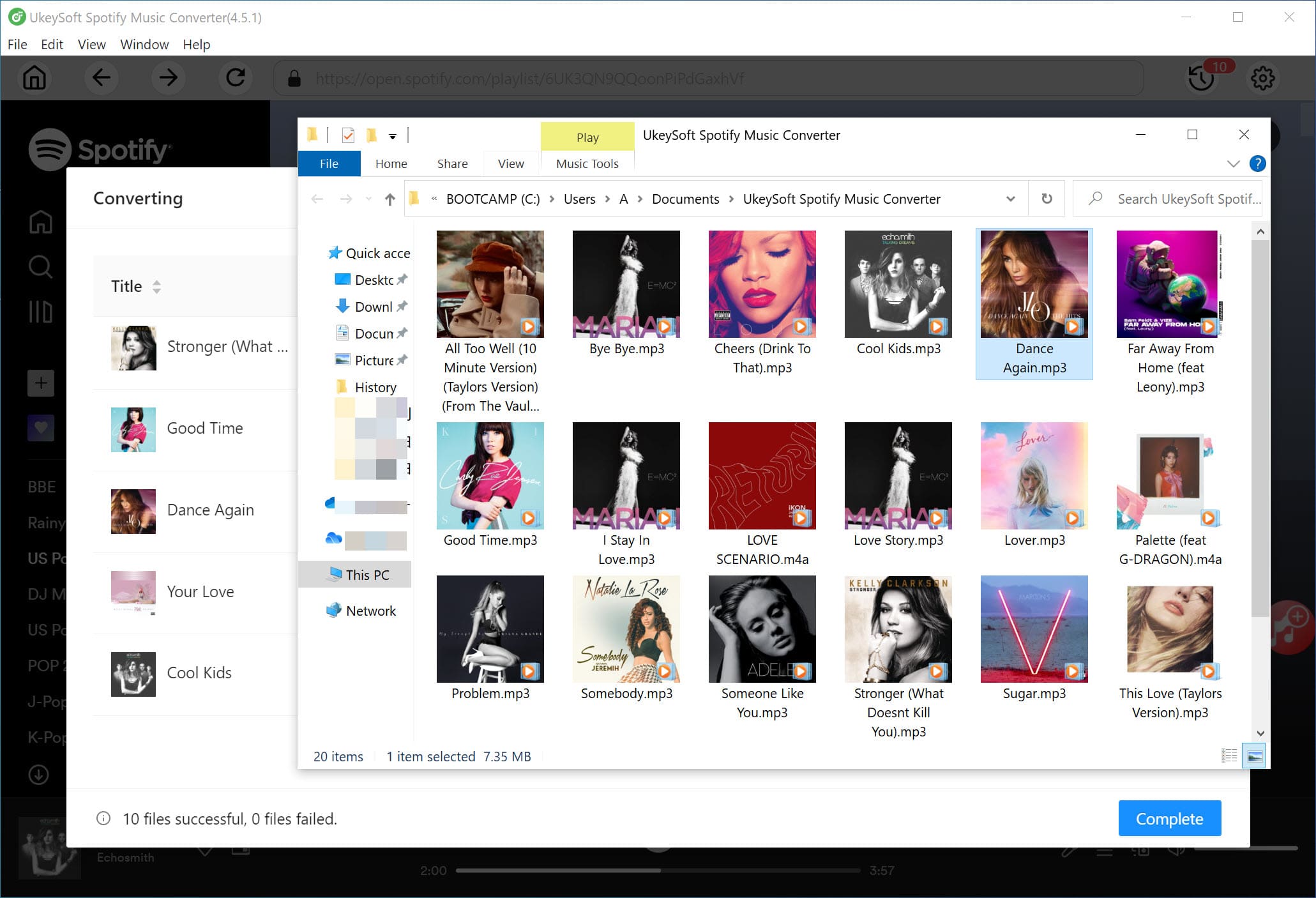
How to Upload MP3 Spotify Music to Google Drive
Now that your Spotify songs are DRM-free MP3 files, you can upload those Spotify songs to Google Drive webpage or app. Follow these steps:
Method 1. Upload Spotify Songs via Google Drive Website
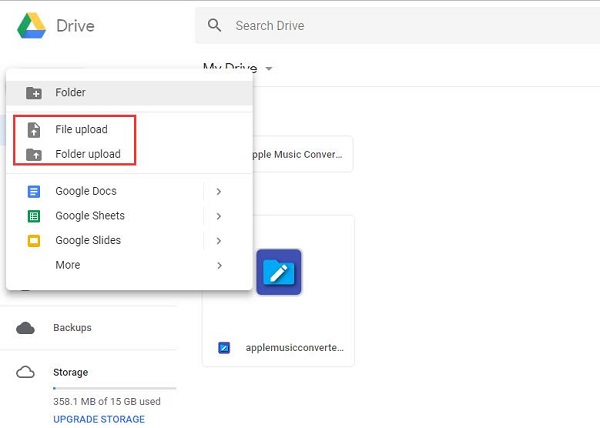
- Open Google Drive in your browser. Sign in with your Google account.
- Click + New and select "File Upload" or "Folder Upload".
- Choose the converted Spotify MP3 files from your computer folder.
- Wait for the upload to finish. Then your Spotify songs are now stored in the cloud.
Method 2. Upload Spotify Songs via Google Drive Desktop App
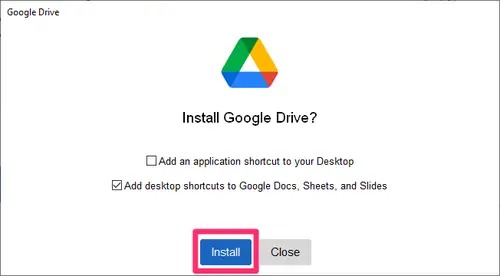
- Download and install Google Drive for Desktop from this website.
- Open the Google Drive app, sign in and choose the local folder that will sync to Google Drive.
- Drag and drop the MP3 Spotify music files into the Google Drive folder.
- They will automatically sync to your Google Drive account.
Final Words
Spotify offers millions of songs at your fingertips. Backing up Spotify songs to Google Drive gives you permanent access, and multi-device flexibility. Since Spotify's DRM restrictions prevent direct uploads, using UkeySoft Spotify Music Converter is the most reliable solution to get Spotify music onto Google Drive in a compatible MP3 format. So you can allows you to share Spotify music files or entire playlists with others easily, and listen to Spotify music from any device that supports Google Drive! Now, download its free trial and have a test for yourself!
Upload Spotify Music to Google Drive

Justin Sabrina has always had great enthusiasm for writing, programming and web development. He likes writing about software and technology, his works are featured on some tech blogs or forums like Tom's Hardware, CNET, etc.


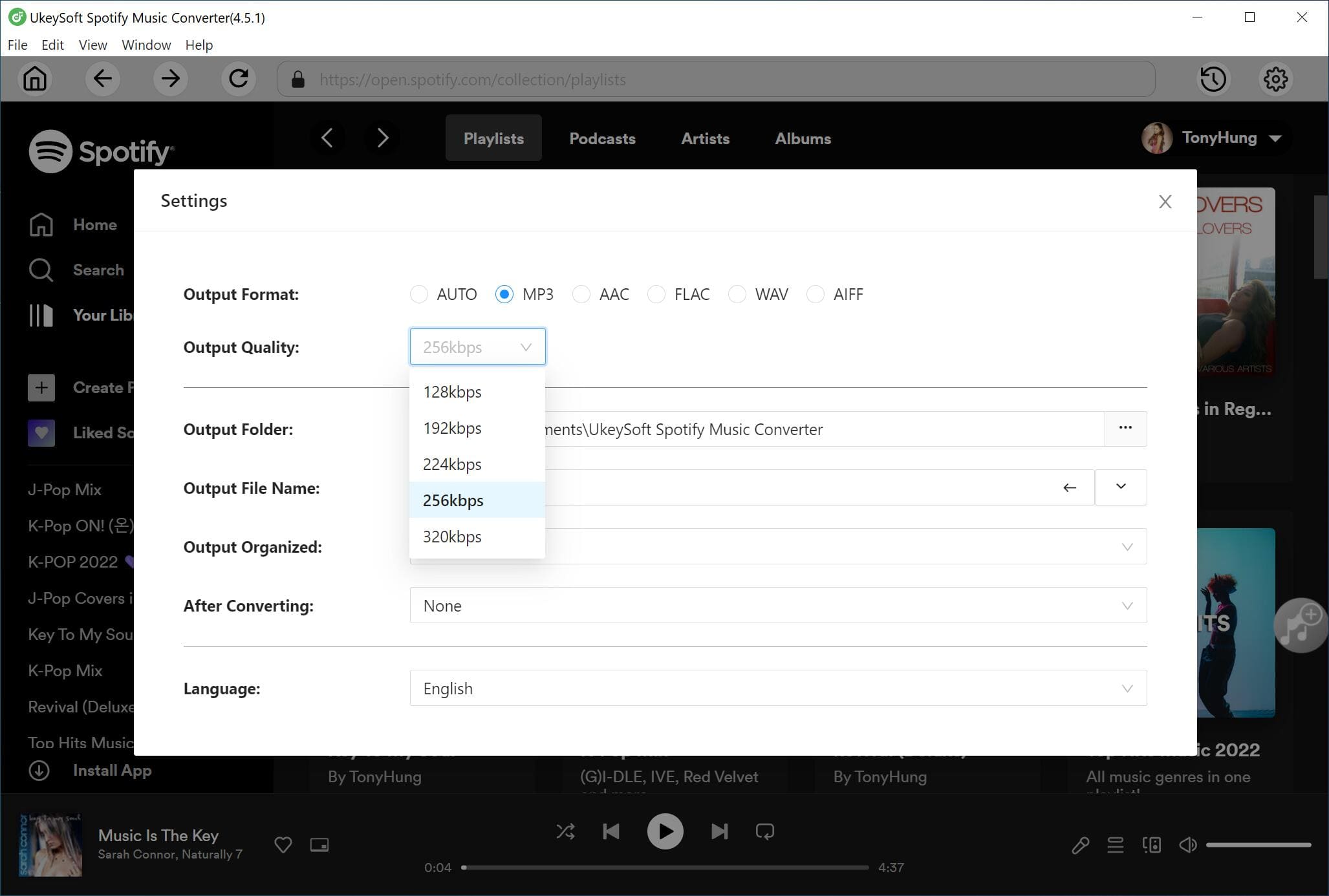
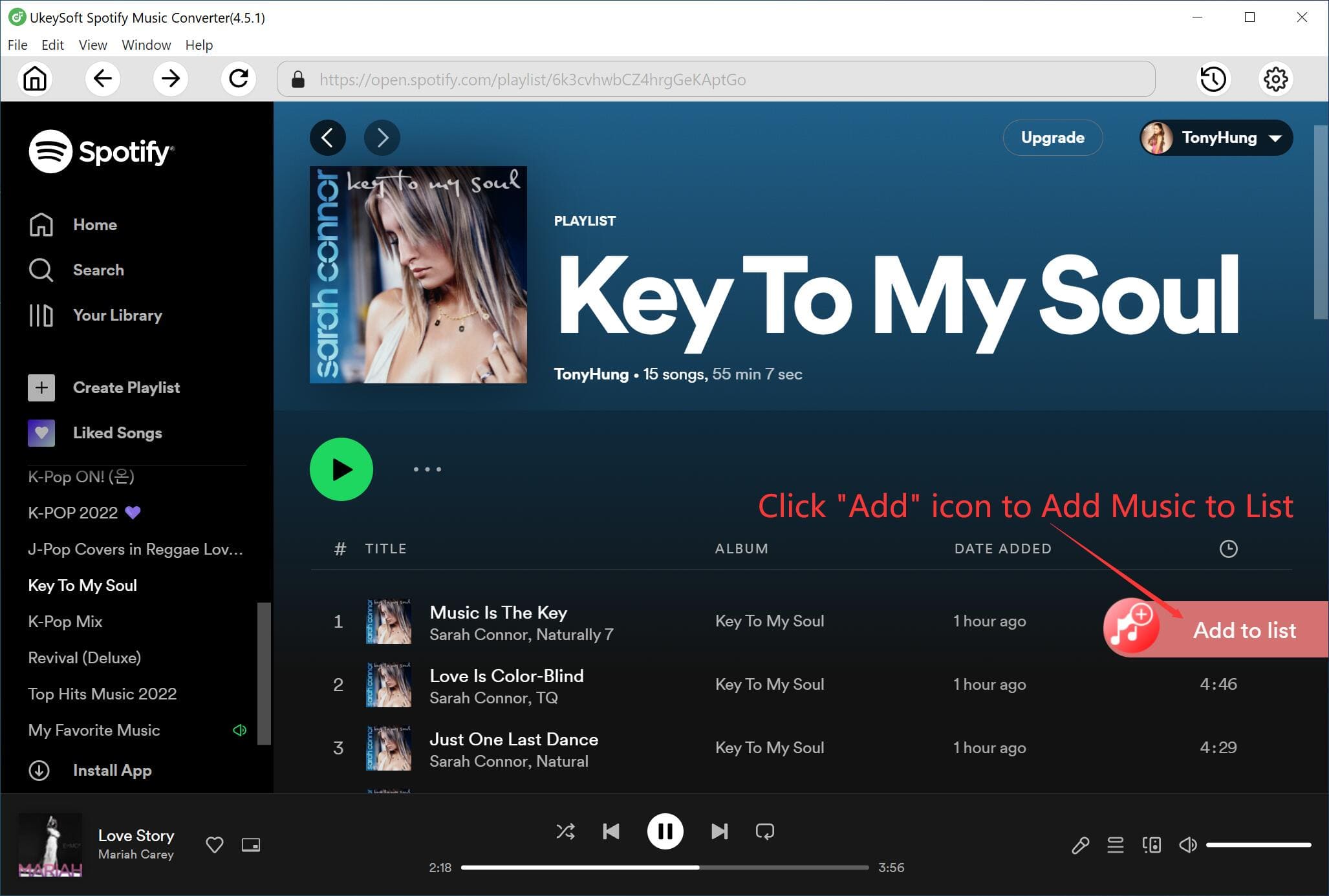

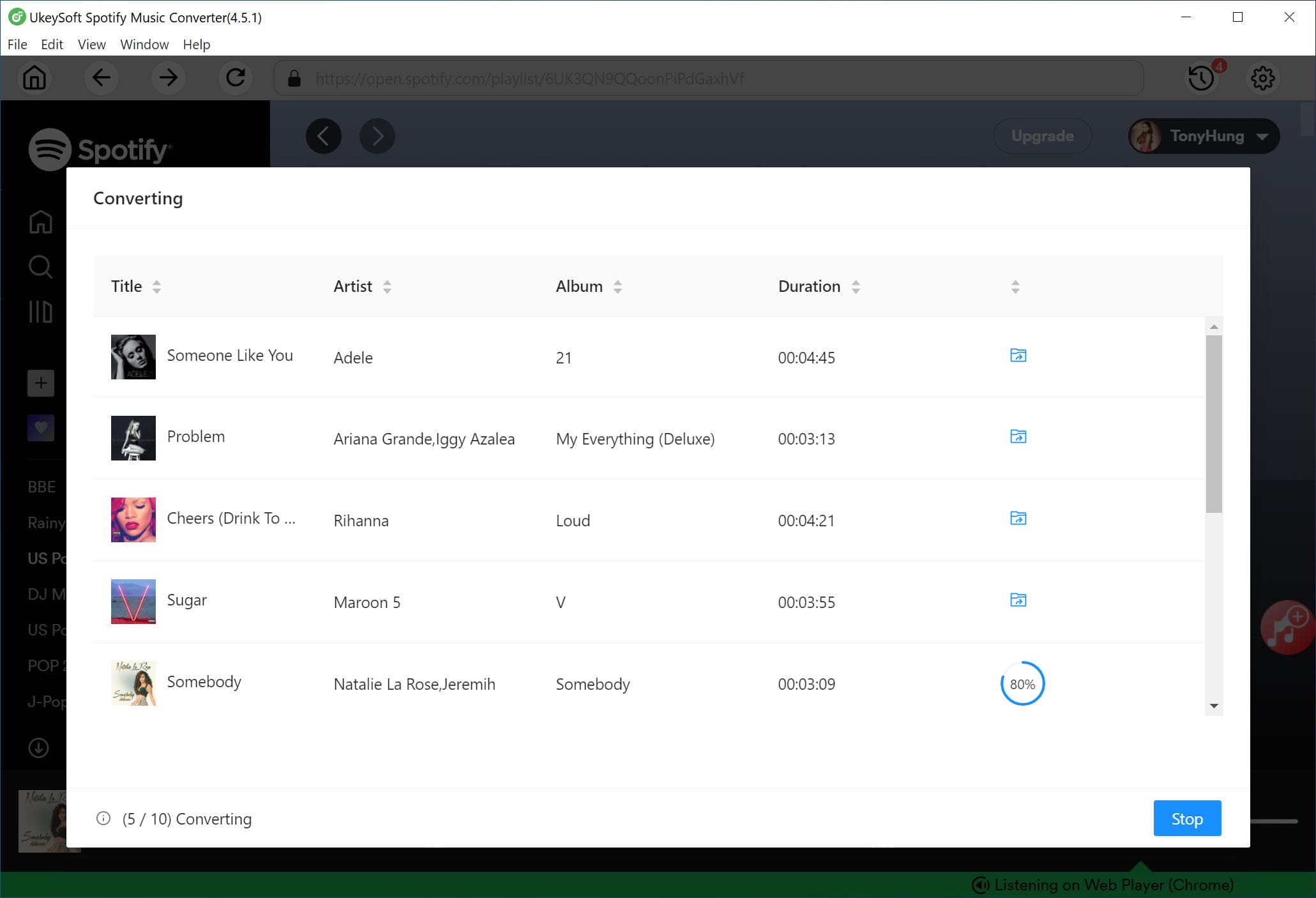
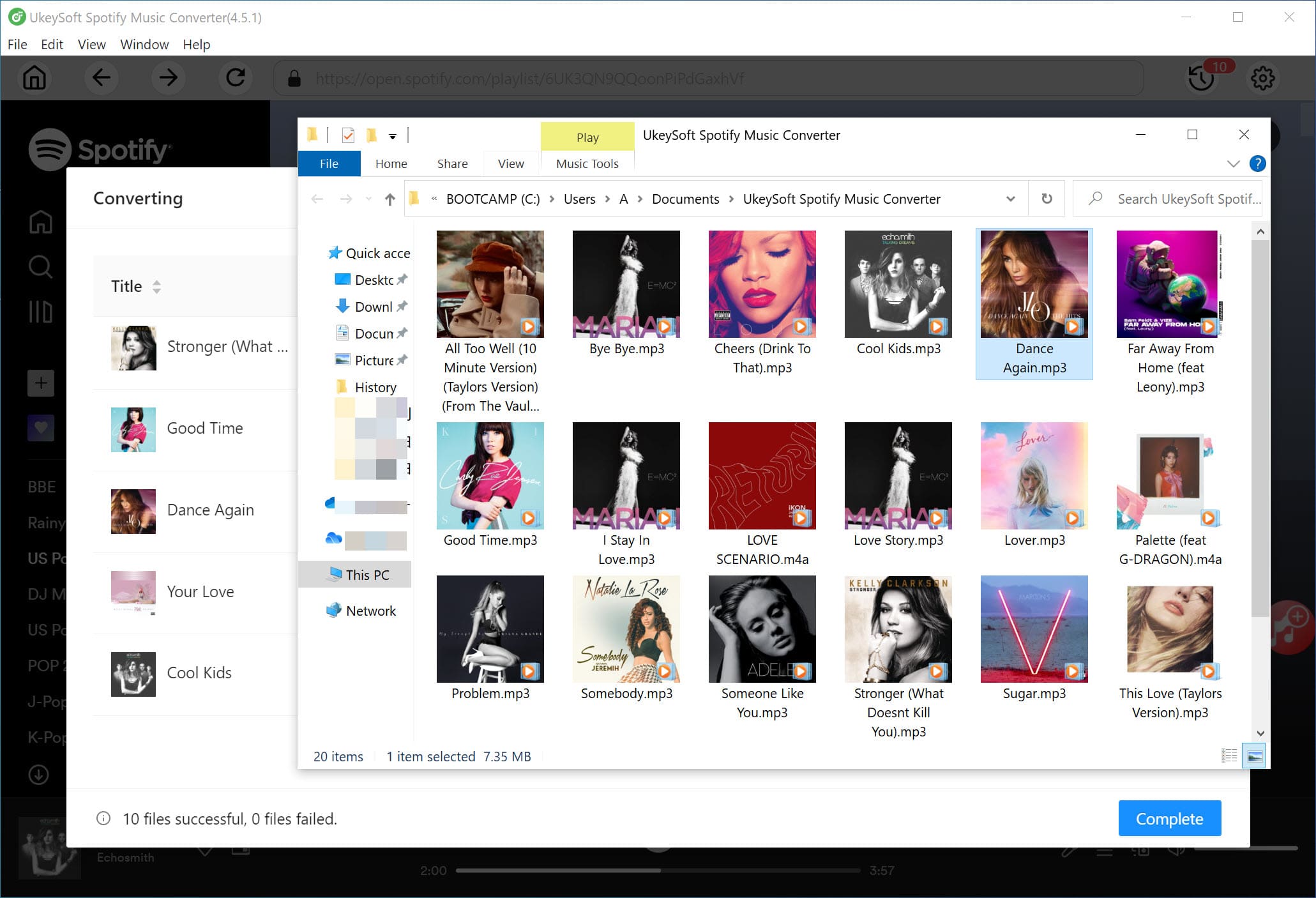
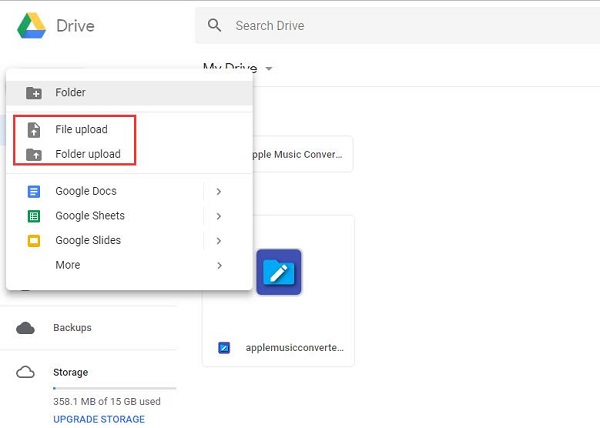
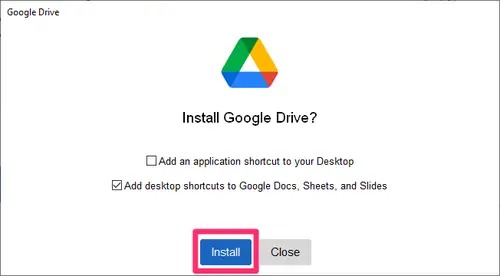









Comments are off!