By
ChesterUpdated on June 06, 2025
Summary
Wondering how to get unlimited downloads from Apple Music? In this guide, we'll walk you through 3 proven and easy ways to download unlimited Apple Music songs. Let's dive in and explore how to enjoy Apple Music anytime without restrictions!
"Wondering if there's a limit to how much you can download on Apple Music? Can you get Apple Music unlimited downloads?"
Apple Music offers access to over 100 million songs, making it one of the top music streaming platforms in the world. But if you enjoy listening offline, you might find its 100,000-song download limit a bit restrictive, especially since you need an active subscription to keep those songs available.
Tired of these limits? If you want a way to download and keep more Apple Music songs, this article is for you. We'll walk you through 3 simple ways to get Apple Music downloads without limits. Let's get started!
CONTENTS
Part 1. Get Apple Music Unlimited Downloads with Subscription
To start downloading music from Apple Music, you'll need a subscription. If you're a new user, Apple offers a 1-month free trial. Some Apple devices like AirPods Pro, AirPods (2nd/3rd gen), AirPods Max, HomePod, and select Beats headphones, they can even get you a 6-month free trial.
Apple Music has different plans based on your needs:
- Student Plan – $5.99/month
- Individual Plan – $10.99/month
- Family Plan – $16.99/month
Once subscribed, you get access to 100 million songs and over 30,000 expert-curated playlists. You can download music for offline listening up to 100,000 songs, which is more than enough for most users.
Note
However, remember that your downloads are tied to your subscription. If your subscription ends, the songs you downloaded will no longer be playable. Also, make sure to go online at least once every 30 days to keep your downloads active.
Part 2. Download Unlimited Apple Music Songs on iTunes/Apple Music App
Now that Apple Music has an official app for Windows, you can use it directly on your Windows or Mac computer once you start a free trial or subscribe to any Apple Music plan, except the Voice Plan. With the app, you can stream and download songs easily. However, because of DRM protection, the downloaded music can only be played in the Apple Music app and can't be transferred to other devices.
If you prefer not to subscribe but still want to keep some songs, you can purchase individual tracks or albums from iTunes. Once bought, they're yours to download and keep on your device. Next, we'll show you how to download unlimited songs using both iTunes and the Apple Music app.
Note
Make sure your computer is compatible before starting:
iTunes works with Windows 8 or older and macOS versions below 10.15
Apple Music app supports Windows 10/11 and macOS 10.15 or newer
How to Purchase and Download Unlimited Songs from iTunes
Step 1.
Open the iTunes app on your computer.
Step 2.
Click on "Store" to browse music, albums, music videos, podcasts, audiobooks, and more.
Step 3.
Find a song or album you like and click the price next to it. Then, confirm your purchase by clicking "Buy".
Step 4.
Once purchased, click the download icon to save it to your iTunes library for offline listening.
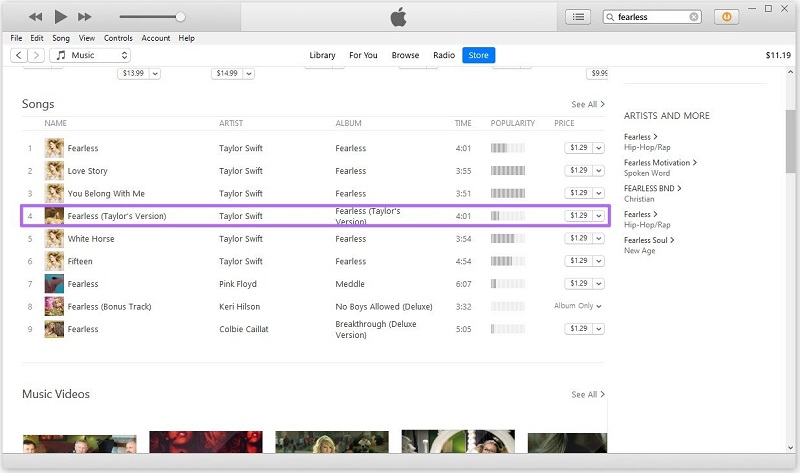
How to Download Unlimited Songs Using the Apple Music App
Step 1.
Open the Apple Music app on your device.
Step 2.
Find the song or album you want and tap the "+" (Add to Library) button.
Step 3.
Tap the download icon (a cloud with a downward arrow) next to the song or album.
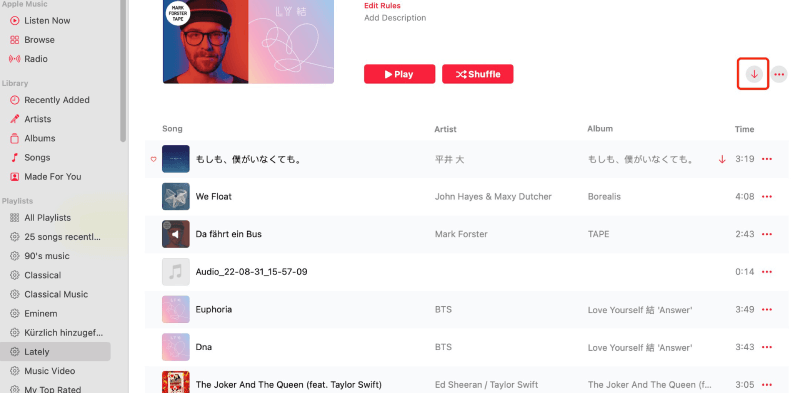
Once the download begins, you'll see a progress bar showing how long it will take. When finished, your songs will appear in your Library, ready for offline listening anytime.
Note
You need an active Apple Music subscription, and the songs must be added to your Library before you can download them.
Part 3. Download Unlimited Apple Music Songs to MP3 Permanently [Best]
As mentioned earlier, downloading songs from Apple Music requires a subscription. But there's a catch, the downloaded files are protected with DRM. This means if your subscription ends, gets canceled, or you don't connect to Wi-Fi within 30 days, your access to those songs will be lost.
Thankfully, UkeySoft Apple Music Converter offers an easy solution. It lets you download and keep Apple Music songs forever by converting them to common formats like MP3, M4A, AAC, FLAC, WAV, or AIFF. This handy tool works on both Windows and Mac and removes restrictions from Apple Music. Even better, UkeySoft Apple Music Converter is equipped with a built-in Apple Music web player, it allows you to search, browse, download and play songs in one-stop, so you don't need to install iTunes or the Apple Music app. With just a few clicks, you can download as many songs as you like and enjoy them anytime, on any device without needing subscription!
UkeySoft Apple Music Converter
- Download tracks/playlist/album from Apple Music.
- Convert Apple Music to MP3, M4A, AAC, FLAC, WAV and AIFF lossless.
- Keep original ID3 tags and metadata info.
- Download Apple Music at 16X fast speed in batches.
- Built-in Apple Music web player, no need official Apple Music app.
- Fully compatible with Windows & Mac.
Guide: How to Download Unlimited Apple Music to MP3
After installing UkeySoft Apple Music Converter, you can start downloading unlimited Apple Music songs as MP3 files. Just follow these easy steps:
Step 1. Open UkeySoft Apple Music Converter
Launch the program on your Windows or Mac computer. You'll see a built-in Apple Music web player appear.

Step 2. Sign In to Your Apple Music Account
Log in with your Apple ID that has an active Apple Music subscription. Once logged in, you can browse, search, and listen to songs, albums, and playlists directly within the app.

Step 3. Set MP3 as the Output Format
Click the gear icon (⚙️) in the top-right corner to open the settings. Choose MP3 as your output format—it's widely supported and works with most devices. You can also adjust quality settings here.

Step 4. Search and Add Music to Convert
Use the search bar or browse Apple Music to find the playlist or album you want. Click "Add to List" to load the tracks for download.

Step 5. Select Songs to Download
All songs in the playlist will be selected by default. Uncheck any songs you don't want to download.

Step 6. Convert Apple Music to MP3
Click the "Convert" button to start downloading. Make sure you're not using Apple Music or iTunes elsewhere with the same Apple ID during this process, or it may interrupt the download.

Once the download is complete, click the folder icon to open the output folder and access your MP3 files.

Now, you can keep your favorite Apple Music tracks forever, play them offline, and share them freely without subscription required. With UkeySoft, managing your music library becomes easier and more flexible than ever!
Conclusion
Now that you've read this guide, you should have a better idea of how to get unlimited Apple Music downloads. You can start with a 1-month or 6-month free trial depending on your situation, then choose a subscription plan that fits your needs to enjoy downloading as much music as you want.
But if you're looking for a more flexible solution, UkeySoft Apple Music Converter is the better choice. With it, you can download unlimited Apple Music songs to MP3 and keep them permanently even after your subscription ends. It's a great way to enjoy unlimited music on your own terms!
Tip: System Requirements:
Windows 7 or later on 64bit required
Get Apple Music Unlimited Downloads

Chester has always had great enthusiasm for writing, programming and web development. He likes writing about software and technology, his works are featured on some tech blogs or forums like Tom's Hardware, CNET, etc.





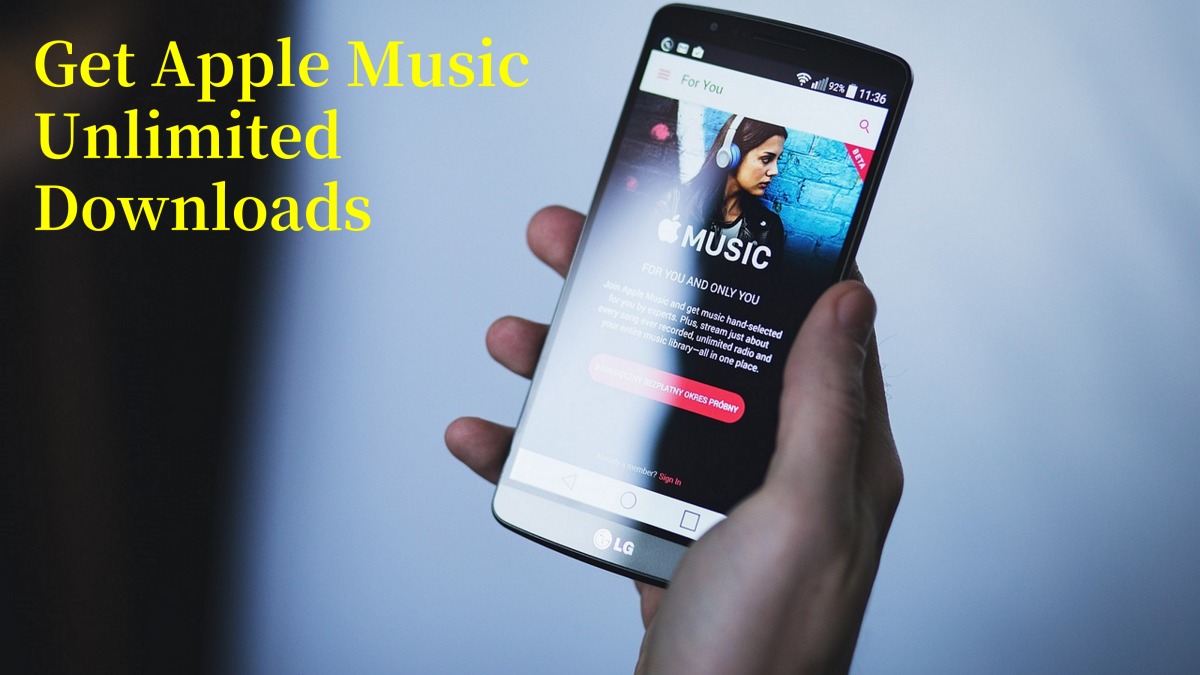
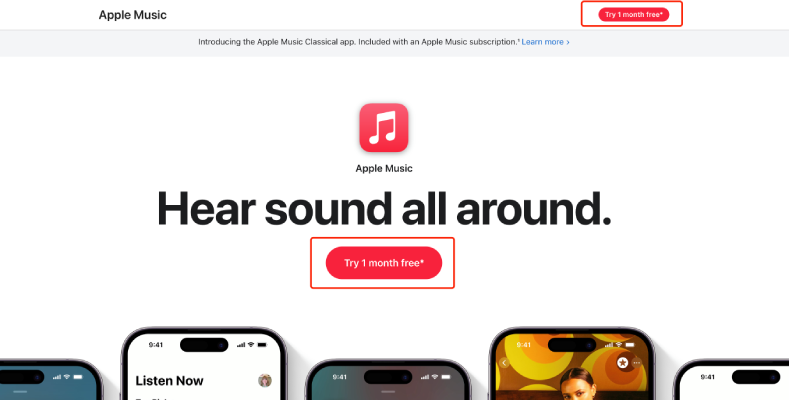
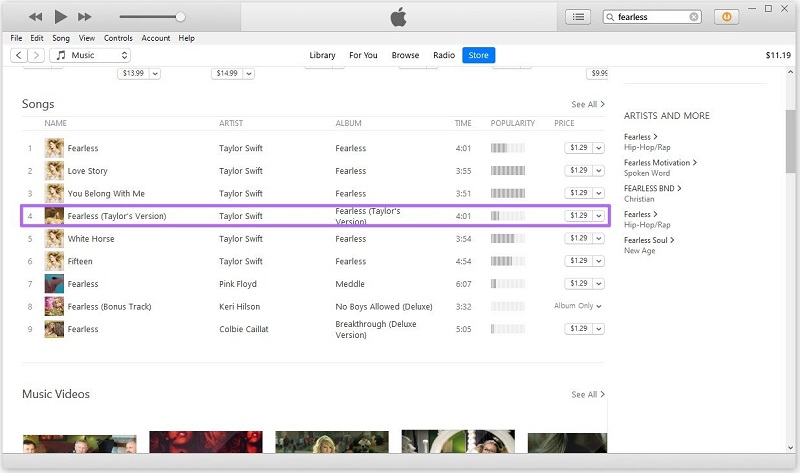
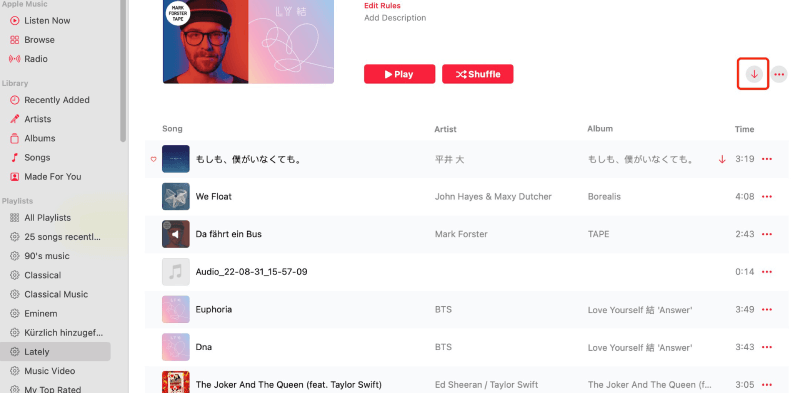

















Comments are off!