Apple Music Supported Devices & Limitation [2024 Updated]
By Justin SabrinaUpdated on January 11, 2024
Summary
Before join/subscribe Apple Music, you need to know Apple Music supported devices, unsupported devices and system requirements first. This article list a detail devices that Apple Music supported and unsupported, we also teach you an easy way to convert Apple Music to MP3/M4A for listening on any devices, you can also enjoy Apple Music on multiple devices at once without using a family plan.
What's Devices Apple Music Supported?
Apple Music limits individual membership to play songs on one device at a time, and Apple Music allows up to 6 devices with the same Apple ID to be signed into a single user Apple Music account. If you want to enjoy Apple Music tracks on 2 or more devices at the same time, you will need to subscribe a Apple Music Family Membership, which allow families of up to six people can stream any of Apple Music songs at a time, it cost $14.99 per month. For Apple Music Family subscription, it allows up to authorize 10 different devices with the same Apple ID, that includes computers, tablets and phones, if you want to enjoy Apple Music on old devices like iPhone 4, please check out the following complete list of Apple Music supported devices and unsupported devices, as well as the system requirements.
Since Apple Music added DRM protection, By using an Apple Music Converter, you can remove DRM from Apple Music and convert Apple Music to MP3 for playing on any MP3 player/mobile phones, etc.
CONTENTS
Apple Music Device Limitation
Apple Music individual Membership Limits 6 Different Devices
Above information, we have knew that with the individual membership for Apple Music you can stream Apple Music on up to six different authorized devices, but you allowed play only one device at a time. In our daily life, we use different devices to play songs, most Apple Music users have authorized their Apple ID(subscribed Apple Music membership) to different devices for listening to streaming music on multiple. Just like me, I subscribe to Apple Music and I have signed in my Apple ID on iPhone 7, iPad Pro, iPod touch 7th generation, Mac & Windows computer and Samsung Galaxy S9, so I can easily listen to Apple Music songs when I use different devices. However, recently I meet a problem.
"I have upgrade to an new iPhone XS, so I want to enjoy Apple Music on my new iPhone XS, when I try to sign into Apple Music on iPhone XS, it tips me that I had reached my 6 device limit. So I need to manually remove the Apple ID on the old iPhone 7 and authorize to the new iPhone XS. but it's quite troublesome.”
If you’re a Apple Music individual membership, you can authorize your Apple Music account to Macs, Windows computer, iPhones, iPads, new iPod Touch, and Android devices. If you have reached the 6 device limit, you have to remove your account from a device or remove device from Apple Music/iTunes Account before you can sign into Apple Music on a new device.
Apple Music Supported Devices & Unsupported Devices
Apple Music, the Apple music streaming service was first introduced at Apple's WWDC 2015, and launched on June 30, in over 100 countries worldwide. So far, there is already a fourth years. During a survey in the United States in 2017, 8 percent of consumers stated that they used the service monthly and a further 7 percent claimed to use it weekly. As of November 2018, Apple Music had 56 million subscribers worldwide, and the number is still growing, in 2019, the Apple Music tops Spotify in US paid subscribers. The new designed of Apple Music app come with the iOS 10 update, but the navigation bar at the bottom has basically not changed. Apple Music adds a "For You" section that will intelligently recommend some tracks to your usual music habits. In addition, the radio function has been added. Apple Music will classify the radio according to the type of radio station. Users can easily find the radio station they want to listen to.

Regardless of Spotify, GooglePlay Music, Amazon Music Unlimited, YouTube Prime Music, Pandora and Apple Music, every streaming music service provider wants to use DRM's framework to build their own ecosystem and lock users in, ensuring that users pay them monthly. Each streaming music platform has developed app, software for compatible with different system platforms - iOS, Android, Windows and Mac OS. Currently, Apple Music availability on your iOS with Apple Music app on iPhone/iPad/iPod touch; macOS with iTunes on your Mac; iTunes on your PC; or your Android phone or tablet with Apple Music app.
With a subscription to Apple Music, you can access 90 millions of songs in the Apple Music app or iTunes. Before you subscribe to Apple Music, you need to know Apple Music supported devices and system requirements firstly. Because some devices doesn’t supported by Apple Music. So what are devices and system requirements the Apple Music supported?
Many old devices and systems are not supported Apple Music app, at the beginning of the release of the Apple Music, the Apple company has listed the Apple Music app system requirements on its official website. Let’s check the detail information, does your device support Apple Music DRM?
- iOS 8.4 or later on your iPhone, iPad, or iPod touch. Update your iPhone, iPad, or iPod touch to iOS 8.4 or above. Now, the latest iPhone 13/12/11/XS/XR/SE/X/8/7 is iOS 15/14/13/12/11 come with Apple Music app.
- iTunes 12.2 or later on your Mac or PC. You better upgrade latest version of iTunes on your Mac or PC(iTunes 12.8 for Mac and iTunes iTunes 12.9.5 for Windows).
For Mac users: Go to Apple (logo) menu > System Preferences, then click Software Update.
- For macOS Catalina: the new Apple Music app appear after upgrading to Mac OS X 10.15
- For Windows users: Open iTunes and choose Help > Check for Updates.
- An Apple TV (4th generation) with tvOS 9.0 or later
- An Android devices with Android 4.3 (Jelly Bean) or later and the Apple Music app
- Apple Watch Series 3 and later with a Wi-Fi or cellular connection
- Use Apple Music on Sonos. If you want to listen to Apple Music on Sonos Speakers, you can use AirPlay to control Apple Music on your Sonos device; Download the Sonos Controller app to iOS or Android device and add Apple Music to your Sonos speaker system to enjoy Apple Music on Sonos device; you can also ask Alexa to play Apple Music on your Alexa-enabled Sonos speaker.
According to the list above, Apple Music works on all of Apple's devices, including iPhone (CarPlay included), iPad, Apple Watch (with no iPhone on LTE models), Apple TV, Mac (in iTunes), and HomePod. Currently, Apple Music can also be used on non-Apple devices such as Android phones. We can directly play streaming music on devices via Apple Music app or iTunes, but if you want to play Apple Music on some devices without Apple Music app or iTunes, you need to use AirPlay or Bluetooth connection. For example: Play Apple Music in cars via Bluetooth connection or USB flash drive; Play Apple Music on some smart speakers like Sonos, Riva Concert,JBL Speakers, Homepod, Amazon Echos, Google Home using Bluetooth connection; Listen to Apple Music songs on wireless bluetooth earphone using Bluetooth connection. You can also enjoy Apple Music songs on over 300+ Apple CarPlay compatible car models.
It seems Apple Music covers a wide range of devices, but actually, there are still many devices doesn’t support Apple Music if you subscribe it. Let’s check the detail list about Apple Music supported & unsupported devices below before you subscribe Apple Music.
Apple Music Supported Devices & Unsupported Devices Detail List
iPhone: Because the Apple Music requires iOS 8.4 and above, however, the iPhone 4 can only be upgraded to iOS 7.1.2, so the iPhone 4, iPhone 3G, iPhone 3GS and the iPhone first generation can’t support Apple Music; For iPhone 4S, iPhone 5, iPhone 5C, iPhone 5S, iPhone 6, iPhone 6 Plus, you need to upgrade your iPhone to to iOS 8.4 or later, after upgrading to iOS 8.4 or later, you can download Apple Music app on Apple App Store; For iPhone 6S or newer models including latest iPhone XS, iPhone XR, iPhone XS Max, iPhone X and other iOS 9/iOS 10/iOS 11/iOS 12 devices, it comes with Apple Music app, so you can enjoy Apple Music songs via these latest iPhone model after join in Apple Music membership.
iPad: Except for the iPad first generation, most iPad models including iPad Mini, iPad Air and iPad Pro can support Apple Music, because the first-generation iPad now allowed to upgrade to iOS 8.4 or later. So, if you want to enjoy Apple Music on your iPad, you need to upgrade the iPad to iOS 8.4 or later.
iPod Touch: Due to the iPod Touch 4/3/2/1 only can be upgraded to iOS 6.1.6, and most old iPod Touch doesn’t come with Wifi function, so these old iPod Touch can’t play Apple Music; iPod Touch 5, you need to upgrade your iPod Touch 5 to iOS 8.4 or above; iPod Touch 6th generation initial iOS version is iOS 8.4 and current available upgraded to iOS 12, of course you can enjoy Apple Music on iPod Touch 6.
iPod Nano, iPod Shuffle and iPod Classic: iPod Classic, iPod Nano and iPod Shuffle are MP3 players, there’s no Wi-Fi, and because it doesn't work with iOS there's no iCloud support, so Apple Music isn’t available for iPod Nano, iPod Shuffle and iPod Classic neither.
Apple Watch: The Apple Watch Series 3 and later can support Apple Music while Apple Watch 2nd and first generation can’t support Apple Music. If you're an Apple Music subscriber with an Apple Watch Series 3 or later, you can listen to Apple Music or stream Apple Podcasts on your Apple Watch Series 3 and later with a Wi-Fi or cellular connection, you can also control what's playing on your iPhone, and manage playlists from your Apple Watch. In additional, you can sync albums and playlists from the Apple Music catalog to your Apple Watch for offline listening. This means you can connect AirPods or some Bluetooth headphones to your Apple Watch Series 3 and listen to Apple Music tracks without having your iPhone in range.
Apple TV: The new Apple TV 4 and and Apple TV 4K features an App Store and native, built-in support for Apple Music. So, the Apple TV 4th generation and Apple TV 4K can support Apple Music while Apple TV 3/2/1 can’t support Apple Music. In additional, Pandora app also available for the new Apple TV 4 and Apple TV 4K, but no Spotify tvOS apps for Apple TV, if you want to play Spotify music on Apple TV, you need to use AirPlay to play Spotify streaming music on Apple TV.
Windows: You can play Apple Music on Windows 10/8/7 computer with iTunes 12.2 and above. But you can’t play Apple Music on Windows Vista, XP or older systems, because iTunes 12.2 not available for Windows Vista, XP or older systems.
Mac OS X: You can enjoy Apple Music songs on Mac 10.9.5 and above Mac computer with iTunes 12.2 or later. That is to say Apple Music available for the MacOS including Mavericks 10.9.5, Yosemite, El Capitan, Sierra, High Sierra and the latest Mojave, and Apple Music is not available for Mac Mountain Lion, Lion, Snow Leopard or older systems.
Android Phones, Tablets & TVs: If you have subscribed Apple Music, you can download Apple Music for Android app from Google Play, and sign in your Apple ID to Apple Music app for play your favorite streaming music. But Apple Music app only available for Android 4.3 (Jelly Bean) or higher, and the App not available on Android tablets or Android TVs. If you use Android phone like Samsung, HTC, Huawei, LG, Motorola, Sony, Nokia Android, Xiaomi, Google Pixel, ZTE, Oppo, Vivo, OnePlus, etc., you need to upgrade your Android phone to Android 4.3 (Jelly Bean) or above firstly, and then download the Apple Music app for Android.
If you can’t get access to Google Play store to download the Apple Music app for Android, you can also download the Apple Music App from other alternative Android app platform, such as androidapksfree.com, apkpure.com, en.uptodown.com, en.softonic.com, etc.
Windows Phone, BlackBerry and Symbian Smart Phones: It is a pity that Apple Music is not available for Windows Phone, BlackBerry and Nokia (Symbian). In the mobile phone market, now is the world of iOS and Android, Apple inc does not provide Apple Music app for these smart mobile system.
Tizen OS Samsung Phone: Tizen Operating System is developed by Samsung company, so you can install Android OS or Tizen OS on your Samsung phone, but Apple Music is not available for Samsung phone with Tizen OS. However, you can install Apple Music app on most Samsung phones with Android 4.3 or above. For example, you can play Apple Music on Samsung Galaxy S10/S9/S8/S7/S6/Note 9/Note 8/Note 5 via Apple Music app after signing in your Apple Music ID(with Apple Music subscription).
Any MP3 Players: All MP3 players doesn’t come with Wifi function, and most MP3 player supports *.mp3 files and *.m4a files, and some other MP3 player that also support playback WAV audio format, such as Apple iPod, Microsoft Zune, SanDisk Sansa and other manufacturers like Sony, Samsung, Toshiba, Archos, Coby and Philips. The downloaded Apple Music songs come in m4p format which can't be recognize and played on MP3 player, because of the DRM protection on Apple music, Apple inc not allow users copy offline Apple Music files to other devices. If you want to play Apple Music on Sony Walkman, Archos, Sandisk, Creative Zen, iRiver, Cowon and more MP3 player, you need to convert Apple Music to MP3 firstly, then transfer the converted songs to MP3 player.
Game Consoles: PSP, PSP Go, PS Vita, PS3, PS4, Xbox 360, Xbox One and more game consoles could not support Apple Music neither.
Also read: How to Convert Apple Music to PS4/PS3/PSP
Amazon Devices: Amazon Fire Phone, Fire TV and Amazon eBook & text reader like Kindle Fire, Nook, Kobo and all Amazon devices are not support Apple Music. However, you can play Apple Music on Amazon Echo, Echo Dot and other Amazon smart speakers after connecting to your iOS/Android phone via Bluetooth.
Also read: How to Play Amazon Music on Multiple Devices
Roku TV & various smart TVs: Roku is a video streaming and watching platform that people can access CBS News, Netflix, ShowTime, Sling Television, Hulu, YouTube and 45,000+ channels. Actually, the Roku supports lots of music service as well, including Amazon Music, Pandora, Spotify, iHeart Radio, and Sirius XM. Unfortunately, Apple Music is not available for Roku TV, so you can’t directly stream Apple Music to Roku for listening. In order to playing Apple Music songs on Roku TV and more smart TVs, you can remove DRM from Apple Music firstly, then transfer the DRM-free Apple Music files to a USB drive and then insert the USB flash drive with the TV to play Apple Music on your smart TVs without restriction.
How to Listen to Apple Music on Any Devices?
As we all know that most devices supports MP3 format and M4A format, the downloaded Apple Music songs is DRM-protected M4P format, if you want to offline play Apple Music on any devices without limitation, why not remove the DRM protection from Apple Music and convert them to MP3/M4A format? And this is why we developed UkeySoft Apple Music Converter.
![play apple music on mp3 player and phones]()
UkeySoft Apple Music Converter both for Mac and Windows is your must-have Apple Music DRM removal software and Apple Music to MP3 converter, with this professional DRM Apple Music removal software, you not only can remove DRM from Apple Music songs and convert Apple Music tracks to MP3, WAV, M4A, AAC, AC3, AIFF, AU and FLAC with 100% original quality, but also remove DRM from iTunes M4P songs, iTunes M4P/M4B Audiobooks & and Audible AA/AAX Audiobooks and output as DRM-free MP3/M4A, etc. If you want to convert Apple Music to MP3, just download or add Apple Music songs, playlist and albums to the iTunes library, the UkeySoft Apple Music Converter will loads all downloaded or added Apple Music tracks of the iTunes library, then convert them to MP3 format up to to 16X conversion speed. Moreover, It will preserve ID tags and metadata information to output audio files.
Now, free download our UkeySoft Apple Music Converter, the trial version allows you convert the first three minutes of each audio.
Tip:After removing DRM from Apple Music and convert them to MP3 or M4A, you can save Apple Music forever, or transfer the converted Apple Music songs to any devices for listening without Apple Music subscription.
Here, you will learn that you can get more benefits after removing the DRM from Apple Music.
Benefits for converting Apple Music to MP3 or M4A:
- Listen to Apple Music on any devices offline.
- Enjoy Apple Music on multiple devices at once without using a family plan.
- Keep Apple Music songs forever after you unsubscribe.
- Keep Apple Music songs playable on iPhone and Android phone after 3-Month Free Trial.
- Transfer Apple Music to USB drive/memory card/SD to listen in Car, TVs, any mobile phone, speaker, etc.
- Play Apple Music on any MP3 players, iPod Shuffle/Classic, Apple Watch, any iPod Touch & iPhone, Zune, PSP/PS3/PS4, Xbox and more.
- Set Apple Music as iPhone or Android phone’s ringtone.
- Burn Apple Music songs to CD, etc.
Just follow the simple steps below and start to convert Apple Music songs to MP3 or M4A for playing on any devices.
How to Convert Apple Music to MP3 or M4A for Listening on Any Devices
Convert Apple Music to Any Devices
1.Step 1. Add or Download Apple Music Tracks to iTunes Library
To convert Apple Music songs, playlist or albums to MP3/ M4A format, you need to add or downloaded your favorite streaming music to iTunes library firstly, then exit the iTunes application and run our UkeySoft Apple Music Converter.
Tips: To make sure that you can convert Apple Music without obstacle, we highly recommend you download the to iTunes library firstly.
2.Step 2. Launch UkeySoft Apple Music Converter on PC or Mac
Download, install, then launch UkeySoft Apple Music Converter on your computer. Meanwhile, iTunes will be launch automatically, and all iTunes media files will loaded in the Apple Music Converter automatically.
3.Step 3. Select Apple Music Songs You Want to Convert
All all songs loaded into the program, please click on the Apple Music playlist, and you can easily select Apple Music songs that you want to convert by ticking the little check box. You can also find a song by searching for its name, artist, or album info on the top "Search" box, you can select as many Apple Music songs as you like to convert them, the program supports batch conversion.
4.Step 4. Select MP3 or M4A as Output Format
Our UkeySoft Apple Music Converter supports convert Apple Music songs to MP3, M4A, AAC, AC3, AIFF, FLAC and AU, please choose one of output format you like. Because most of devices and players supported MP3 format, we recommend you select MP3 as output format.
5.Step 5. Adjust Conversion Speed(Option)
If you want to adjust the conversion speed, you can go to "Options" then adjust the conversion speed from 1X to 16X, but this conversion speed setting only for Windows version, as the Mac version also convert Apple Music songs with high speed.
6.Step 6. Start to Convert Apple Music to MP3
Above the step 4, if you have select MP3 or M4A as output format, just click at the "Convert" button to start converting Apple Music songs to MP3 or M4A. The Apple Music Converter can help you remove DRM from Apple Music during the conversion process, please wait patiently until the conversion is complete.
Note: During the converting, iTunes plays the Apple Music tracks in the background (muted), so please don't use iTunes to play other files before conversion is finished.
7.Step 7. Get Apple Music Songs in MP3 Format
When you see it tips "Completed", it means the M4P Apple Music song is successfully converted to MP3 format. You can locate the converted Apple Music songs in MP3 format on your local folder by clicking "Open Output File" button.
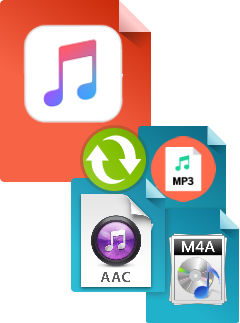
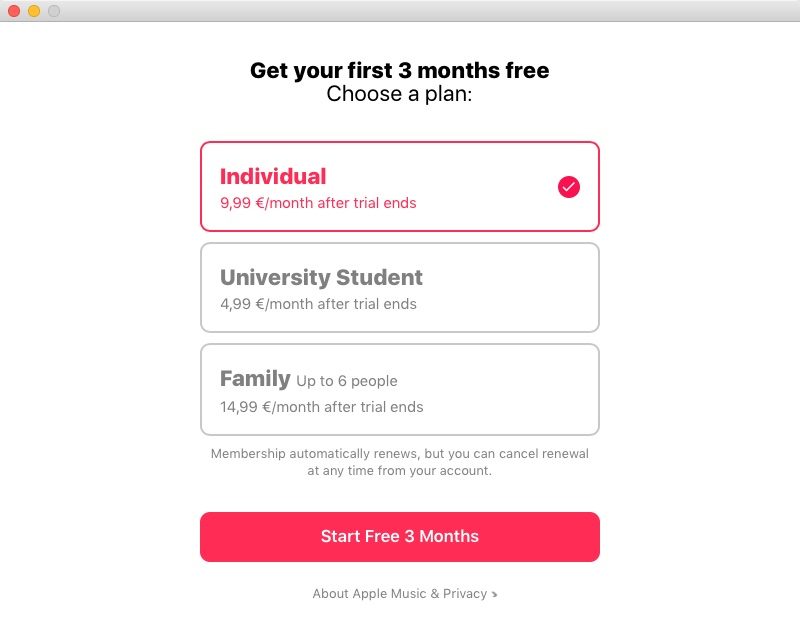

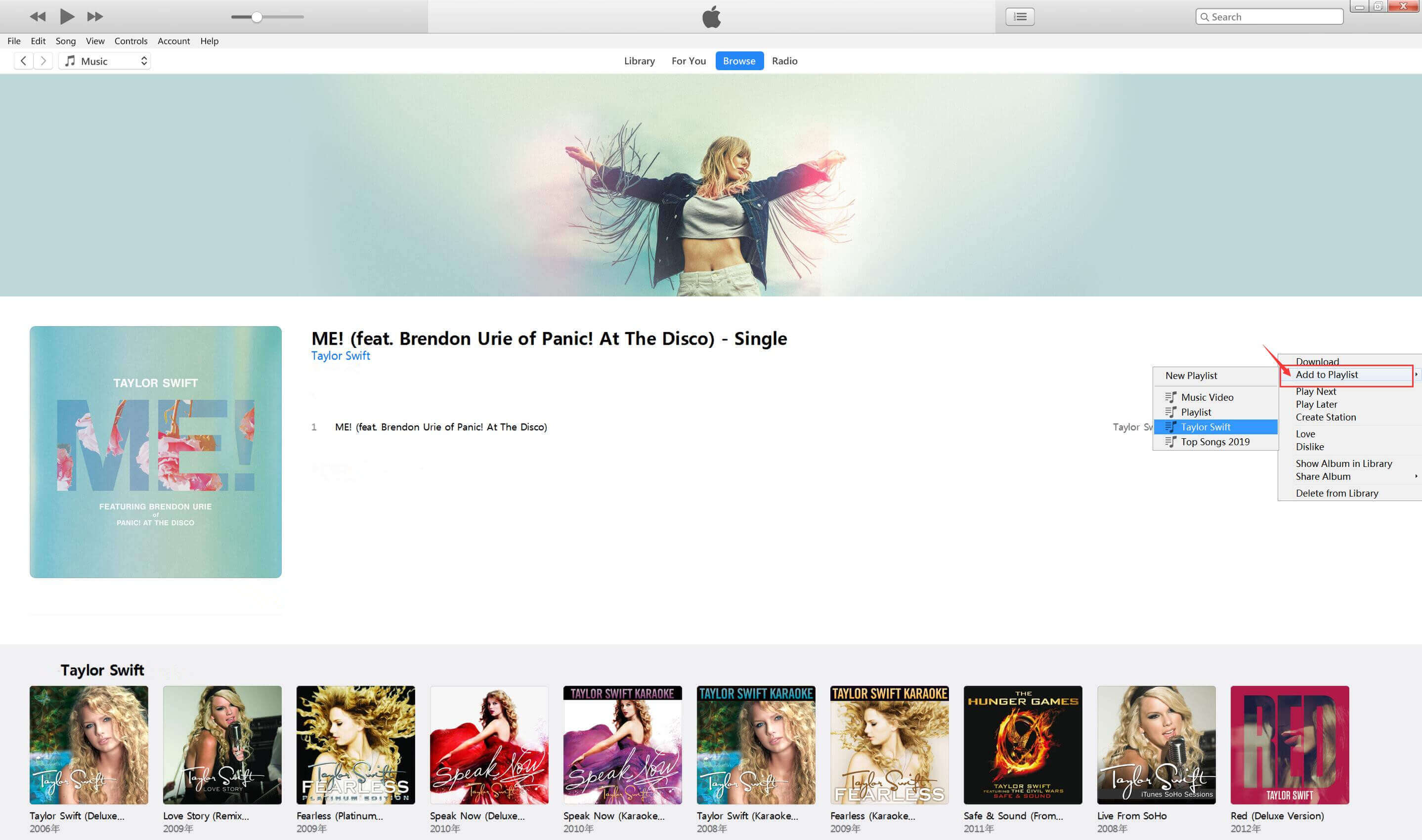
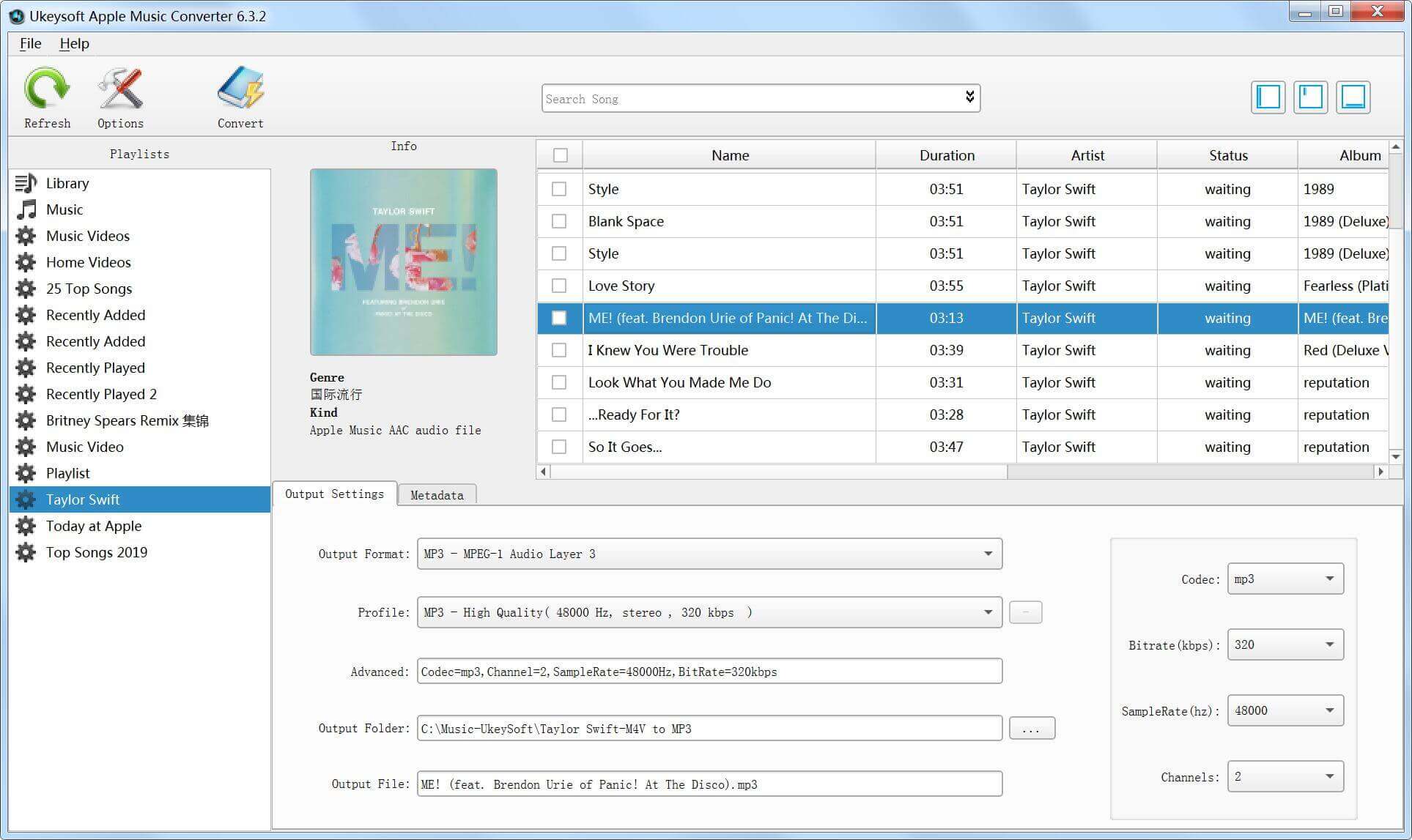
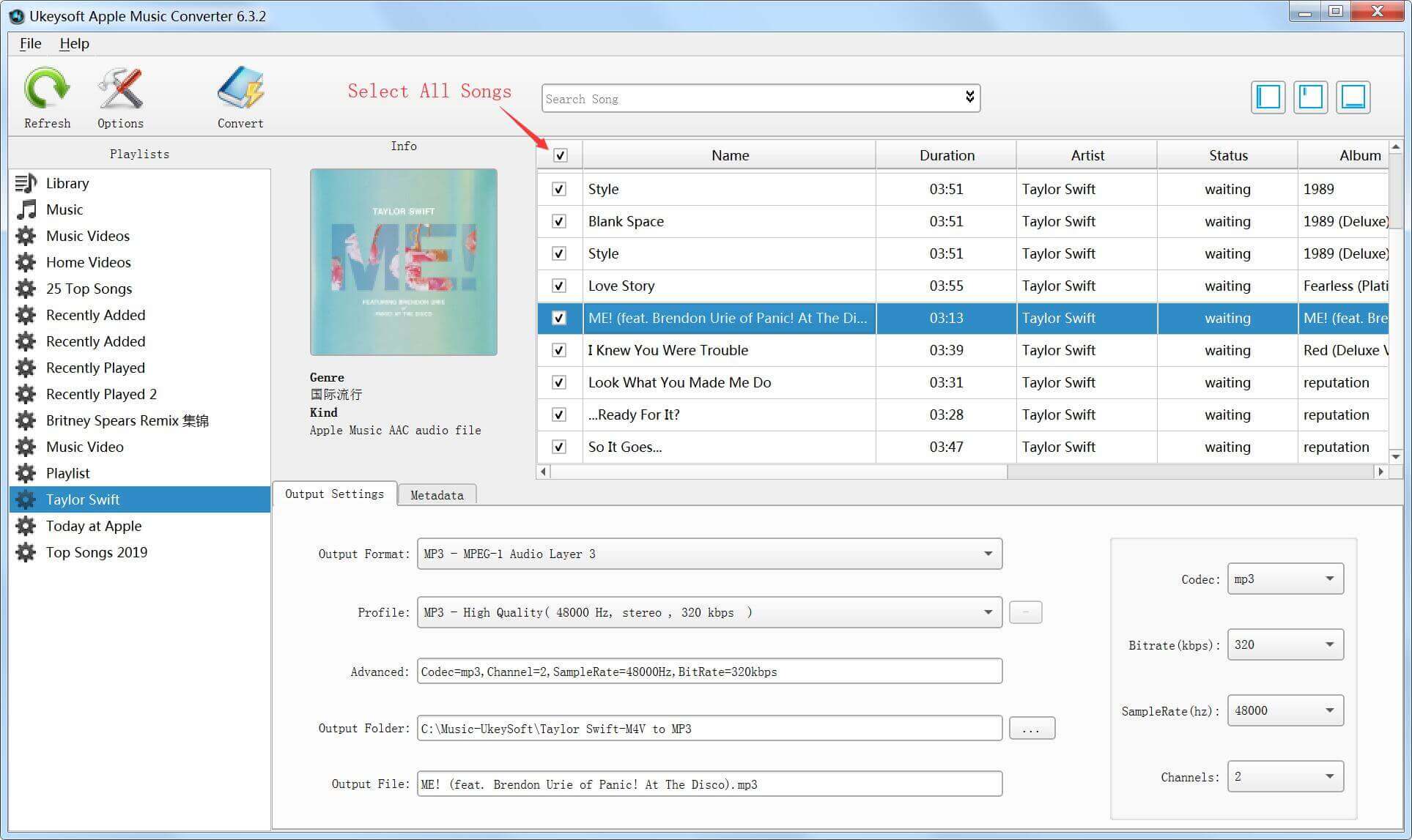
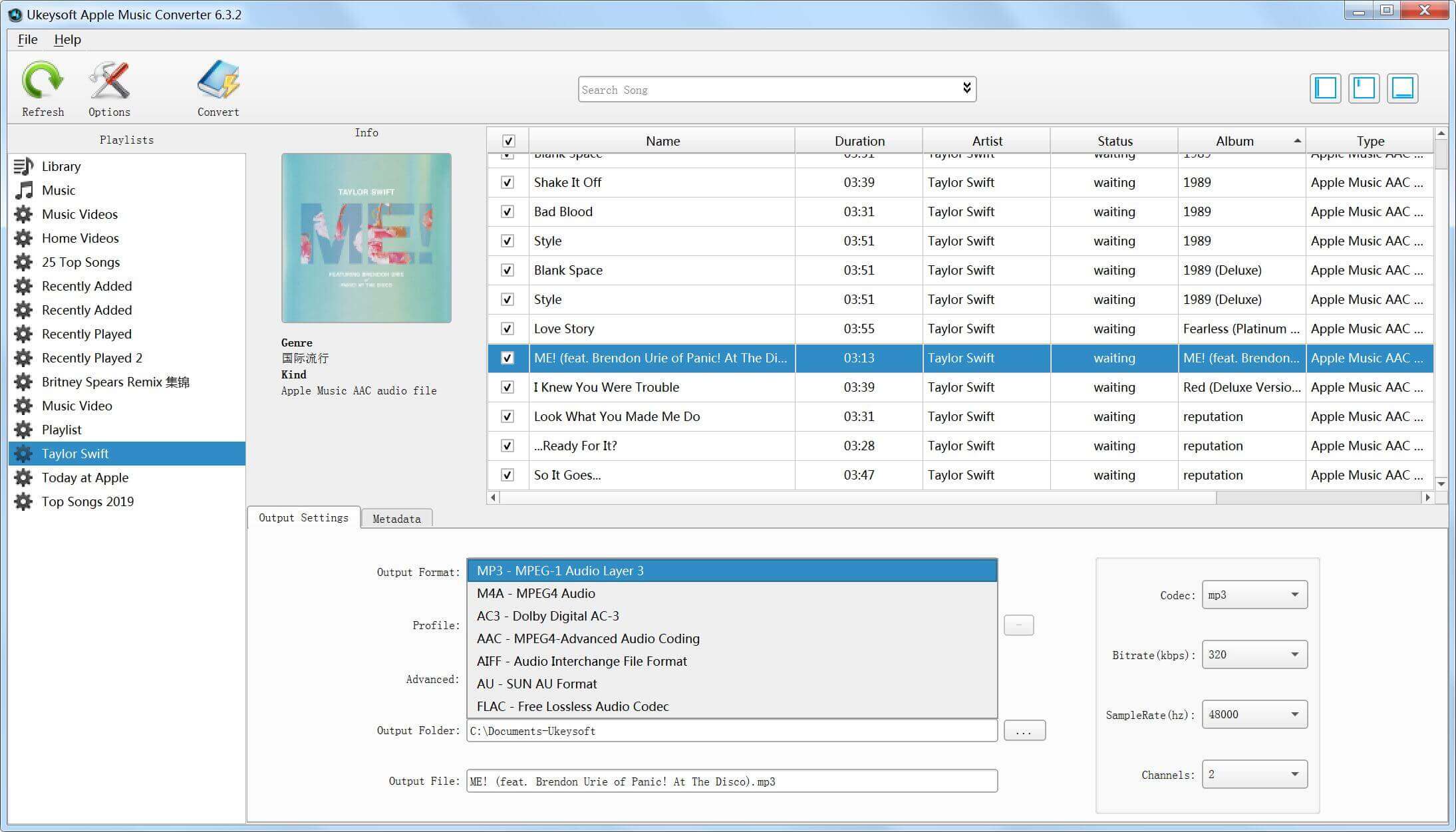
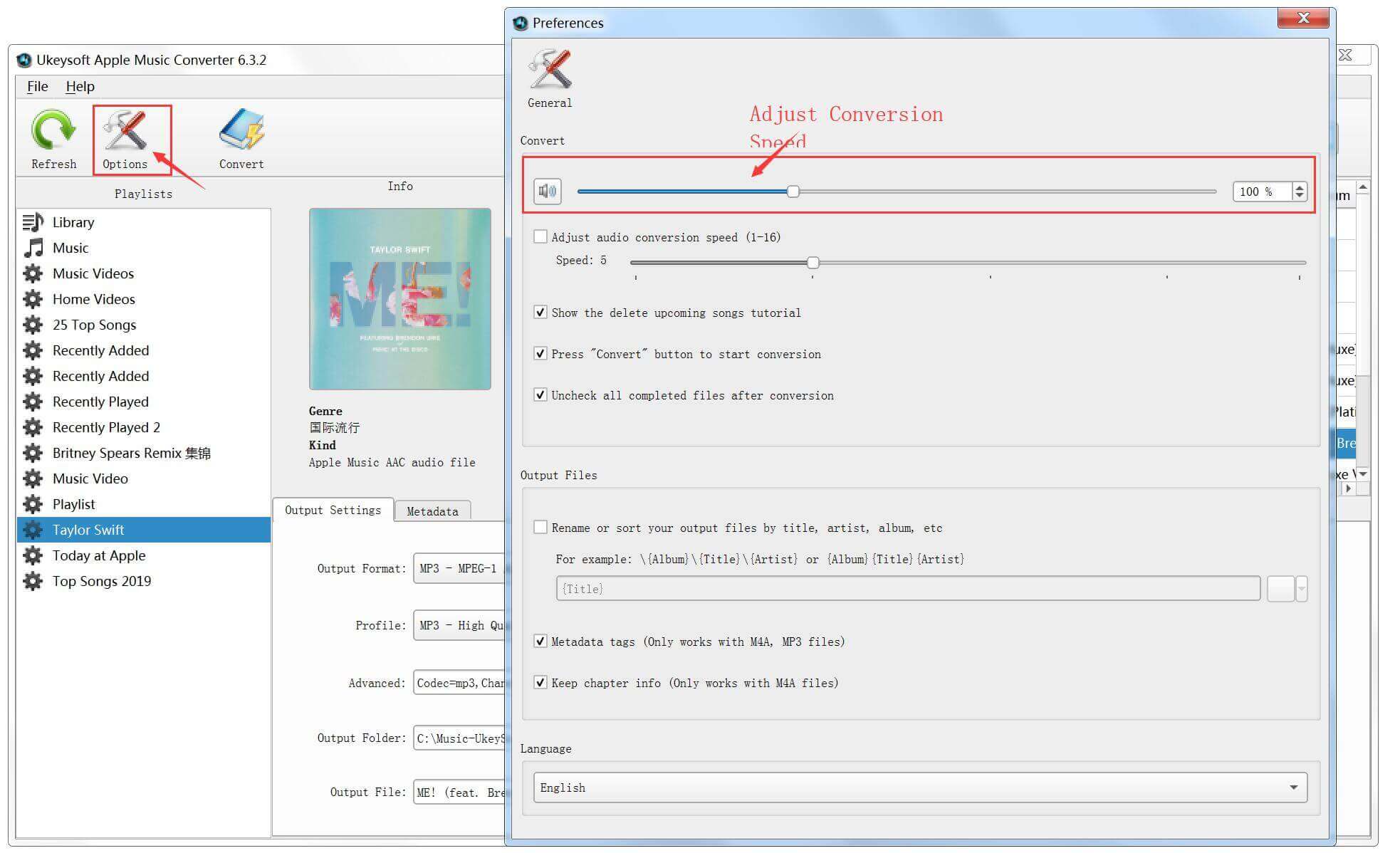
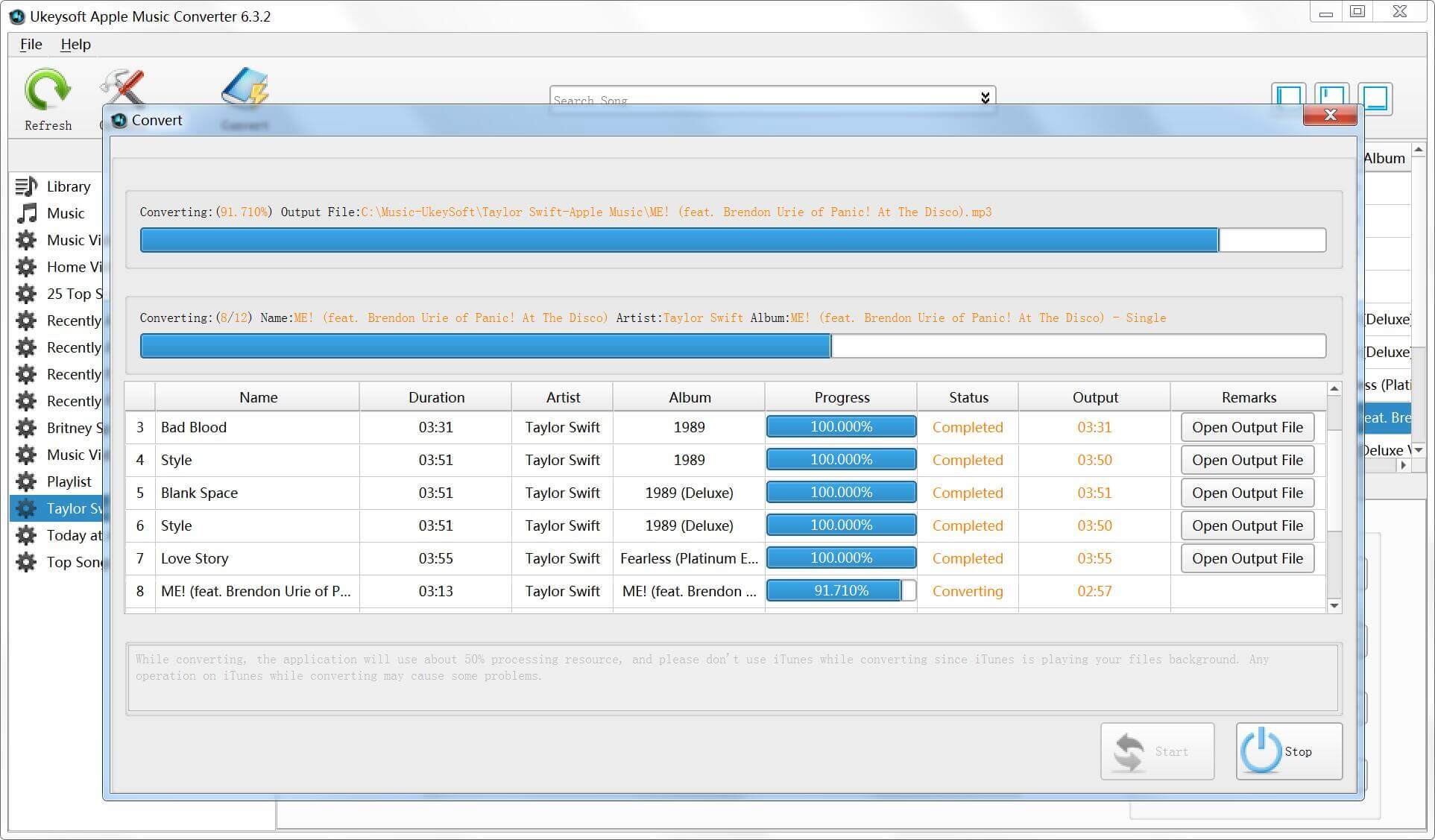



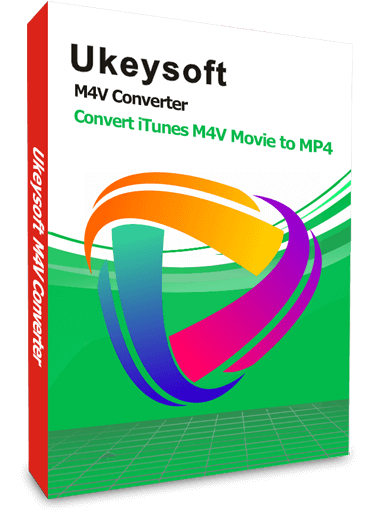
No comment yet. Say something...