 ✕
✕
By Justin SabrinaUpdated on September 01, 2021
Why I Can't Import FLAC to iTunes?
I have downloaded lots of FLAC music and want to add them to iTunes library for syncing them to my iPhone XS, but iTunes doesn't support FLAC format, how to convert FLAC to iTunes? So that I can play these songs with iTunes or sync to iPhone.
FLAC (Free Lossless Audio Codec) is a free audio compression encoding, which is characterized by lossless compression. Unlike other lossy compression codes such as MP3 and AAC, it will not destroy any original audio information, so it can restore the sound quality of music discs. FLAC is different from MP3. MP3 is lossy audio compression encoding, but FLAC is lossless compression, which means that audio will not lose any information after being compressed by FLAC encoding. Therefore, many apps and devices also compatible with FLAC audio format in recent years.
But, iTunes doesn't support FLAC encoding, why? According to Apple company, Apple has its own lossless audio formats ALAC(Apple Lossless) for audio storing, which provides the same bit-for-bit quality as FLAC, and is supported by iTunes and iOS devices, it uses less disk space while the audio quality is wonderful, so you could found iTunes streaming music is Apple Music AAC audio file. Another more important point is that Apple inc. don't want to expand support for non-Apple standards. So it is easy to see why Apple iTunes do not support FLAC files.
FLAC is not compatible with iTunes. So, what audio formats does iTunes support? Please following simple steps to view what types of audio formats that iTunes supported:
Open iTunes, click “Edit” > “Preferences", then click the "General > Import Settings". You will find that iTunes supported audio formats include: MP3, AAC, AIFF, WAV and Apple Lossless.
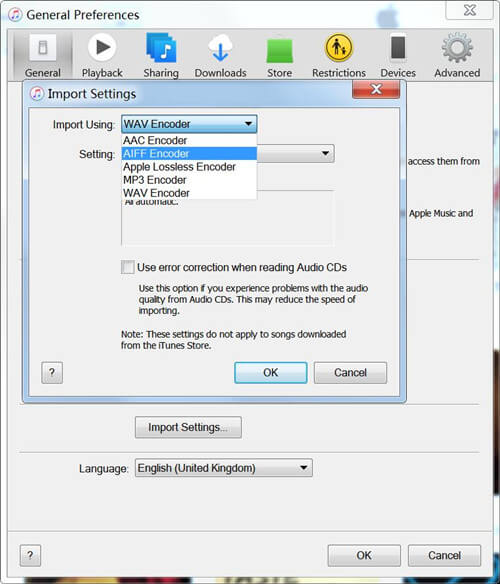
Actually, iTunes also supports Audible .aa files, Audible .aax and iTunes purchased M4A, M4B and M4P audio files. In addition, iTunes can convert a song to a different file format such as MP3, WAV, AAC, AIFF and Apple Lossless.
Question: Many people may ask how to import FLAC to iTunes library? How to play FLAC files with iTunes? How to us iTunes to sync FLAC tracks to an iPhone/iPad/iPod?
Best Answer: What you need to do is converting FLAC to an iTunes-compatible audio format like MP3, WAV, AAC, AIFF.
Above part you have knew what audio file formats that iTunes support playing, to convert FLAC to iTunes, you need a reliable FLAC to iTunes converter.
Here I will recommend UkeySoft Video Converter for Windows and UkeySoft Video Converter for Mac, both can help you convert FLAC to MP3, WAV, AIFF, AAC, ALAC (.m4a), etc. What’s more, UkeySoft allows you change the audio profile such as sample rate and audio channels and cut the audio before converting.
UkeySoft Video Converter, as its name suggests, is a video converter for convert all kinds of video formats, including MP4, AVI, FLV, MKV, WMV, H.265 MP4, AVCHD, MOV and so on for playing on any devices, so, you also can convert any video formats to iTunes compatible audio formats (.mov, .mp4). In addition, it also supports extract audio from video, more powerful functions are difficult to express. Let’s following the below simple steps to convert FLAC to MP3, WAV, AIFF or AAC for playing in iTunes.
Step 1. Launch the Converter and Add FLAC Files
Download, install and launch UkeySoft Video Converter on your Mac or Windows, then add flac albums and songs to the software.
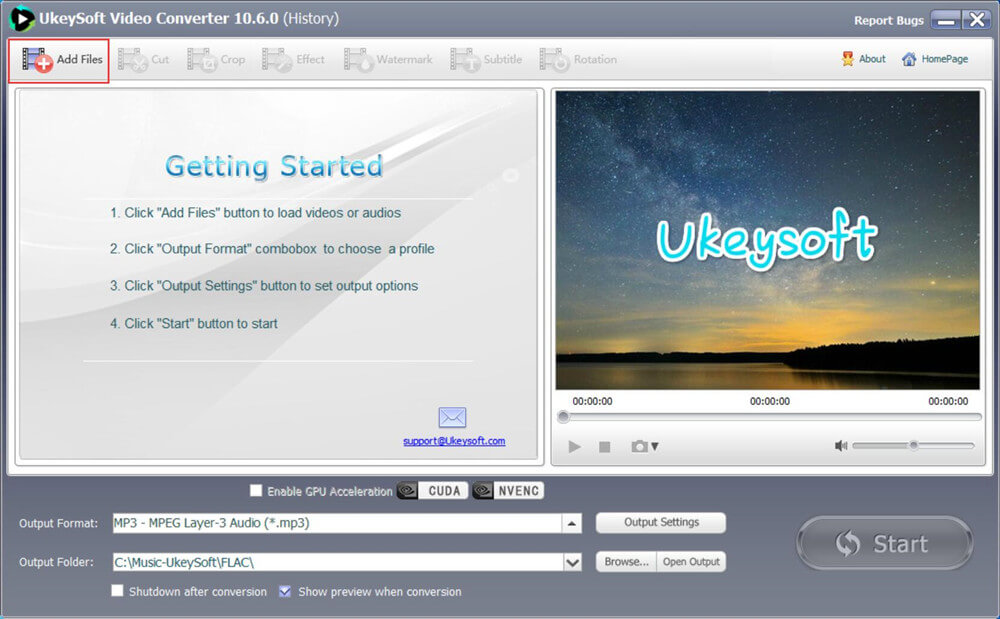
You can click “Add Files” button to add FLAC files or drag & drop FLAC tracks to the converter.
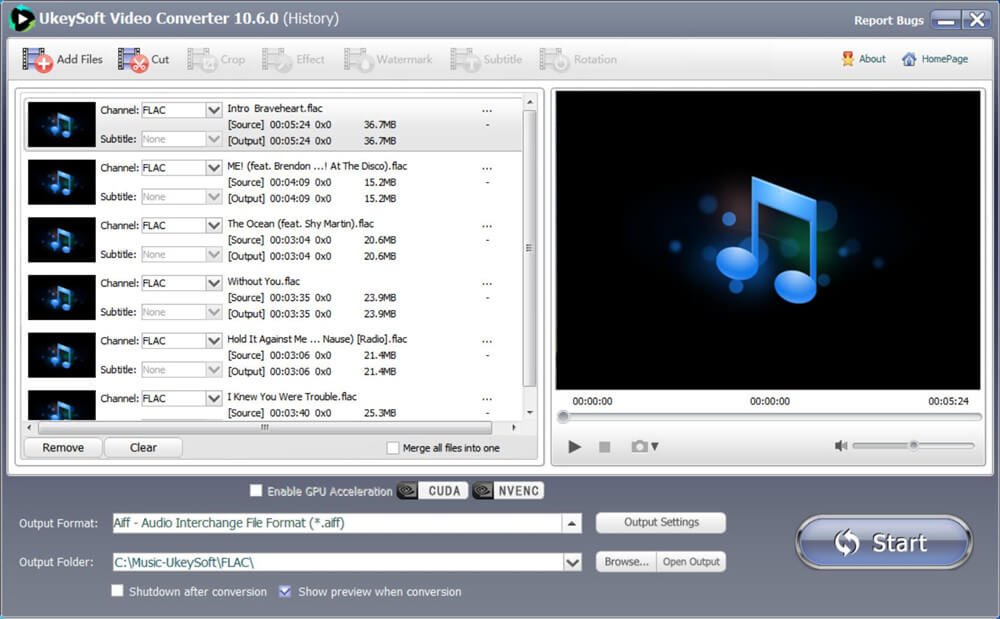
Step 2. Select MP3, WAV, AIFF or AAC as Output Format
Click the drop-down list of "Output Format", go to "Common Audio", then select "AIFF – Audio Interchange File Format (*.aiff)" as the output format. AIFF is an Apple Macintosh native file format, which is wildely used in professional audio application. If you want to convert FLAC to other audio formats that iTunes supported such as MP3, WAV, AAC, ALAC (.m4a), you can easy to find them by dragging the scroll bar.
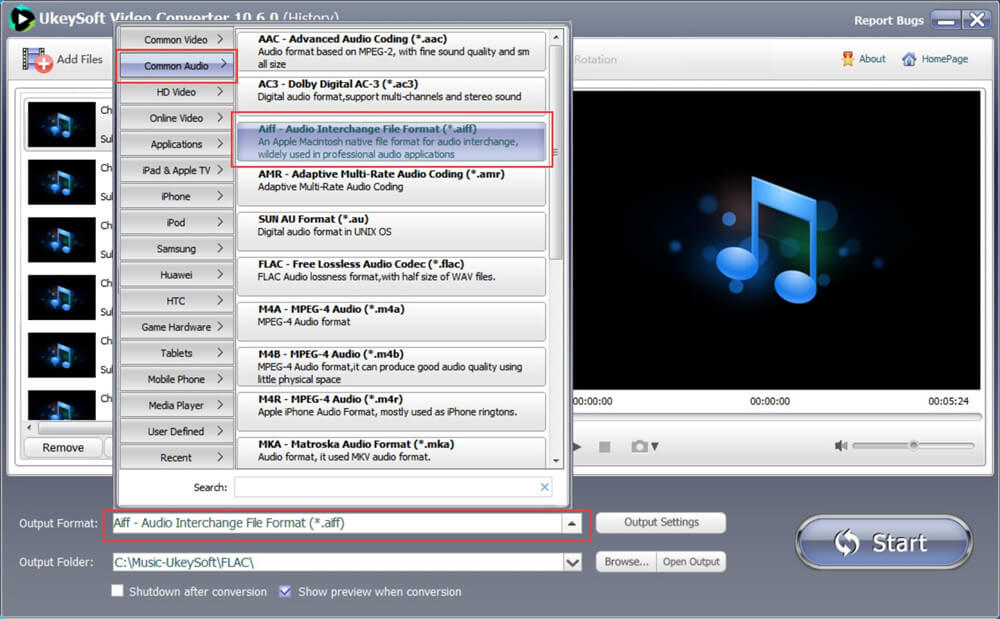
Tips: If you want to change the output audio sample rate and audio channels, please click “Output Settings” option.
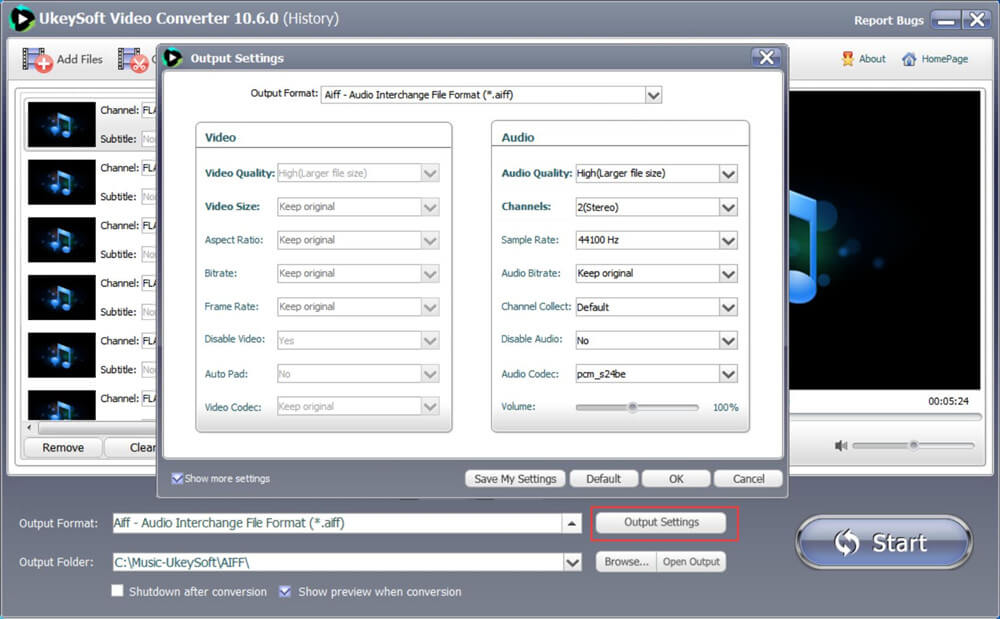
To cater for various user needs, this program also provides a vast array of preset devices as well on the format panel for instant playback. It will save you plenty of time to figure out what format does your device probably support.
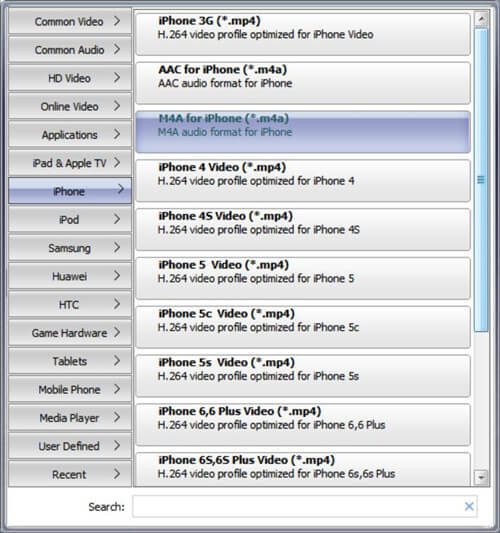
Step 3. Cut FLAC Audio(Option)
The software comes with built-in video/audio editing feature, if you want to cut a audio file, please select it and click “Cut” button, it will pop up a new editing windows.
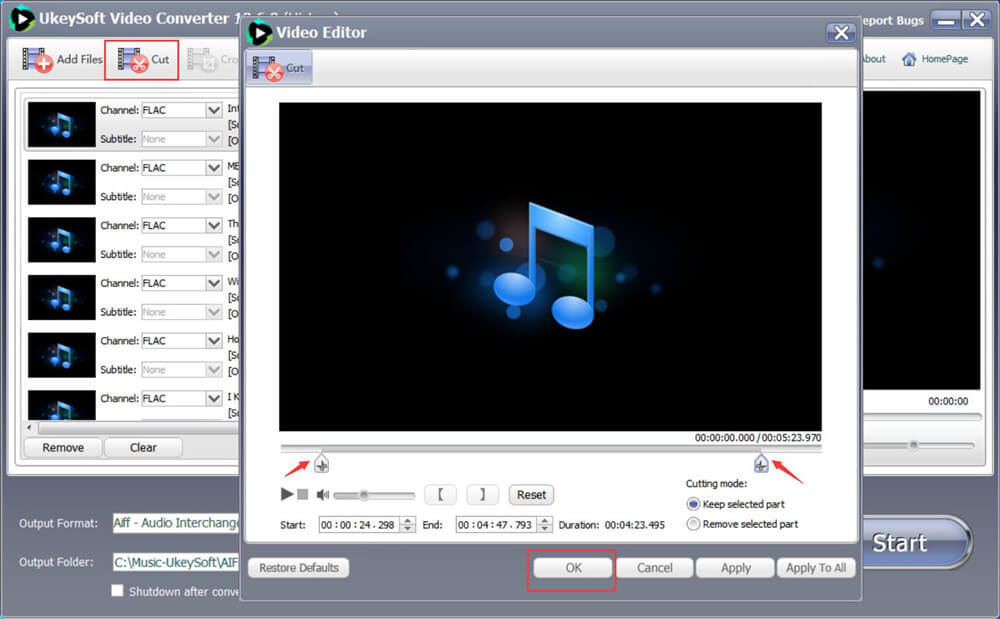
Step 4. Start Converting FLAC to iTunes Format
After completed the above settings, just click "Start" button on the lower-right hand corner of the interface.
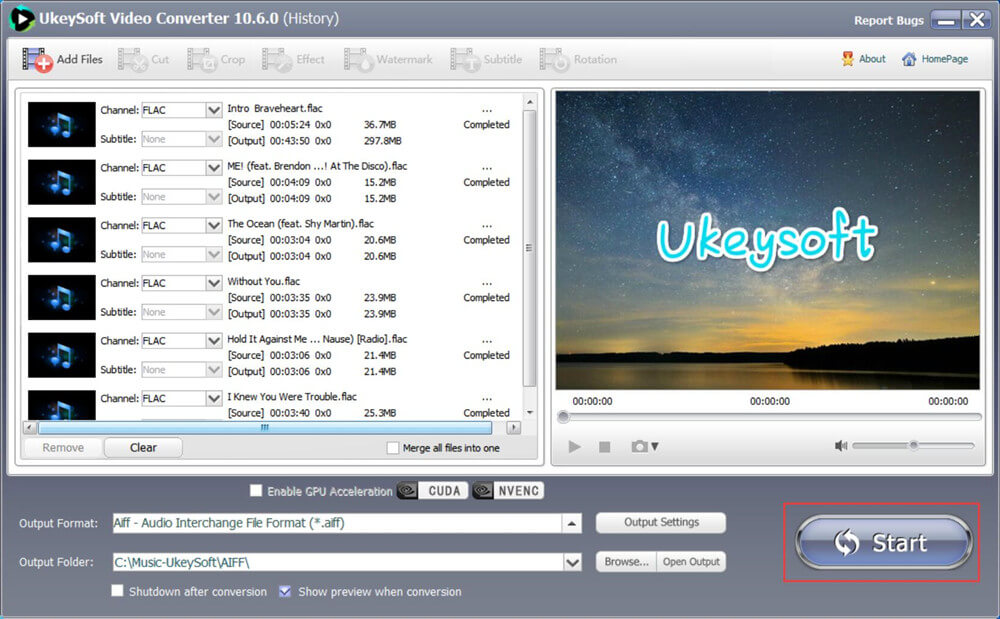
The converter start to convert FLAC to AIFF format, don’t quit the software wait until the whole process finished.
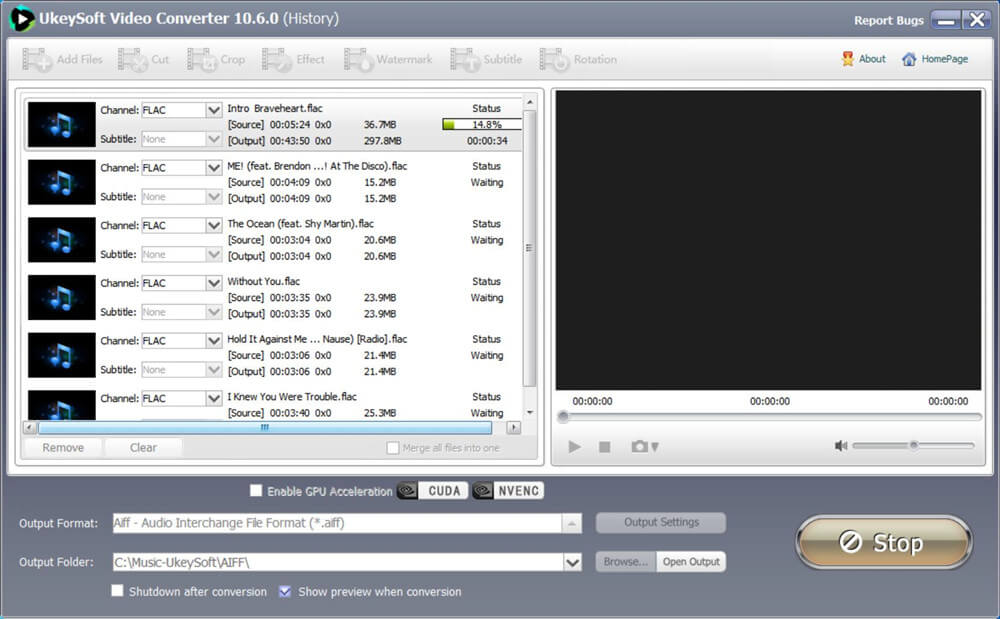
Just wait a few seconds, you will get the AIFF files.
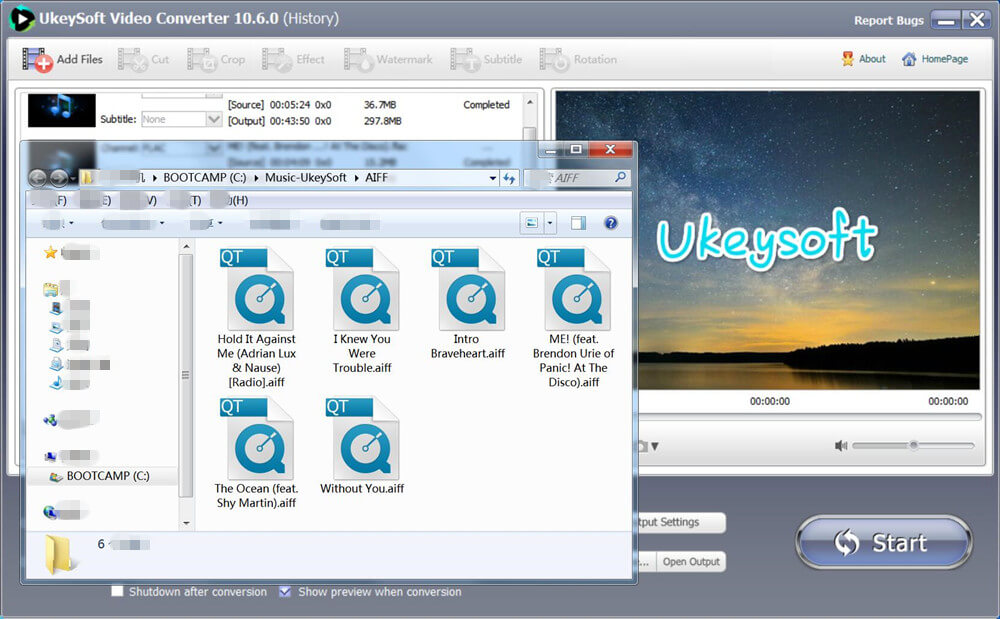
Step 5. Import your AIFF tracks into iTunes library
Open iTunes application on your computer and directly drag & drop your output AAFF files into the library, then you can play your favorite songs via iTunes or sync them to iPhone, iPad, iPod with iTunes. If you looking for the best iTunes alternative to transfer music from PC/Mac to iPhone, we recommended you use this iOS Transfer tool, it can help you directly transfer music, video and photos between iPhone, iPad, iPod and computer.
Also read: How to transfer music to iPhone
Though iTunes doesn't support playing FLAC files, you can convert FLAC to MP3, WAV, AIFF or AAC firstly, then import the converted files to the iTunes library. UkeySoft Video Converter is the best choice to convert music and video to iTunes, please free download and try to convert any media files you want.
Prompt: you need to log in before you can comment.
No account yet. Please click here to register.

Convert incompatible video/audio files,edit video and enhance video quality.
Porducts
Solution
Copyright © 2025 UkeySoft Software Inc. All rights reserved.
No comment yet. Say something...