 ✕
✕
By Justin SabrinaUpdated on October 08, 2022
"Can I convert Amazon Prime music to MP3?"
If you have the same question above and are looking for a way to download music from Amazon Music to MP3, you are in the right place! Like other streaming services, Amazon’s lets you listen to music on demand. That can be on your phone, but it can also be on your computer or via an Amazon Echo smart speaker. Amazon Prime is the paid subscription service marketed by Amazon. Prime Music is a benefit of the Prime Membership ($14.99 per month). With Amazon Music Prime, you get unlimited access to 2 million songs to stream through the Amazon Music app or Amazon Music web player at no additional cost.
Can you download and save music from Amazon Prime? The answer is Yes or No. One of Amazon's limitations is that it is also DRM protected and uses a specific encoding format. If it allowed to download Amazon Music in MP3 format, everything would be great. But it is not the case. Amazon Prime Music is bundled, but it isn't free. You can only stream and download Amazon Prime Music during your active membership. If you cancel/end your Amazon Prime membership, then you lose your playlists, downloaded songs, and a range of preferences. To keep Amazon Prime Music forever and play Amazon Prime Music everywhere, the best way is to download Amazon Prime Music to MP3.
Audio Quality is good around 256 kbps since amazon supports audio formats like WMA, FLAC, OGG, Apple Lossless, WAV and AIFF. If you want to listen to Amazon Music without any restrictions, the safest way is to convert these music songs to MP3, which is the most widely used format. In this article, you will learn 3 simple methods to get Amazon Prime Music in MP3 for offline listening. You can download Amazon Music to MP3, record Amazon music to MP3, or download purchased Amazon songs as MP3! After which, you can save Amazon Music songs on your computer forever, and listen to Amazon Prime Music & Amazon Music Unlimited without Amazon Music app anytime, anywhere.
CONTENTS
To download songs from Amazon Music as MP3 files, you can ask help from a professional Amazon Music Downloader. Here you meet UkeySoft Amazon Music Converter.
UkeySoft Amazon Music Converter is known for faster download speed, lossless output quality and ease of use. With tit, you can easily download songs, albums, playlists from Amazon Prime Music to MP3, M4A, AAC, WAV, FLAC, AIFF formats. Besides, it also supports to download and convert songs, playlists and albums from Amazon Music Unlimited. Even better, this smart tool lets you download music from Amazon Music Web Player directly!
By adopting a professional ID3 Tag identification technology, UkeySoft not only can keep the original ID3 tags of Amazon Music in output MP3 songs, but also allows you to sort out the output songs by artist, album, artist/album, etc. After that, you can listen to Amazon Prime Music in its built-in player, or transfer the songs to your MP3 player, USB drive, iPod Nano, smartphone, PSP, Xbox and more devices for offline playback!
Main Features of UkeySoft Amazon Music Downloader:
Step 1. Install and Run UkeySoft Amazon Music Converter
First of all, download and install UkeySoft Amazon Music Converter on your Mac or Windows PC. Then start the program and and login to your Amazon Music account.
Step 2. Adjust Output Settings
Before downloading Amazon Prime Music to MP3, you need to customize the output settings. Click on the Gear icon and it will pop up a window. You can adjust the Output Format (choose MP3), Output Folder, Output Quality, Language, etc.
Step 3. Add Amazon Prime Music Tracks
Return to the home page, open any album, playlist, artist or podcast, then click the "Red +" to add the songs.
You can tick the songs you don't want to download.
Step 4. Start Downloading Amazon Prime Music to MP3
Click on "Convert" button to start to download music from Amazon Prime Music to MP3 with high quality.
Step 5. Get Downloaded Amazon Music MP3 Files
Wait a few seconds, you can click the "History" icon to find all downloaded Amazon Music files. You can hit the Play button to enjoy the songs!
With UkeySoft Amazon Music Converter, you can download Amazon Prime Music to MP3 player directly. This smart tool allows you to set the Output Folder, Output Path as you like. Connect your MP3 player to your computer with a USB cable, then set your MP3 player as the output folder in Step 2.
Note: For iOS and iPod devices, first you need to import the downloaded Amazon Music MP3 files to iTunes library, and then sync them to your iPod in iTunes!
Besides the Amazon Music Downloader, UkeySoft Inc also released a multifunctional Amazon Music Recorder, named UkeySoft Screen Recorder. It is a professional Screen Recorder software will capture your screen for Windows and Mac computer in several steps. You can use it to record and convert Amazon Prime Music to MP3 that can be added to players like iTunes or exported to other devices like MP3 player. After the conversion, you can enjoy the Amazon Music Amazon Free app anytime, anywhere. At the same time, you can choose a high recording quality that will not damage the sound. What's more, it also supports to record music from Apple Music, Spotify, Pandora, YouTube Music, Tidal, etc.
KEY FEATURES of UkeySoft Screen Recorder
Note: Unlike the UkeySoft Amazon Music Converter, this Amazon Music Recorder requires the installation of Amazon Music Desktop Player. Also, you can record Amazon Music songs on Amazon Music Web Player, but it may not be as convenient as the Amazon Music Desktop player.
Preparation:
- Install the Amazon Music Desktop Player on PC & MAC
- Amazon Prime subscription
- Amazon Music Downloader(Amazon Music Recorder)
Step 1. Launch UkeySoft Screen Recorder on Your PC
Install and run UkeySoft Screen Recorder on Windows PC or Mac. For Windows version, please select "Screen Recorder" function.

For Mac users, you will see its main interface as below.
Step 2. Choose to Record Audio Only
At them same time, you can run Amazon Music Desktop Player on PC or Mac. To record and save Amazon songs, please choose "Audio Only" option.
Step 3. Set System Audio & Microphone
Tap on the Sound Horn icon, select "System Audio" option to prepare to record Amazon Prime Music.
Step 3. Choose MP3 Audio Format
You can easily find the MP3 format from the "Output" option. Please set MP3 as output format, you can also record and convert Amazon Music to M4A, WAV.
Step 4. Start Recording Amazon Prime Music as MP3
When all the settings are settled, click "REC" button to start recording Amazon Prime Music into MP3 in a high quality. After a 3 second countdown, the recording will start. So you have to play the Amazon Prime Music before the end of the countdown.
Click the "Stop" button to end the recording.
Step 5. Play the Output Amazon Songs
When finished, click on the Gear icon to view the recorded songs.
You can play these Amazon MP3 songs through the built-in music player on your Mac.
Now, you can transfer these Amazon Prime Music songs to MP3 players or a portable device or burn to a CD for offline listening while driving.
You are not allowed to download Amazon Prime Music in MP3, but you are able to download songs from Amazon Music as MP3 files. Specifically, you can purchase your favourite songs or albums on Amazon Store, and then download your purchases from Amazon as MP3 files. For example, you can download Amazon MP3 songs on Amazon web, Amazon desktop player for Mac & PC, or even on Amazon Music app for Android!
Download Purchased Music to MP3 Using a Amazon Web Browser
Step 1. Open Amazon.com on a web browser, sing in with your Amazon account.
Step 2. Go to Library. Select the songs or albums you wish to download, and then click "Download".
Step 3. When you are prompted to install the app, please tap "No thanks, just download music files directly".
Step 4. If your browser asks if you want to open or save one or more files, choose "Save".
Step 5. Open the file after the download is complete. Downloaded files are usually saved in the browser's default download folder.
Tip: Most browsers will display your download status on the screen and then give you the option to open it.
Download Purchased Music to MP3 Using the Amazon Music for PC and Mac App
Step 1. First of all, install the Amazon Music Desktop Player for PC & MAC, and open it.
Step 2. Choose "Library" and tap on "Songs" > "Purchased", and you will see all the music you own.
Step 3. Click the Download icon next to the song or album. Alternatively, you may drag and drop songs and albums to the Download section under Actions in the right sidebar.
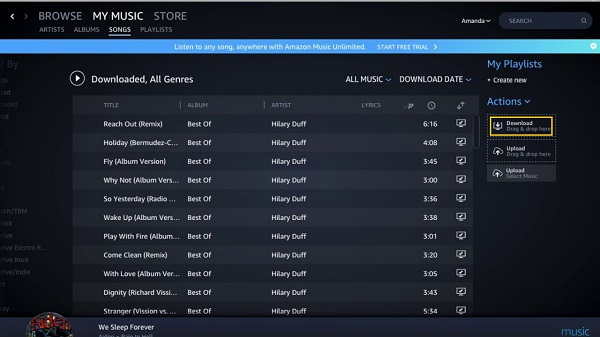
Step 4. After that, you can view the downloaded Amazon MP3 songs in the "My Music" folder on your PC. For Mac computers, it is usually stored in the "Music" folder.
It is generally known that all songs from Amazon Music Prime and Unlimited Music are streaming content, and users are only allowed to stream them during the subscription. To download Amazon songs to MP3, you will not only keep them for listening forever but also play them on any device without the Amazon Music app installed. Whether you want to download Amazon Prime Music to MP3 or convert Amazon Music to MP3, UkeySoft Amazon Music Converter could be a great option. It enables all users to download and convert any song, album, playlist, artist and podcast from Amazon Prime & Unlimited Music to MP3 with high quality. Try this powerful Amazon Music to MP3 Downloader now!
Prompt: you need to log in before you can comment.
No account yet. Please click here to register.

Enjoy safe & freely digital life.
Utility
Multimedia
Copyright © 2025 UkeySoft Software Inc. All rights reserved.
No comment yet. Say something...