 ✕
✕
By Justin SabrinaUpdated on April 29, 2024
Music plays an important role in daily life and work. Sometimes, you may want to record streaming music or your own songs for future playback. With a good setup equipment and practical recording tool, it's possible to make professional music at home. Whether you're a musician, singer-songwriter, podcaster, or content creator, recording music at home offers affordable and convenient experience. In this guide, we'll explore how to record music at home on PC, Mac, iPhone and Android. You can record your own music or streaming music using a powerful music recorder, streaming music downloader, and free recorder.
CONTENTS
In order to ensure recording quality sounds professional, it is necessary to use a third-party specialized music recording software, such as UkeySoft Screen Recorder. With it, you can record microphone sound and computer sound simultaneously or separately without noise. Better yet, it also supports record high-quality music on streaming music platforms, including Apple Music, Spotify, TIDAL, Deezer, Pandora, Amazon Music, SoundCloud, YouTube Music, and more. For instance, you can record Spotify music to MP3, M4A, WAV at 320kbps high bitrate.
In addition recording music, this effective and powerful recorder enables you to record everything on computer. You can use it to screen record streaming videos, game plays, online meetings, live streams, or take screenshot, etc. The built-in editor allows you to edit, cut or merge the recording music/video with a few clicks!
Highlights:
Here we will show you the detailed steps to record music on a Mac.
Step 1. Launch UkeySoft Screen Recorder on Your Mac
To begin with, download and install UkeySoft Screen Recorder on your Mac or Windows PC. Launch the recorder program, switch to the "Audio Only" mode for recording music.
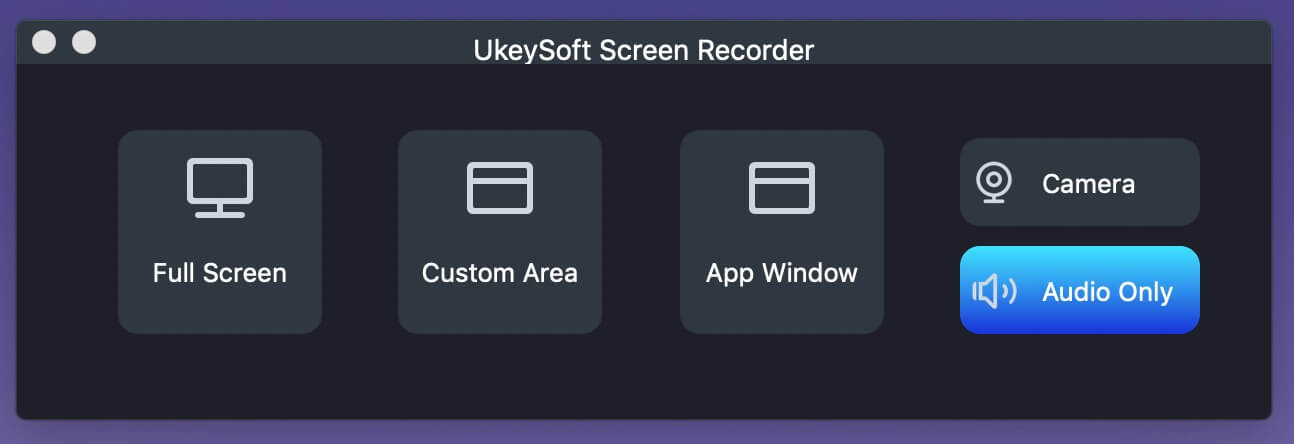
Step 2. Select Input Audio
You can record music either from the microphone or system sound, or both. Here we choose "System Audio" from the sound icon.
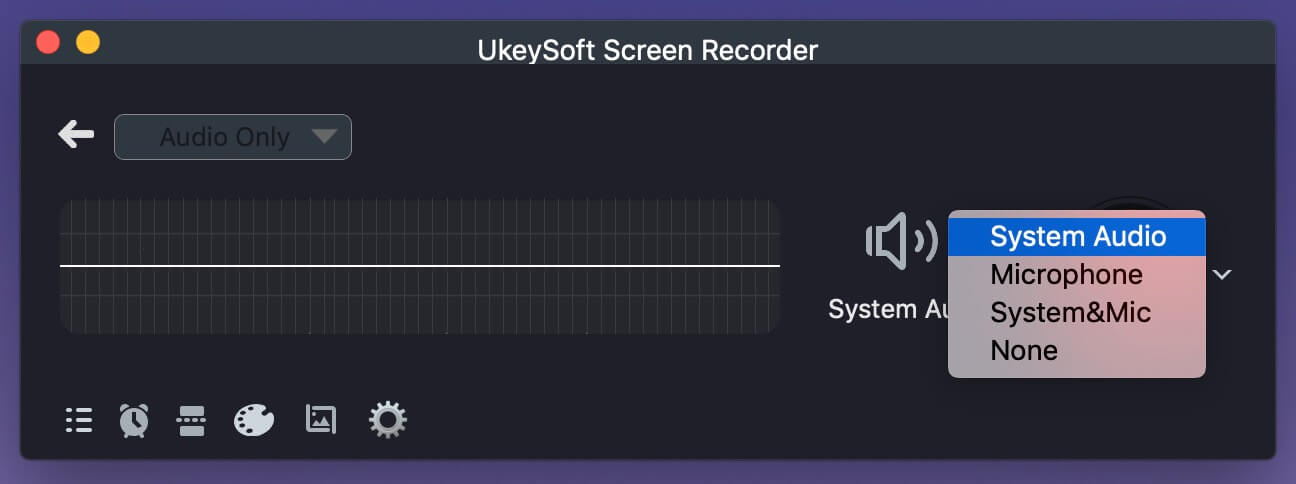
Step 3. Select Audio Format
The recorder allows you to record music in MP3, M4A or WAV audio format. Choose MP3 from the "Audio format" icon. Also, you may open the settings window by clicking the "Gear" icon.
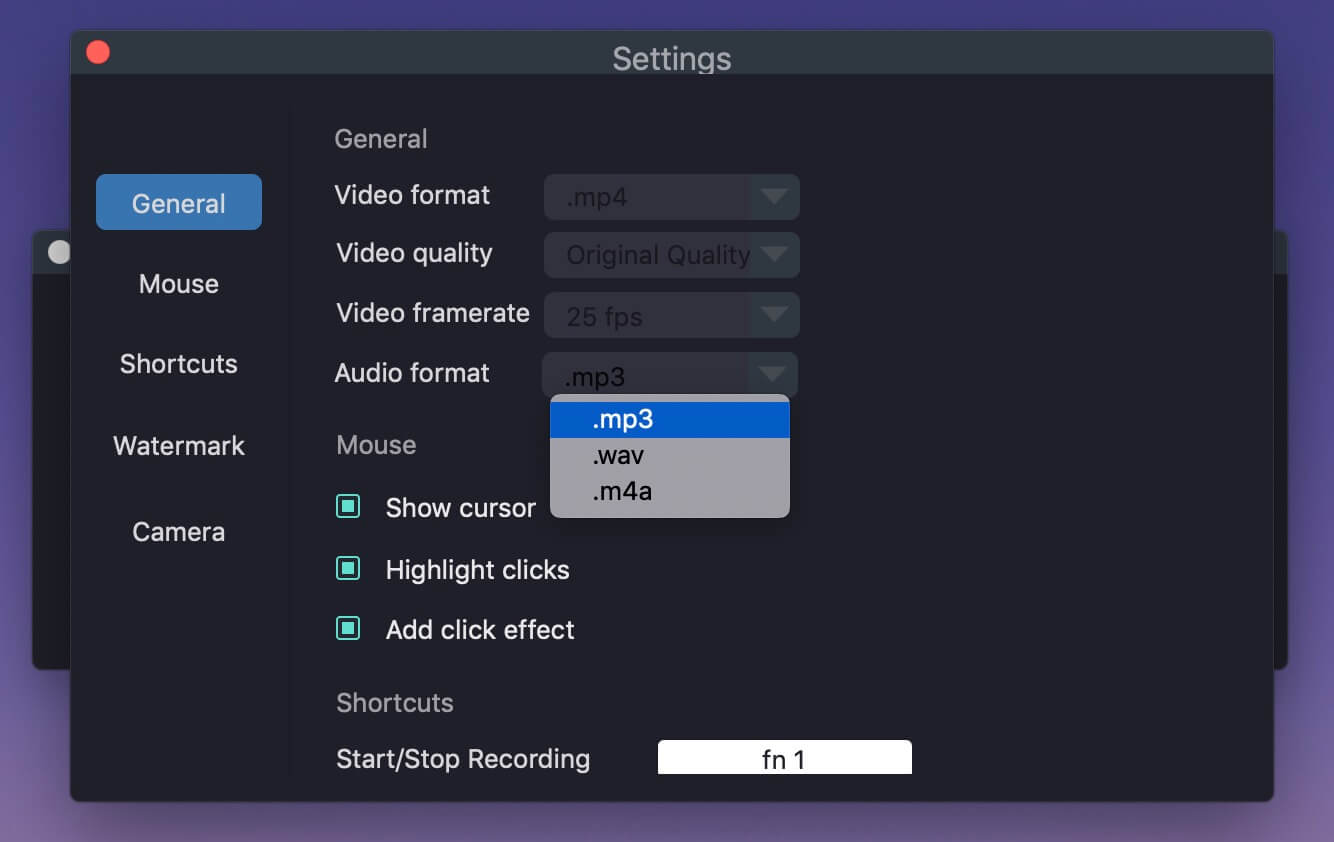
By the way, you can check the shortcut hotkeys.
Step 4. Start Recording Music to MP3
When you are done with setting the preferences, start playing music you like, and hit on the red "REC" button. After a 3-second countdown, recording will start automatically.
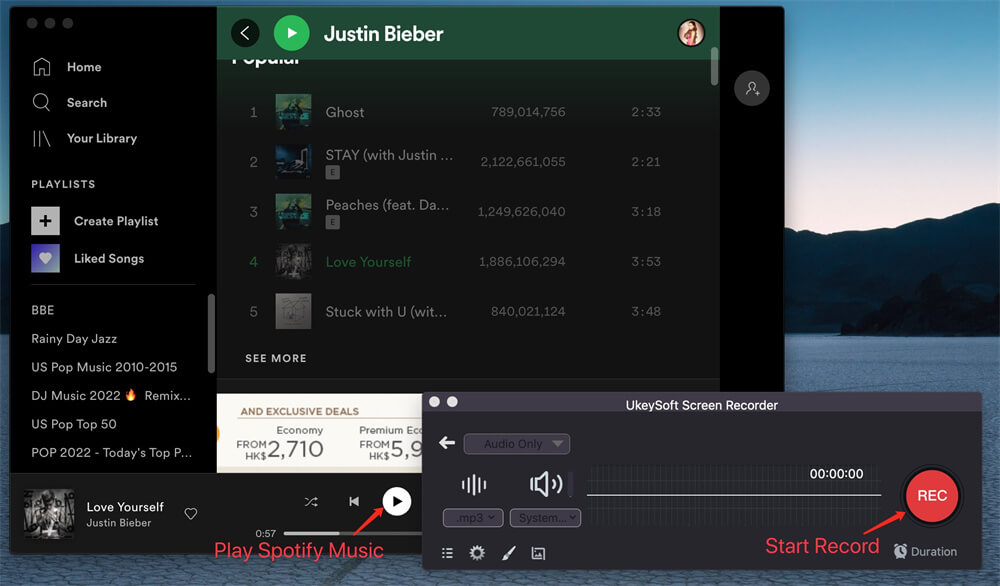
UkeySoft lets you pause, resume or end the music recording anytime! When the music recording is complete, click "History" to preview and listen the recording music with its built-in player!
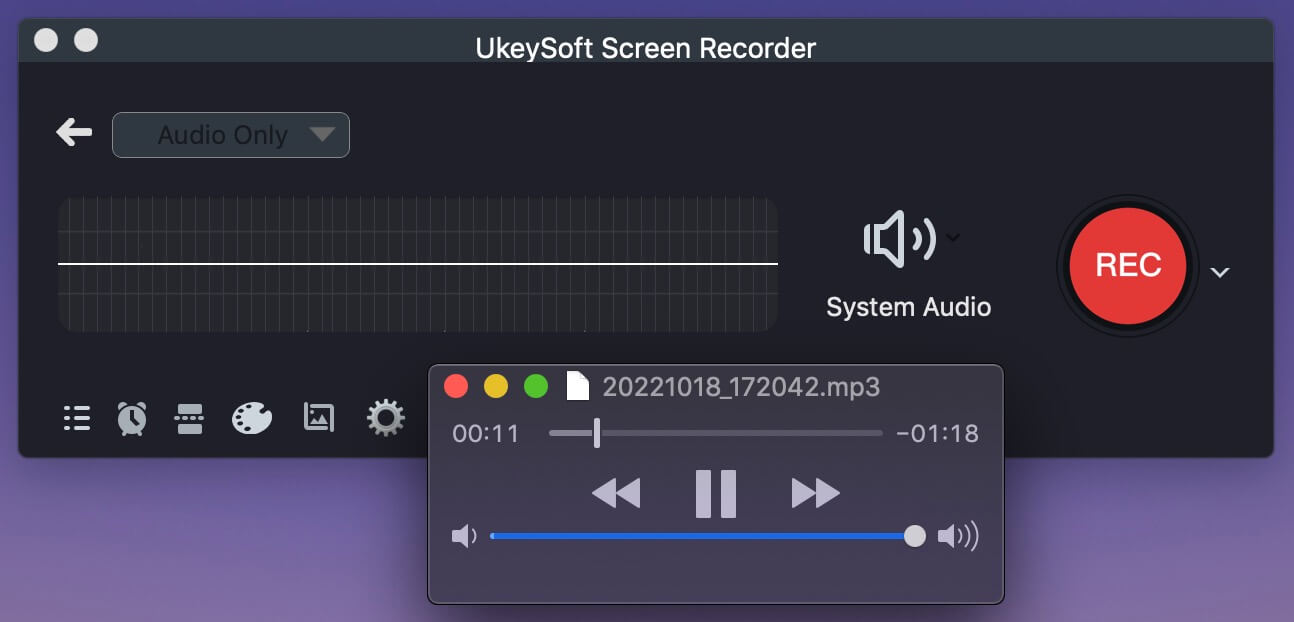
Wanna a more efficient method to record streaming music? There are more and more people wish to record their favorite tunes on streaming platforms for better playback experience. In this part, we introduce a dedicated Streaming Music Recorder, also developed by UkeySoft Inc.
UkeySoft Streaming Music Downloader includes UkeySoft Apple Music Converter, UkeySoft Spotify Music Converter, UkeySoft Amazon Music Converter, UkeySoft Deezer Music Converter, UkeySoft Tidal Music Converter, UkeySoft Pandora Music Converter, as well as YouTube Music Converter. These music converting tools have the ability to download tracks, playlists, albums, artists and podcasts from popular streaming services without a Premium account.
With it, users can easily download and convert music tracks to plain MP3, M4A, FLAC, AAC, WAV or AIFF format for forever saving and flexible playback. Moreover, these tools ensure that the recorded/downloaded music quality matches the original, up to 320kbps high. Unlike traditional music recorders, UkeySoft Streaming Music Downloaders simplifies the conversion process and boosts the download speed (up to 10X). The tools' built-in web player, music player and music manager also make them stands out than other brands. After the recording/downloading, users can keep the lossless music tracks forever, and offline enjoy the music on any device or player!
Key Features of UkeySoft Streaming Music Downloaders:
Free download UkeySoft Pandora Music Converter:
Free download UkeySoft Spotify Music Converter:
Here we will take the UkeySoft Spotify Music Converter as example to show you the steps for downloading Spotify music to MP3.
Step 1. Launch UkeySoft Spotify Music Converter
After installation, open the UkeySoft Spotify Music Converter on your computer. Log in to your Spotify Free or Premium account to access the built-in web player.

Step 2. Modify the Output Parameters
Click the "Gear" icon to access the settings window. You can set the output format, output quality, output folder, output file name and more for Spotify music. Here, we choose the MP3 as output format.

Step 3. Add Songs from Spotify
You can directly choose any song, playlist or album, then click the red "+" icon in the right side to import them into the converting list. UkeySoft program will automatically select all tracks from the playlist/album, check and confirm your desired tracks.

Step 4. Begin to Download and Record Music from Spotify
If everything is ready, hit on the "Convert" button to let the tool download songs from Spotify music library and export them as MP3 files.

After recording, click the "History" icon and then tap the blue "Output Folder" to open the output folder. From where you can find the high-quality Spotify songs.

If there any free music recorder? YES! There are some free audio recorders that enable you to record music at home for free. Alternatively, you can use the built-in screen recording feature on your devices. Follow the simple steps to record music on Mac, PC, iPhone and Android for free.
Record Music on Windows:
- Click Start Menu and type "Sound Recorder".
- Turn on your Microphone, you can sing a song.
- Then click "Start Recording".
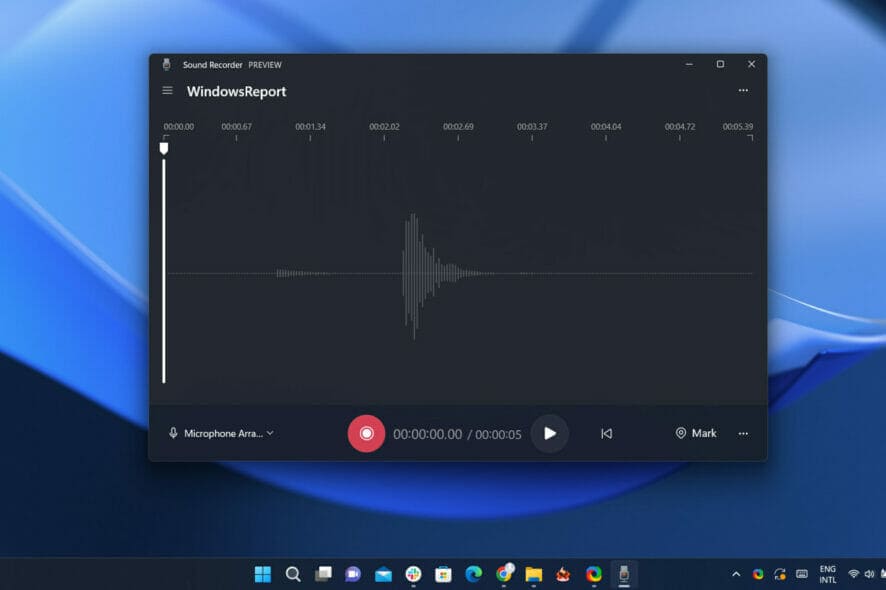
Record Music on Mac:
- Open the QuickTime Player.
- Go to "File" > "New Audio Recording".
- Select your microphone and recording quality level.
- Click the "Record" button.
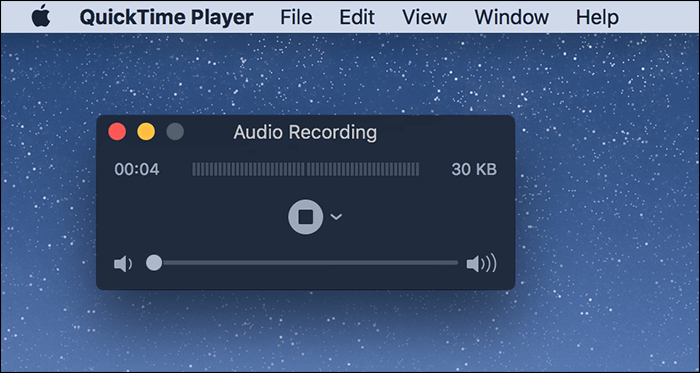
Record Music on iOS:
- Launch the Voice Memos app.
- Play any music or sound.
- Click the red "Record" button.
- Record your music or audio.
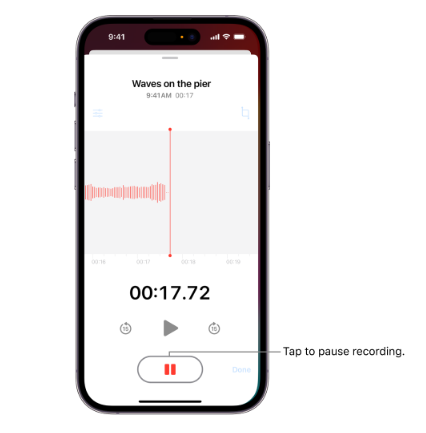
Record Music on Android:
- Install and launch the Voice Recorder app.
- You can open any music app and play a song.
- Tap the "Record" button to start recording.
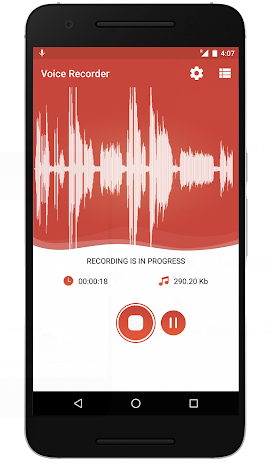
Recording music at home is a rewarding and creative process. You can easily record your sound or streaming music at home with the right equipment. But if you pursue recording high-quality music, you can consider a professional audio recorder or streaming music recorder. Both UkeySoft Screen Recorder and UkeySoft Streaming Music Converter tools enable you to create professional-quality recordings and record high-quality MP3 on popular streaming music without a Premium. Free download its try version to record your favorite tunes now!
Sorry the comment has been closed.

Enjoy safe & freely digital life.
Utility
Multimedia
Copyright © 2025 UkeySoft Software Inc. All rights reserved.
Comments are off!