 ✕
✕
By Justin SabrinaUpdated on April 06, 2023
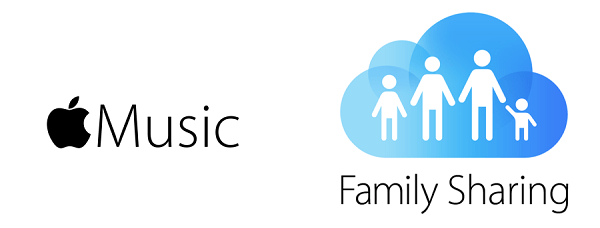
Apple Music has access to millions of songs from the world's top artists, currently, Apple Music is available for iPhone, iPad, Apple TV, Apple Watch, Android phones. As long as you guarantee that your device can use iTunes or install Apple Music App. Apple Music is not free and it charges you a little bit every month or every year. Apple is now offering three subscription plans for Apple Music users, including Individual plan, Family plan, and Student plan. If you're new to Apple Music, follow the steps below to add family members to your Apple Music subscription.
Of course, the family plan is the perfect tool to share your favorite songs with other members of the family. The Apple Music Family program has been around for many years, allowing up to six people to share subscriptions at very cheap prices. The Apple Music Family program now costs $14.99 per month. If you're using the Apple Music Family program, you can share it with other family members. In this article, we'll walk you through the steps to share Apple Music with your family plan. In addition, if Apple Music family sharing not working, please read this article and learn how to fix Apple Music Family Sharing Not Working?
CONTENTS
Preparation: Set up Family Sharing Feature
To use the Apple Music Family feature, you first need to set up the Family Sharing feature. Once set up, you can share content purchased from iTunes, iBooks, and the App Store with other family members. Go to your Apple device, open the “Settings” app, select “iCloud” and click " Set Up Family Sharing". Please confirm that you want to be a family organizer. After that, you can sign up for Apple Music.
Step 1. Open the Apple Music app from the home screen on your iOS device, then click For You.
Step 2. Click on Profile in the top right corner of the screen, then hit View Account.
Step 3. Tap View Apple ID and type your Apple ID password. Select Subscriptions and click on Family. Now click Back.
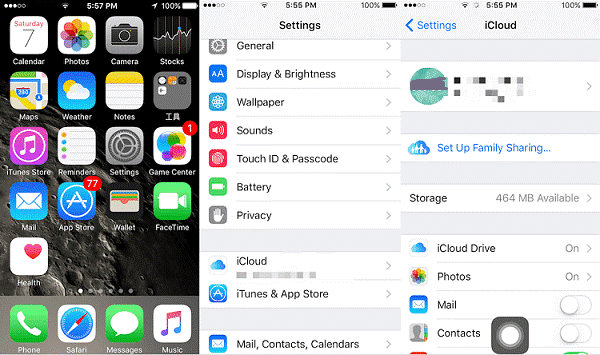
Note: You can now add other members to Apple Music, but you can only share your songs with up to 6 people.
Step 1. Launch Apple Music app on your Android phone and click the three-line icon in the top left corner.
Step 2. Click on your profile then choose Manage Membership.
Step 3. Log in to the Apple ID and click on Family Setup. Click "Continue" and add your family members to "Family Sharing."
Note: To ensure that everything goes smoothly, all members of your family should have an Apple device. If one of them is an Apple Music subscriber, they will need to end the subscription so they can join the Family subscription.
With Apple Music Family Subscription, you have unlimited access to all Apple Music library and play on-demand music on its supported devices such as iOS and Android devices, Windows, Mac, Apple Watch or Apple TV 4. For those who want to share Apple Music songs for more people without Apple Music Family Sharing Plan or other non-Apple-supported devices, UkeySoft Apple Music Converter will be the perfect alternative for family members to share their Apple Music. With its help, you can jump out of the limit of sharing with up to 6 people, as UkeySoft Apple Music Converter helps you to delete DRM from Apple Music and convert M4P songs into normal audio formats such as MP3. In this way, you can share the purchased Apple Music tracks, playlists, albums to any family member, even if they do not join the family membership; and output to a USB drive, SD card or CD for playback. Of course, you can easily listen to Apple Music on iPad nano, iPad shuffle.
Key Features
Step 1. Launch UkeySoft Apple Music Converter with your computer and it will loads your iTunes library automatically.
Step 2. Add Apple Music songs you want to share to UkeySoft Apple Music Converter.
Step 3. Set up your output format and output folder for the converted Apple Music songs.
Step 4. Simply tap Convert to remove DRM and convert Apple Music to common audio format you set. Now you can get ready to share music with your family members via E-mail/transferring/USB and more.

Apple Music family sharing not working? Here's what you need to know about setting it up.
Apple Music free trial period: If the one that you want to add to your Apple Music family Group has already signed up for an Apple Music free trial, then Apple Music family sharing is not working unless you wait until their free trial expired.
Different countries: If your family members are in different countries, then you cannot add family member to Apple Music Family group, unless they change to the same country account.
If you are not in both of these situations, you should talk to Apple Music Support.
If you still cannot add someone to your Apple Music Family Sharing, alternatively, you can share music with him or her by converting Apple Music to MP3. By the way, if you cancel Apple Music subscription, you still can listen to Apple Music songs offline.
How to Reset Apple Music ‘For You’ Suggestions
Apple Music Supported Devices, Limitation
Best 5 Solutions to Stream Apple Music via Web Browser
Prompt: you need to log in before you can comment.
No account yet. Please click here to register.

Convert Apple Music, iTunes M4P Songs, and Audiobook to MP3, M4A, AAC, WAV, FLAC, etc.

Enjoy safe & freely digital life.
Utility
Multimedia
Copyright © 2024 UkeySoft Software Inc. All rights reserved.
No comment yet. Say something...