By Justin SabrinaUpdated on August 15, 2025
Summary
In this guide, we'll walk you through how to download Spotify music to a USB flash drive using a professional Spotify music converter. Whether you're using a Spotify Free or Premium account, you can download and transfer Spotify music to USB drive on Windows/Mac.
Although Spotify music has offered over 100 million tracks and 6.5 million podcast for free streaming, it can still be a trouble when your devices don't support the Spotify app installation. Hence, some people would like to download Spotify music to USB flash drive or other portable devices, in order to take Spotify songs everywhere to have a flexible playback experience. So, is it possible to download music from Spotify to USB drive?
The answer is positive. You need the help of a third-party Spotify to USB downloader. Today this detailed tutorial will guide you clearly on how to download Spotify songs/playlists/albums/podcasts to USB drive on Windows/Mac. Afterward, you can easily enjoy your favorite Spotify playlists in your car or on another device via a USB flash drive! Keep reading to learn more!
CONTENTS
How to Download Spotify Music to USB Flash Drive? 🔥
As we all know, users can only access the streaming music content on the Spotify app or web player. But the USB flash drive is generally considered an offline storage device. For another, Spotify Music has added a protection technology to protect music from being transferred, copied or used outside the Official App. Therefore, you need to use a third-party tool to crack the protection and download Spotify songs to USB.
UkeySoft Spotify Music Converter is mainly designed for download tracks, albums, playlists, podcasts and audiobooks from Spotify Music platform without a Premium. This great tool has embedded a built-in Spotify Music Web Player, making it straightforward to download all Spotify songs to the USB stick. UkeySoft enables users to download and convert Spotify music to MP3, M4A, FLAC, AAC, WAV or AIFF format.
Better still, it maintains original quality to make Spotify music offline playback through USB drive or other devices as enjoyable as the official app! Even the Spotify Free users, are able to download Spotify music to MP3 at 320kbps to listen to offline! The software supports 16X lightning speed to batch download Spotify playlists to save your time!
UkeySoft Spotify Music Converter
- Download Spotify music without Premium on PC/Mac.
- Help Spotify free users remove ads on all music content.
- Download Spotify songs, albums, playlists, podcasts, audiobooks.
- Convert Spotify music to MP3, M4A, AAC, FLAC, WAV, AIFF.
- Preserve 100% original sound quality and ID3 tags metadata.
- Up to 16X faster download speed and batch download.
- Built-in Spotify web player, music player and music manager.
- Classify output songs by artist, album or date to help music management.
- Available for both Windows and macOS, no Spotify app is required.
Now, follow the below guide to learn how to download Spotify music to a USB flash drive on Windows or Mac with the help of UkeySoft Spotify Music Converter. You can download and install the software on your computer in advance.
Tip: System Requirements:
Windows 7 or later on 64bit required
Step-by-Step Guide: Download Music from Spotify to USB
Step 1. Launch UkeySoft Spotify Music Converter
Fire up UkeySoft Spotify Music Converter on desktop, and sign in with your Spotify Free or Premium account to access the music library.

Step 2. Set MP3 as Output Format for USB
Click the "Gear" icon to open the settings window. Choose the output format as MP3 (most compatible with USB and car systems). You can also set output parameters like output quality (320 kbps recommended), output file name, and more.
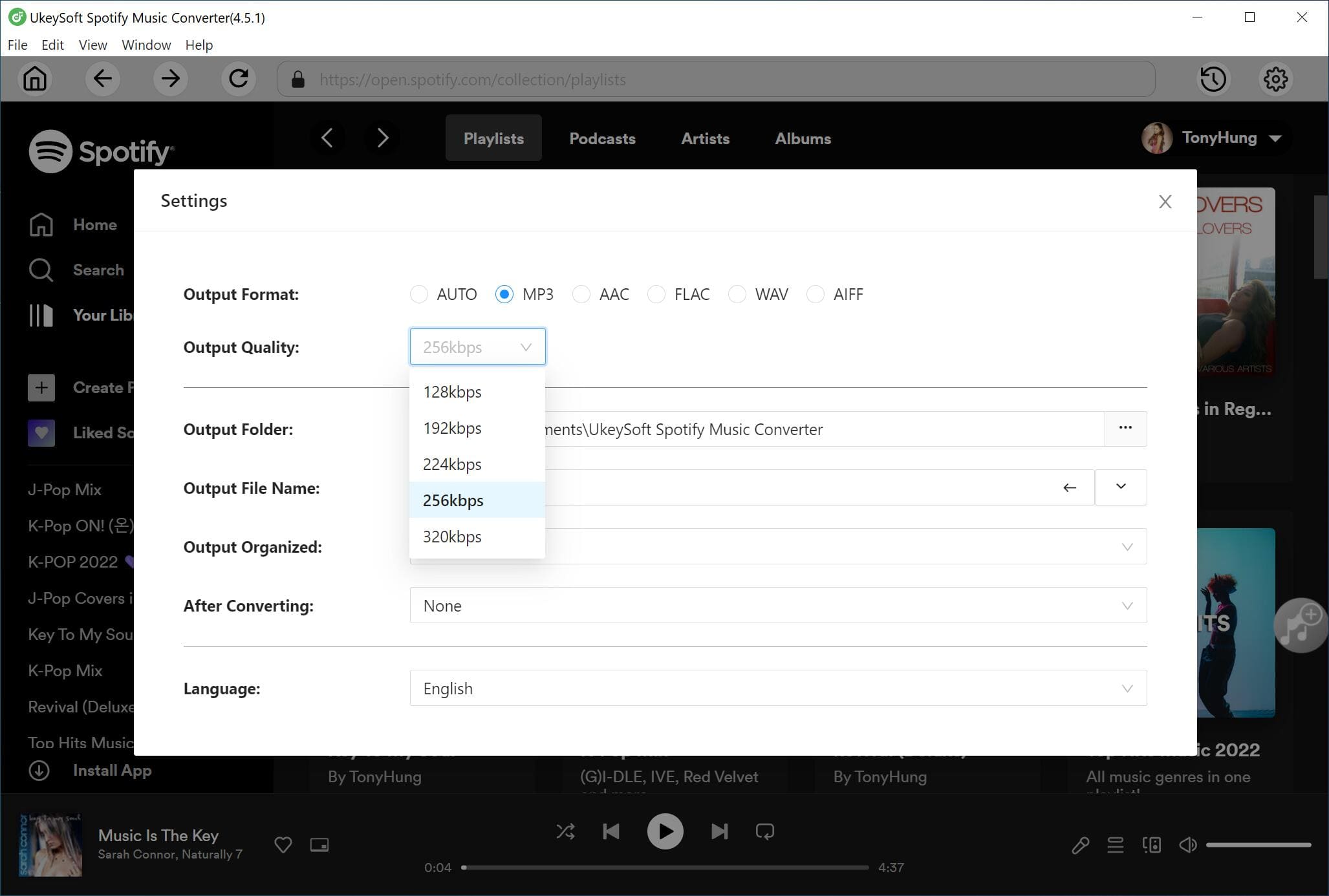
Step 3. Set USB Flash Drive as Output Path
Insert a USB flash drive into the USB port of your PC or Mac. Once recognized, create a new "Music" folder in your USB drive. Then set the USB drive's folder as the download save path in "Output Folder".
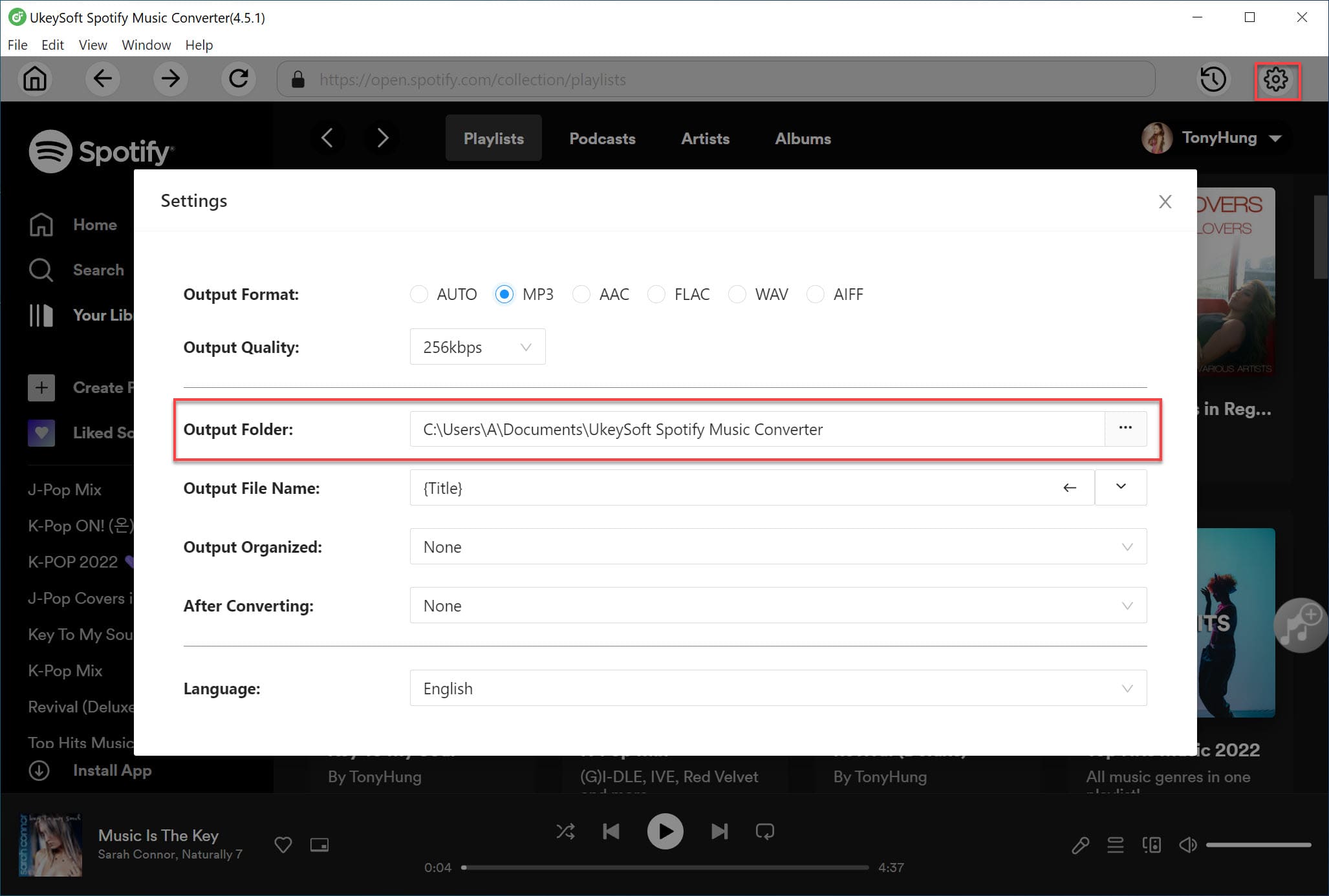
Step 4. Add Spotify Songs to UkeySoft
Open any songs, playlists, or albums and click the "+" icon in the right side to load the items.
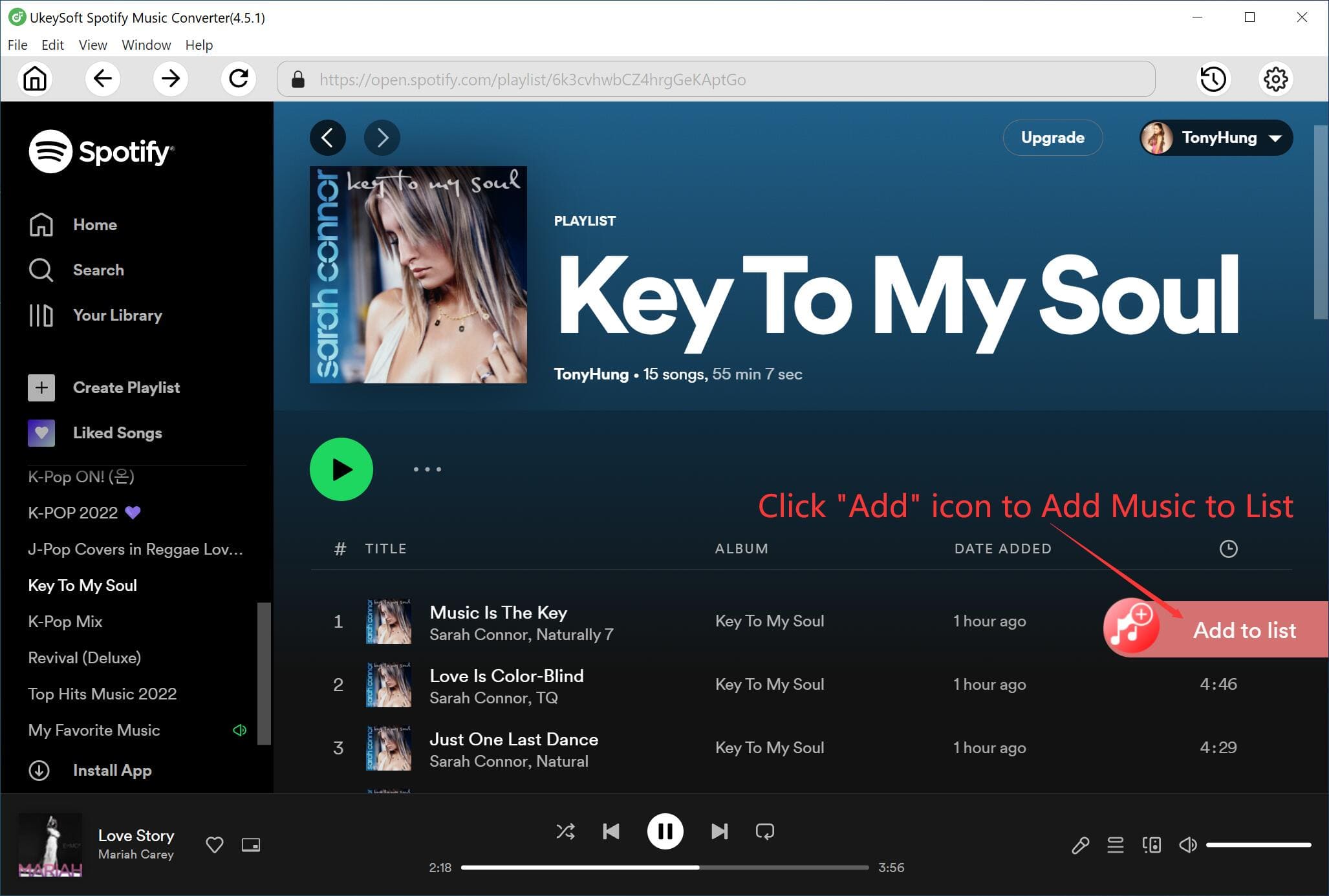
Then, you will enter the converting list window. Check and confirm the target Spotify songs you want to download to USB.

Step 5. Start Downloading Spotify Music to USB
Click the "Convert" button to start the download process. UkeySoft Spotify Music Converter will convert your Spotify music into MP3s and save them in the selected folder of your USB drive.
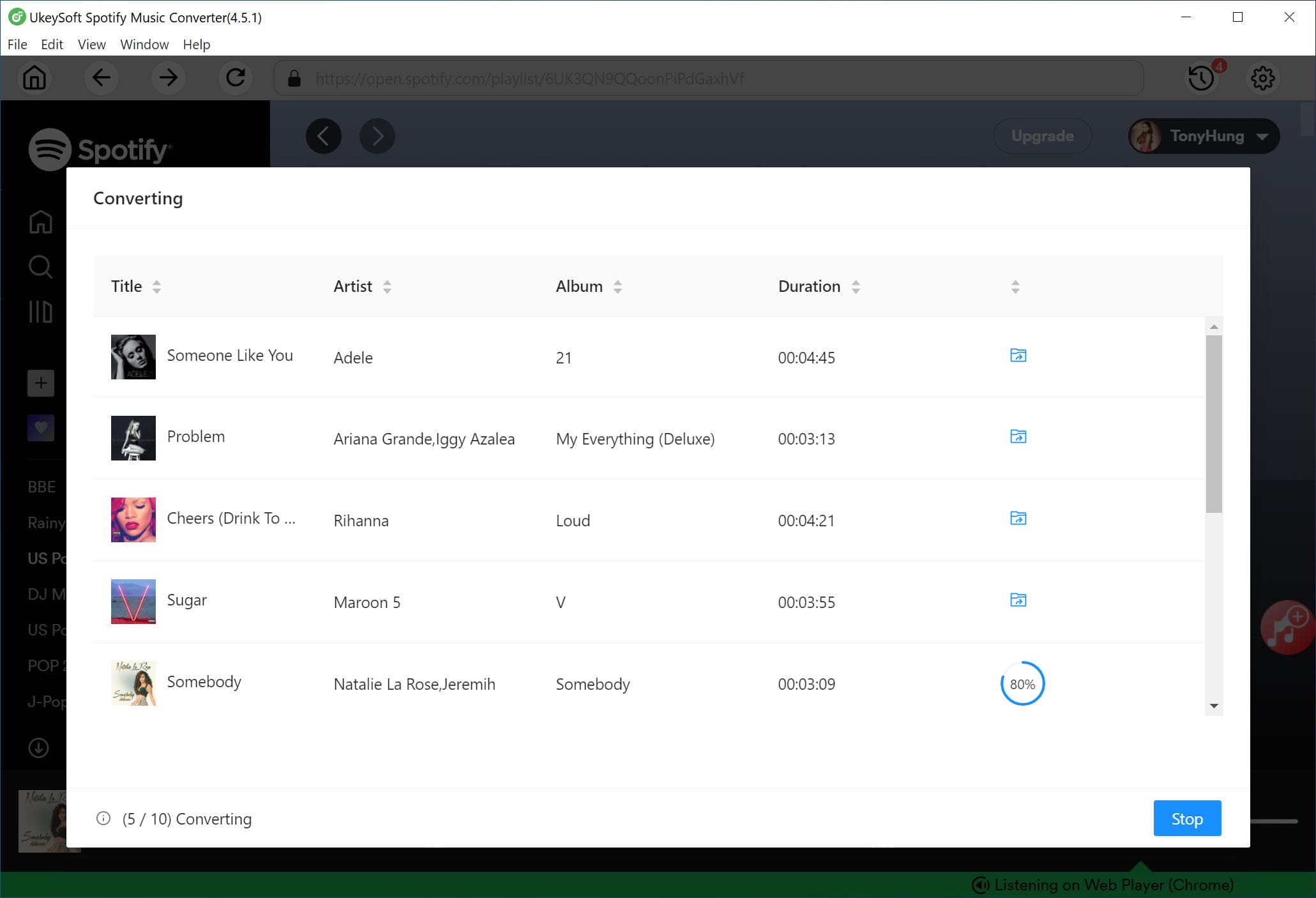
Now you've successfully completed the download process and save your favorite Spotify songs on your USB flash drive. Click the "History" icon and then the "Blue Folder" icon to navigate to the output folder of the USB flash drive!
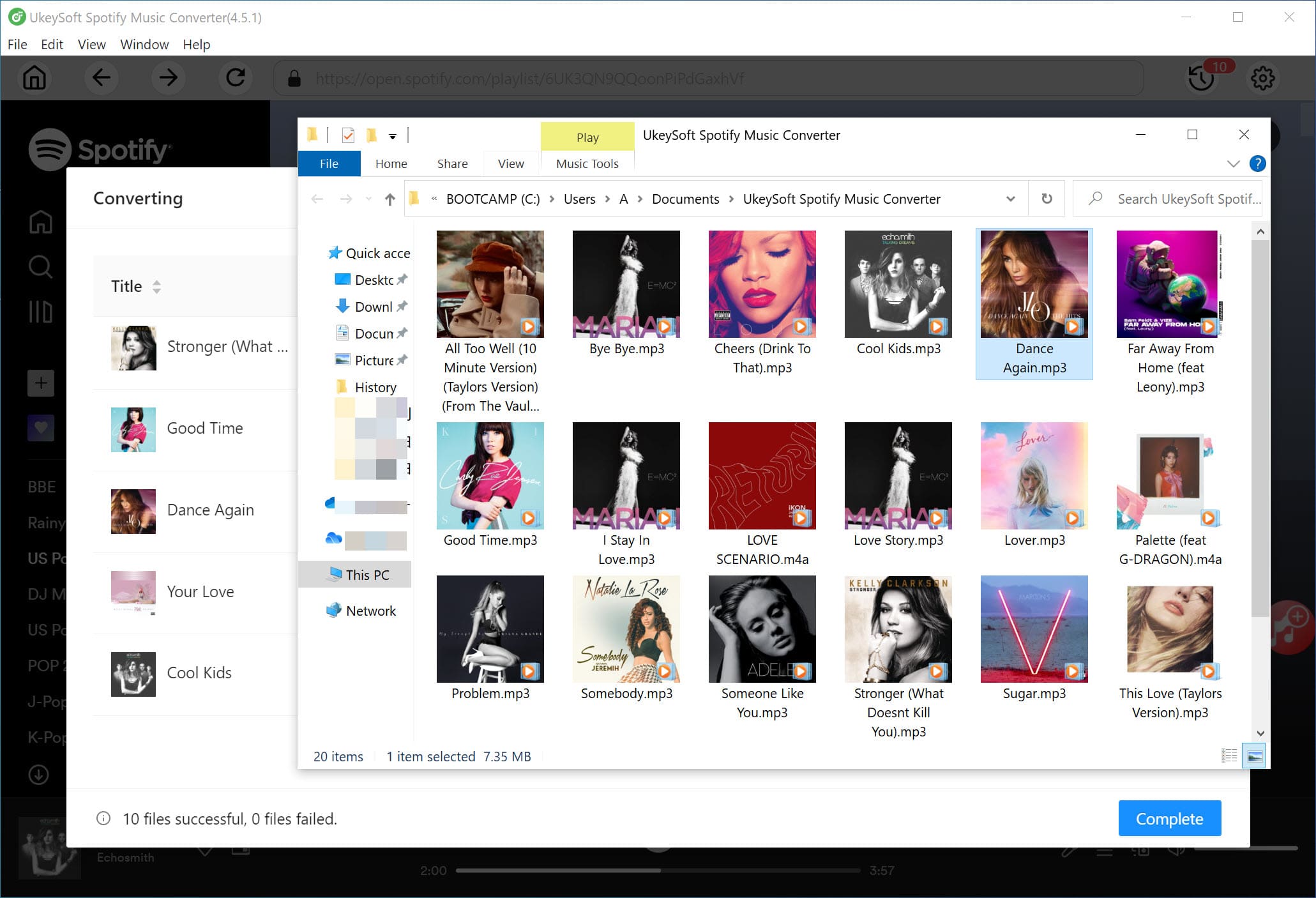
Tips: How to Format USB Flash Drive Before Transferring Spotify Songs
If you are unable to transfer Spotify music to USB, or encounter issues with your USB drive not being recognized by other devices (especially car stereos), you may need to format the USB drive. Here's how:
✅ Format USB on Windows:
- Insert the USB drive to your PC.
- Go to This PC > Right-click on USB > Format.
- Choose FAT32 or exFAT as the file system.
- Click Start to begin formatting.
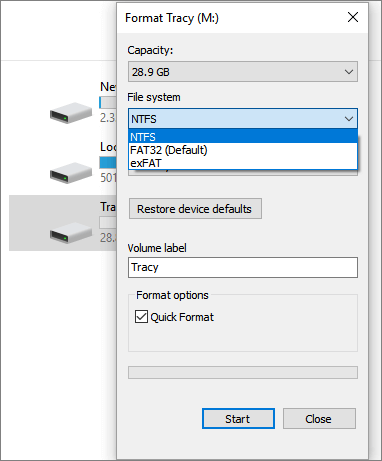
✅ Format USB on Mac:
- Plug your USB flash drive into your Mac.
- Open Disk Utility app, and select your USB drive.
- Click "Erase" in the toolbar, choose "ExFAT", then click "Erase".
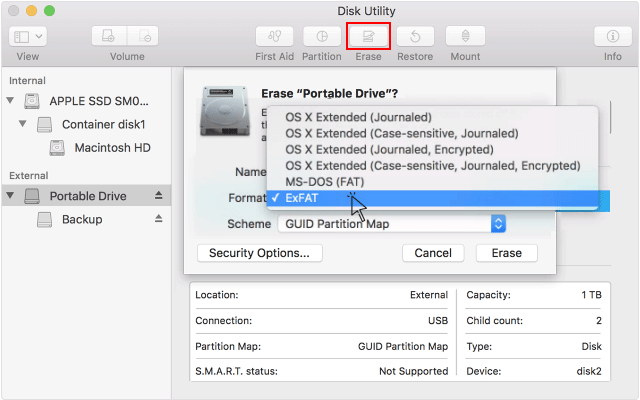
⚠️ Note: Formatting will delete all files on the USB. Back up any important data first.
How to Transfer Downloaded Spotify Music to USB Flash Drive?
Alternatively, you may also save the downloaded Spotify music files on your computer folder, then connect it with your USB drive, move the Spotify music files to your USB drive. You can do this on a PC or Mac, check the following steps:
On Windows PC
- Plug your USB flash drive into a USB port on your Windows computer.
- Open File Explorer, and locate your USB drive under "This PC".
- Navigate to the folder of the output downloaded Spotify MP3 files.
- Select the converted Spotify MP3 files, then right-click and choose "Copy".
- Open your USB drive, create a new folder, and open it. Then right-click > Paste the Spotify MP3 files.
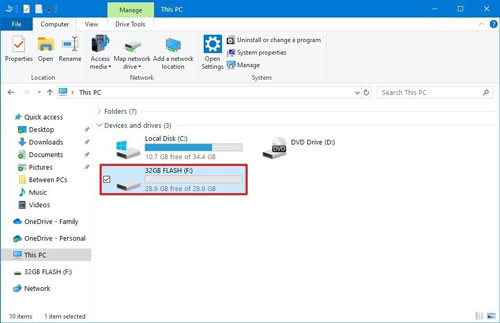
On Mac
- Insert a USB flash drive into your Mac's USB port.
- Open Finder, and locate the USB drive in the sidebar.
- Navigate to the output folder where your downloaded Spotify MP3 files are stored.
- Select the desired Spotify MP3 music files, then drag and drop them into the USB drive window.
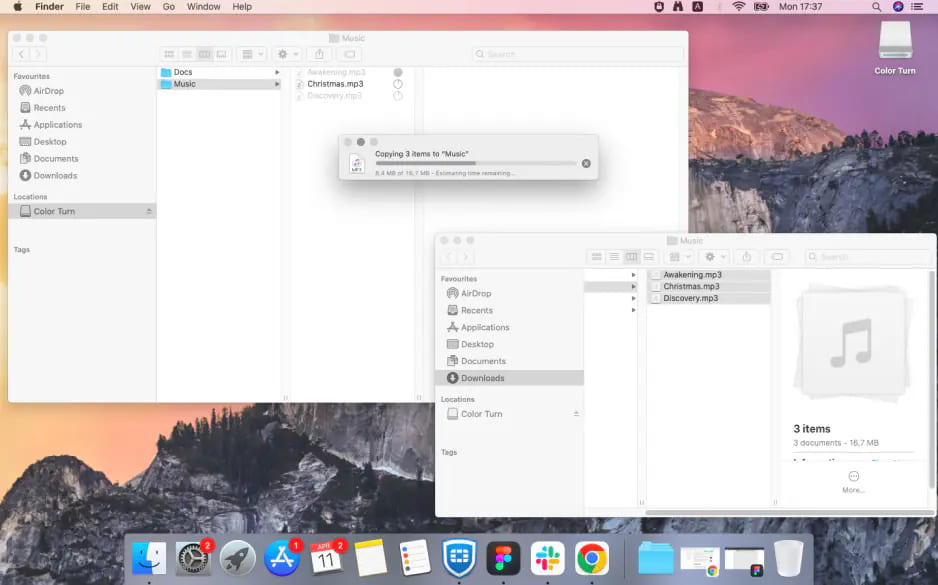
FAQs about How to Download Spotify Music to USB Flash Drive
Q1: Can I download Spotify music to USB without Premium?
Yes! With UkeySoft Spotify Music Converter, even free Spotify users can download music from Spotify to a USB drive directly, or transfer Spotify songs to a USB flash drive after downloading.
Q2: What format should I use to download Spotify songs?
MP3 is the most widely accepted format, making it ideal for car stereos and USB-supported devices. You can utilize UkeySoft Spotify Music Converter to download and save Spotify music as MP3 file formats.
Q3: Can I use Spotify's built-in download feature to move songs to USB?
No. Spotify's downloads are encrypted and limited to use inside the Spotify mobile app or desktop player. You'll need a Spotify to USB downloader like UkeySoft Spotify Music Converter to extract music files from Spotify to your USB.
Q4: How many Spotify songs can I download on a 32GB USB flash drive?
Normally, a Spotify MP3 files at 320kbps are about 2.5 - 3.5 MB per minute. A 32GB USB can store around 7,000–8,000 Spotify songs, depending on file size and bitrate.
Conclusion
If you're still wondering how to download Spotify music to USB flash drive, this guide gives you a clear, practical and useful solution. While Spotify doesn't allow direct downloads to external drives, using UkeySoft Spotify Music Converter makes it easy to download and transfer Spotify songs to USB drive in just a few steps. UkeySoft Spotify Music Converter is your best tool to download Spotify music to MP3 320kbps files without Premium. Thus, you can easily enjoy Spotify offline on any device, including USB drives, car stereos, smart TVs, and more. Whether you're a Premium or Free user, you can now move your favorite Spotify music tracks anywhere you go.
Download Spotify Music to USB Drive

Justin Sabrina has always had great enthusiasm for writing, programming and web development. He likes writing about software and technology, his works are featured on some tech blogs or forums like Tom's Hardware, CNET, etc.



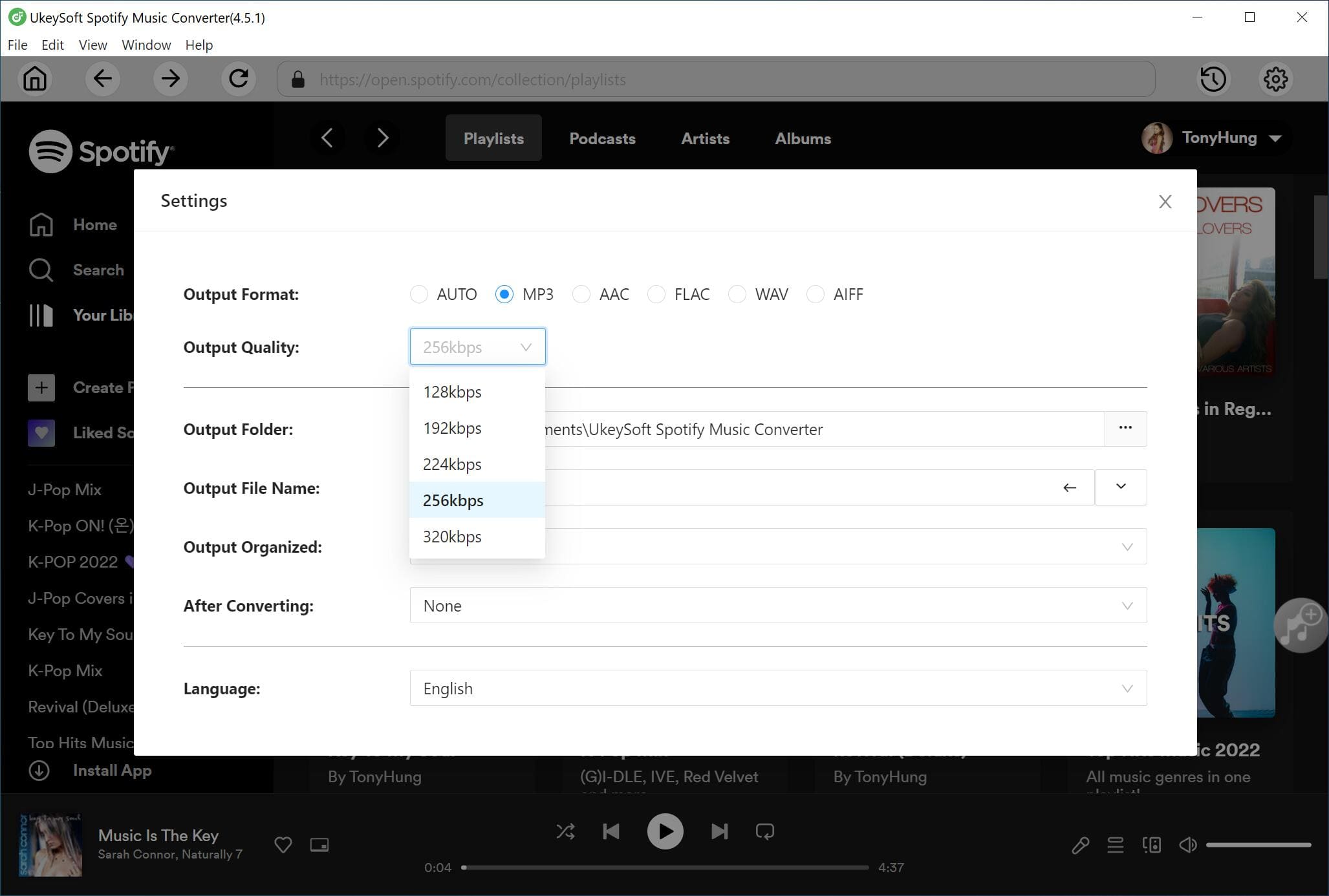
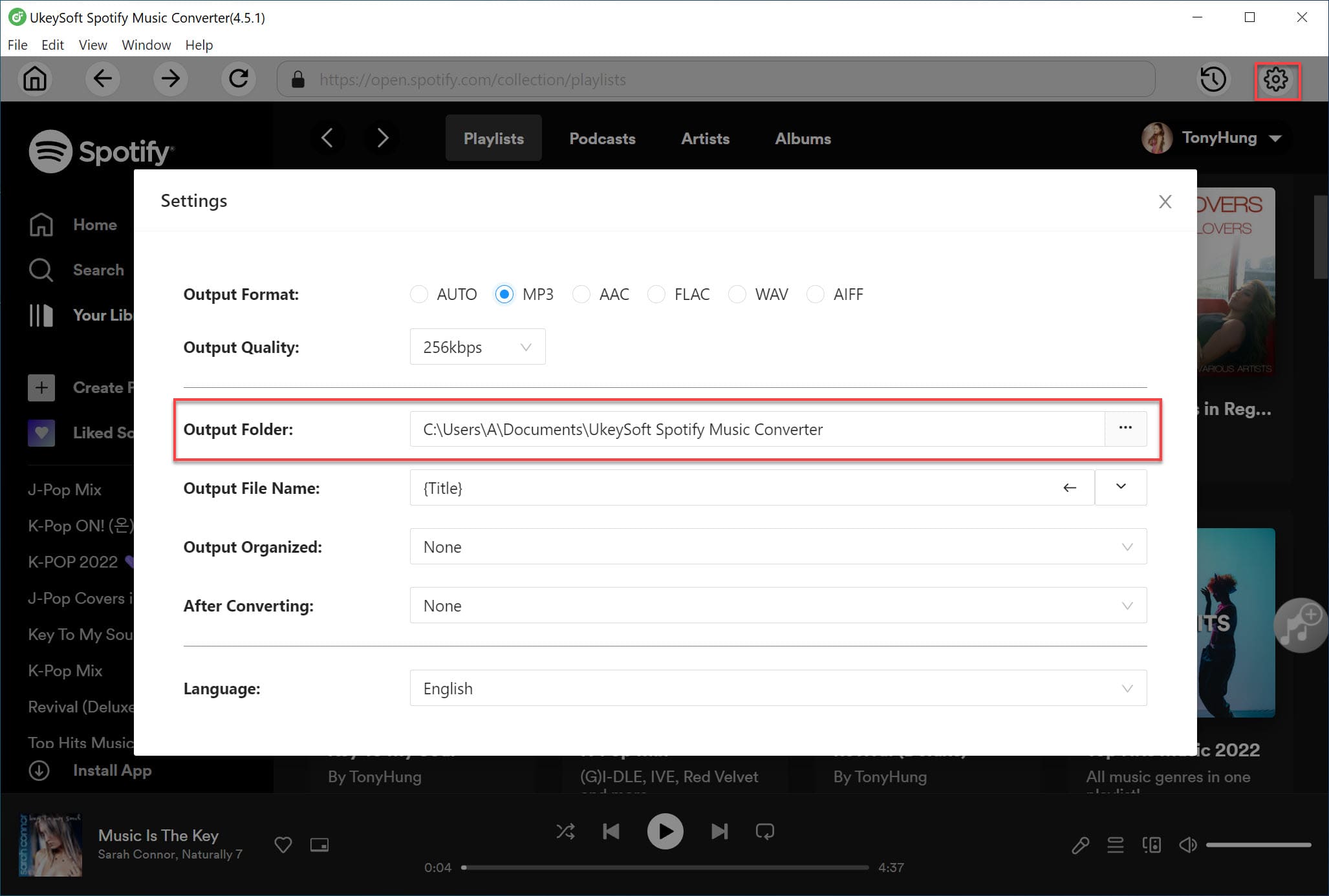
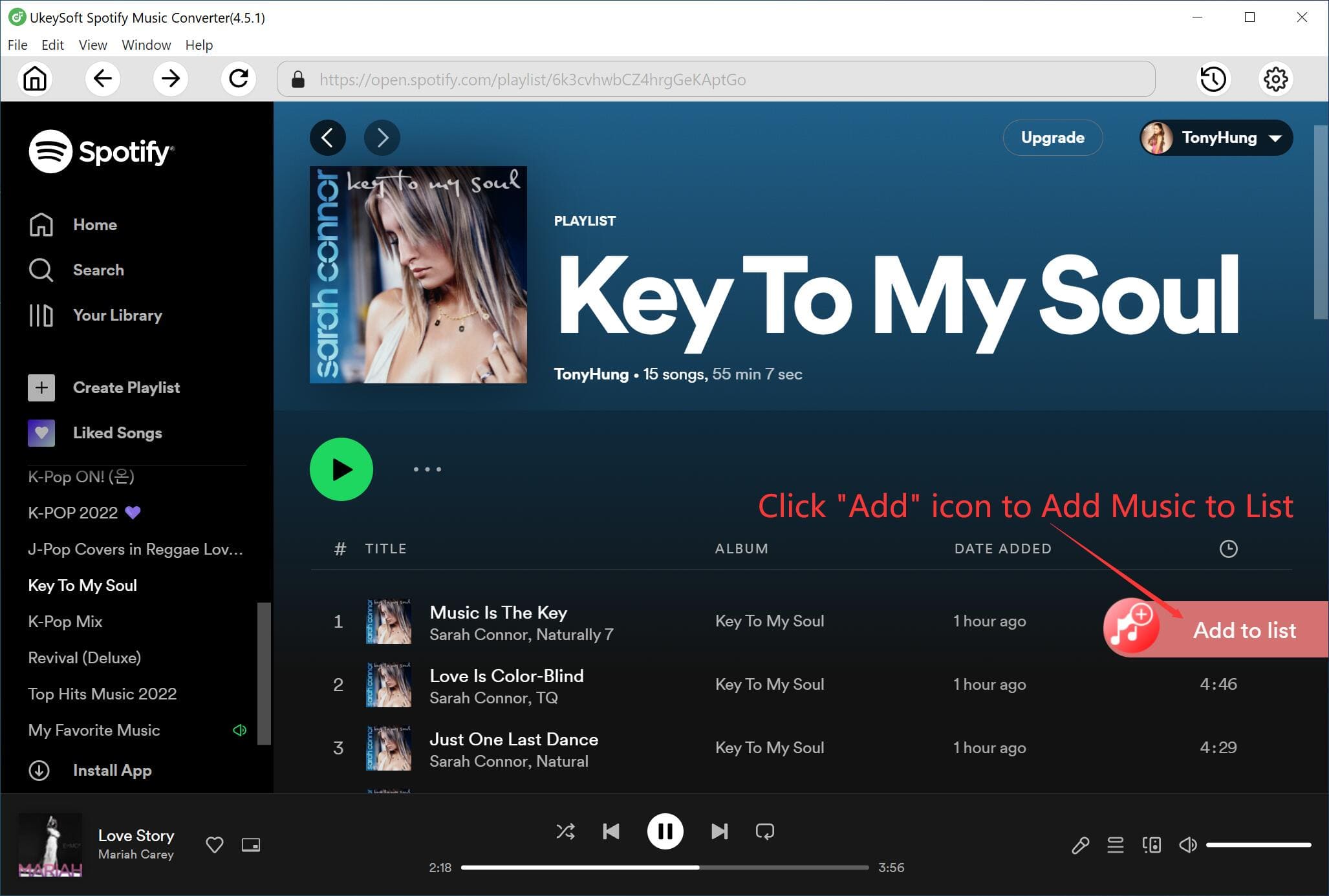

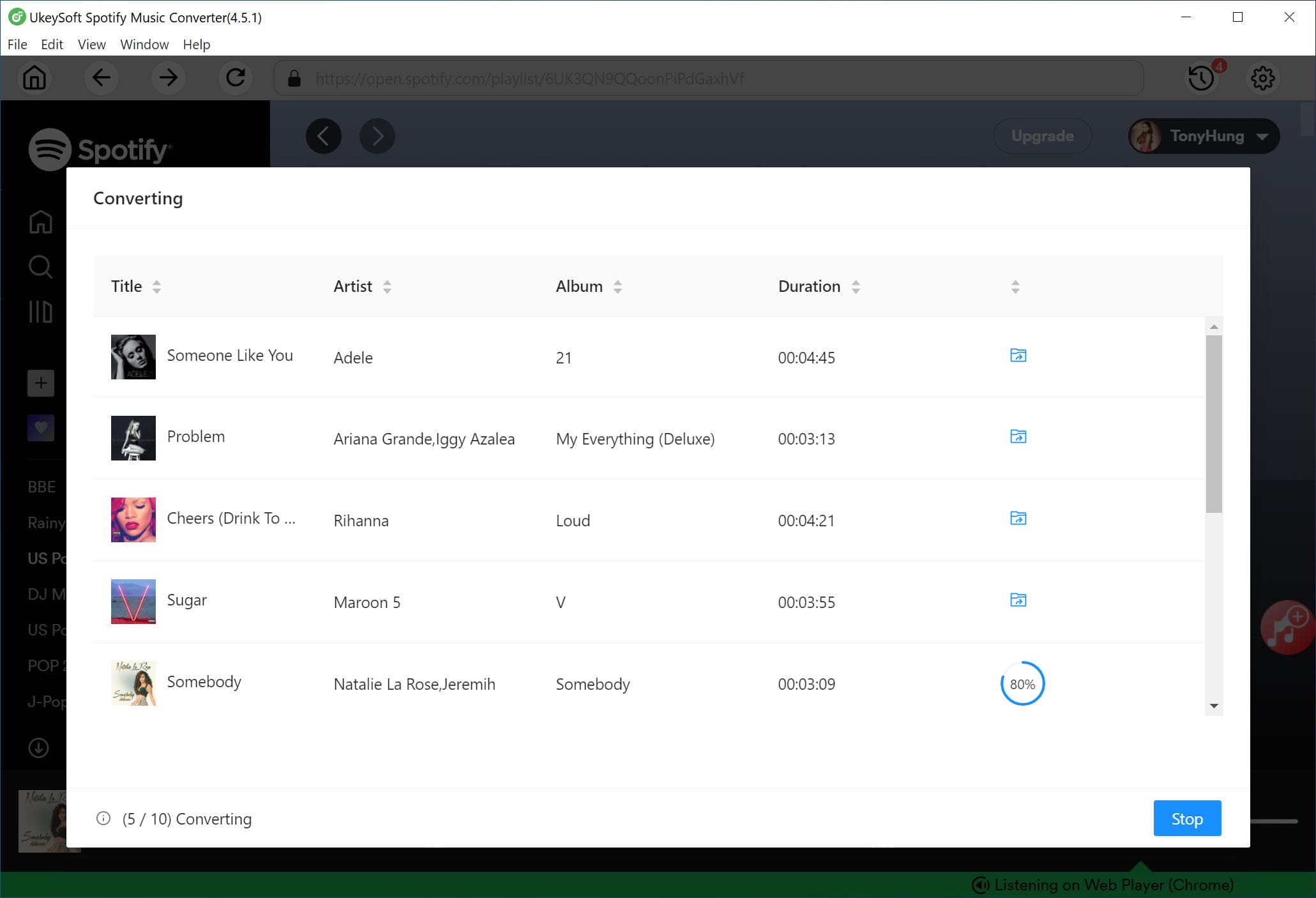
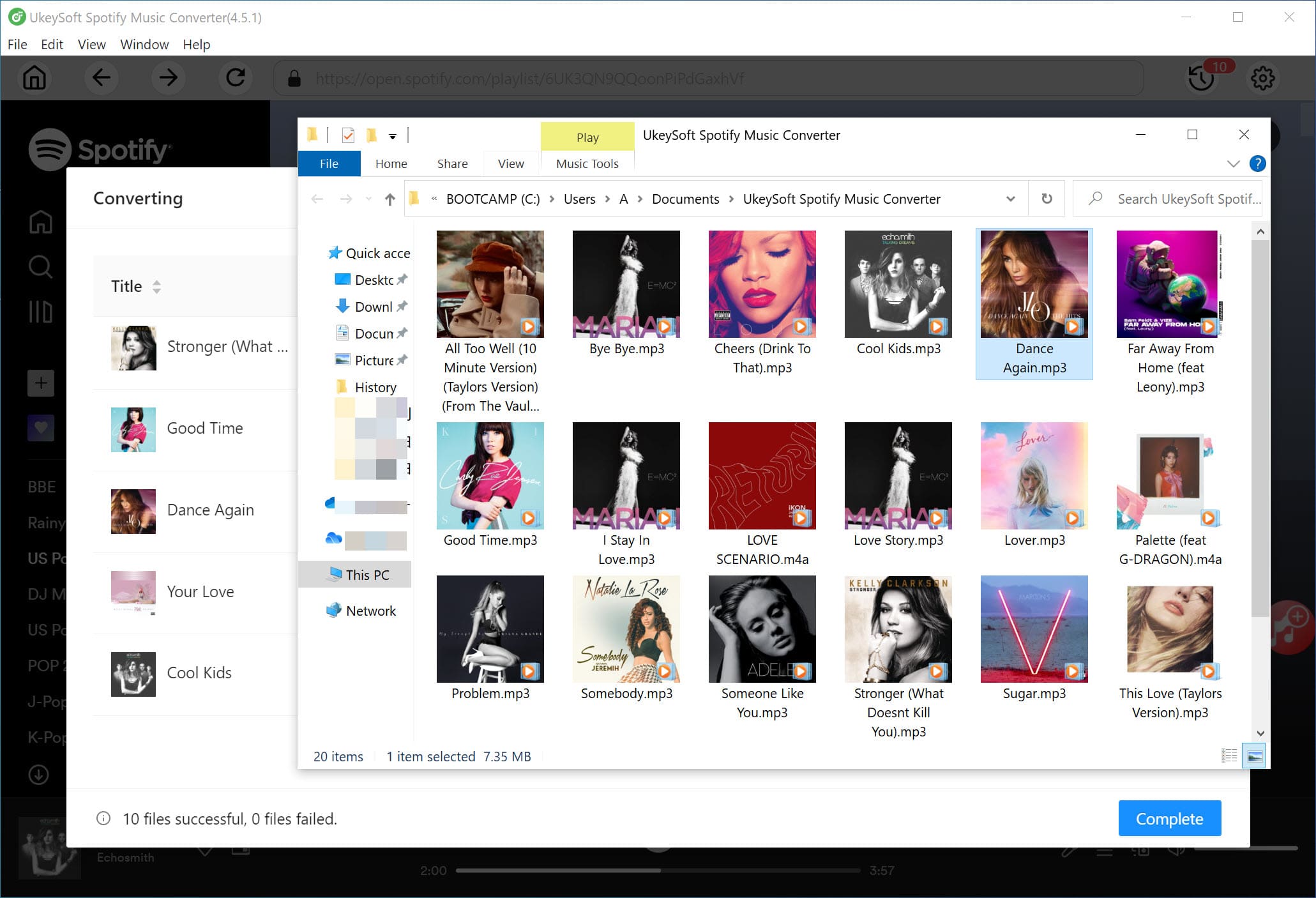
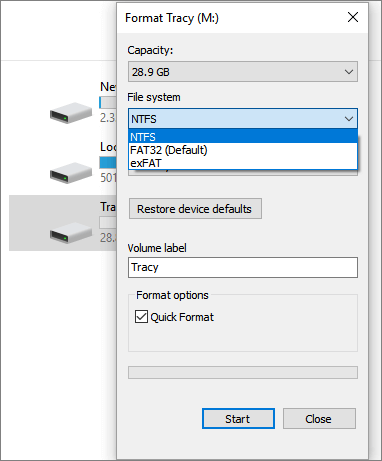
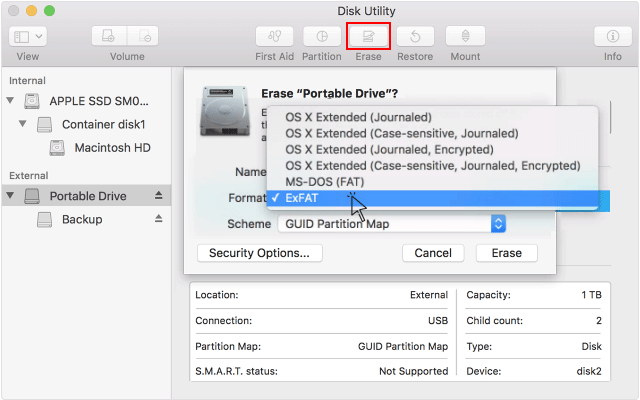
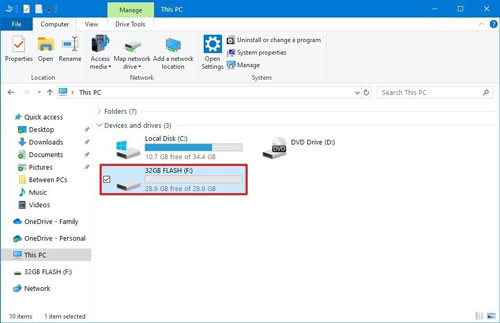
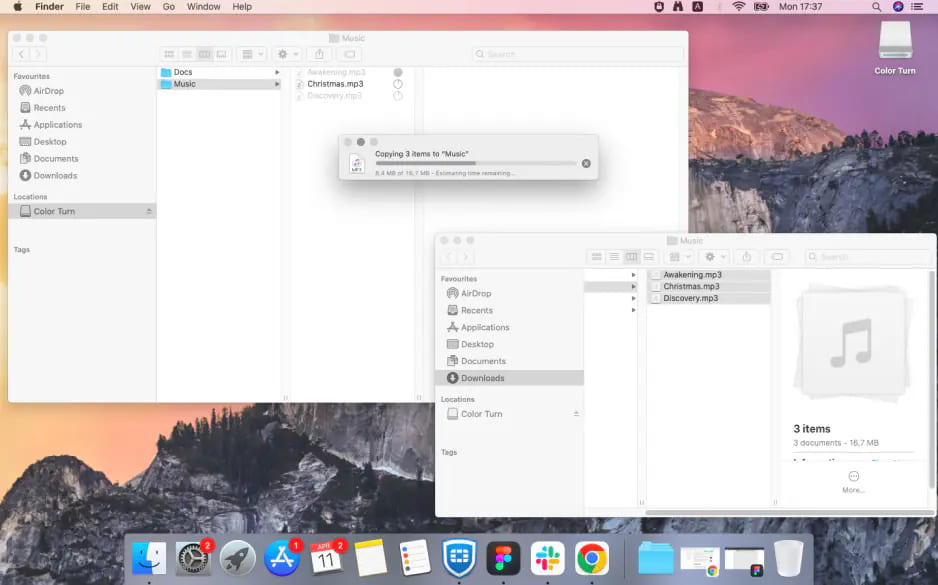









Comments are off!