By
Justin SabrinaUpdated on June 09, 2025
Summary
Do you want to share Apple Music with family or others? Here you will get the detailed guide on how to join and set up Apple Music Family Sharing on iOS, Android and Mac. Additionally, you will also get an extra tips to share Apple Music songs, playlist and albums without family subscription.
Apple Music is great streaming music platform that offers a vast collection of songs, playlists, and albums, and you can create your own playlists and get music suggestions. But if you're sharing one account with your family or friends, things can get confusing fast. To share Apple Music with family, Apple Music offers Family Sharing service, the Apple Music Family Plan for $16.99 per month. The Apple Music Family plan allows 6 people to share the Apple Music subscription, iCloud storage, Apple TV+, and more using their own Apple ID under a single Family Sharing group. Each member can have their own separate Apple ID and access the music on all their devices. After paying for Apple Music Family subscription, you can share this musical world with up to 6 members of your family.
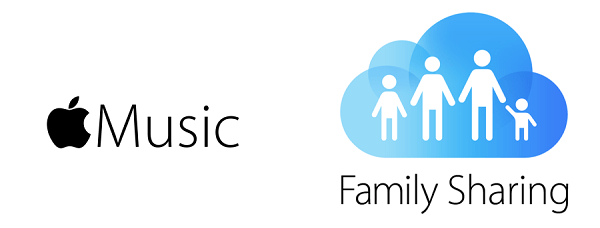
But, if you haven't pay for Apple Music Family subscription, don't missing this article, we also teach you how to share Apple Music without family sharing. In addition, if Apple Music family sharing not working, please read this article and learn how to fix Apple Music Family Sharing not working issues.
CONTENTS
Part 1. How to Set Up Apple Music Family Sharing?
To share Apple Music with family, you'll need to set up a family subscription with Apple One or Apple Music individually. Once you have that, Family Sharing will automatically share the Apple Music subscription with up to five other family members. Each family member needs their own Apple ID, and Apple Music will be accessible to them the first time they open the Music app after the subscription starts. Let’s teach you how to set up Apple Music Family Sharing.
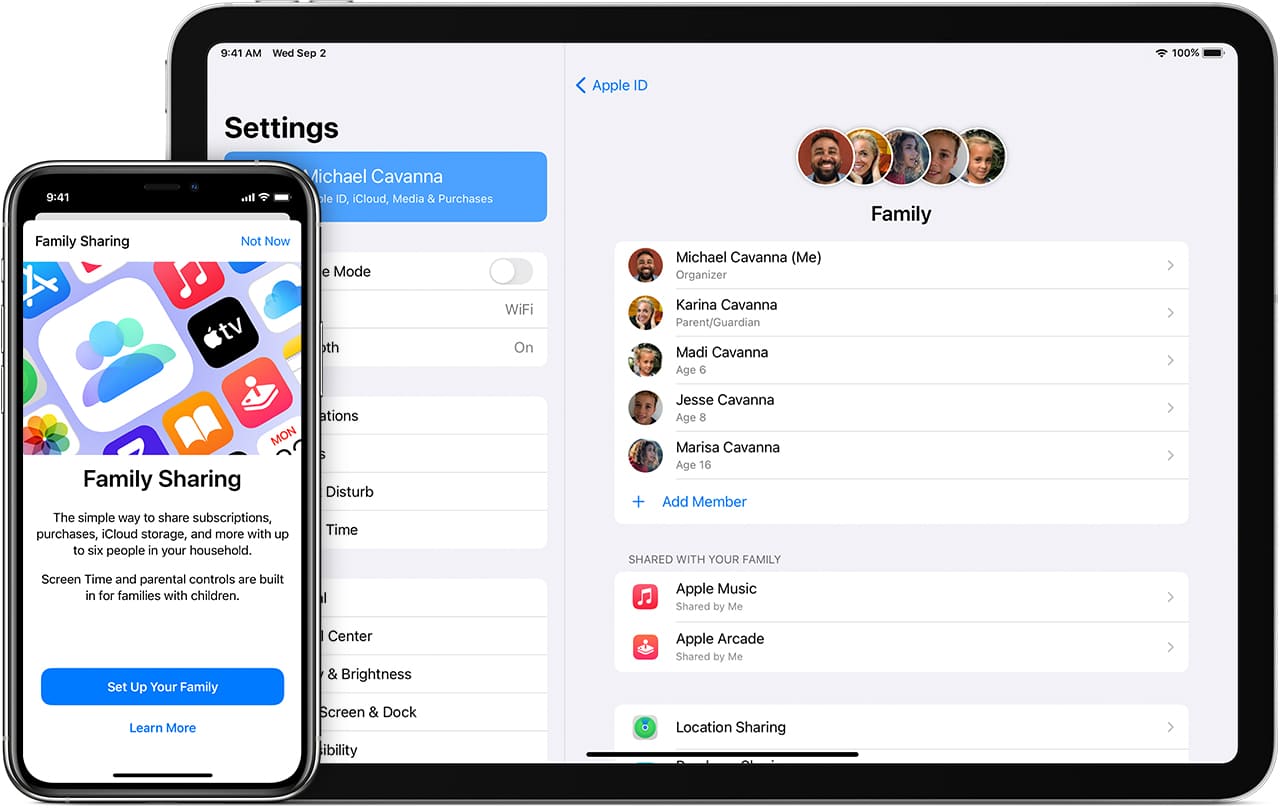
- Ensure you have a family subscription: You'll need to subscribe to Apple One or Apple Music with a family plan.
- Set up Family Sharing: If you haven't already, set up Family Sharing on your device.
- Invite family members: Follow the on-screen instructions to add your family members to the Family Sharing group.
- Apple Music is shared automatically: Once Family Sharing is set up, Apple Music will be shared with your family members automatically.
- Key points about Family Sharing and Apple Music: Each family member needs their own Apple ID to use Apple Music; Family members can listen to Apple Music on any device they're logged in to with their own Apple ID; Family members can also share purchases (apps, music, etc.) through Family Sharing.
Part 2. How to Share Apple Music with Family Sharing
With Apple Music’s Family Sharing, you can share songs, playlists, and albums with up to 6 members of your family. Let’s teach you detail guide to share your Apple Music via Family Sharing on your iPhone, iPad, iPod touch, or Mac.
Share Apple Music with Family Sharing on iPhone, iPad, or iPod touch
Step 1.
Open the "Settings" app on your iPhone, and tap your "profile" icon.

Step 2.
Tap View Apple ID and type your Apple ID password.
Scroll down and tap Family option.
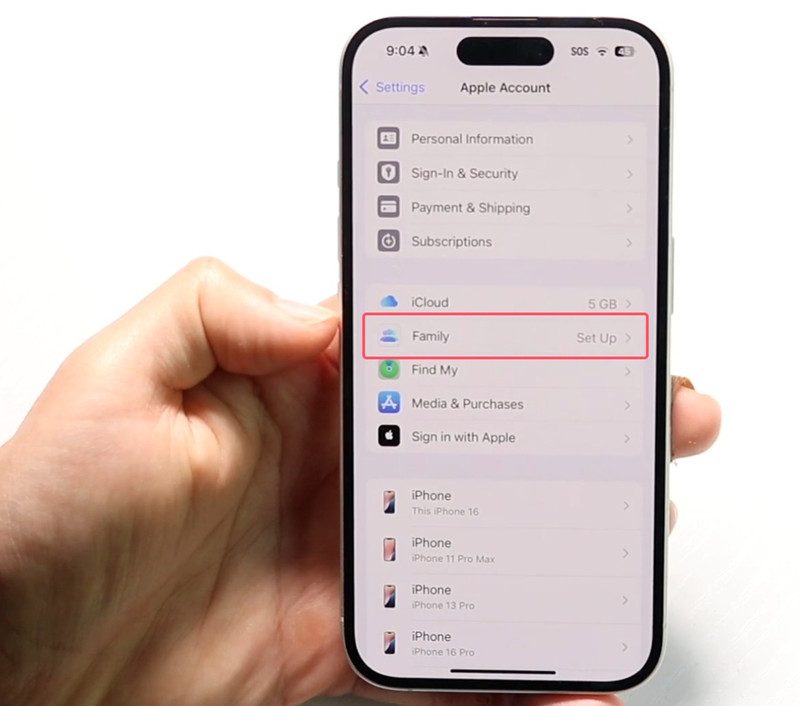
Step 3.
Scroll down, click "Family Sharing" and click the "Continue" option.
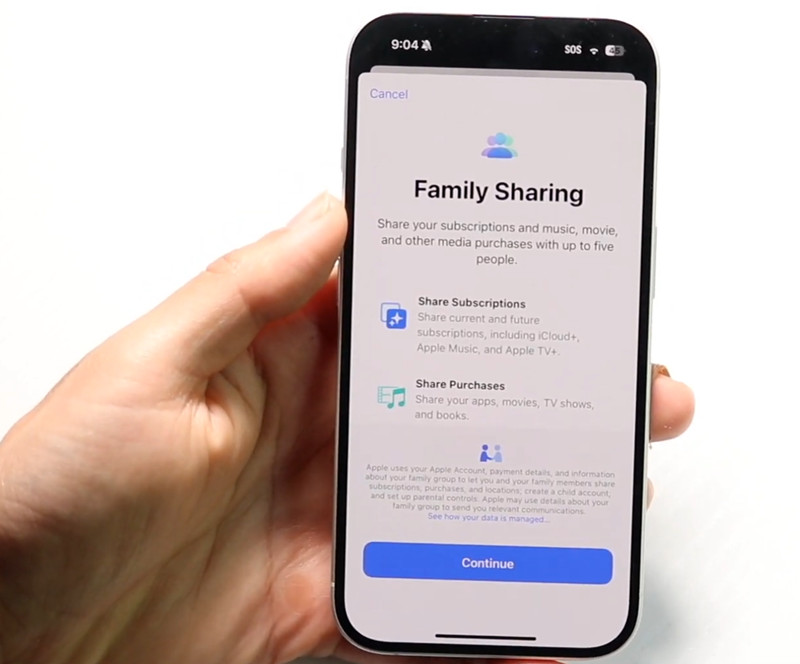
Step 4.
Click the "Add Others" icon at the upper right. Then you can send the invitation via Message, or directly enter your family's Apple ID for adding.
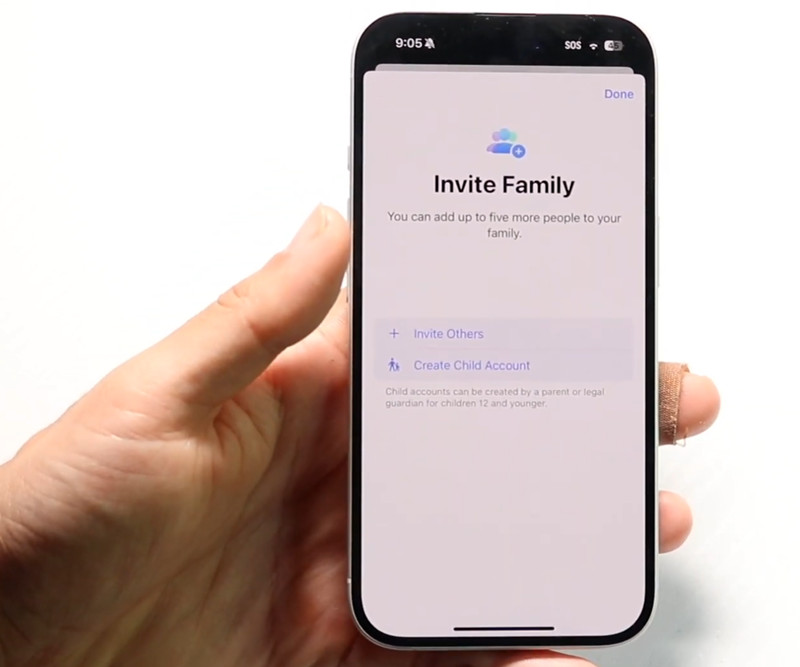
Step 5.
On your family's phone, please go to "Setting" and tap the Profile icon, then tap "Invitations". Just follow the instruction to accept the Family Sharing invitation.
Once they accept the invitation, they'll be added to your Family Sharing group, they can access your shared subscriptions, including songs, playlist and albums.
Share Apple Music with Family Sharing on Android Devices
For Android users, if you have pay for Apple Music family subscription, you can share Apple Music with family members on Android devices through Family Sharing. In this part, we will teach you how to share Apple Music with family and how to add family member to your Apple Music family subscription on Android phone.
Detail guide on how to set up Family Sharing to share Apple Music on Android.
Step 1.
Launch Apple Music app on your Android phone and click the three-line icon in the top left corner.
Step 2.
Click on your profile then choose Manage Membership.
Step 3.
Log in to the Apple ID and click on Family Setup. Click "Continue" and invite family members to join the family group by adding their email addresses within the Apple Music app.
Step 4.
Once added, family members can access the shared subscription on their Android devices.
Note: To ensure that everything goes smoothly, all members of your family should have an Apple device. If one of them is an Apple Music subscriber, they will need to end the subscription so they can join the Family subscription.
If you Apple Music Family Sharing not working, you can convert Apple Music to MP3, WAV and other DRM-free audio format, then share those converted Apple Music songs to others via USB drive, MP3 player.
Share Apple Music with Family Sharing on Mac
Apple Music offers a vast collection of songs, playlists, and albums. With Family Sharing, you can share this musical world with up to 5 members of your family on Mac, let's learn how it works.
Step 1.
On Apple Menu, click the Apple icon and "System Preferences".
Step 2.
Choose "Family" from the list and click "Add Member...", then follow the instruction to enter your family's info.
Step 3.
On your family's Mac, go to "Apple icon > System Settings". Also click the "Family" and accept the invitation there.
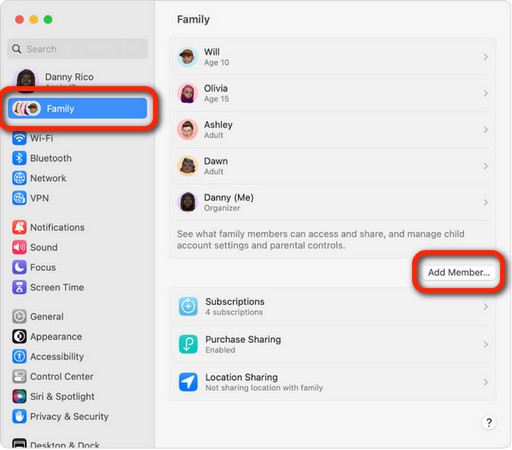
If you don't want to upgrade to an Apple Music Family Plan but looking for a method to share your Apple Music songs, the best way is downloading Apple Music to MP3, then you can share the Apple Music downloads via USB drive, email or cloud storage.
Part 3. Share Apple Music without Family Sharing
With Apple Music Family subscription, you have unlimited access to music library on its supported devices, such as iPhone, iPad, iPod Touch Android phone, Windows PC, Mac, Apple Watch or Apple TV. But, if you haven't pay for Apple Music Family subscription, do you want to share Apple Music without using Family Sharing? If that's your case, there's still a workaround - save Apple Music as local MP3 files, then share the Apple Music downloads with your family via USB drive, memory card, MP3 player, or any other devices. What's more, you can jump out of the limit of sharing with up to 6 peoples.
UkeySoft Apple Music Converter is the best Apple Music converter and downloader. It can help you convert Apple Music tracks/albums/artists/playlists to MP3, M4A, FLAC, WAV, and AIFF for freely sharing and collection. Better still, the software accelerates the batch conversion performance to 10X faster! Once finishing Apple Music to MP3 conversion, you can share the Apple Music tracks, playlists, albums to your family easily, even you haven't upgrade to Apple Music family membership. In addition, you also can share the Apple Music downloads with others via USB drive, SD card, and even share Apple Music downloads via cloud storage, such as OneDrive, Google Drive, Dropbox, WeTransfer, pCloud, iCloud, etc. With this software, you can take and enjoy your favorite Apple Music content anytime, anywhere!
UkeySoft Apple Music Converter
- Download Apple Music songs, playlist and albums;
- Convert Apple Music to MP3, AAC, FLAC or WAV, etc.;
- Batch download songs from Apple Music at 10X faster;
- Keep ID3 Tags and all metadata after converting;
- Preserve the original sound for Apple Music songs;
- Built-in Apple Music web player, no Apple Music app needed.
Tips: System Requirements:
Windows 7 or later on 64bit required
How to Achieve Apple Music Family Sharing with UkeySoft Apple Music Converter?
Step 1. Launch UkeySoft and Log In Apple Music Account
To begin with, download and install the UkeySoft Apple Music Converter on computer. Than launch the converter and login your Apple ID. This way, you will enter its built-in Apple Music web player.

Step 2. Define Output Settings
The default output format is M4A. You can click the "Gear" icon, in the pop-up windoer, set up your preferred output format, output quality, output file name and output folder and more for the Apple Music songs.

Step 3. Add Apple Music Songs/Albums/Playlists
The next step is to add your desired Apple Music songs to the converter. Open any single, album, artist or playlist, and click the "+" icon in the right side.

Once added successfully, check and confirm the Apple Music songs you want to save.

Step 4. Download and Convert Apple Music Songs
Simply tap "Convert" to convert Apple Music to MP3 or other format you set in Step 2.

Step 5. Get Output Apple Music Songs
Wait a few seconds, you can click the "Clock" icon to view the history. Click the "Blue Folder" icon to locate the output folder and get Apple Music MP3 files.

Now you can get ready to share music with your family members via E-mail/transferring/USB and more.
Part 4. Fix Apple Music Family Sharing not Working
Apple Music Family Sharing is one of the best ways to enjoy Apple's music streaming service with your entire household. Struggling with Apple Music Family Sharing issues? You're not alone. Here's what you need to know about setting it up.
Apple Music free trial period: If the one that you want to add to your Apple Music family Group has already signed up for an Apple Music free trial, then Apple Music family sharing is not working unless you wait until their free trial expired.
Different countries: If your family members are in different countries, then you cannot add family member to Apple Music Family group, unless they change to the same country account.
Now, read on these troubleshooting tips to fix Apple Music Family Sharing not working issues.
- Fix 1: Sign out and back into your Apple Music account.
- Fix 2: Check if Family Sharing is set up correctly.
- Fix 3: Use the same Apple ID for purchases and Family Sharing.
- Fix 4: Remove the affected family member and add them back.
- Fix 5: Check Apple Music Family Plan Status, ensure your active plan.
- Fix 6: Update your iOS or macOS to the latest version.
- Fix 7: Update to the latest Apple Music App version.
If you are not in both of these situations, you should contact Apple Music Support for help.
If you still cannot add someone to your Apple Music Family Sharing, alternatively, you can share music with him or her by converting Apple Music to MP3. By the way, if you cancel Apple Music subscription, you still can listen to Apple Music songs offline.
Final Words
To sum up, Apple Music Family Sharing is a powerful feature that allows up to six family members to enjoy Apple Music using a single subscription. Above, we've showed you several ways to share Apple Music with Family Sharing on different devices. If you want to share a song, playlist or album from Apple Music without Family Sharing, you can consider using this powerful tool - UkeySoft Apple Music Converter. With such a great tool, you can easily download and convert your Apple Music library to plain MP3, M4A, FLAC, WAV, AAC of AIFF audio files with original music quality. This way, you can effortlessly share your music collection with family, friends or others via email, USB drive, cloud drive, even without an Apple Music subscription!
Apple Music Family Sharing

Apple Music Converter

Justin Sabrina has always had great enthusiasm for writing, programming and web development. He likes writing about software and technology, his works are featured on some tech blogs or forums like Tom's Hardware, CNET, etc.





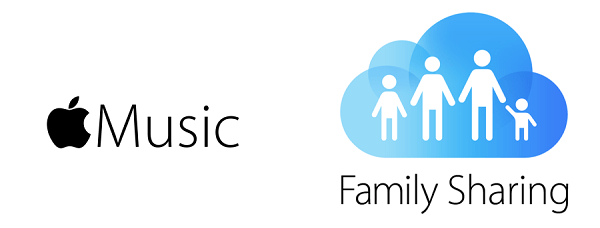
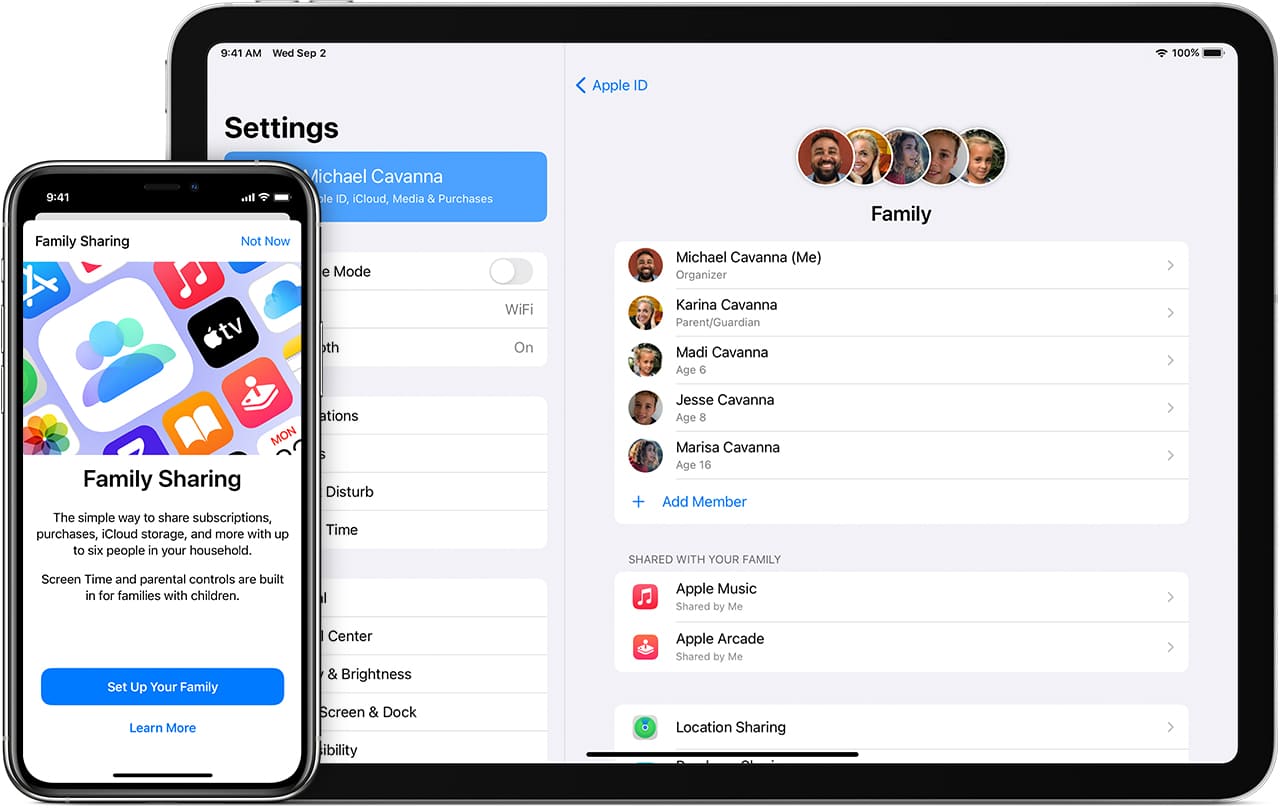

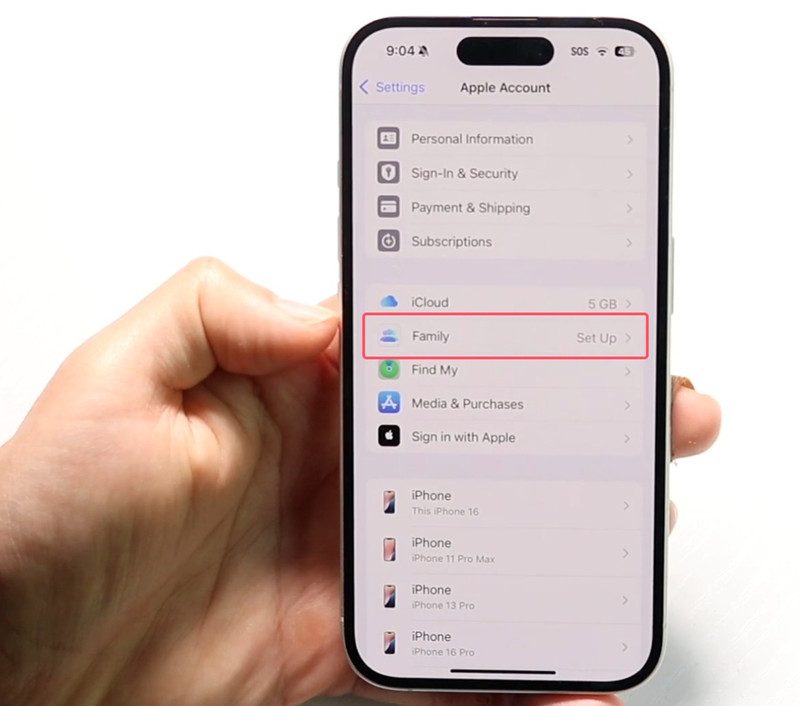
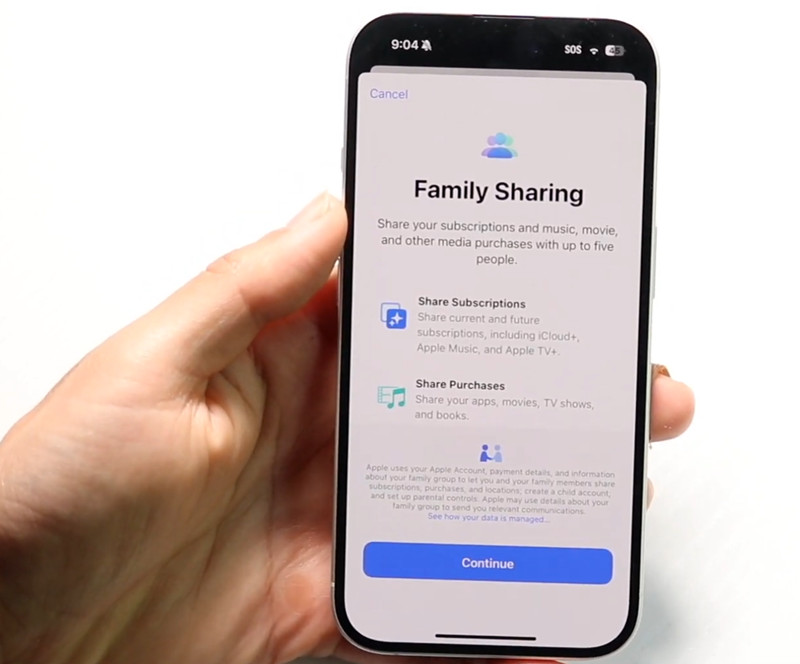
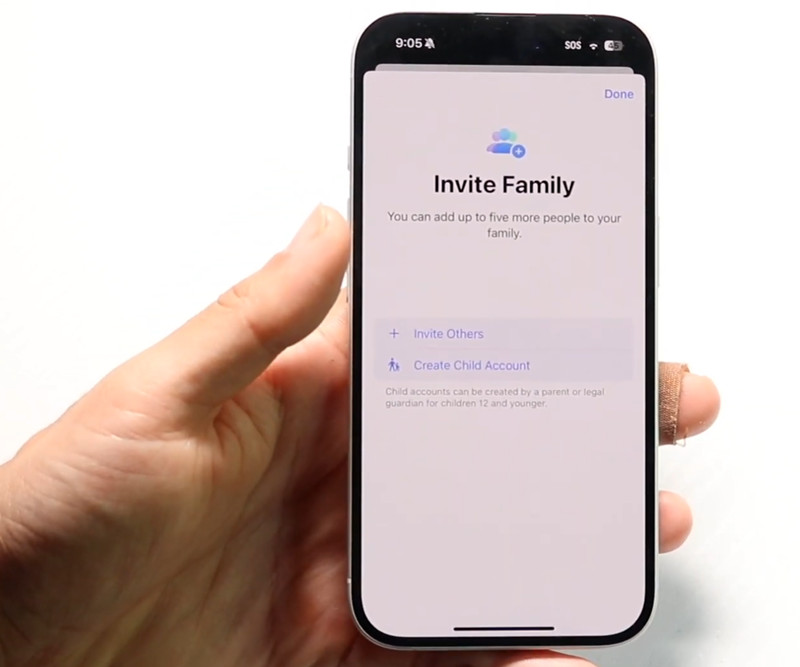
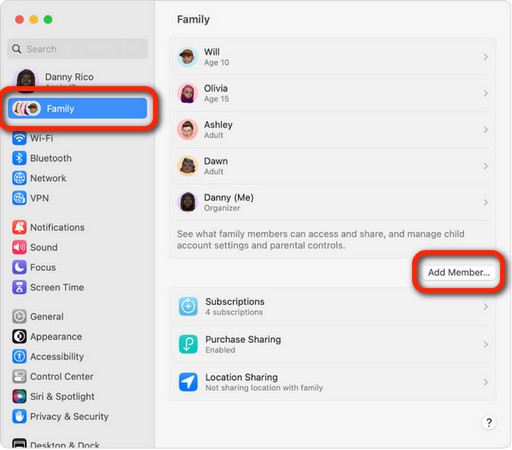
















No comment yet. Say something...