 ✕
✕
By Justin SabrinaUpdated on September 02, 2021
As we all know, VLC is a popular media player known for its wide range of media format compatibility: it allows you to play and watch whatever media files you use. Some people have found that VLC is not only a video player, but also a powerful VLC recorder with powerful features, including recording video and fast capture. However, some users complain that some problems will occur when they are used, such as "VLC does not record video" or "VLC recording button does not work properly", etc. VLC is a powerful video player, but its additional features still need to be improved. In order to successfully record the screen video, we will show you the best alternative to record anything displayed on the Windows 10/8/7 / Vista / XP screen.
UkeySoft Screen Recorder is the best VLC recording alternative that allows you to record your favorite videos with high quality. With it, you can capture online YouTube videos, games, podcasts, webinars, lectures, presentations, Skype calls, online conference, webcam videos, etc. in full screen or customized screen size. And the captured video will be saved in MP4, WMV, MOV, AVI, GIF, TS, etc. for easily playback and sharing.
Multi-functional UkeySoft Screen Recorder:
Record screen activity, webcam, live streaming video, gameplay, program activity, online meeting with high quality.
Record video activity more with or without sound.
Save the recorded videos in MP4, FLV, AVI(H264), AVI(MPEG4), AVI(XVID), WMV, for easy playback.
Custom recording area in your computer.
Easily take and save screenshot as JPG, PNG, BMP, GIF and TIFF file.
Step 1. Launch UkeySoft Screen Recorder
To start with, free download, install the UkeySoft Screen Recorder software on your Windows PC. Launch it and then you will see the main page that pops up. Simply click on "Screen Recorder" to turn on the audio recording mode.

Step 2. Customize Recording Area
As you can see, you enable to set the recording area as Full Screen, User-Defined(custom recording area) or Camera@(record webcam). And you can also adjust your storage location in the "Output" column.

Step 3. Select Audio Input Channel
You can record video through the following 4 types of audio recording channels: "Computer sounds and microphone", "Computer sounds", "Microphone" and "None". In this case, if you plan to record a video on PC and maintain the original audio quality, we recommend that you choose "Computer sounds".

Step 4. Set the Output Format and Output Folder
After clicking on Settings > Video menu, you can customize the format and output path of the recording file. This UkeySoft Screen Recorder program supports recording videos as FLV, MP4, AVI and WMV.

(Optional)The program allows you to change the hotkey settings according to your own habits, making it easier to use.
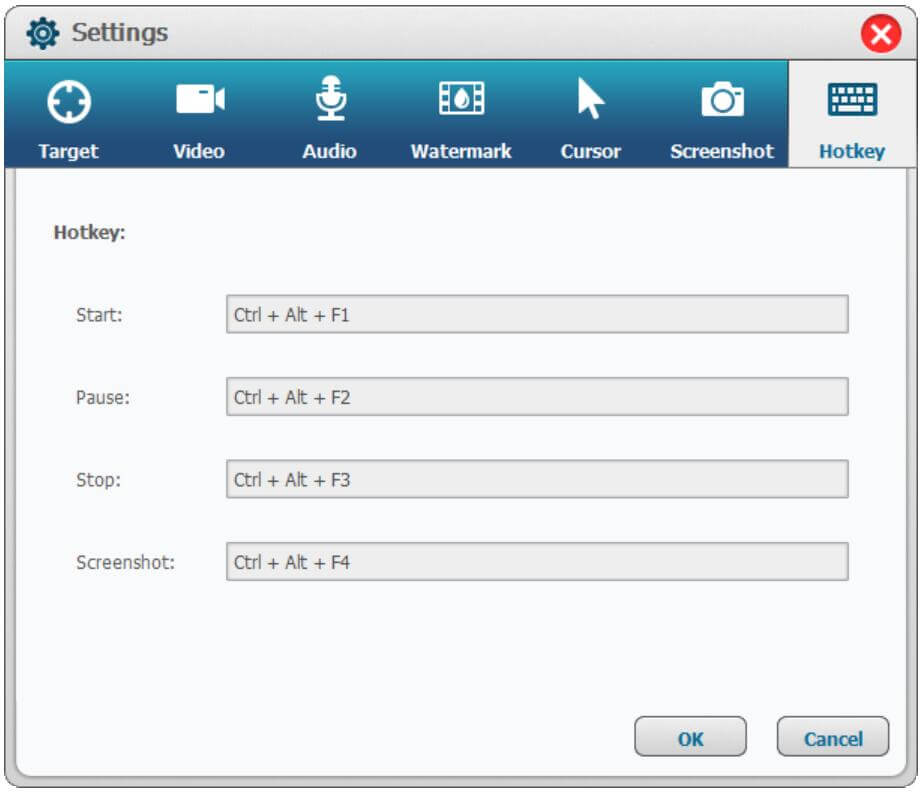
Step 5. Start Recording the Screen Video with Computer
Now play the video you want to record on your computer and click “Record” button to start recording. You can also use the Hotkey to stop and end the recording process.

Note: To ensure smooth playback without interruption, you'd better load the video completely before recording.
Step 6. Preview and Edit the Recorded Video
Finally click on "Save" in the lower right corner to save the video file to your previously customized Android phone. If you want to edit the recorded video, return to the main interface and click on "Videobox" to edit it.
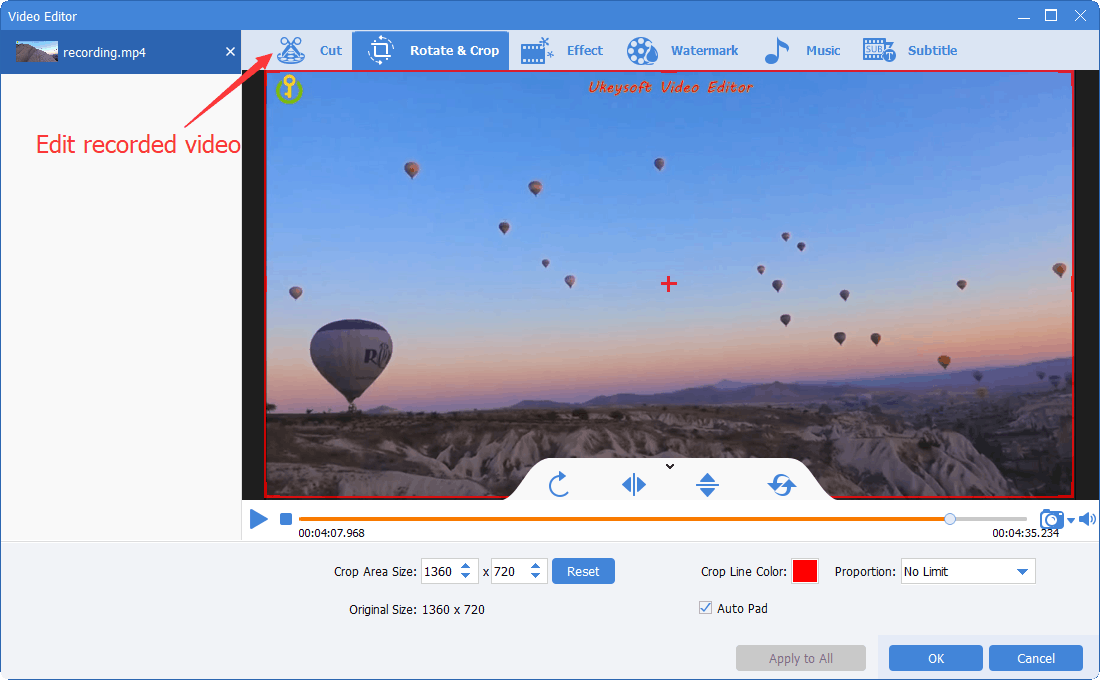
Prompt: you need to log in before you can comment.
No account yet. Please click here to register.

Enjoy safe & freely digital life.
Utility
Multimedia
Copyright © 2025 UkeySoft Software Inc. All rights reserved.
No comment yet. Say something...