 ✕
✕
By Justin SabrinaUpdated on May 29, 2024
As one of the most famous streaming video services, Netflix has revolutionized the way we consume entertainment. With a Netflix subscription, we can access and enjoy a vast library of movies, TV shows, anime and documentaries at our fingertips. Although Netflix provides Ad-Free subscribers a built-in download feature for offline viewing, there are some certain download limits and inconvenience. For example, there is no Netflix app for Mac computers. Hence, most people are looking for a way to record Netflix videos on Mac for flexible playback, collection or sharing. In this guide, we'll explore some methods to screen record Netflix on Mac in HD quality, enhancing your offline viewing experience with Netflix on Mac.
To give you a clearer guide, we made a short comparison table of these five methods to record Netflix on Mac while playing. Take a look now!
| Methods | Effectiveness | Speed | Difficulty | Recommendation Index |
| 1. 4kFinder Netflix Video Downloader | High - Batch download Netflix videos in HD quality easily | 50X super-faster | Super easy | ⭐⭐⭐⭐⭐ |
| 2. OBS Studio | Medium - Record Netflix in HD, but not friendly to beginners | 1X | Complicated | ⭐⭐⭐ |
| 3. UkeySoft Screen Recorder | High - Record high-quality Netflix videos easily | 1X | Easy | ⭐⭐⭐⭐ |
| 4. Camtasia | Medium - Only applies to paid members | 1X | Moderate | ⭐⭐ |
| 5. Built-in QuickTime Player | Low - Sometimes a black screen appears when recording Netflix | 1X | Easy | ⭐⭐ |
You May Like:
To quickly record or rip Netflix videos to Mac for offline playback, you can consider using a professional Netflix video downloader. 4kFinder Netflix Video Downloader is the best option. It is a fast and powerful tool for Mac and Windows users. It is capable of downloading Netflix movies and TV shows on Mac in MP4/MKV format with full HD 1080p quality. Unlike the traditional screen recorder, 4kFinder program is equipped with a Netflix web player that allows to download any video title from Netflix web browser directly!
What's more, it support for downloading multiple videos from Netflix in batches. Up to 50X super-faster speed, saving your time and effort! With it, you can keep Netflix videos forever and watch HD Netflix videos on your Mac or other devices without the Netflix app!
Highlights of 4kFinder Netflix Video Downloader:
Bypass DRM: Remove DRM protection on Netflix and download Netflix video titles to Mac/PC locally.
Smart Search: You can search for any Netflix video content by entering name, keyword or URL.
Multilingual: Preserves the original audio tracks and subtitles and offers multiple language options.
Batch Download: Allows to download entire seasons or episode of Netflix at once.
High-Quality: Download Netflix videos in HD 1080p, 720p resolution, ensuring a good viewing experience even when offline.
Fast Speed: Employs hardware acceleration to reach 50X faster speed, saving your time and effort.
Step 1. Log in to Netflix Account
Click the "Download" button above, install and the 4kFinder Netflix Video Downloader on your mac OS. Then start the program and log in to your Netflix account to let the program access the Netflix content.
Step 2. Add Netflix Videos
After logging in, you can use its built-in search function to find any Netflix video you like. Simply enter the keyword or name of Netflix video, or paste the link to the search bar.
Step 3. Modify the Output Settings
Click the "Gear" icon on the upper right corner, then it will pup up a setting window. From where you can set the Video Format, Video Quality, Video codec, Output Folder, Audio language and Subtitle language, etc.
Step 4. Start to Download Netflix Videos on Mac
Now everything is done, click on the "Download" icon to start downloading video from Netflix to your Mac.
Tips:The download speed depends on your computer performance and network. To improve download performance, you can exit unnecessary programs.
Step 5. Get Downloaded Netflix HD Video Files
After the download is complete, you can check the well downloaded Netflix videos under the "History" section. Then click the "Blue Folder" icon to open the output folder and get Netflix video files.
OBS Studio is a free open-source screen recording for video recording and live streaming on Mac, Windows, and Linux. It allows to record the full screen, camera and microphone. The best part is that it can rip/record videos in HD quality. You can use it to screen record Netflix on MacBook/iMac without a black screen. Follow the steps below:
Step 1. Install OBS on Mac
Download, install and open OBS Studio on your Mac.
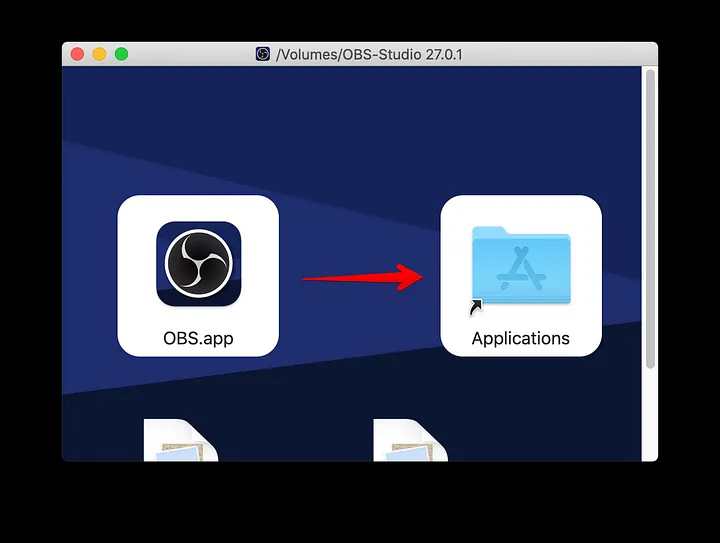
Step 2. Add a New Source
From the Sources menu, click the + symbol to add a new Source.
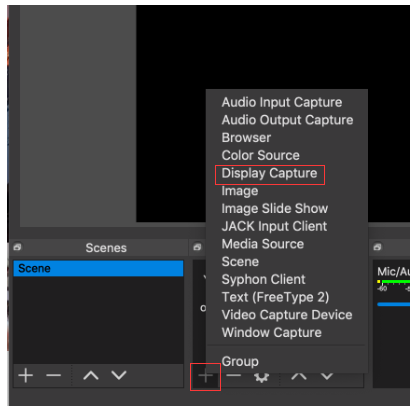
Step 3. Create a New Source
Display Capture allows you to show your audience what is happening on the Mac screen. Create a new source and enter a name. Then click "OK" to save it.
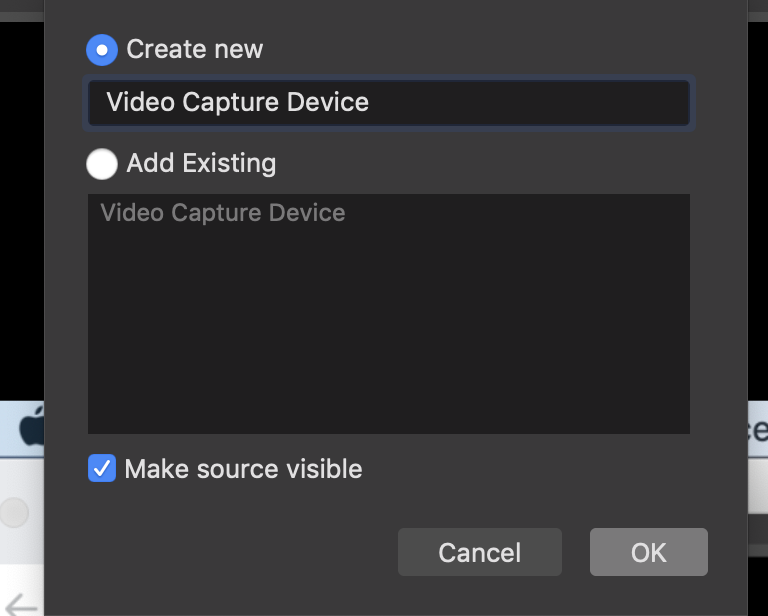
Step 4. Select Output Format and HD Quality
Click "Settings" at the bottom of the screen. In the pop-up Settings window, select "Output" in the left panel. You can modify the "Recording Path", "Recording Quality", "Recording Format" to save Netflix videos.
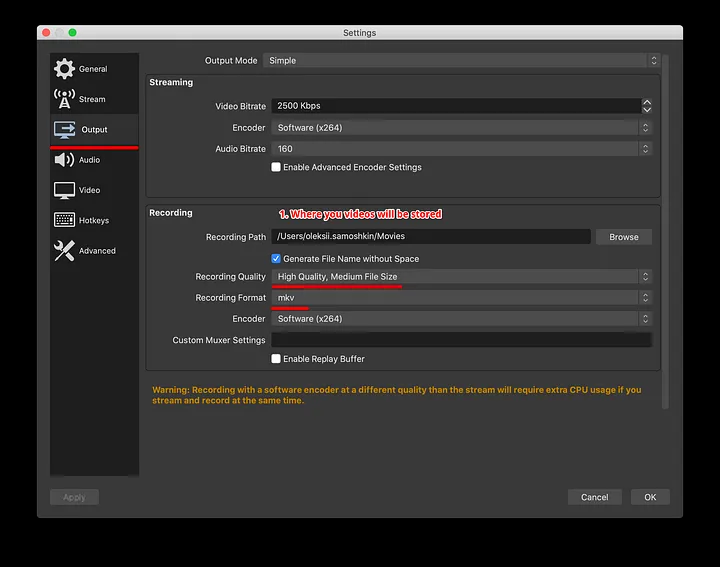
Step 5. Select Audio Source
Select "Audio", choose "Built-in Microphone" in the "Mic/Auxiliary Audio" option.
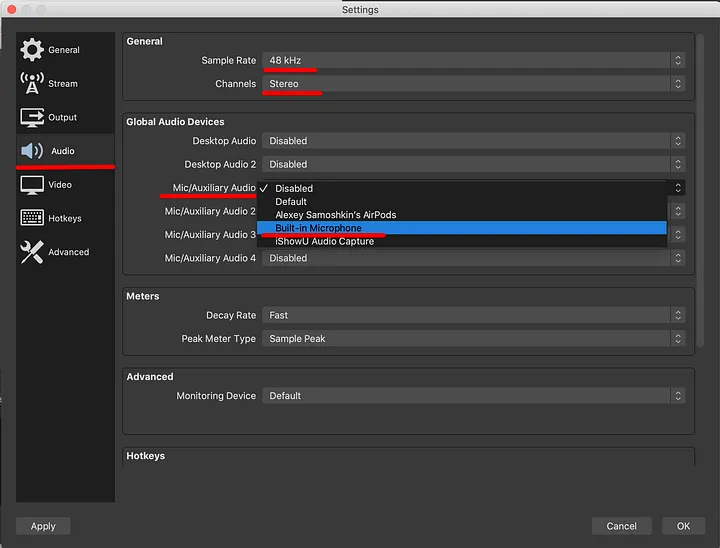
Step 6. Capture Your Display
Then go back to the main screen of OBS. In the "Sources" section, click "+" icon again and select "Display Capture" source.
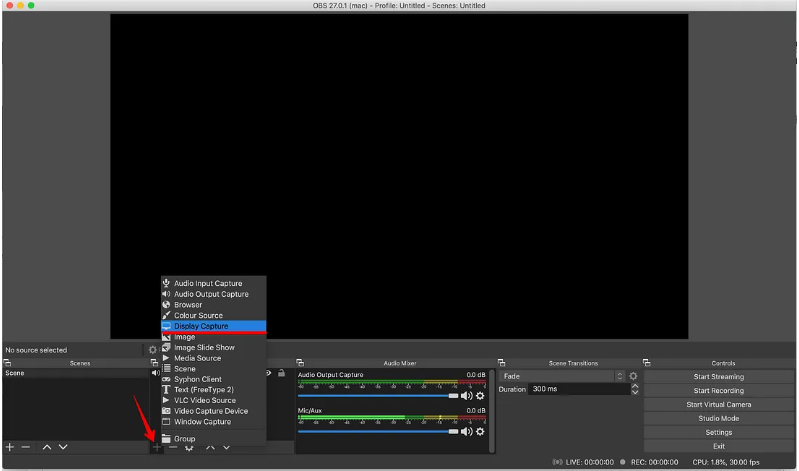
Step 7. Start Recording Netflix on Mac Using OBS
Visit Netflix and select any movie or show you want to record. Start playing a Netflix video, you don't need to turn back to OBS interface. At the top of the MacOS menu bar, select "Start Recording".
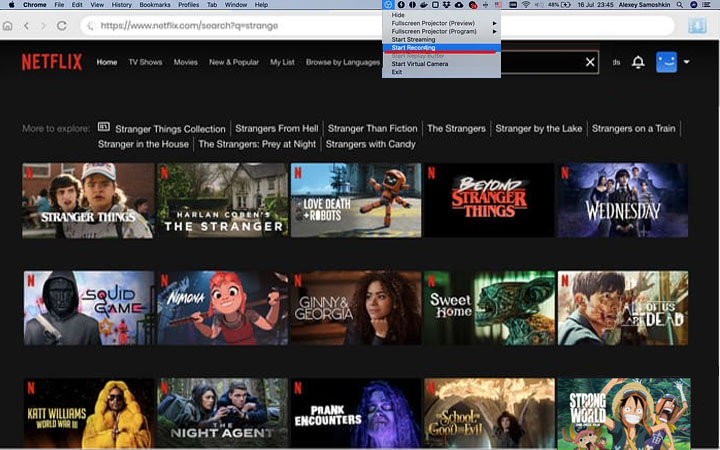
Step 8. Find the Output Netflix Video Files
Once done, you can stop the recording at the top menu. Go to the output path and find the recorded Netflix video files on your Mac.
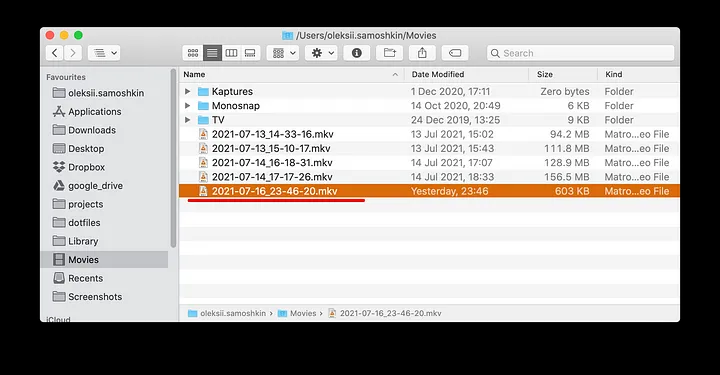
OBS is a free screen recording software, but it's a bit difficult to capture your Mac screen with it.It can be seen that the entire process, including display capture, output parameters, recording steps, etc., is relatively complex and cumbersome. So, is there a simple and quick way to screen record Netflix in HD quality on Mac? Of course! Next, we will introduce an easy-to-use but powerful screen recorder tool for Mac users.
UkeySoft Screen Recorder is an expert tool for recording streaming videos, music, movies, online meetings, tutorial, gameplay and everything display on your screen. With this tool, you can screen record Netflix videos on Mac in HD quality without a black screen. You can choose to save recorded Netflix videos in MP4, MOV, M4V, FLV, AVI format. Apart from this, it allows to rip audio from Netflix to MP3, WAV, M4A for free. You can download its free trial!
Main Features:
Step 1. Run UkeySoft Screen Recorder
First, install and launch UkeySoft Screen Recorder on your iMac or MacBook, select to record the "Full Screen" or "Custom Area".
Step 2. Select Computer Sound
Under the "Resolution" icon, select "HD Quality". The pick "System Audio" under the "Sound" icon.
Step 3. Modify Output Parameters
Click "Settings" in the lower left corner of the interface. Tap
"General" in the left panel, select MP4 in the "Video format" option, and adjust to HD Qaulity in the "Video quality" option.
Here are the Shortcuts that you can use for recording Netflix on Mac.
Step 4. Visit Netflix official website in a browser. To record Netflix on Mac without a black screen, remember to turn off the hardware acceleration in your browser.
Step 5. Start Recording Netflix Video on Mac
Now play a Netflix video, and click "REC" button, or just press fn 1 on the keyboard to start/pause recording.
Step 6. Get Output Netflix Video Files
When the recording is over, click the "History" icon to browse the output Netflix video files.
Compared to OBS Studio, UkeySoft Screen Recorder makes it much easier to screen record Netflix on your Mac with a few clicks. You can now watch these HD Netflix videos using QuickTime Player, VLC or iTunes on your Mac!
Camtasia is a two-in-one screen recorder and video recorder developed for Mac and Windows. It can capture your screen, take screenshot and edit videos. For Mac users, you can use it to screen record Netflix videos. However, Camtasia only offers a 3-day free trial. The free version can only capture your Mac screen at the maximum resolution of 760p, and only offers the WMV video file format. You can follow the steps to record Netflix on Mac:
Step 1. Download the Camtasia software for Mac. Follow the instructions to install the software.
Step 2. Open Camtasia and go to "File" > "New Project". Adjust the project settings to match your preferred resolution and quality.
Step 3. Click on the "Record" button in Camtasia and select the area you want to record.
Step 4. Go to Netflix website, select and play a video, and Camtasia will record Netflix video on your Mac.
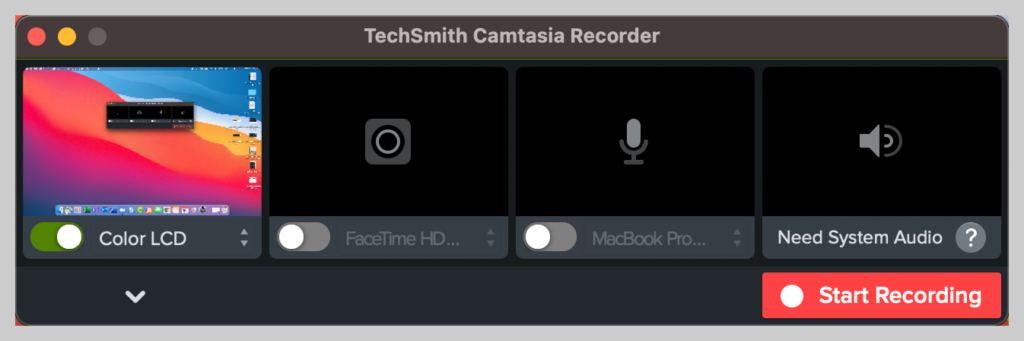
Question: "How do I record Netflix on my Mac for free?"
Well, you can use the QuickTime Player, which is a built-in multimedia software on macOS. This free recorder allows you to capture your Mac screen up to HD 1080p. You can use it to record Netflix videos on Mac with HD quality. Here is a step-by-step guide:
Step 1. Launch QuickTime Player on your Mac, and go to Netflix website.
Step 2. Go to "File" and select "New Screen Recording"
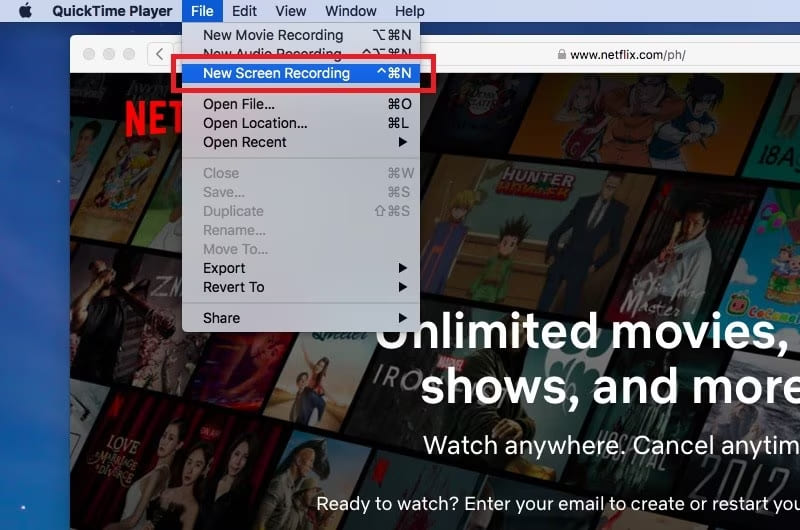
Step 3. Click on the small arrow next to the red "Record" button to access recording options. Select "Internal Microphone".
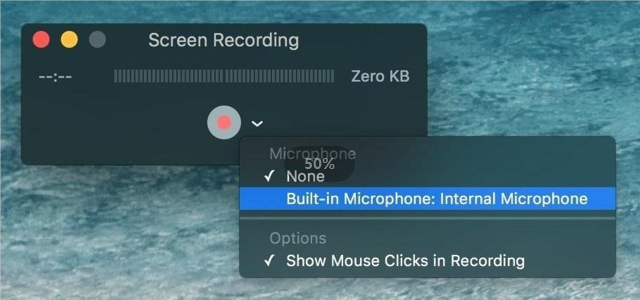
You can also choose to "Show Mouse Clicks in Recording.
Step 4. Before starting the recording, you may select the recording area, adjust the output location, hotkeys, and pointers according to your needs.
Step 5. If ready, play any Netflix movie or show, then hit on the red "Record" button.
Step 6. Once done, stop and save the recording.
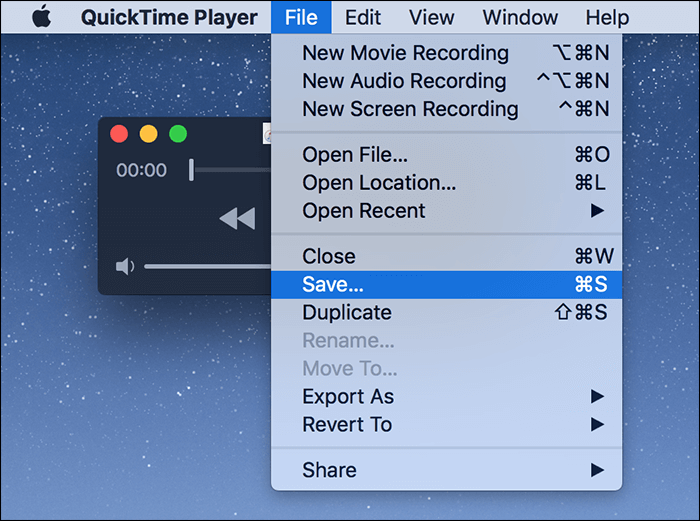
To watch Netflix on Mac without network connection, you can use third-party tools to download or record Netflix videos on Mac. Thanks to tools like 4kFinder Netflix Video Downloader, UkeySoft Screen Recorder, as well as other free/paid screen recorder software. You can now save and enjoy your favorite Netflix movie or TV show on a Mac computer with ease. If you want to fast and effective way to rip Netflix videos, 4kFinder Netflix Video Downloader is the best choice. It is able to download videos from the Netflix web browser to your computer directly. The output quality is great, up to full HD 1080p, and the performance is stable. Give it a try right now!
Sorry the comment has been closed.

Record and capture Anything you want to on the computer screen.

Enjoy safe & freely digital life.
Utility
Multimedia
Copyright © 2025 UkeySoft Software Inc. All rights reserved.
Comments are off!