 ✕
✕
By Justin SabrinaUpdated on December 16, 2022
One of the common complaints received by the Spotify service is that the client does not allow users to log in to a premium account at the same time or stream Spotify music to multiple devices. It's time to change it! In thi article, we will show you some effective ways to help you play Spotify music on multiple devices at the same time!
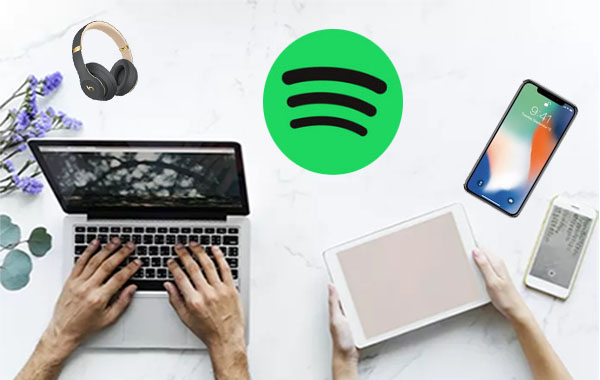
CONTENTS
By integrating with Spotify, SoundHound has become one of the best ways to stream Spotify on mobile phones. Spotify Premium users can play Spotify playlists through SoundHound. Just add your favorite songs to the Spotify playlist, and then log in to your Spotify premium account at SoundHound, then you can listen to Spotify songs on different devices at the same time. Follow the simple steps to stream Spotify music on more device through SoundHound.
Step 1. Turn on your phone and go to the Google Play Store or Apple App Store to download SoundHound app for free.
Step 2. Launch the SoundHound app and click the "Play" button in the lower right corner, then tab "Connect to Spotify".
Step 3. Now create a SoundHound account and allow SoundHound to access your Spotify account.
Step 5. When you are done, you can select the Spotify playlist you want to play, click Spotify as your preferred streaming service.
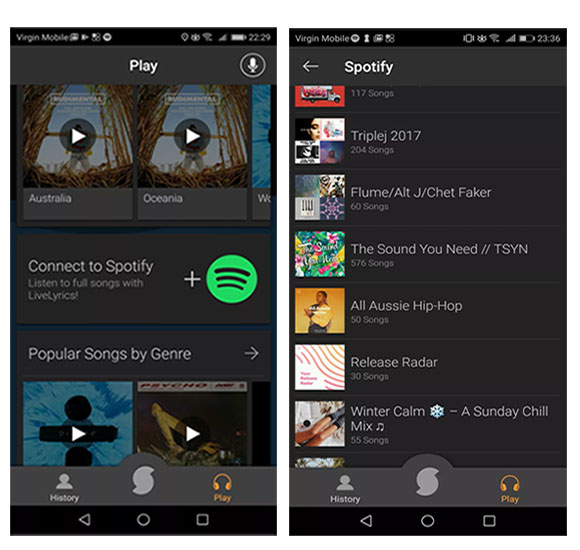
Now SoundHound helps you stream Spotify same music on multiple devices, and the playlist running on SoundHound will not pause Spotify on other devices.
Note: The SoundHound app is currently only available for iOS and Android. And you can only play the Spotify playlist on SoundHound. If you want to listen to a song on SoundHound, you need to add the song to the playlist through the Spotify app.
Spotify allows Premium users to download songs for offline playback. Beside, Spotify's Offline Mode supports you to offline play the downloaded songs on up to 3 other devices at the same time, and you only need to be online on one device. Here's how to stream Spotify on multiple devices with Spotify Premium Offline Mode:
Step 1. Launch Spotify app on your Mac/PC, iPhone/iPad or Android phone, and then log in to your premium account. Download the songs/playlists to your device. Select a playlist and click on "Download".
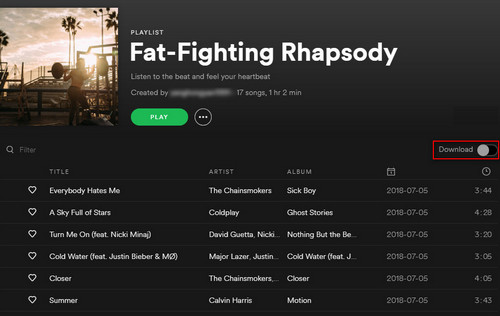
Step 2. Set your Spotify app to Offline Mode on up to 3 devices, and keep one device on online mode. For more details on how to download Spotify music to multiple devices and set the devices to Offline Mode, you can refer to switch Spotify offline mode on Mac/Windows or mobile.
Step 3. Now you can play Spotify music on more device!
If your family also happens to want to use Spotify on multiple devices, you can consider subscribing to Spotify Premium for family account, which allows six users to access Spotify's Premium service at a discounted price of $14.99 per month.
With the family plan, members of the same family can enjoy the same Spotify Premium discount, and can stream high-quality Spotify songs on multiple devices at the same time without interference. If you don’t need six, you can share with others. Note, however, that Spotify occasionally verifies that everyone using the family plan lives at the same address to confirm that you are still eligible.
If you are trying to play Spotify on multiple devices so that you can play songs in multiple rooms, it is worth trying Spotify Premium's Spotify Connect feature! This feature supports you to stream Spotify music to multiple smart speakers, https://spotify-everywhere.com/collections/wireless-speakers/
such as Sonos, Marshall, Echo Dot, Google Home, etc. When using one of the Spotify speakers, you can link them all to the same audio source to make them play at the same time. Here, we take Sonos as an example to show you how to stream Spotify music on smart speakers. Please make sure your Sonos speaker and phone are under the same WiFi network.
Step 1. Install and launch Sonos app on your iPhone/Android phone.
Step 2. Click "More" > "Add Music Service" > select "Spotify" option. Then you will be required to log in your Spotify Premium account.
Step 3. Open Spotify app on your phone and play one Spotify playlist. Then hit on the "Devices Available" option to select Sonos speaker as the target device.
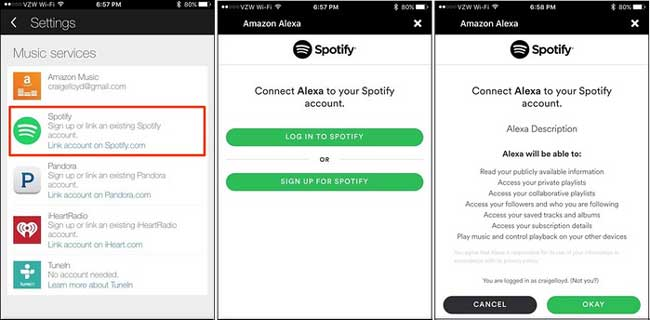
Now, you can stream Spotify songs on Sonos speaker.
You may have found that the above 4 methods only work well for Spotify Premium subscribers. What if you are Spotify Free or want stream Spotify music on MP3 players or other devices at the same time? Disappointed? Don't worry, now we will teach you how to stream Spotify music on any device without premium at the same time. You only need to use a third-party tool to download Spotify music to your computer, and then transfer the Spotify music files to other devices for streaming.
UkeySoft Spotify Music Converter can help you download Spotify songs, playlists to computer for free. This easy-to-use tool supports you to download Spotify tracks to MP3, M4A, FLAC, WAV, M4A without losing original quality and ID3 tags, so that you can copy the downlaoded Spotify songs to any device for offline streaming.
Step 1. Run UkeySoft Spotify Music Converter
Install and run UkeySoft Spotify Music Converter on your PC/Mac, nd Spotify app will be opened automatically.

Step 2. Select Spotify Songs
Go ahead, drag and drop song/playlist/albums from Spotify to UkeySoft's home screen. Or copy and paste the URL of Spotify song/playlist to the bottom of UkeySoft. Then click "Add" to finish importing songs.

Step 3. Customize Output Setings
Next, click on the "Option" button to set the output format as MP3, Output quality, bit rate, and sample rate and more.

Step 4. Start to Download Spotify Music to Computer
When everything was ready, click "Convert" button to start to download Spotify music as MP3 and save as local files. Once the process is complete, you can click "History" to locate the downloaded Spotify music files.

Step 5. Transfer Spotify Music to Multiple Devices for Streaming
Now you can transfer all downloaded Spotify music to your own device.
1)For iOS device, such as iPod nano, iPod classic, iPod shuffle, iPod touch, iPhone, iPad, and more. You need to import the downloaded Spotify songs to your iTunes library, then you can sync the Spotify songs to your iDevice.
2)For generic Android phone or tablet, MP3 player, Sony Walkman, Samsung Galaxy, etc. You can connect your device to computer via USB cable, then copy and paste the Spotify music files to the device.
Great! Now you can offline stream Spotify songs on any device and tablet without premium, even without Spotify app installed, or burn Spotify to a CD!
Prompt: you need to log in before you can comment.
No account yet. Please click here to register.
Porducts
Solution
Copyright © 2025 UkeySoft Software Inc. All rights reserved.
No comment yet. Say something...