By ChesterUpdated on February 12, 2025
Summary
Wonder how to play Audible on Google Home since Google Home does not support Audible? In this article, we will introduce 3 ways to play Audible on Google Home. They are the most convenient and most high tech ways of listening to Audible audiobooks while you are sitting on a couch or lying on your bedroom.
"Is it possible to stream Audible on my Google Home speaker? I could not work out the way. Please give me some suggestions, thanks."
Is it possible to play audible audiobooks on Google Home? If you are a fan of audible audiobooks and Google Home, you might have been considering about this before. Google Home supports Google play music, Spotify, YouTube music, and Pandora. You can just set a default player to play all the requested music. However, Google Home does not support audible, Google Home does not have an application that could directly play Audible audiobooks.
So does that mean you can not play audible audiobooks on Google Home? No! We are here to share 3 ways to play audible on Google Home. Stream Audible on Google Home Via Bluetooth, Cast Audible To Google Home Using Google Home App, listen To Audible by Uploading Audiobooks To Google Play Music.
CONTENTS
Part 1. How To Stream Audible on Google Home Via Bluetooth?
Playing Audible on Google Home could be possibly done by using your mobile phone's Bluetooth connection. The operation for this is very easy, to Google Home play Audible via Bluetooth connection, please follow the steps below.
1. First of all, download and install the Google Home application on your mobile device, then launch it.
2. On the home screen, select the device where you want to listen to, then go to Settings.
3. Scroll down to see the menu and click "Paired Bluetooth Devices".
4. Choose "Enable Pairing Mode" to enable the Bluetooth connectivity of your device.
5. Go to your phone, and open its Settings application, and then click Bluetooth.
Once clicked, toggle it on.
6. Look for the Google Home device from the list of connected devices, and click it. You should wait until your speaker makes a dinging sound. The dinging sound is the notification or signal that the pairing is successful.
![via bluetooth]()
Part 2. How to Cast Audible To Google Home Using Google Home App?
There is another way that you can play Audible on Google Home application. Fortunately, Google Home has an application that can be installed both on Android and iOS phones. This is one of the most convenient ways play Audible audiobooks. Let's show you how you can cast Audio to Google Home using Google Home Application.
1. The first thing is to make sure that your device and the Google Home speaker are using the same Wi-Fi network.
2. Launch Google Home application on your phone.
3. On the Menu look for "Cast screen/ Audio" and choose it.
4. The next step is to select the name of your mobile phone and then click the "OK" button to confirm.
5. Once done with the connection, your audios that are stored on your mobile phone will be connected to your Google Home speaker. You can now play Audible audiobooks on Google Home smoothly.
![google home cast]()
Part 3. How To Listen To Audible by Uploading Audiobooks To Google Play Music?
This part is to show you the best way to play Audible on Google Home. The best tool we are going to introduce here is a professional Audible Audiobooks converter that help you remove the technical restrictions from Audible and convert Audible files to common formats with ease.
Best Audible Converter - UkeySoft Audible Converter
UkeySoft Audible Converter is a professional tool which is specialized to decrypt Audible DRM protection and convert Audible AA/AAX books to MP3, M4A, M4B, AAC, FLAC, WAV, AC3, OGG, AIFF for Audible users. Furthermore, this converter is able to keep original audio quality after conversion, also it preserves the chapter information, ID3 tags and metadata of the audiobook for the output audio file.
In addition, UkeySoft Audible Converter is capable of working at up to 700X super faster speed while converting Audible to MP3, which is much faster than similar converters that need to launch the iTunes for conversion. For example, you can download and convert an 8-hour audiobook to MP3 in only 5 seconds. With this Audible converter, you can listen to audiobooks on any device, such as MP3 player, iPod, iPhone, iPad, Sony Walkman, PSP, Zune, iRiver, Android mobile phones or tablets.
Key Features of UkeySoft Audible Converter:
- Decrypt Audible DRM protection.
- Convert Audible AA/AAX files to MP3, M4A, M4B, AAC, FLAC, WAV, etc.
- Convert Audible to MP3/M4A at 700X faster speed with lossless quality.
- Download & Convert Audible Books without iTunes Installation & Audible Authorization.
- Retains chapters, ID3 tags and metadata information for output MP3/M4A files.
- Play Audible Audiobooks on All Devices and Players Offline.
- Burn Audiobooks to CD/DVD or save them to USB drive, SD card, etc.
Guides: How to Converter Audible Audiobooks to MP3
Before we start the guides to convert Audible books to MP3 or other formats, please download and install Audible audiobooks to your computer. Then follow the detailed steps to convert Audible audiobooks to MP3, M4A, M4B format with UkeySoft Audible Converter.
Step 1. Launch UkeySoft Audible Converter
Firstly, please download and install UkeySoft Audible Converter on your computer, the program is available on both Windows and MacOS, make sure you have the right version of Windows 7 or above and Mac OS X 10.0 or above. Launch the program on your computer and you will se a clean and simple interface.
![launch audible converter]()
Step 2. Add Audible AA/AAX Files
There are 2 ways to add Audible files to UkeySoft, you can either click "Add" button to import the downloaded Audible AA/AAX files to the program, or you can drag and drop the AA/AAX files directly from the local drive to the interface of UkeySoft.
![add audible files]()
Step 3. Split Audible AA/AAX Files Into Clips
Go to "Options" > "General" to cut the large audiobooks into small clips, you can change the output folder here, as well as you can choose to slip audiobooks by equal minutes, by equal parts or by chapters.
![split files]()
Step 4. Select MP3 as Output Format
Now go to the "Advanced" option, you can set the Output Format as lossless MP3 or other formats (totally 8 formats you can choose) for the audiobooks. Also, you can set the SampleRate (up to 48000Hz) and BitRate (up to 320kbps).
![select mp3 output]()
Step 5. Start to Convert Audible AA/AAX Files to MP3
After you have done all the settings, hit on the "Convert" button to start converting the AA/AAX files to MP3 without any quality loss.
![start convert to mp3]()
After conversion, you can click "History" to check the well converted Audible files.
![check converted files]()
Upload DRM-free Audiobook MP3 Files to Google Play Music
After the conversion, go to the output folder to find the converted audiobooks on your local drive. Log in to your Google play account and upload audio books to Google Home. You can upload up to 50000 songs and listen to them on your mobile device, computer or Android TV. Now you can play Audible on Google Home through voice commands freely.
Conclusion
We have shared 3 ways to play Audible on Google Home even Google Home does not support Audible. For the most convenient way is to convert Audible audiobooks file as local file to play on Google Home offline. UkeySoft Audible Converter is really an amazing tool when it comes to the conversion of all of your Audible files. You can enjoy all your most wanted Audible audiobooks without any restricts and saves a lot of time.
Play Audible on Google Home
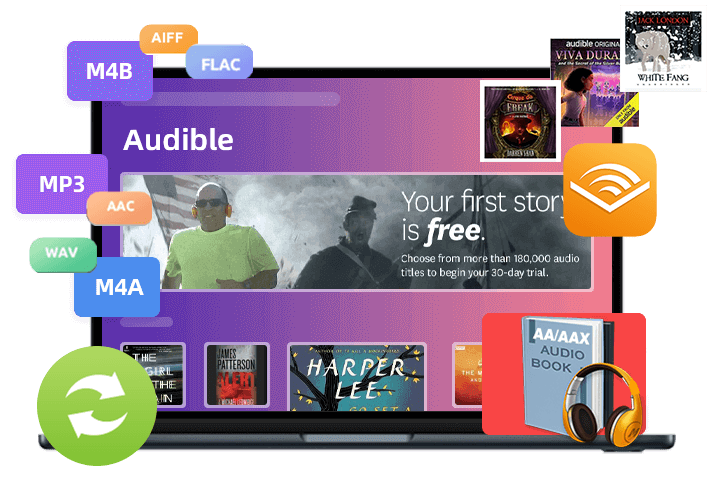
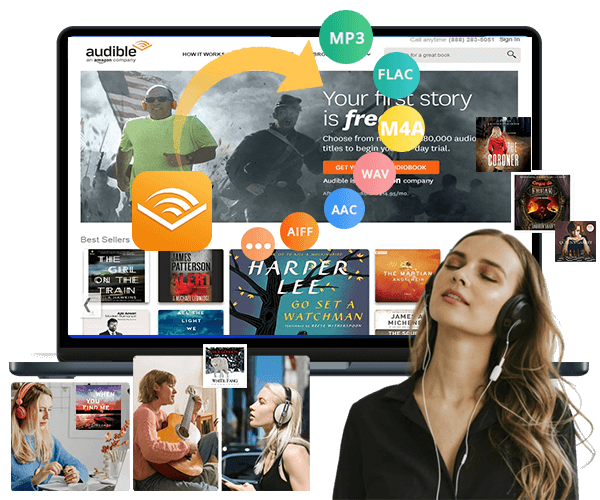
No comment yet. Say something...