 ✕
✕
By Justin SabrinaUpdated on August 14, 2025
Updated on August 14, 2025: added 2 new YouTube to MP3 converters, removed 1 unusable software
Updated on March 15, 2024: added 1 method to rip MP3 from YouTube video on PC
Updated on October 08, 2023: added 1 new pick
YouTube is the world's largest video-sharing service that allows users to search and watch videos, establish personal YouTube channels, share, upload, and comment favorite videos and more. To protect its streaming content, YouTube has applied DRM to lock all its video resources, limiting the video playback freely. Even if you have subscribed to YouTube Premium, you still cannot play the YouTube videos in the ways you like.
But how do you save your YouTube videos as audio files? This is where converting YouTube videos to MP3 becomes very useful, rather than downloading YouTube videos and only keeping them in the mobile apps for limited playback. In this in-depth guide, we'll cover four proven methods to convert YouTube video to MP3 on PC, Mac, mobile and online, along with the pros and cons of each! You can then enjoy YouTube audios anytime, and transfer them to anywhere you like. Let's explore!
CONTENTS
💡 Best for: Those who are looking for a professional-grade and high-speed tool with batch conversion support.
🖥️ Supported OS: Windows & macOS
🎧 Output MP3 Audio Quality: Up to 320kbps
🚀 Speed: Up to 6X faster conversion
⭐ G2 Rating: 4.3 out of 5 stars, 22 reviews
The most common solution for converting YouTube video to MP3 is to use a reliable YouTube to MP3 converter. Among all the tools, 4kFinder Video Downloader stands out as the brands overall.
Main Features: Without the YouTube Premium account, it allows you download YouTube videos to MP3 in a few simple clicks. Just add the URL on the search box of the downloader and you can extract MP3 from YouTube at up to 6x faster speed. Whether you want to extract a single song, an entire album, or a playlist, 4kFinder's batch download feature makes the process seamless.
Extra Features: For those who value high fidelity, you can choose any quality from 128kbps to 320kbps, ensuring you retain near-original sound quality. In addition, you can also use it to download YouTube video to MP4 in HD, 4K or even 8K resolution. It is also compatible with more than 1000 online video sites, such as Vevo, SoundCloud, Facebook, SoundCloud, Vimeo, Tumblr, Nico, Dailymotion, Tub8, and more.
Explore More Features of 4kFinder:
Let's see how to use 4kFinder to download YouTube video to MP3 easily.
Step 1. RunYouTube Music Downloader
4kFinder's YouTube music downloader is available on Mac and Windows computers. Run it after installation.
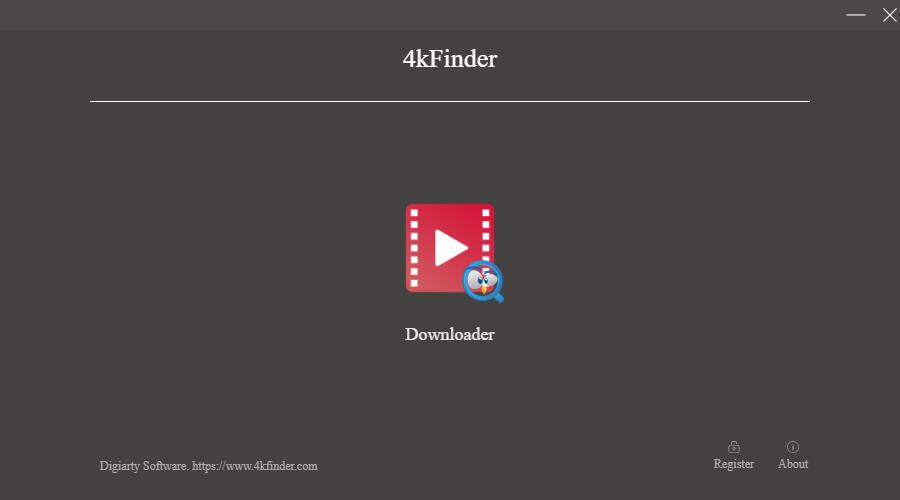
4kFinder Video Downloader offers a free trial version. You can download the complete YouTube video within a 15-day trial. But I believe you should be hooked on this video download tool. If you want to download unlimited MP4 or MP3 files, you need to upgrade to the Pro version.
Step 2. Copy and Paste the Link
To download a YouTube video to MP3, you just need to open and copy the link of the video from YouTube.
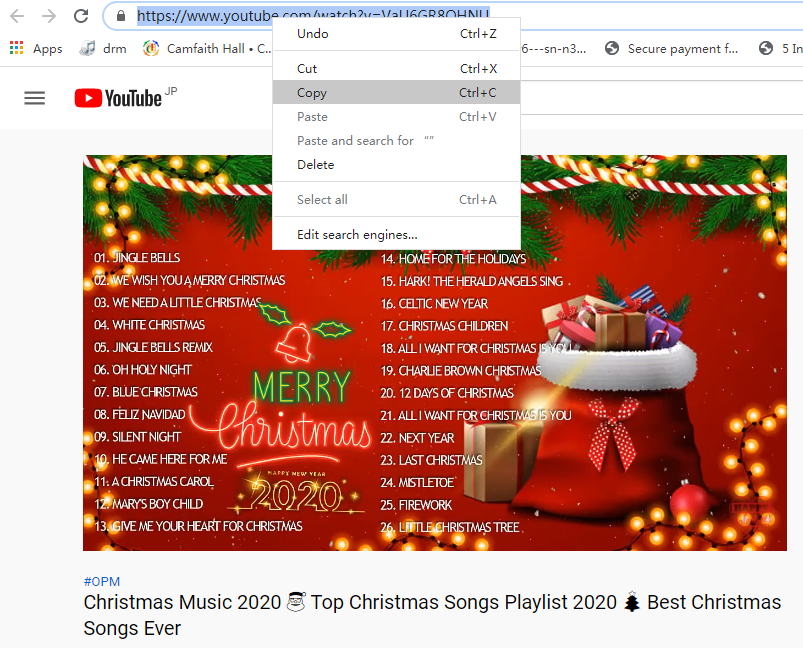
Then paste it into the search bar of 4kFinder. It is about to start analyzing your video after clicking the "Analyze" button.
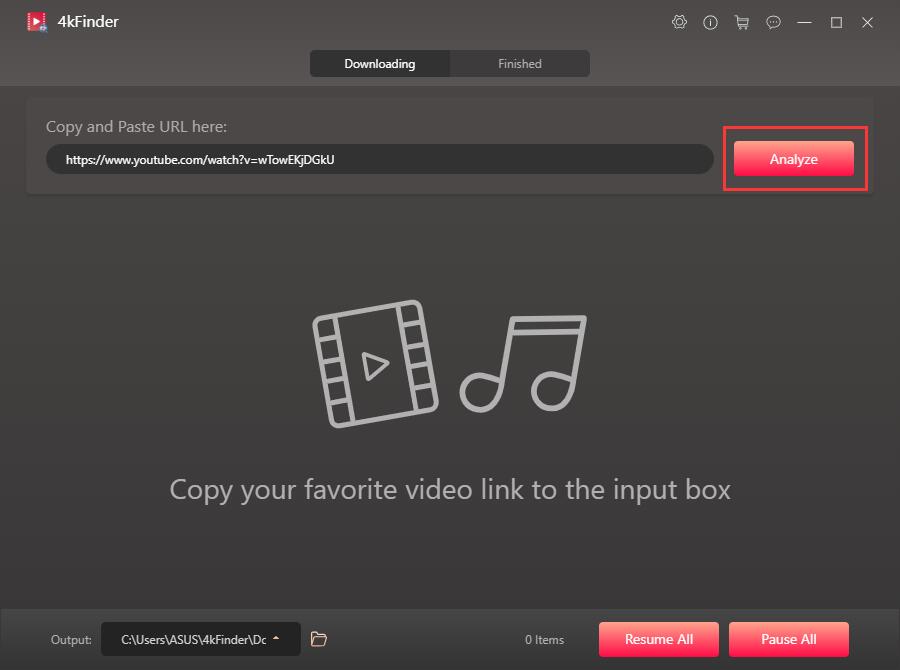
Step 3. Select MP3 as Output Format
Here you need to choose 320kbps MP3, 160kbps MP3, 128kbps MP3 as your output format. Of course, if you pursue lossless sound quality, the higher the bit rate, the better sound quality you get.
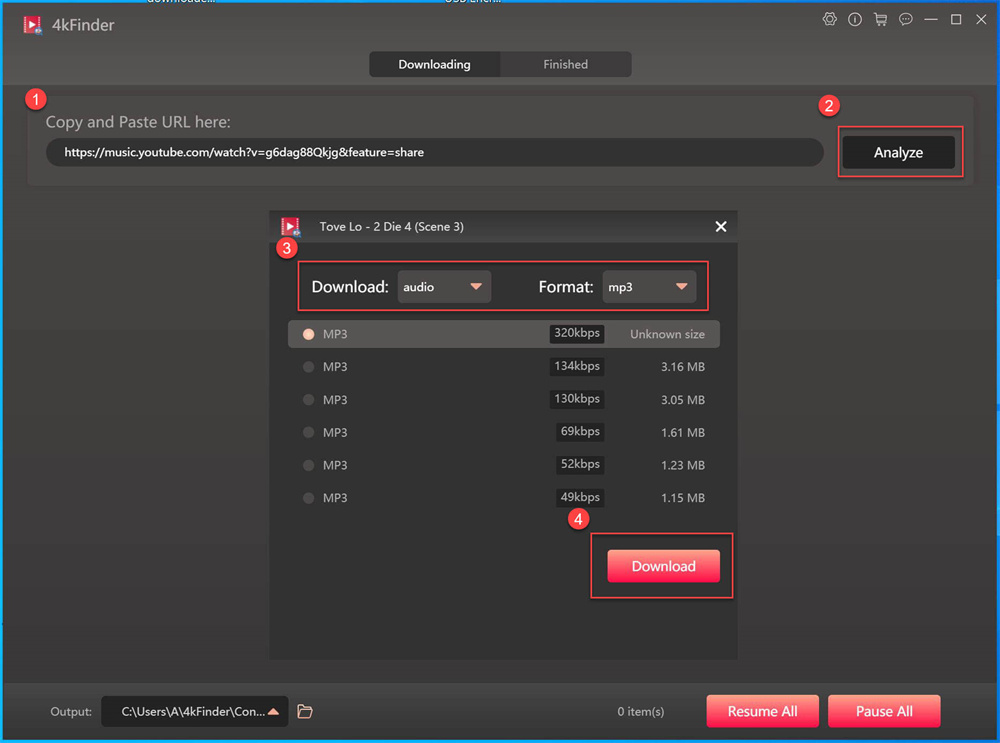
Step 4. Download YouTube Videos to MP3
Click the "Download" button, and the program starts downloading YouTube videos to MP3 while maintaining the CD sound quality.
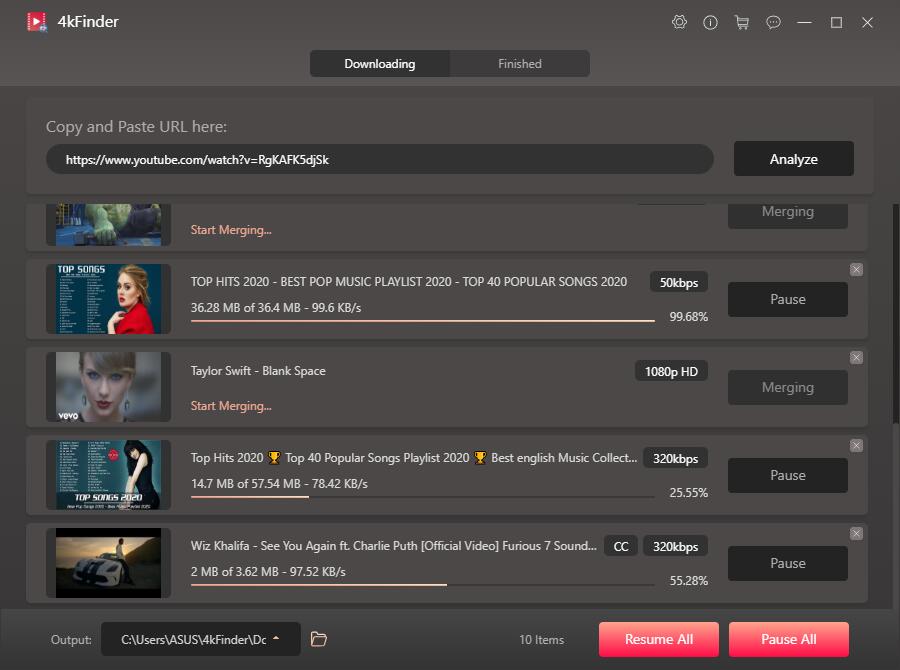
Now you can find the downloaded MP3 file in the output folder. Double click it to start enjoying the wonderful music, or you can also transfer the song or playlsit to any device and player for future listening.
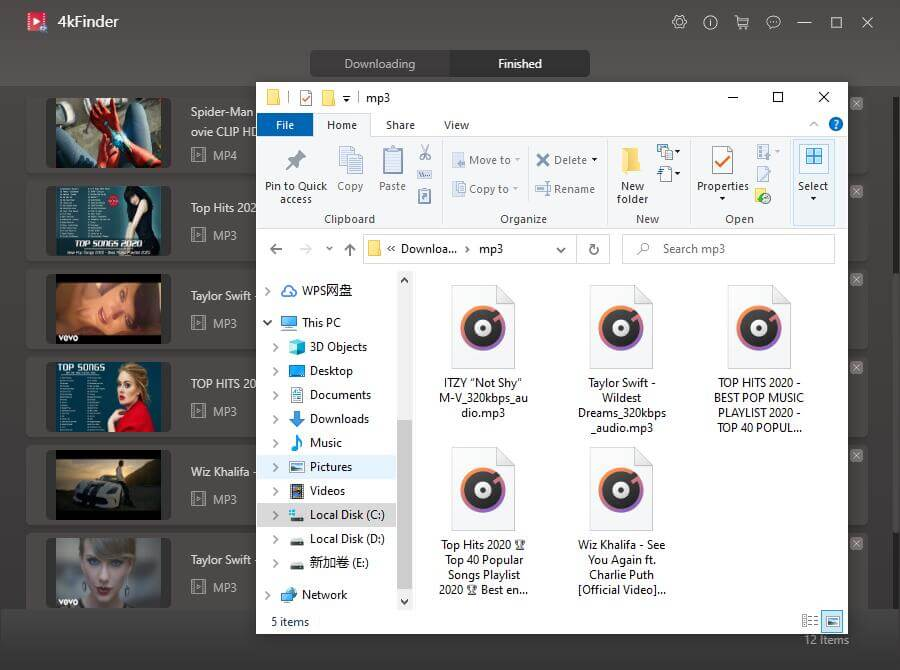
| Pros | Cons |
|
● No intrusive ads, clean and simple UI. |
● Free version limits 5 downloads. |
Free download the 4kFinder Video Downloader, try to download and convert YouTube to MP3:
💡 Best for: Those who want to rip short audio clips from YouTube video, or capture any YouTube audio in real time, including live streams.
🖥️ Supported OS: Windows & macOS
🎧 Output MP3 Audio Quality: Up to 320kbps
🚀 Speed: Dependent on video length (real-time recording)
⭐ G2 Rating: 4.5 out of 5 stars, 18 reviews
If you only want to capture short audio clips from YouTube video to use as background music for video editing or to share with others, you can consider using a recorder. UkeySoft Screen Recorder combines screen recording and video editing functions. It not only records computer screen activities with computer sound and microphone sound, but also provides rich video editing effects to create any video you want.
With the help of it, you enable to record music videos, live streams, game streams, tutorials and more on YouTube and save them as MP3, M4A, WAV, MP3, AVI, MOV and other formats with high quality. But it's obvious, you can only record one YouTube video at a time, which is more time-consuming than the 4kFinder Video Downloader introduced before.
Key Features:
Now free download the UkeySoft Screen Recorder and try to capture YouTube videos on computer as MP3 right now:
Step 1. Start the Recorder and Choose Record Screen
To capture a YouTube video along with its audio online, click the downward arrow and choose "Record Screen" followed by the "Select Region" option.
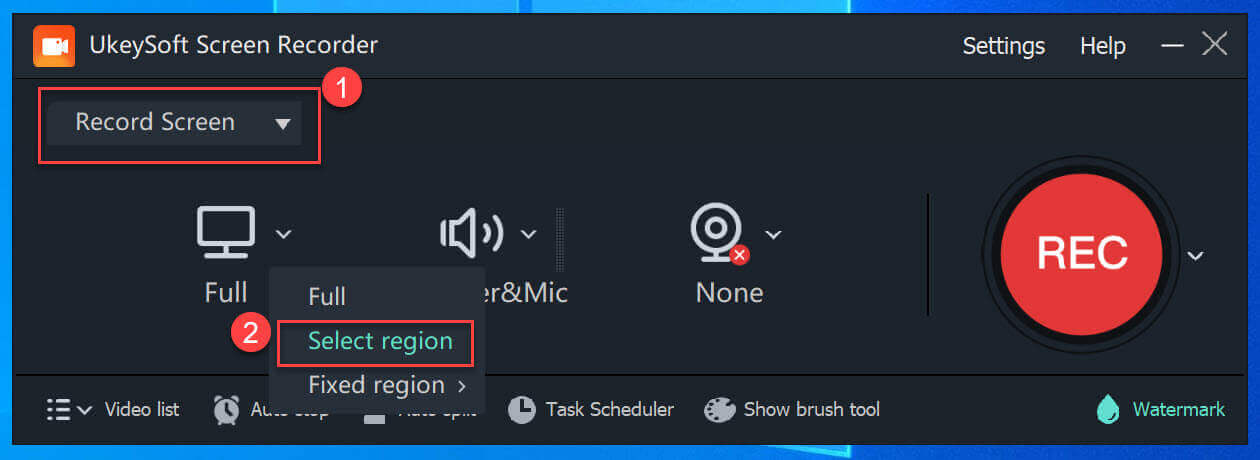
Open the YouTube video you wish to record and designate it as the area for recording.
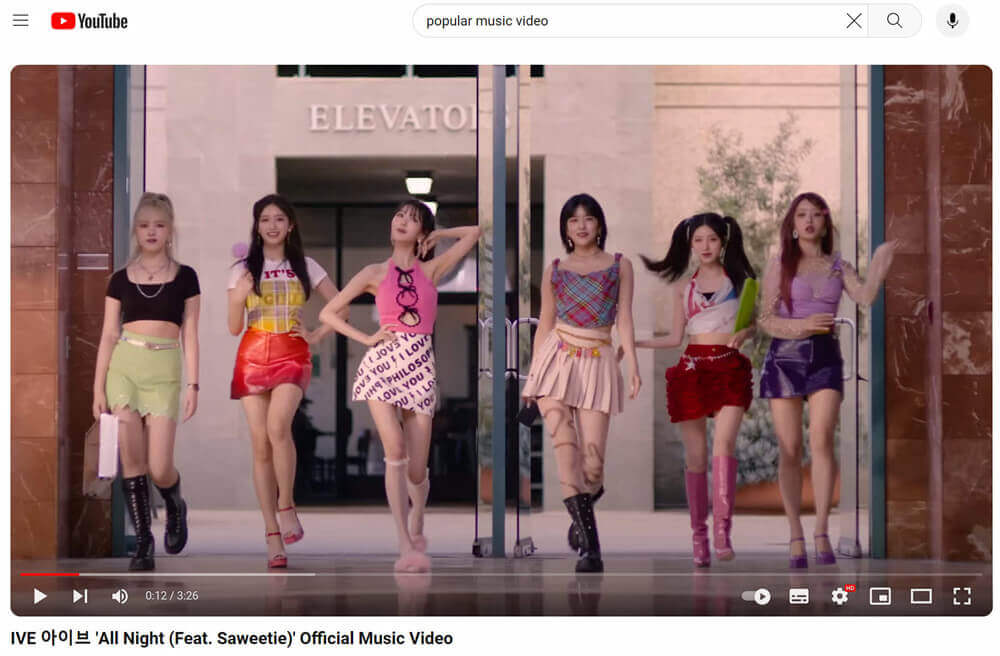
Step 2. Set Input Audio Source
To record online YouTube videos, please select “Computer Sounds” for the input audio source.
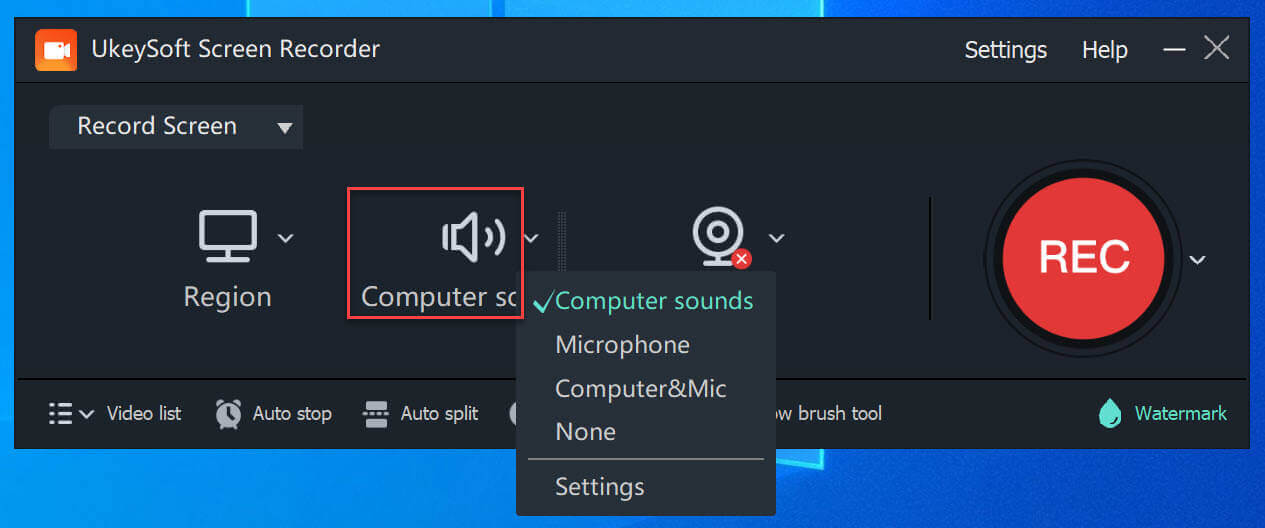
Step 3. Turn On/Off Webcam
You can record the window either with or without the webcam. Turn the webcam on or off according to your requirements.
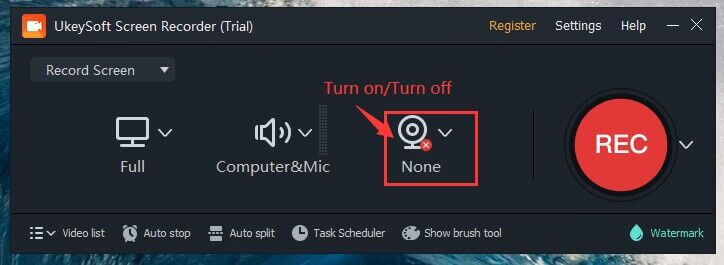
Step 4. Set Video Recording Area
Adjust the recording area by dragging the mouse. Additionally, you can use the direction icon in the center to shift the entire recording area.
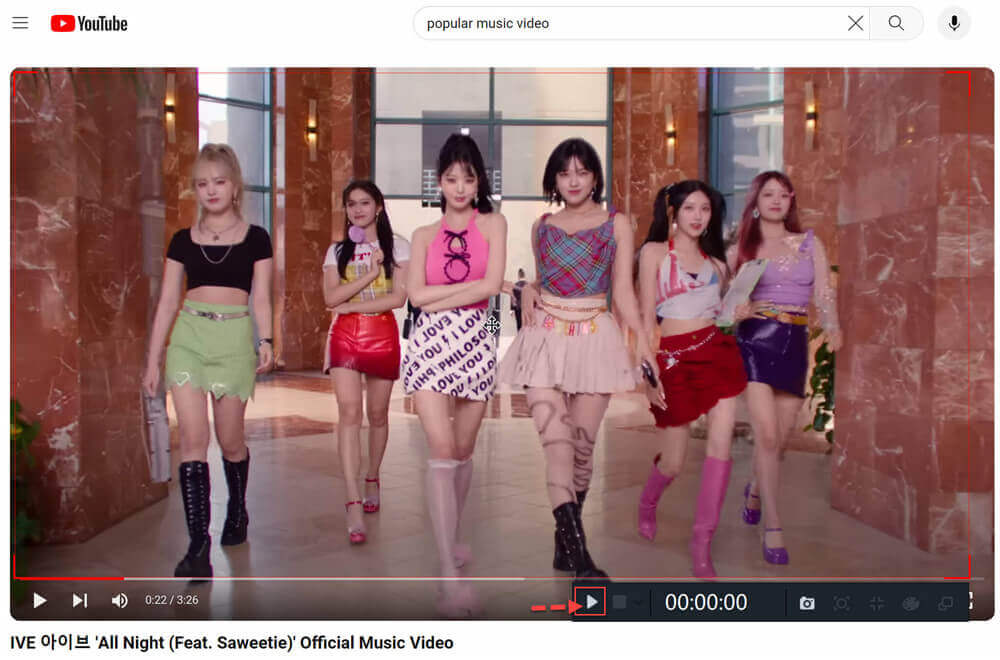
Step 5. Start Recording YouTube Video
Press the red "REC" button and then click the play icon to start the YouTube video. The program will begin recording the video with the computer's audio only.
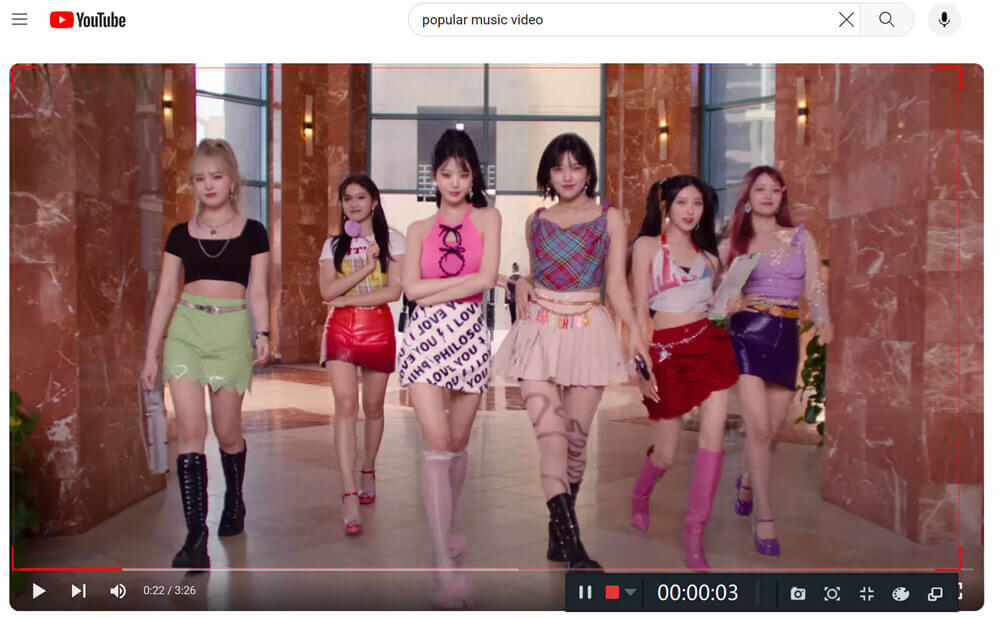
When the YouTube video recording is finished, click the “Ending” icon.
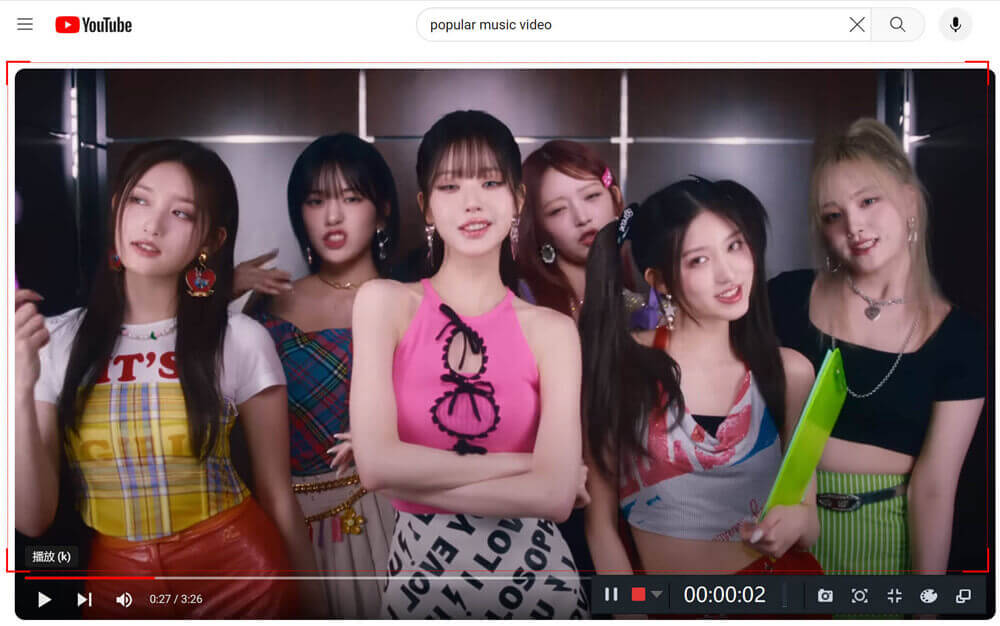
Step 6. Get the Recorded Video Files
The video you record will be saved on your computer. To view the recorded files, click on "Video List" in the main interface.

| Pros | Cons |
|
● 100% free to use. |
● Save songs in MP3 format ONLY. |
💡 Best for: Users who want to convert YouTube music videos to MP3 for offline listening.
🖥️ Supported OS: Windows & macOS
🎧 Output MP3 Audio Quality: Up to 320kbps
🚀 Speed: 10X faster batch conversion
⭐ G2 Rating: 4.5 out of 5 stars, 25 reviews
If your main goal is to convert YouTube video to MP3 from YouTube Music specifically, 4kFinder YouTube Music Converter is tailored for you! Unlike standard YouTube to MP3 downloaders, it integrates directly with YouTube Music's web player, making it faster and more reliable for music extraction. This tool is well designed for not only YouTube Music Premium but also Free users to batch convert YouTube music content to MP3, M4A, FLAC, AAC, WAV or AIFF formats.
The software has helped a lot of users to convert millions of YouTube Music tracks, albums, playlists and MVs to MP3 to enjoy more flexible offline. For the output quality, this YouTube music converter has provided a customized option for you, with the highest selection of 320kbps and standard 256kbps to enjoy the great listening experience!
More Features of 4kFinder YouTube Music Converter:
Step 1. Open 4kFinder YouTube Music Converter
To begin with, download and install 4kFinder YouTube Music Converter on your computer, either WindowsOS or macOS. Once you open the software, you will enter its built-in web player.
It doesn't require you to log in to your account. But you can also log in to your YouTube Music free account if you want to load your music library.
Step 2. Change the Output Settings
Go to the Settings window by clicking the "Gear" icon in the upper right corner. The default output format is AUTO M4A, here you need to select MP3 as output format, and choose high output quality(up to 320kbps). Meanwhile, change the output folder, output file name, and more options as needed.
Step 3. Add YouTube Music Videos
On the home page, open any music videos (MVs) you like. And add to Conversion List using the "+" icon.
Next, check and confirm the music videos you want like to convert to MP3.
Step 4. Start to Convert YouTube Music Video to MP3
If everything is ready, simply press on the "Convert" button and 4kFinder YouTube Music Converter would begin to convert the YouTube music videos into MP3 files with high quality.
Step 5. Find Output YouTube MP3 Files
After the conversion is finished, click on the "History" icon at the upper right corner, and you can find the output YouTube MP3 files.
| Pros | Cons |
|
● Specialized for YouTube Music users. |
● Limited functions in the free trial. |
💡 Best for: Those who want to convert YouTube video to MP3 for free without installing extra software.
🖥️ Supported OS: Any OS with a web browser
🎧 Output MP3 Audio Quality: Up to 192kbps
🚀 Speed: Instant conversion
Beside using desktop software to convert YouTube video to MP3, using an online YouTube to MP3 converter directly on any computer or mobile is also a good option. Y2Mate is a free web-based solution for those who look for ways to convert YouTube video to MP3 for free. This online service is quite easy to operate. Simply paste a link, choose MP3, and download - no software, no registration.
⚠️ Note: Like most online tools, Y2Mate also comes with ads and bitrate limitations. After you click the download button, YouTube video will be converted as MP3 at192kbps. And it can't help you convert YouTube videos in batch. If you want a more professional YouTube to MP3 converter that convert YouTube videos to MP3 320kbps, 4kFinder Video Downloader is your best ideal.
If you want to convert a YouTube video to MP3, Y2Mate is still recommend. Follow below guide:
Step 1. Open Y2Mate.com in your browser.
Step 2. Copy the video link from YouTube website or app. For example, here I search for "Love Story", and copy the link address.
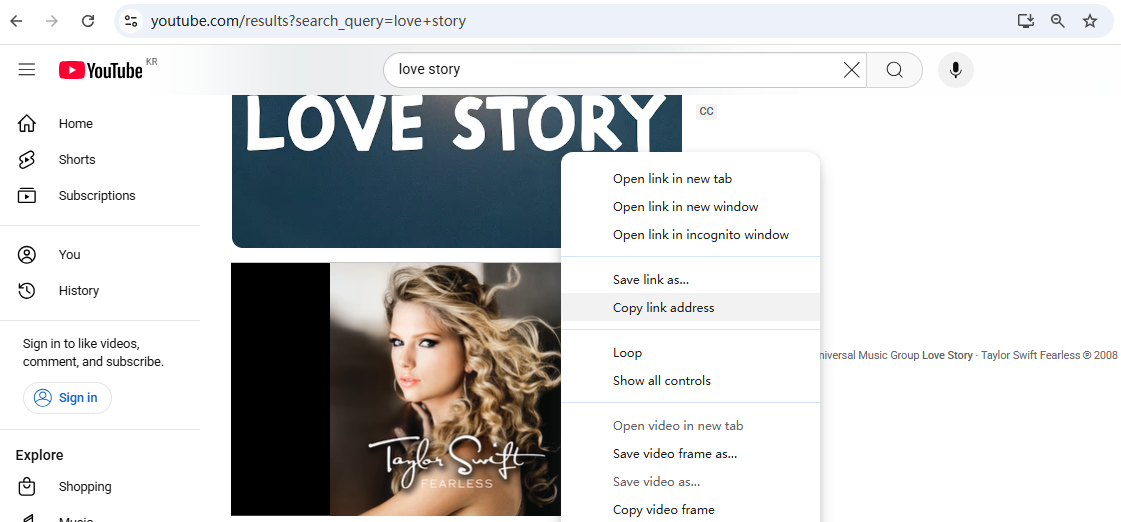
Step 3. Paste the link in the input box of Y2Mate, and click "Convert" button.
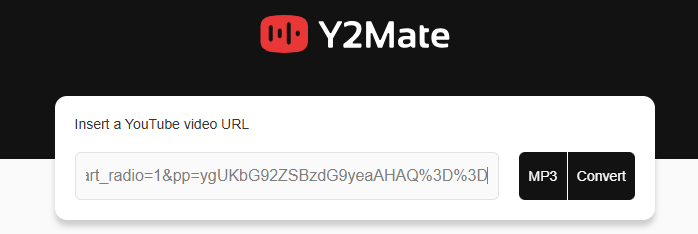
Step 4. It will analyze the link and provide a Download button, click it.
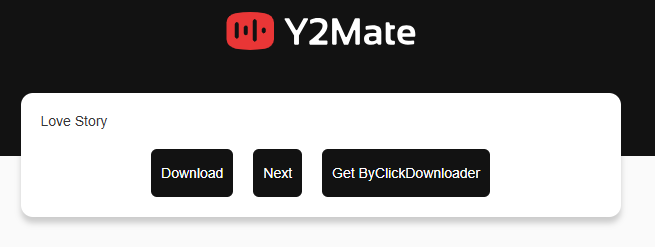
Step 5. After conversion, you can go to the Download Folder to get the download YouTube MP3 audio.
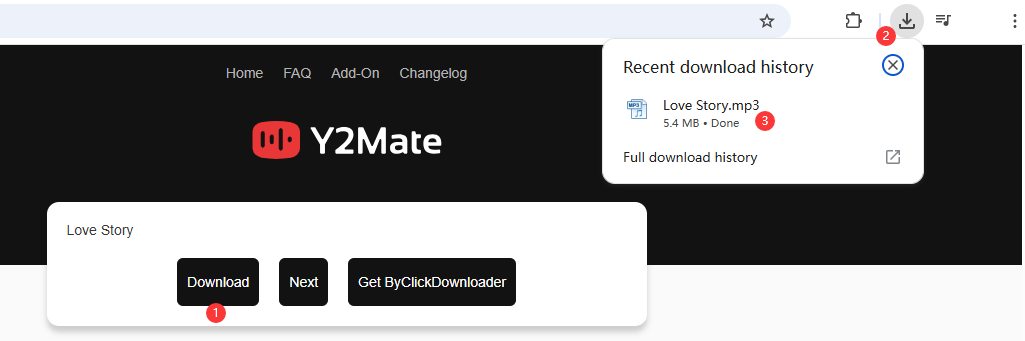
As you can see, the output audio quality is low, only 5.4MB.
| Pros | Cons |
|
● Simple and free to use. |
● No batch conversion. |
Is it illegal to convert YouTube to MP3?
That depends. If you are selling or using YouTube MP3s to earn money, it is 100% illegal. If you only use these YouTube MP3s for persional entertainment such as playing YouTube audio on MP3 player, using YouTube audio as ringtone, etc., it is okay to convert YouTube to MP3.
Is it safe to convert YouTube videos to MP3?
Don't worry, there are many reliable YouTube to MP3 converters on the market, such as 4kFinder Video Downloader. It is 100% safe, no ads, no plugins, no bundled software.
Can I convert Youtube Videos to MP3 if using a YouTube Free plan?
Of course. The four methods provided in this article apply to those who are using either YouTube Free or YouTube Premium account. All these desktop tools and online service enable you to convert YouTube Videos to MP3 for free. Unlike free YouTube to MP3 converters that often come with ads, watermarks, or bitrate limitations, 4kFinder Video Downloader and 4kFinder YouTube Music Converter focus on speed, stability, and quality.
How to Convert YouTube to MP3 in high quality?
Generally, only YouTube Premium or YouTube Music Premium can enjoy high-quality sound (with a bitrate of 256kbps). But if you are a YouTube Free user and want to convert YouTube video to MP3 in high quality, you can turn to the 4kFinder Video Downloader. It allows you to select MP3 320kbps option before conversion, no Premium is required.
By now, you've explored four reliable methods to convert YouTube video to MP3 - from professional desktop converters to quick online tool. Each method has its strengths and drawback, and the best choice depends on your priorities: ease of use, sound quality, speed, compatibility, stability or even budget.
Here's a quick comparison to help you decide:
| Name | Use 4kFinder Video Downloader | Use Screen Recorder | Use 4kFinder YouTube Music Converter | Use Online Tool |
|---|---|---|---|---|
| Supported OS | Windows & Mac | Windows & Mac | Windows & Mac | Web browsers on many device |
| Supported Sources | 1000+ sites, YouTube included | All streaming platforms | YouTube Music | YouTube videos |
| Supported Format | MP3, MP4, WEBM, MOV | MP3, M4A, WAV, MP4, MOV, AVI, etc. | MP3, FLAC, M4A, WAV, AAC, AIFF | MP3 |
| Output Quality | 320kbps, 4k, 8k | 320kbps | 320kbps | 192kbps |
| Speed | 6X | 1X | 10X | 1X |
| Batch Conversion | Yes | No | Yes | No |
| ID3 Preservation | Yes | No | Yes | Yes |
| Ad-free interface | Yes | Yes | Yes | No |
| Easy to Use | Yes | Yes | Yes | Yes |
| Stability | High | High | High | Low |
By comparison, it's obviously that 4kFinder Video Downloader and 4kFinder YouTube Music Converter lead the pack if you want high-quality audio, fast conversion, and a reliable user experience. If you only need to record a short MP3 audio clip from YouTube video, then UkeySoft Screen Recorder is also a good option. For occasional quick conversions without software installation, Y2Mate is handy. If you have a better recommendation, please comment in the message area.
Prompt: you need to log in before you can comment.
No account yet. Please click here to register.

Convert incompatible video/audio files,edit video and enhance video quality.

Enjoy safe & freely digital life.
Utility
Multimedia
Copyright © 2025 UkeySoft Software Inc. All rights reserved.
No comment yet. Say something...