 ✕
✕
By Li ZhangUpdated on January 04, 2023
“I subscribed Tidal Hi-Fi Music for months and download some favorite songs for offline listening, however the downloads will be gray once the subscription ends. Where does Tidal store offline music? How to keep the downloaded music forever?”
There are more and more music streaming services for people selection, like Amazon Music, Spotify, Apple Music, etc,. Which one is your first choice? Tidal is considered to be the hot one that provides all types of music with music fans. It is a well-known music streaming platform, being popular for its Hi-Fi audio quality offering. People used to download their loved music tracks for offline listening. However, many of them may wonder where does Tidal store offline music? You may be similar with them who want to stream Tidal Music offline but don't know where the music saved. In the next passages, we will talk about where does Tidal store offline music on Android/iPhone/Windows/Mac, and share tips with you to store Tidal offline music on the computer and mobile permanently.
CONTENTS
Follow these steps to get where does Tidal stores offline music on Android.
Step 1. Run the Tidal app on your Android device.
Step 2. At the bottom of the screen tap on the search bar to search for the downloaded music playlist or song you need.
Step 3. Tap on the selected playlist/song and switch to the "Download" button to start downloading the playlist/song on your device. Or you can download some items in playlist one by one.
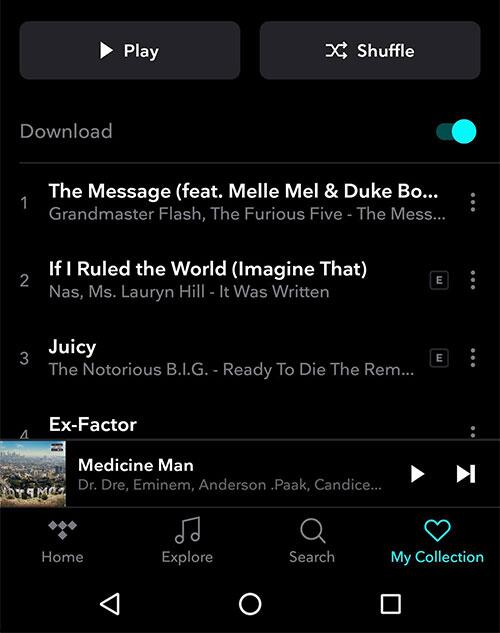
Step 4. When the downloading finishes, tap on the "My Collection" tab and go to the "Downloads" to find the downloaded music.
Step 5. Then enable the offline mode by tapping on the "Offline" option from the menu. Now you are able to play Tidal Music offline.
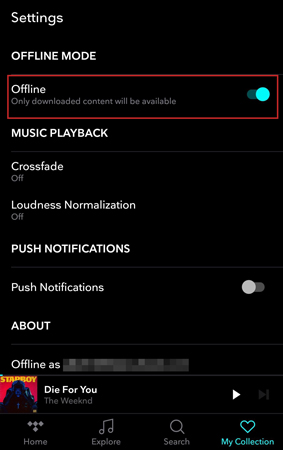
Follow these steps to get where does Tidal stores offline music on iPhone.
Step 1. Run the Tidal app on your iPhone.
Step 2. At the bottom right of the Tidal app tap on "My Collection".
Step 3. Select the playlist that you want to download for offline storing.
Step 4. Touch on the "Three-dots" icon that's located next to the playlist.
Step 5. Scroll down and click on the "Download" button.
Step 6. Then press on the "Settings" icon then you will enter a setting window for Tidal.
Step 7. Tap on the "Offline mode" switch. Now you are free to play Tidal playlist offline on your iPhone.
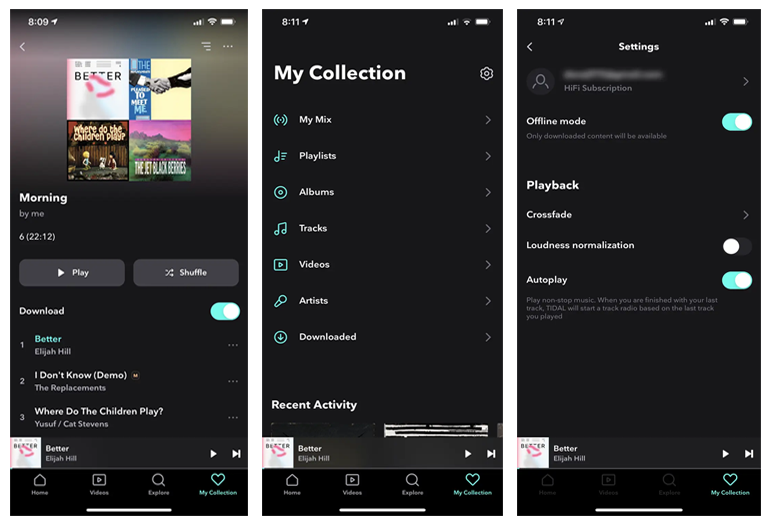
Follow these steps to get where does Tidal stores offline music on Windows computer. In general, the downloaded Tidal Music is saved in the "Downloads" folder on your PC.
Step 1. Install and launch the Tidal app on your PC.
Step 2. Locate the Tidal Music or playlist you want to offline listening.
Step 3. Click on the "Download" tab to download Tidal Music on your PC.
Step 4. Go to the "My Computer" tab on the desktop and open the "Downloads" folder. Locate the downloaded Tidal tracks and you could play them offline freely.
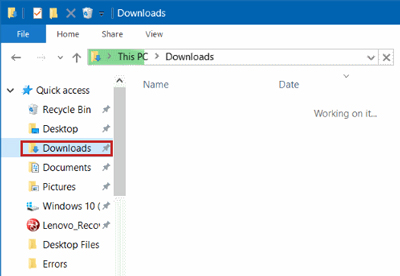
Follow these steps to get where does Tidal stores offline music on Mac computer.
Step 1. Click on the "Finder" icon to make it be the active app on your computer.
Step 2. Then select "Go” in the menu bar. A menu bar will appear then select the "Home" option.
Step 3. Then you will see the "Home" folder will be open in "Finder", which are listed among the available folders.
Step 4. Click on the "Music" folder to find the downloaded music files, now you can play Tidal Music files offline on Mac.
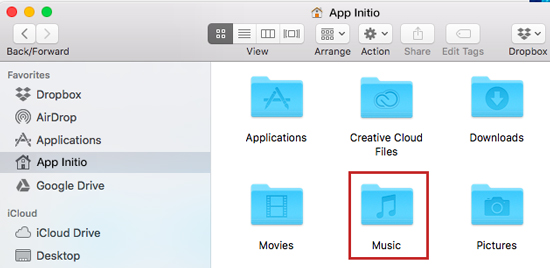
In the 4 parts you have known where does Tidal store offline music on Android/iPhone/Windows/Mac, and you could get the downloads for offline listening in the music folder. However, all the downloaded Tidal Music will be unplayable once Tidal subscription expires. Though you downloaded music from Tidal, all the downloads are caches files, they will be disappear or invalid without Tidal authorization. Why? Since Tidal is music copyrighted protection, it prevent anyone accessing Tidal without using its official way, and Tidal Music is limit for playing under its music subscription plan. If you need to save Tidal Music for offline playing and keep them forever without paying on the the computer & mobile, a Tidal Music Converter is required.
UkeySoft Tidal Music Converter is a good music converter for Tidal, it can be fully supported by different computer systems, including Windows, macOS. With using this tool, you can download and convert Tidal Music to common audio formats, like MP3, WAV, M4A, AAC, FLAC, AIFF. It is designed with users requirements for superior exported Tidal Music with high audio quality and ID3 tags kept. So that you will get Tidal as local files on the computer, keep Tidal Music always without subscription, store Tidal Music for offline playing permanently; play Tidal Music offline on any devices as you like. Compare with other music converter tools, UkeySoft software is the best choice for you to finish batch Tidal Music conversion efficiently with 10X faster speed.
Main Functions of UkeySoft Tidal Music Converter
Step 1. Run UkeySoft Software and Log in Tidal
Above all, run UkeySoft Tidal Music Converter on the PC/Mac computer, click the "Log in" button on the upper left corner to log in your Tidal account.
Note: UkeySoft promise you it will not leak any information from your Tidal account.
Step 2. Customize Output Settings
Click the Gear icon on the upper right corner, then it will pop up a setting window for you to customize output settings for output music files. You are allowed to set the Output Format (AUTO M4A, MP3, AAC, FLAC, WAV, AIFF), Output Quality, Output Folder, Output File Name, Language, etc,.
In general, select MP3 as output format option, since it is compatible with most devices. When you choose MP3 or M4A as output format, ID3 tags can be preserved in the output music files. Besides, you can customize different output settings for each item individually, like output quality.
What's more, you can sort the output Tidal Music items by Artist, Album, Artist/Album, or Album/Artist in the "Output Organized:" option.
Step 3. Add Tidal to Conversion List
Open any Playlist/Album/Track/Artist, it will load and show all the music contents for you. Then click red “+”button on the right to add items from it to conversion list.
When you select a Playlist/Album/Track/Artist, all music contents in it will be default selected to the conversion list. Just unselect the ones you don't want.
Step 4. Download and Convert Tidal Music to MP3
When the 3 steps above are done, click the "Convert" button to start downloading and converting Tidal Music to MP3.
Step 5. Check MP3 Tidal Music Files
Once the conversion ends, click the blue folder icon to check the output folder, in which you will get the output local Tidal Music files in MP3 format.
Step 6. Play Tidal Music Offline
Finally, you are able to play Tidal Music offline by clicking "History" then click the “Play” button,
since it is built-in Tidal web player in UkeySoft software.
Step 7. Save Tidal on the Computer & Mobile
Now you got Tidal Music as local files, save Tidal on the computer permanently for offline listening, or play Tidal Music offline on mobile device after copy the music from computer to it. The music files will be keep with its high audio quality and ID3 tags. Enjoy!
If you are looking for a way to keep Tidal Music for offline playing permanently, you should consider to try this professional UkeySoft Tidal Music Converter. With the advanced technology designed, you are sincerely recommended for using to save Tidal Music forever through downloading and converting them to MP3 files. After that, you will store Tidal Music on the computer & mobile forever, even without Tidal subscription. It must be the optimal music converter for Tidal and do a great help for you.
Prompt: you need to log in before you can comment.
No account yet. Please click here to register.

Download Tidal HiFi, high-quality songs to computer, convert Tidal music to MP3, FLAC, WAV, AAC, etc. at 10X faster.
Porducts
Solution
Copyright © 2025 UkeySoft Software Inc. All rights reserved.
No comment yet. Say something...