 ✕
✕
By Li ZhangUpdated on March 08, 2023
With the progress of live streaming, more and more people are looking for ways to build their own channels. OBS is a free, open-source and popular streaming and recording software, which is widely used for streaming on Twitch, YouTube and Facebook Live. OBS is one of the most popular tools of numerous advantages including 3D masks, window capture, and game capture. Its free and easy-to-use features have welcomed by many live streamers. It is a common way to add background music during live show for anchors. Besides, it will attract more viewers for an exciting and varied live show. Tidal is one of the world's most popular music streaming service with hundreds million subscribers, which offers more than 100 million songs and five million podcasts. In this tutorial, we will mainly focus on how to add Tidal Music to OBS so that you can display the favourite songs on your live show from Tidal.
CONTENTS
Step 1. Run Tidal on your computer. Open your OBS and select the scene that you would like to add music to.
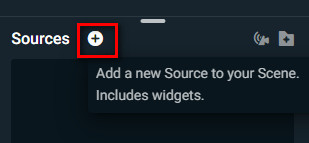
Step 2. It will pop up a new window, under the General Sources select Window Capture, and name the source.
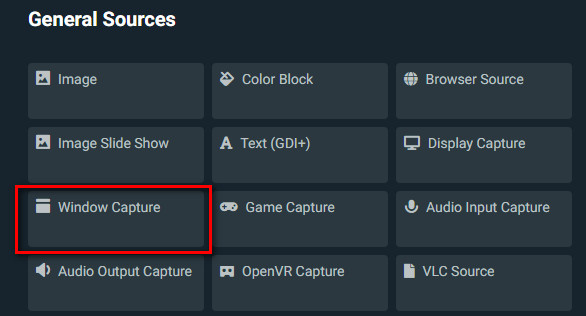
Step 3. Under Window, scroll down to select [TIDAL.exe]: TIDAL and tap Done.
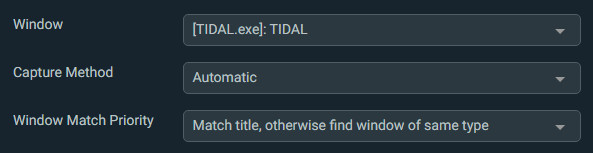
Step 4. Right-click on the TIDAL window, you can capture to select Transform and Stretch to Screen. Now you can begin to play Tidal Music song on OBS. The music will show up under the Desktop Audio.
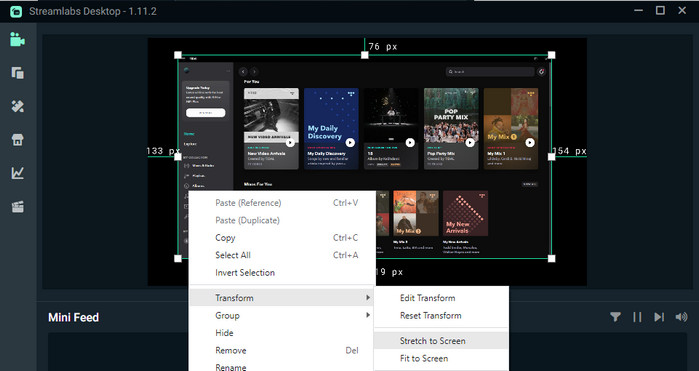
The way 1 we mentioned to play Tidal on OBS is not perfect. If you want to play Tidal offline on OBS, you should get another better way. Since Tidal Music is music copyright protection, anyone can’t use Tidal outsides of its official app. Even you have downloaded Tidal Music songs under Hi-Fi(Plus) subscription, all the downloads are cache files. They are only playable on authorized devices under subscription. It means that you are not allowed to add Tidal Music to OBS for offline using. In this case, a reliable Tidal Music Converter is required.
When it comes to Tidal Music Converter, UkeySoft Tidal Music Converter is the best one you can't miss. It's safe to download Tidal Music locally, through converting Tidal Music to MP3, and more general audio formats, like M4A, AAC, WAV, AIFF, FLAC. After converting Tidal Music to the format be compatible with OBS, you can add Tidal and play Tidal offline on OBS. More importantly, you will access Tidal Music without Tidal authorization, keep Tidal Music always after subscription ends. As a perfect music converter tool, UkeySoft program help you get Tidal Music without any audio quality loss. All ID3 tags and information will be retained in output music files, for your better music management. What's more, it will automatically batch convert all your Tidal songs at 10X speed or even faster. The newest version of UkeySoft program is built-in Tidal Music web player, which make the music conversion being simple though you are a new beginner.
Features of UkeySoft Tidal Music Converter
Above all, please download, install and run UkeySoft Tidal Music Converter on the computer.
Step 1. Log in Tidal Web Player
Click “Log in”, follow the instruction to login your Tidal account with its built-in Tidal web player in UkeySoft program.
Step 2. Set Output Format
Click Gear icon on the upper right corner, it will pop up a new settings window. In this new window you can set the output format and other parameters for output music from Tidal. To make output music files be compatible with OBS, you are suggested to tap “MP3” option. Also, you can customize output quality, output folder and more other audio parameters at the same time.
Step 3. Add Tidal Music Songs
Click the "Add" red button on the right to add any Tidal album/playlist to downloading list.
Once you selecting a music album/playlist, all songs in it will be selected by default on the downloading list panel, unclick some items you don't want.
Step 4. Download Tidal Music to MP3
Finally click "Convert" button to begin downloading and converting selected music to MP3 with 10X faster speed.
Step 5. Get Tidal Music in MP3
Click "History" then click the Folder icon to get output Tidal Music songs downloads. All the songs have been saved on computer as MP3 files with its original audio quality.
Or, you can play the music offline in program directly with it is built-in Tidal music player.
Step 6. Add Local Music to OBS Studio
In OBS Studio click the “+” button under Sources, select Media Source. Choose the downloaded MP3 Tidal Music songs, sync the Music to OBS for offline applying.
The post has mentioned two methods to sync Tidal Music to OBS for live streaming or recording. To download and convert Tidal Music to MP3 via UkeySoft program in part 2 is strongly recommended for you. After that, you are able to apply Tidal Music songs offline on OBS and do more operation on it without limits.
Prompt: you need to log in before you can comment.
No account yet. Please click here to register.
Porducts
Solution
Copyright © 2025 UkeySoft Software Inc. All rights reserved.
No comment yet. Say something...