 ✕
✕
By Justin SabrinaUpdated on September 02, 2021
How to Import M4V to iMovie on Mac BookPro?
“ I have download a music video on iTunes store, but iMovie doesn't recognize this .m4v files when I import a m4v video to iMovie for editing on Mac BookPro, whether the .m4v video won't import to iMovie? I want to import a m4v video to iMovie and create my video, how to convert iTunes M4V video to MP4 and import to iMovie for editing?” - From Taylor Carie
How to Import DRM-ed iTunes purchases and rentals M4V video to iMovie?
“After searching what formats are compatible with iMovie, the iMovie supported .mp4 and .dvd format. I finally tried opening the m4v files in Quicktime, and export them using the Movie to DV stream settings. Once they were converted to the .dv file format it was a snap to import them into iMovie. It's not as direct as importing the m4v files, but it's a couple of extra minutes per file. Not a huge waste of time for this project, but it could be if the files were more lengthy. Each one of the files I'm working on is about 5 minutes each, so I want to convert DRM protected m4v video to mp4 and then put the converted mp4 video into iMovie for editing on Mac, this way may save time.” - From Selena
How to Put iTunes Music Video to iMovie for Editing?
"How can I put M4V video files to iMovie on Mac? I want to add a M4V video to my created videos as material on iMovie, I have bought this m4v music video in iTunes Store, but I can’t import it to iMovie, how to put the M4V video into iMovie for editing?" - From Charli
CONTENTS
iMovie is a very easy to used video editing software for iOS and Mac users to edit large video without limiting the length of the video. iMovie can edit video, such as cutting/merging video, adjusting video speed, adding titles and music to video, adding fade in, fade out and slides effects to video. With the iMovie app, you can enjoy the video in a refreshing way; you can easily browse video clips, create Hollywood trailers and great 4K resolution movies; you can even start editing on your iPhone or iPad and then go to the Mac to continue. Whether you're using a Mac or an iPhone/iPad/iPod device, making a movie is easy. Simply select a video clip and add subtitles, music, and effects. iMovie video editing now support 4K video for stunning movie-quality movies. So, you can import video from a camcorder, computer's USB port or hard drive to iMovie to create your own movie. But Apple Inc does not offer Windows version, if you looking for iMovie for Windows, you can use our UkeySoft Video Editor, which is a best iMovie alternative for Windows PC.
But many iMovie users may found they can’t import m4v movies from iTunes to iMovie for editing, even if you have already purchased or rented iTunes movies, TV show, and music videos on iTunes store, you’re not allow put this M4V video to iMovie, though iPad, iPhone, and other Apple devices supported M4V video, but the iMovie app not compatible with m4v format. So, you can't put M4V to iMovie for editing directly. To import M4V videos to iMovie for editing, you need to convert M4V to MP4 that iMoive supported format, please follow the simple guide below to convert M4V to iMovie supported format.
There are two types of M4V video formats:
DRM Protected M4V Videos
One is the DRM protected M4V video, such as streaming video on iTunes store, although you have purchased and rented movies/TV shows/music video on iTunes store, you don't really own this purchased video contents for copying, editing or do what you want, because those M4V files encrypted with Apple's FairPlay DRM protection, in ordering to prevent from being directly shared to other platforms, so you can't directly import the iTunes M4V movies to iMovie for editing or sharing to others.
DRM-free M4V Videos
The other is DRM-free usual M4V videos. iMovie is the video player & editor for MAC and Apple devices, but it doesn’t have the codec to support a wide variety of different file formats. iMovie does not support M4V format, currently, the iMovie app supports popular formats like MOV, MP4 and so on.
So, if you want to import DRM-free M4V videos or DRM-protected iTunes M4V videos to iMovie for playing or editing, you need to convert M4V to MP4 that iMovie supported video format.
To make M4V videos editable in iMovie, you only need to convert the M4V to iMovie compatible format whatever the usual M4V video or protected M4V files. It is easy to convert DRM-free M4V to iMovie with the common video converter. But for the DRM protected M4V files, you must remove the DRM protection from these M4V videos then convert the iTunes M4V videos to MP4, MOV, etc.
If you want to edit a M4V video by using iMovie app on iPhone/iPad/iPod touch or Mac, you must to convert the M4V to iMovie compatible format like MP4, MOV. We can easily to convert DRM-free M4V to MP4 and import to iMovie for editing with the common video converter, like UkeySoft Video Converter, if you need to convert the DRM protected M4V video to MP4, you must to remove DRM from iTunes M4V video and convert M4V to MP4, MOV, etc. Below, we will recommend you a profession M4V to iMovie converter.
UkeySoft M4V Converter also is an iTunes DRM Removal tool and M4V to MP4 Converter tool, with the help of this powerful iTunes M4V to MP4 converter, you can remove the DRM from iTunes purchased or rented movies, TV shows, and music videos legally, after unlock iTunes DRM protection, it can automatically convert the protected M4V video to MP4 that iMovie supported video format. After getting the DRM-free iTunes videos, you can also import these unprotected MP4 video to any devices for watching offline, such as Samsung Galaxy S9/S8/Note 9, iPhone XS Max/X/8, HUAWEI Mate 20/P20, Google Pixel 3XL, PS4, Xbox, smart TV, ect.
M4V to iMovie Converter Key Features:
- Remove DRM from purchased and rented iTunes movies and other M4V videos;
- Convert iTunes DRM-protected M4V videos DRM-free MP4;
- Keep all audio track & subtitles including AC3 Dolby 5.1, Closed Captioning, Audio Descriptions;
- Convert iTunes purchased/rented M4V video to MP4 up to 30x speed;
- Convert M4V to MP4 video with 1080P HD and keeps 100% original quality.
Step 1. Download M4V Movies, Videos from iTunes Store to iTunes Library
Please add and download iTunes M4V movies, TV shows or music videos from iTunes store to your iTunes library at first.
Step 2. Run iTunes M4V Converter on PC or Mac
Above step, you have added and downloaded the iTunes M4V videos onto the iTunes library, then launching the iTunes M4V Converter, and it will launch iTunes automatically and load all your iTunes M4V video that you have downloaded.

Step 3. Add DRM-ed iTunes M4V Videos to Convert
Click "Add Files" button in the program to select DRM iTunes movies or TV shows that you want to import into iMovie. Click "Add" to load the M4V video files.

After adding the iTunes M4V videos to the program, all the added files loaded into the program showed as below:
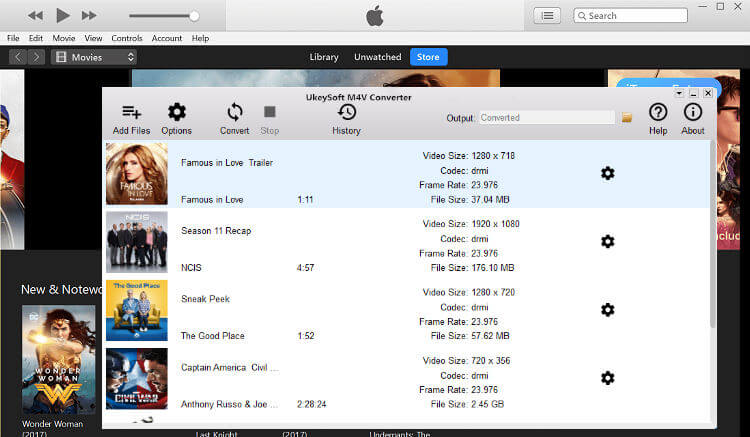
Step 4. Select Output Audio Tracks and Subtitles(Option)
Click "Gear" icon in the movie list to customize the audio track and subtitles for output MP4 videos.

Step 5. Start to Convert iTunes M4V Videos to MP4 for iMovie
Finally, just click the "Convert" button to start remove the DRM protection and convert M4V to MP4 that iMovie supported format. This process will be finished within a few minutes, please waiting patiently.

Step 6. Get iTunes Videos/Movies in MP4 Format
After the M4V to iMovie conversion process complete, please click "History" button to find the converted iTunes MP4 videos.
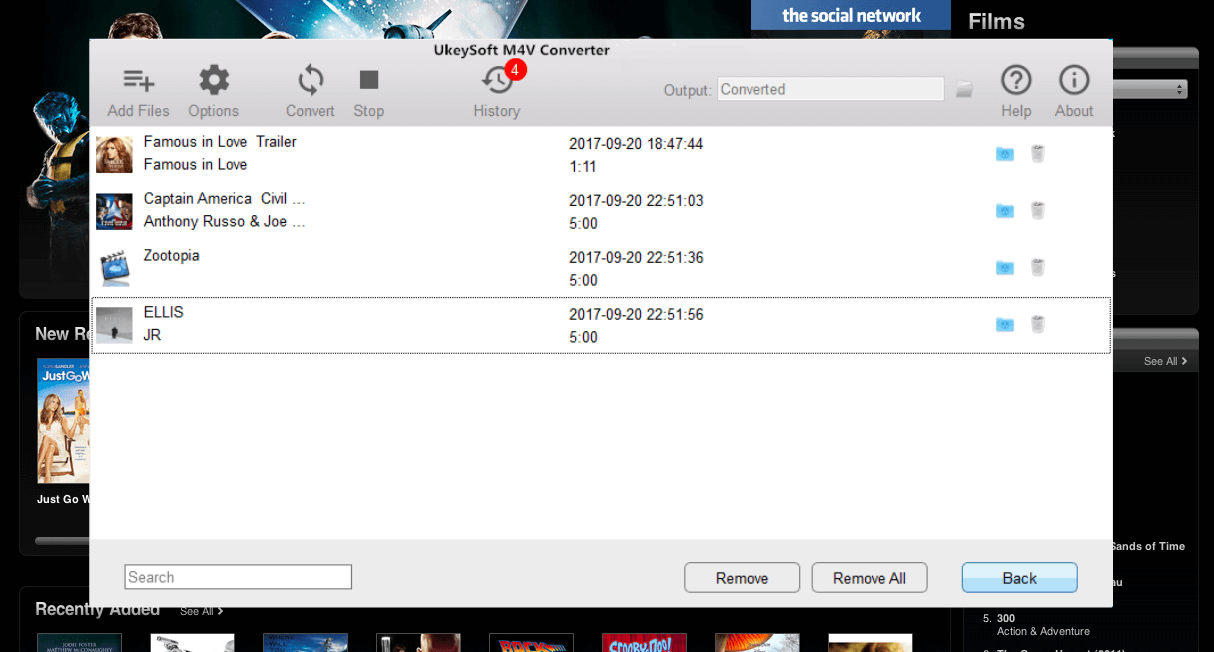
Step 7. Import Converted iTunes Videos to iMovie for Editing
After getting the DRM-free iTunes videos in MP4 format, please import them from Mac into iMovie by clicking the iMovie menu bar "File > Import > Movies", now you can use this converted iTunes video as a material file to create your hollywood movie by using iMovie.
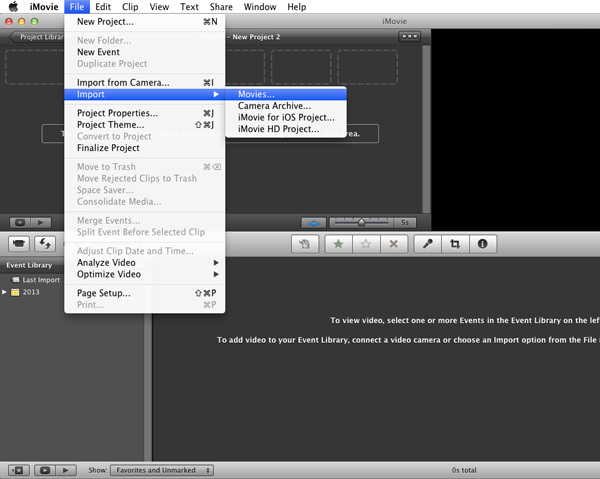
Prompt: you need to log in before you can comment.
No account yet. Please click here to register.

Convert iTunes M4V movies, TV shows and music videos to MP4 video format.

Enjoy safe & freely digital life.
Utility
Multimedia
Copyright © 2025 UkeySoft Software Inc. All rights reserved.
No comment yet. Say something...