 ✕
✕
By Justin SabrinaUpdated on September 23, 2024
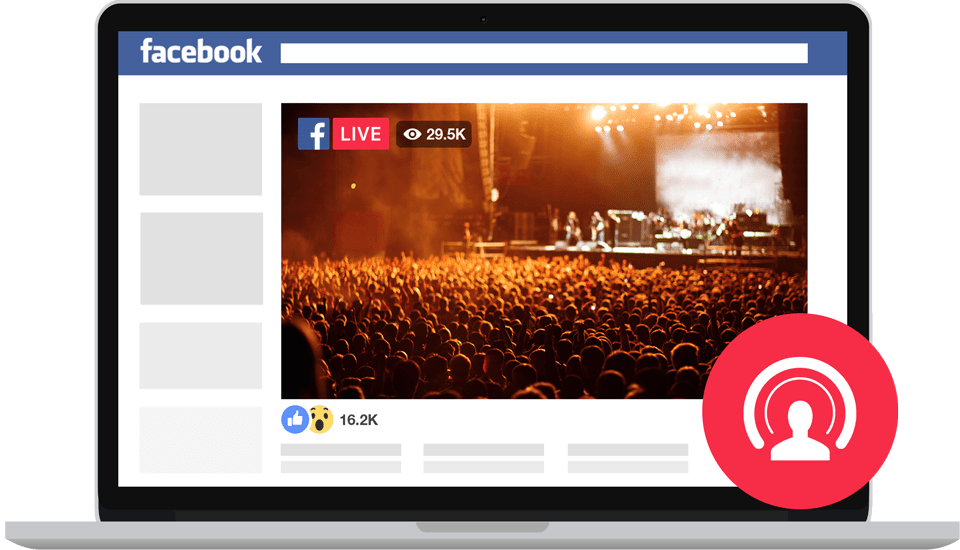
“Last week, I watched some tutorials on Facebook Live. Now I want to record Facebook live stream video, so that I can make it easier to review some key points. Is there any good Facebook video recorder app that can help me record online Facebook live stream videos?”
The Facebook live stream allows Facebook to start streaming video in real time. Live video is a video and audio content that is broadcast live on the Internet and has become very common. Watching special TV events, game matches, one-time episodes, exclusive broadcast and all others online during free time is a pleasant experience. However, you can only online watch live stream video on Facebook with a stable and smooth network connection. If your favorite show just catches up with your busy schedule, and you missed it. What a pity! Worse, you don't know if there will be any replays. Therefore, you may want to save the live video to your local disk for sharing or viewing in the future. But Facebook doesn't allow you to download Facebook video to save offline.
Luckily, you can record Facebook live stream videos in real-time. In this article, we’ll show you how to record Facebook Live videos on PC, Mac, iPhone and Android with no lag. In this way, you can easily watch Facebook live streaming moments anywhere, at anytime and on any devices, even after they are removed.
CONTENTS
The best way for you to record Live on Facebook is using UkeySoft Screen Recorder. All you need is to enable the built-in Screen Recorder function and you are ready to go, no extra software, no safety risk. With the help of UkeySoft program, users can record live video on Facebook with high audio quality. This UkeySoft program can be used for screen recorder as well as screen capturer. It is a multi-functional streamless screen recorder, features with powerful capture function, capture video with lossless quality video audio, selectable recorded screen area, support various output formats, capture Snapshots, and advanced editing functions, etc,.
Main Features of UkeySoft Screen Recorder:
Here’s how to record live videos on Facebook using this UkeySoft Screen Recorder program. You should download the trail version on your computer to get started.
Step 1. Launch the UkeySoft Screen Recorder
Get UkeySoft Screen Recorder on your Windows computer. Open it and select "Screen Recorder".

Meanwhile, open the Facebook live video you want to save offline in a browser.
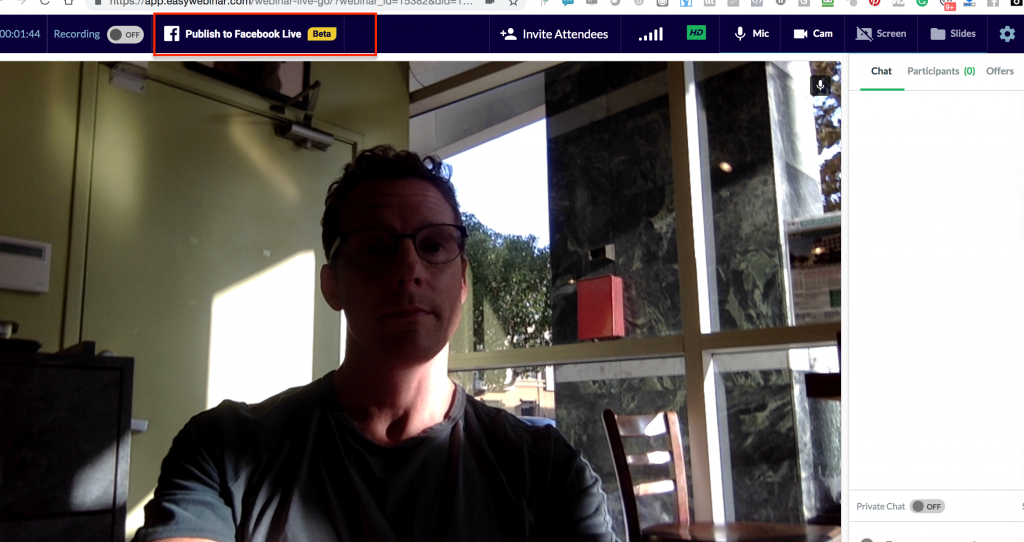
Step 2. Customize the Recording Area
Before recording, you need to determine the size of the area where the screen is captured. The ability to customize the recording area allows you to easily view recorded video in a 1:1 ratio.
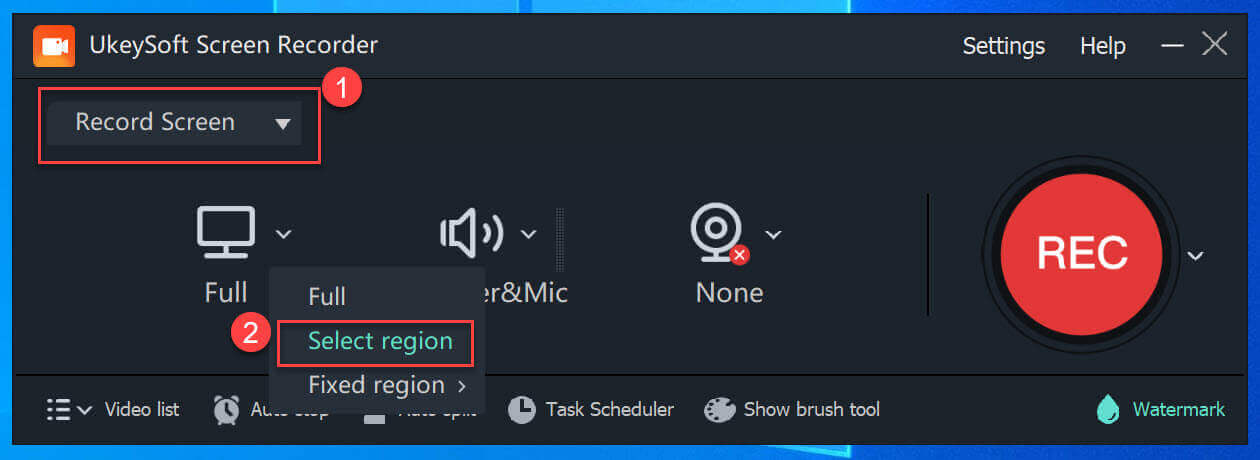
Step 3. Select the Audio Input Channel
To get a high-definition Facebook live video, we recommend that you choose "Computer Sounds" which will record a video that maintains the original audio quality.
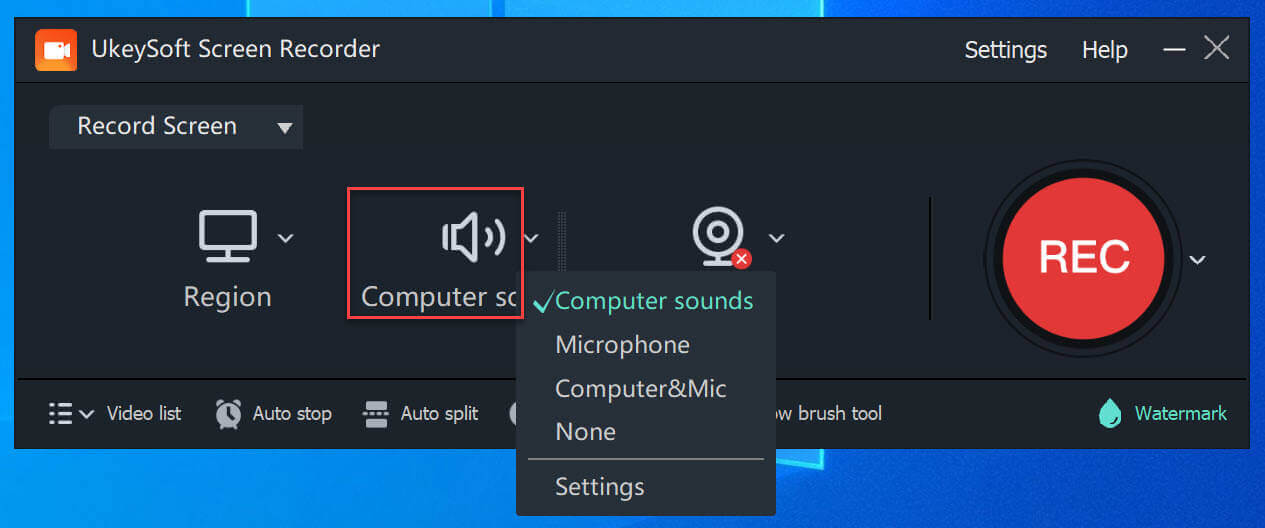
Step 4. Set the Output Info
Go to "Settings" where you can select the path, format, quality to save the streaming videos. The video can be saved in MP4, MOV, AVI, and more.

To record an online video, you may need to disable "Embed mouse cursor in recording" so that the recorder does not capture mouse actions in the video. You can use the hotkey instead.
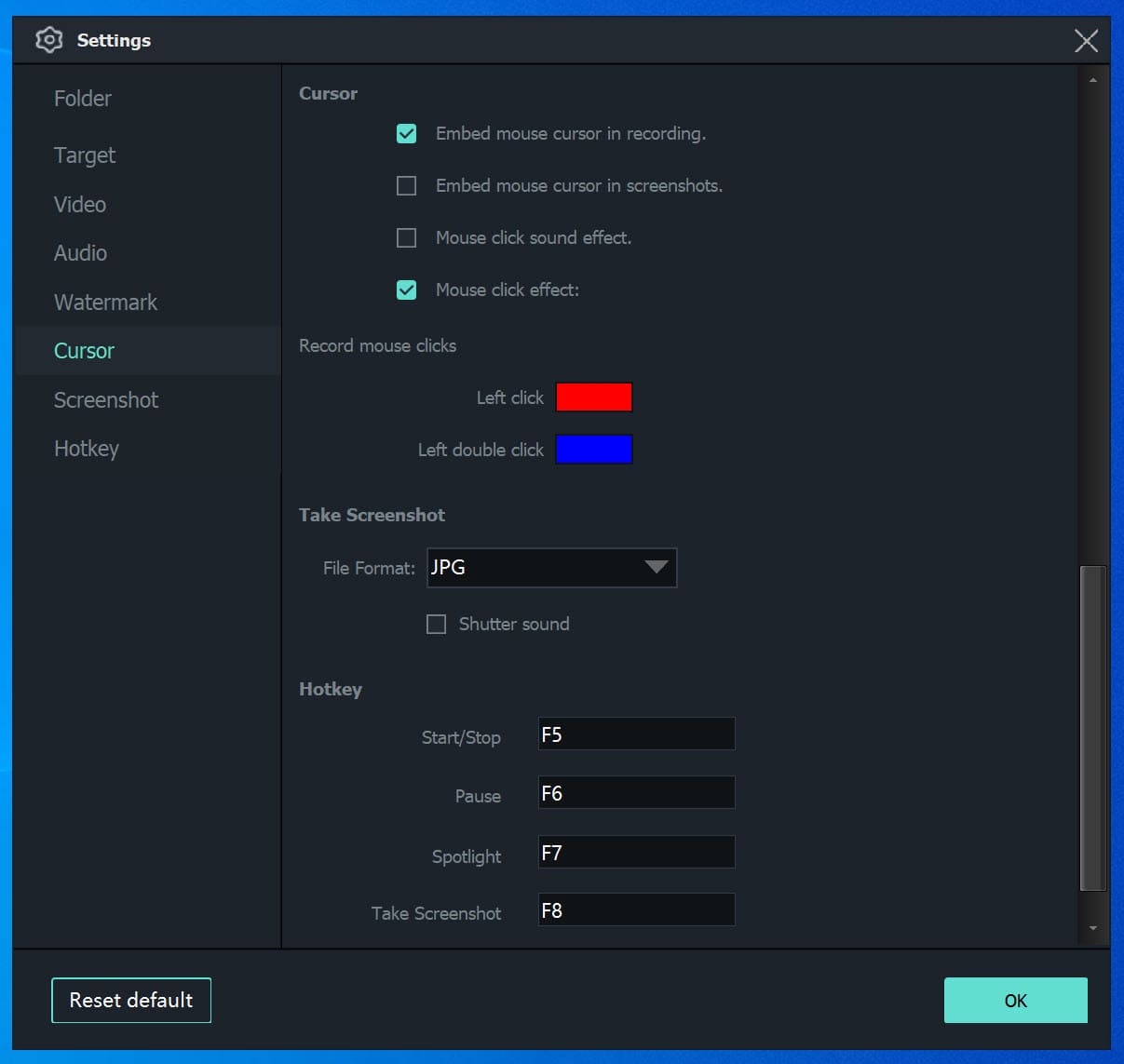
Step 5. Start to Record Facebook Live Video
Open a Facebook live video then play the video and click "Record" button to start recording Facebook live video as MP4 and any other common video formats.
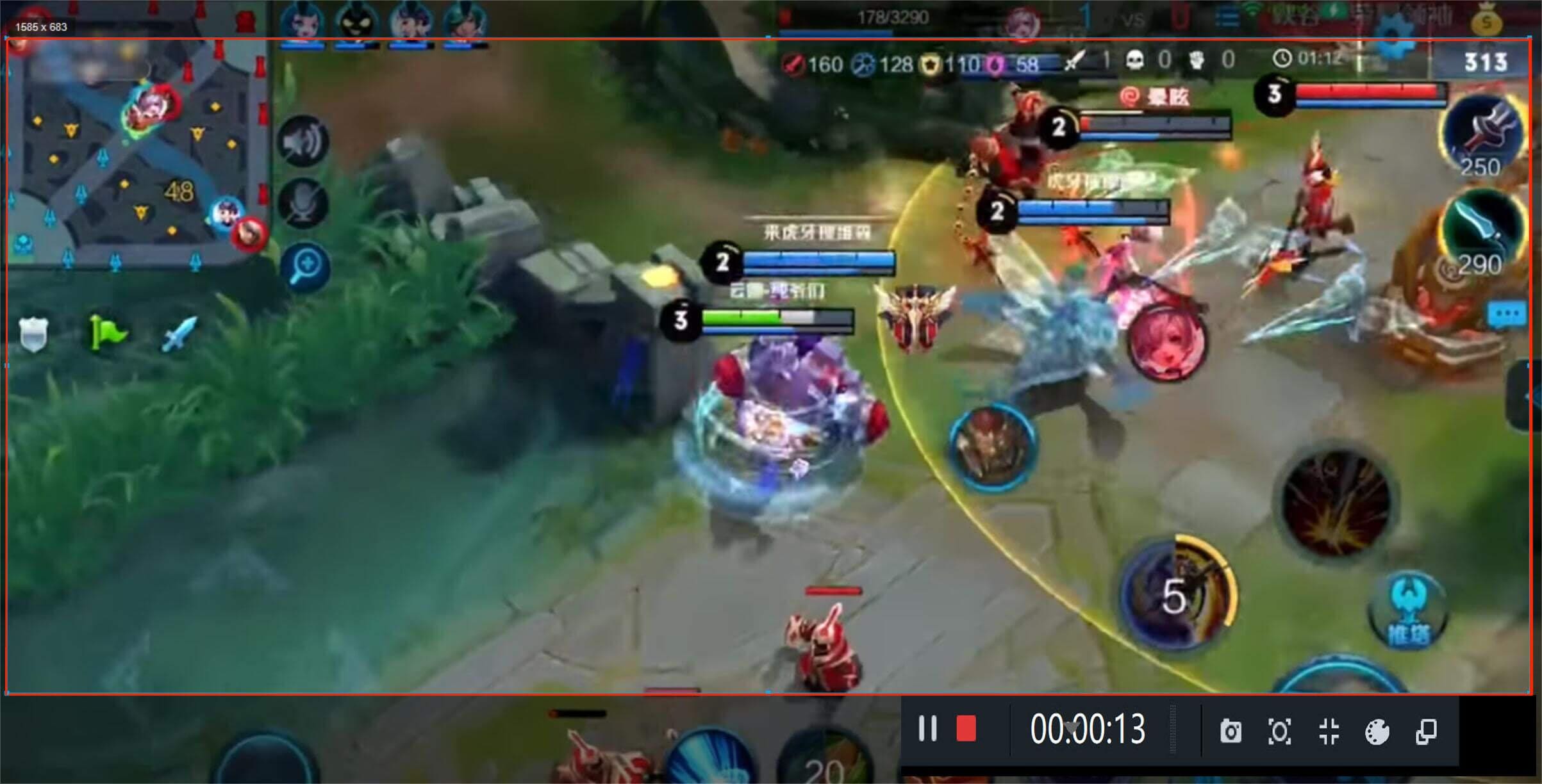
Note: While recording, you can add annotation, take a screenshot and share it on social media.
Step 1. Launch UkeySoft Screen Recorder
Download UkeySoft Screen Recorder on Mac or PC, follow the instruction to install the program. Then open the program, you will see its interface as shown below.
Step 2. Choose the Recording Type
UkeySoft Screen Recorder for Mac offers 5 recording typs. Here please choose "App Window" option.
Meanwhile, open the Facebook Livestream video on the browser. Choose the Facebook live video window.
Step 3. Set the Quality & Sound
You can choose "Original Quality" or "HD Quality" or "SD Quality" as you like.
Select the "System Audio" from the sound option. You can turn on or turn off the camera according to your needs.
Step 4. Configure Output Preferences
In this step, click on the Gear icon set the output settings. In "General" setion, you are allowed to set the video format, video quality, video framerate, etc. Besides, you can click the "Shortcuts", "Watermark" for more settings.
Step 5. Start Recording the Facebook Live Video
Now, you're set. Hit on the "REC" button to begin recording the Facebook livestream video.
During the recording, you can pause or end (fn 1 on keyboard) recording facebook video at will.
Step 6. Play Recorded Facebook Video
After you finish the recording, you can tap the "History" icon to find the output video files.
Now you could play these Facebook videos on your computer at any time!
Although there are many screen recorders working to record Facebook live videos on desktops, real-time recording can take longer and require manual control of the recording. To grab Facebook videos in a flexible and efficient way, you can consider using a professional desktop Facebook video downloader.
TunesBank iMovieTool empowers you to quickly download Facebook live videos, video calls, video clips to PC and Mac in HD MP4 or MKV format. It use the official Facebook web browser to enable you to access all video resources on Facebook without logging into your Facebook account! Instead of opening the Facebook app or website to process the recording, you can directly download any video from Facebook to local computer with soundtracks and subtitle kept!
Compared with traditional recorders, TunesBank iMovieTool can batch download multiple Facebook videos at once, and works at up to 50X lightning speed to save your time! In addition to Facebook, the program also supports sites like Twitter, YouTube, Netflix, Prime Video, Hulu, HBO Max, Disney+, and Apple TV Plus.
Step 1. Open Facebook Downloader
First, get the TunesBank iMovieTool downloaded on your desktop, launch the tool and select Facebook service.
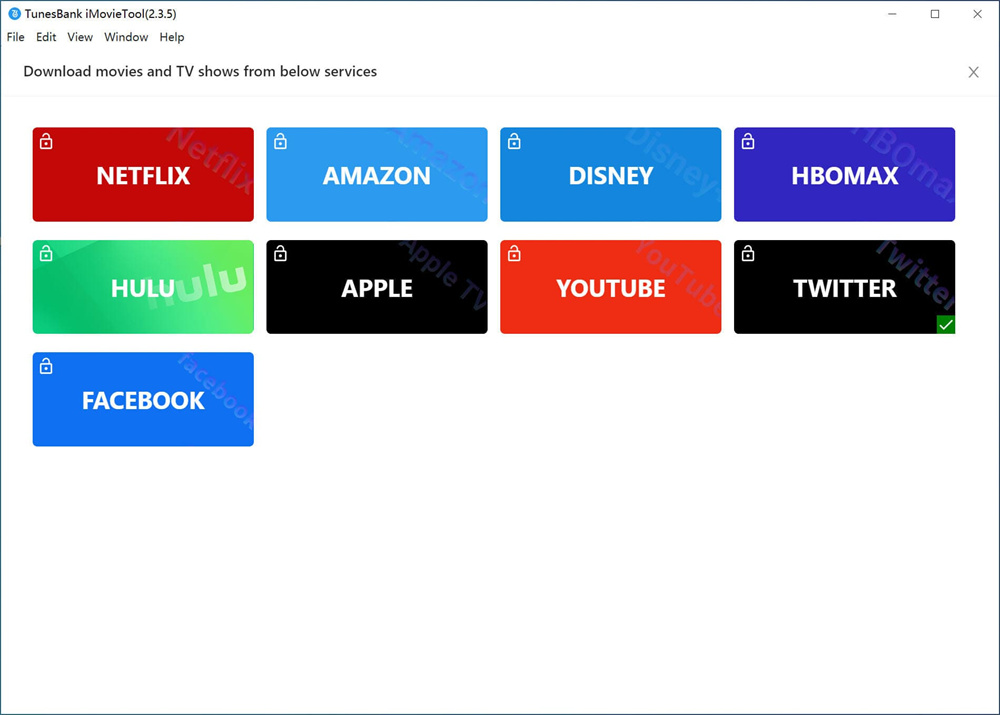
You will enter the in-built web browser.
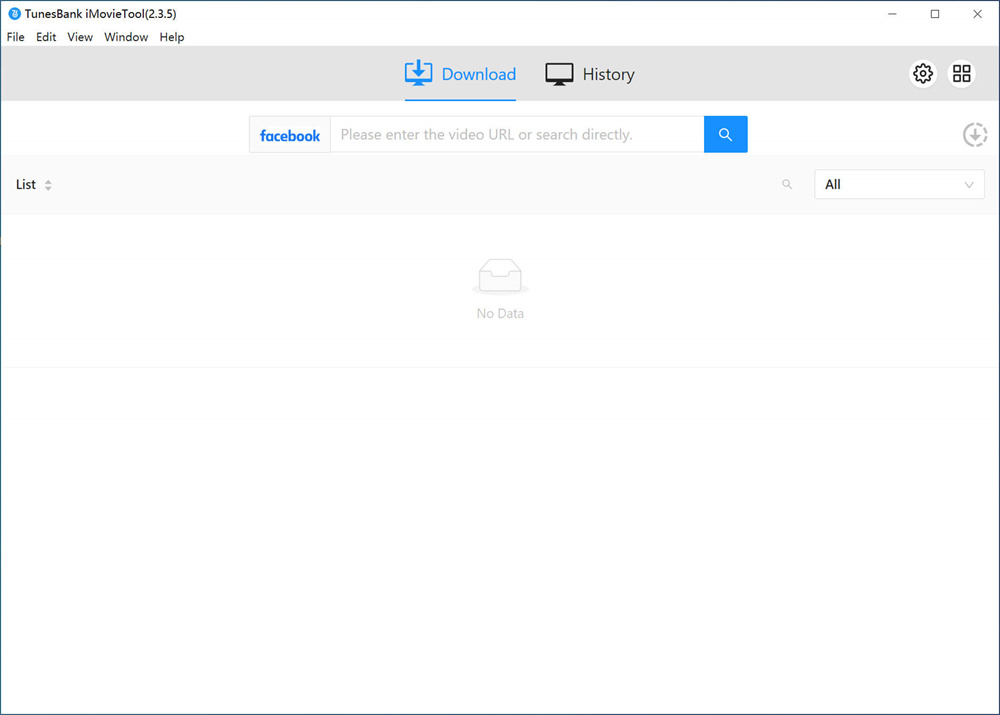
Step 2. Add Facebook Videos
You can directly enter the keyword in the search bar to find your desired video. Also, go to Facebook, copy the video URL, and paste the URL into the TunesBank.
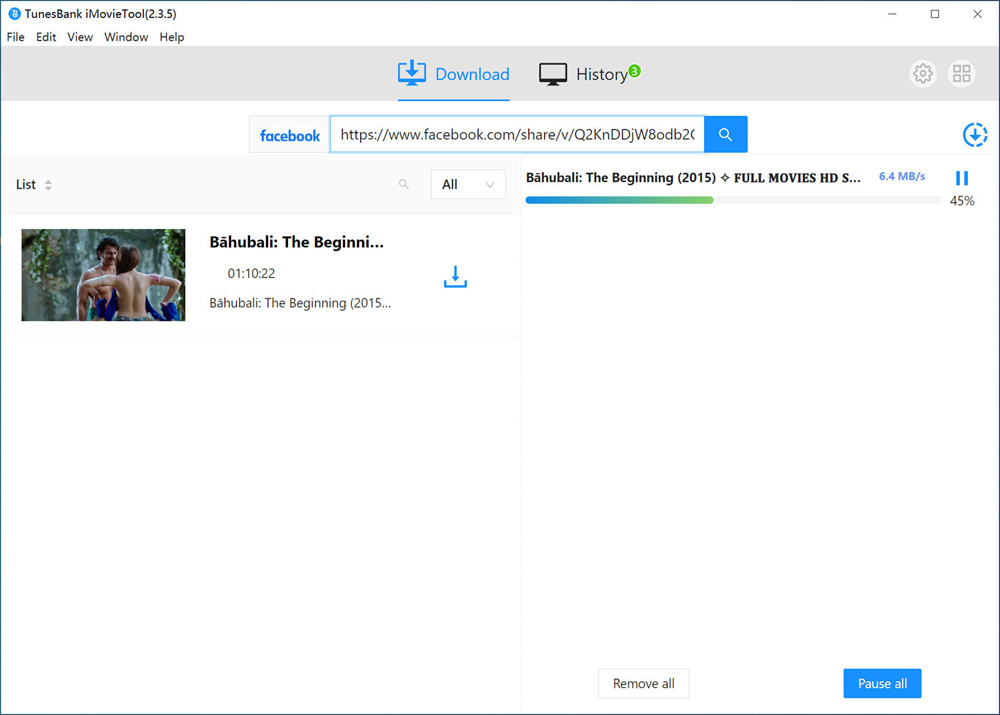
Step 3. Select Output Preferences
You can select specific parameters of output Facebokk videos by clicking the "Gear" icon. Then, you can change the video format, video quality, audio track and subtitle language, etc.
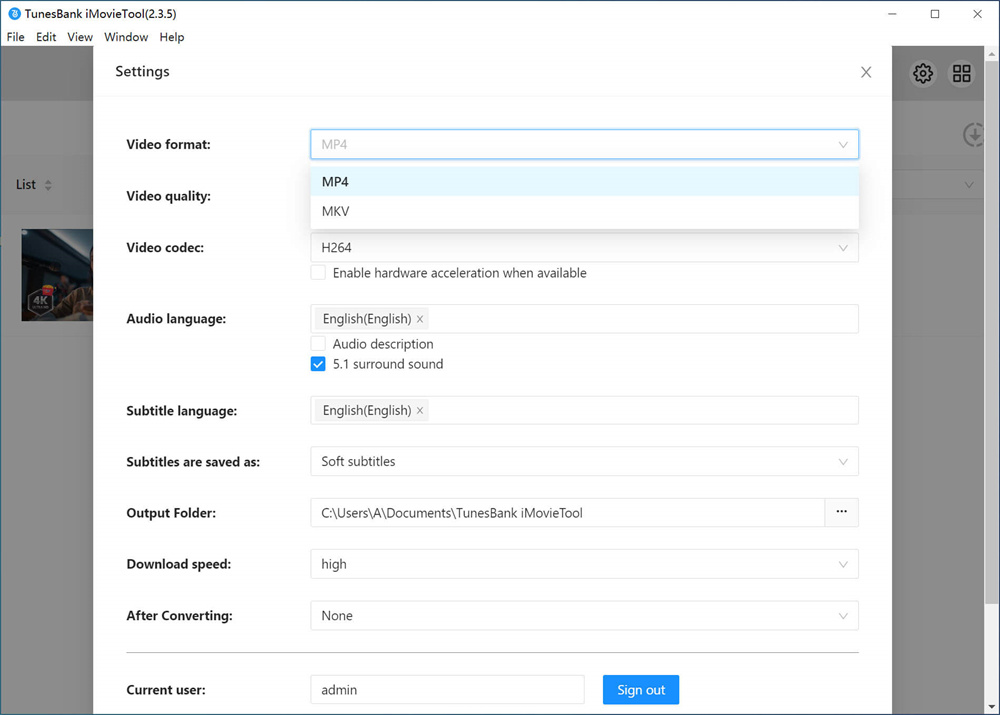
Step 4. Download Facebook Video on PC/Mac
If ready, press on the "Download" icon to begin to download the live stream video from Facebook to your PC or Mac. Batch mode allows you to add more video URLs to it.
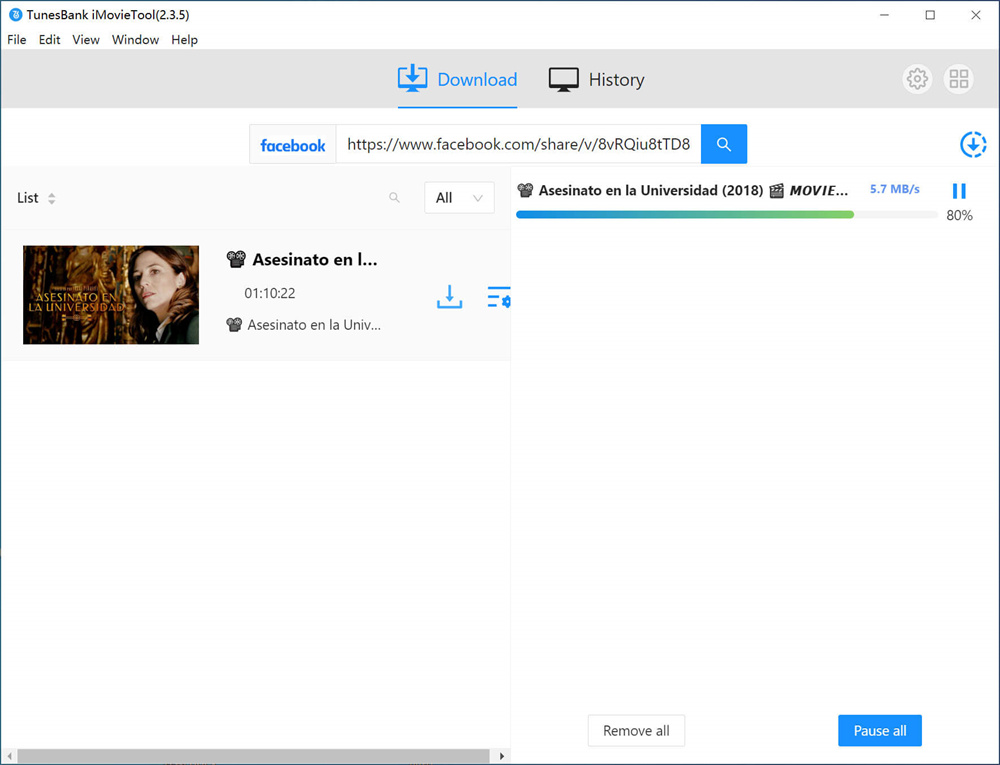
After the download is complete, click "History" icon to locate the output Facebook videos, and you can then play them offline!
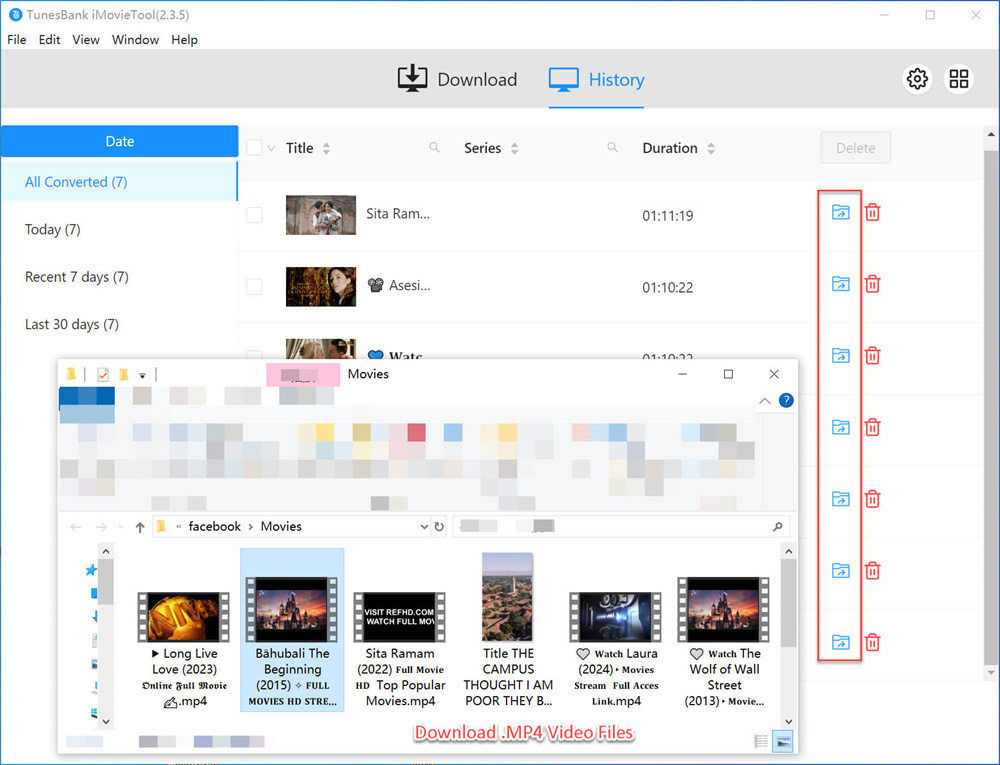
It is quite easy for iPhone or iPad users to record a Facebook video with the device itself. If your iPhone or iPad is running iOS 11 or above version, you can use the built-in screen recording feature on your device. Check the steps in detail to record Facebook live video on iOS device.
Step 1. Tap "Settings" > "Control Centre" > "Customize Controls". Find "Screen Recording" in the bottom list and tap the "+" button beside it.
Step 2. Swipe down from the top-right of the screen, and the Control Center will be opened. Tap the screen recording button and press "Start Recording" to start recording live video on Facebook.
Step 3. You could tap the red bar and confirm to stop recording at anytime. Then the recorded video file will be saved in Photos, where you can play and edit it on your device.
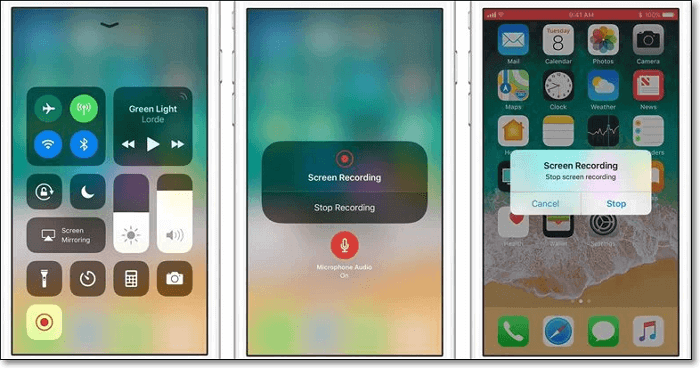
Like the way above we shared with you, it is easy for Android uses to record a Facebook video with the device itself. If your Android phone or tablet is running Android 11 or above, there is also a built-in screening recording feature. Check the steps in detail to record Facebook live video on Android device.
Step 1. Swipe down twice from the top of your Android screen.
Step 2. Tap Screen Record. You might need to swipe right to find it. If you can't find that, tap Edit and drag Screen record to the Quick Settings.
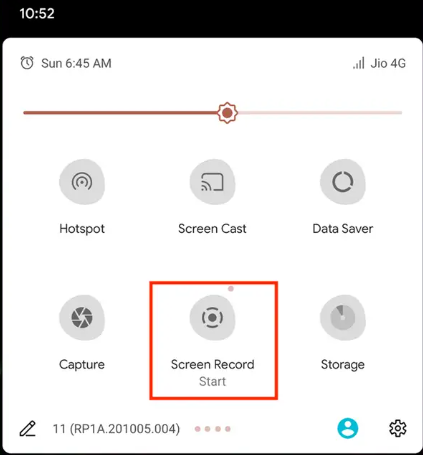
Step 3. Play the Facebook video to record and tap Start. The recording begins after the countdown.
Step 4. You can stop the recording at anytime, just swipe down from the top of the screen and tap the Screen recorder notification. When the recording finishes, you can find the recorded files on your phone Photos, where you can play and edit it on your device.
Here are four solutions help to record Facebook video, including take the recording on computer/iOS device/Android device. We recommend you try the first solution as well as the best one to record video on Facebook with high audio quality via UkeySoft Screen Recorder. It is such a powerful Screen Recorder, Video Editor for PC/Mac, help to do finish the Facebook video recording job efficiently and easily. If you look for a fast way to save Facebook live stream videos offline, then you can turn to the TunesBank iMovieTool, which is an awesome Facebook video downloader. After that, you could view Facebook live videos offline even after it has been removed, including video clips, video blogs, music videos, online TV shows, live sports, etc,.
Prompt: you need to log in before you can comment.
No account yet. Please click here to register.

Enjoy safe & freely digital life.
Utility
Multimedia
Copyright © 2025 UkeySoft Software Inc. All rights reserved.
No comment yet. Say something...