 ✕
✕
By Justin SabrinaUpdated on September 02, 2021
"Is it possible to remove a person from a photo with a difficult background without Photoshop? How do I remove someone from a photo for free? Any photo editing tools?"
Whenever we review the photos of our travels, there will always be some strangers entering our lens, which is inevitable. At this time, you may ask for help in Google or the forum community: How to remove tourists from photos? In the end, you will get some solutions or tools to remove unwanted people from photos online for free, but there are limitations, most of which contain a lot of advertisements and cannot maintain the original quality of the pictures. To help you easily remove people and objects from images, I wrote this tutorial. Here I will introduce 3 ways, please keep reading on!
CONTENTS
UkeySoft Photo Watermark Remover is a multi-feature photo editing software for Mac & PC that is well designed to remove unwanted person and objects from photos without losing any quality. Also, users can remove the watermark, date stamp, logo, lines, or stains, etc. from the photo with a few clicks. Meanwhile, it allows users to add watermark and logo to the picture as desired. Apart from this, it can magically repair old photos to normal!
Features of UkeySoft Photo Watermark Remover:
Step 1. Add Photo to UkeySoft
Install and launch UkeySoft Photo Watermark Remover on your Mac or PC. Click "Add File(s)" to open the photo you need to delete unwanted content.
Step 2. Select the Unwanted Persons or Objects
Use the "Remove" tool to mark the person you want to erase. You can select multiple persons or objects at once.
Step 3. Remove Unwanted Objects in Photo
Finally, click "Remove" button start to removing the unwanted persons from photo.
After that, you can click "Start" button to save the edited photo to your computer.
When it comes to removing an unwanted person from a photo online for free, you can't miss Inpaint. Inpaint is a paid software which is available for Windows, Mac and iOS devices. Inpaint is a good helper on removing person, logos and watermarks from photos. Meanwhile, it also offers a free web version. If you just need to deal with a few pictures, then you can directly go to its official website to edit your pictures. Here are the simple steps:
Step 1. Go to Inpaint's official website, click "Upload Image" to add the picture with the unwanted persons.
Step 2. Use the "Marker Tool" to select the people you want to delete.
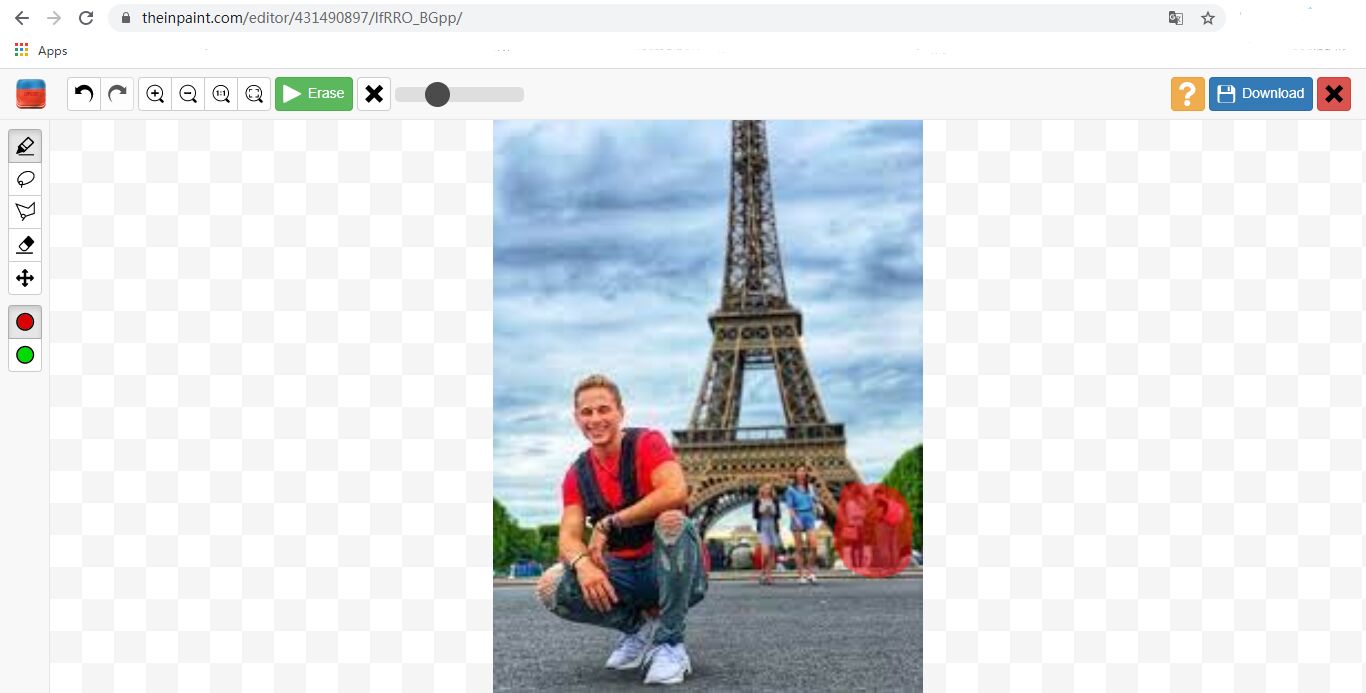
Step 3. Hit on "Erase" button to erase unwanted persons from photo. Wait a few seconds, click "Download" to save the edited photo.
To remove people from photo on your iPhone or Android phone for free, you can rely on Snapseed. Snapseed is a free tool designed by Google, offering many useful tools to edit image. Unlike Adobe Photoshop, it is easy to use, you can easily get rid of unwanted content from your photos. Follow the simple steps to remove a person from a picture using Snapseed:
Step 1. Go to the App Store, install Snapseed to your iPhone or Android phone, then open it.
Step 2. Add your image to the tool from your Camera Roll, and tap the "Editing" icon.
Step 3. Now select the "Heal" tool, draw over the person or objects you want to remove.
Step 4. Finally, click "Save" option to save your photo without the unwanted person.
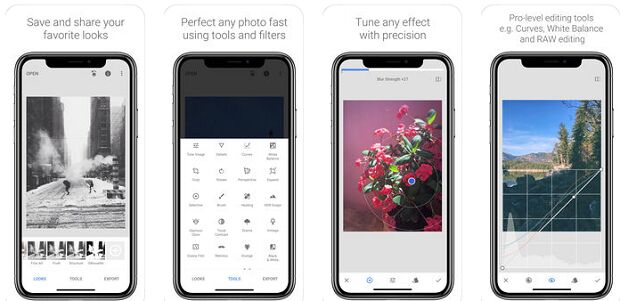
Final words
In this tutorial, you have learn how to easily remove people and objects from your images with using 3 useful photo person removers, including UkeySoft Photo Watermark Remover, Inpaint and Snapseed. By comparing the functions, output quality and speed, I think UkeySoft Photo Watermark Remover is the most worthwhile software to try. I really hope this tutorial and written steps can help you easily remove people from photos. If you find a better tool, please leave your comments and let us know.
Prompt: you need to log in before you can comment.
No account yet. Please click here to register.

Cut, merge, crop, trim and rotate video; Add BGM to video and enhance video effect.

Free download music from Spotify to get free songs for adding to your created videos.

Enjoy safe & freely digital life.
Utility
Multimedia
Copyright © 2025 UkeySoft Software Inc. All rights reserved.
No comment yet. Say something...