 ✕
✕
By Justin SabrinaUpdated on September 02, 2021
You may be in trouble when you want to burn iTunes movies to DVD disc. That's right, all music videos, TV shows, movies, etc. from the iTunes store are encoded in M4V format. Apple uses a copyright protection called DRM for its digital content. iTunes videos are protected by Apple’s FairPlay DRM policy, which allows iTunes M4V videos to be played only on Apple devices. The best way to save iTunes rentals and purchases is to keep these video files to a computer disk, but it is obviously a little troublesome to carry this hardware device with you. Therefore, it seems to be a good alternative to convert iTunes M4V movies to VOB format and then burn them to DVD disc.
What is VOB? VOB (Video Object) is actually the most commonly used video format in DVD discs. Generally, VOB contains video, audio, subtitles and DVD menus together in a stream form. It is compatible with MPlayer, VLC media player, GOM player, Media Player Classic and more platform-specific players like ALLPlayer. After converting iTunes movies to VOB, you can easily burn them to DVD disc for feature use. If you want to revisit these wonderful movies one day, you only need to insert the disc into the computer. In addition, they may also be away from viruses or server crashes.
If you have the same idea, iTunes does not provide a way to directly convert DRM-ed movies to VOB, please refer to the solution provided in this article. This guide is divided into two parts, Part 1 is to convert protected M4V movies to MP4. Once the task is completed, you can watch iTunes movies on almost all media players and any HD devices as they want. Part 2 is to convert MP4 to DVD VOB File (MPEG-2 PS format) and transfer them to wherever you want.
CONTENTS
UkeySoft M4V Converter is arguably the most powerful video converter for iTunes videos, TV episodes, and movies. It is specifically used to remove DRM from rented and purchased iTunes movies/TV shows, and convert iTunes M4V movies to unprotected MP4 format, 20X faster speed with 100% lossless quality on Mac OS and Windows. Don't worry, AC3 5.1 Dolby sound, CC subtitles and audio tracks will be kept in the output MP4 file. After conversion, you are free to watch those HD iTunes movies and TV episodes on any device and media player as you like.
Features of UkeySoft M4V Converter
Step 1. Start UkeySoft M4V Converter
Download iTunes M4V movies to the iTunes library. Then exit iTunes and start UkeySoft M4V Converter on your computer. iTunes will be opened automatically and loads all the content in the iTunes library, including downloaded iTunes movies.

Step 2. Select iTunes Movies
Click “Add Files” and you will see all M4V videos (including music videos, movies and TV shows) in your iTunes library are listed.

Choose the ones you want to convert to mp4 and then click "Add".

Step 3. Choose Output Audio Tracks and Subtitles
By default, UkeySoft M4V Converter will output MP4 video files and will retain all original subtitles and audio tracks. You are free to choose and retain the content you need.

Step 4. Start Conversion
Click "Convert" button to start converting DRM-ed M4V movies, TV shows or music videos to MP4.

After conversion, click History to quickly locate the DRM-free movies.

Now that you have removed the annoying DRM lock from iTunes movies, if you plan to convert these converted MP4 movies to VOB so that you can burn to DVD discs easily, you can use the widely used video converter tool, it helps you switch between MP4, VOB and other video formats.
UkeySoft Video Converter is a very popular MP4 to VOB video converter that can also handle a lot of other video formats. You can easily convert MP4 videos to VOB or vice versa with simple steps and the original quality would be kept. Video editing is also allowed by this software, you can trim and cut unwanted parts, merge video clips into one, and make other changes.
Step 1. Launch UkeySoft Video Converter and Add MP4 Files
Launch UkeySoft Video Converter on your Mac or Windows PC then click on "Add File" button, these MP4 movies will be added to the pane of this program.
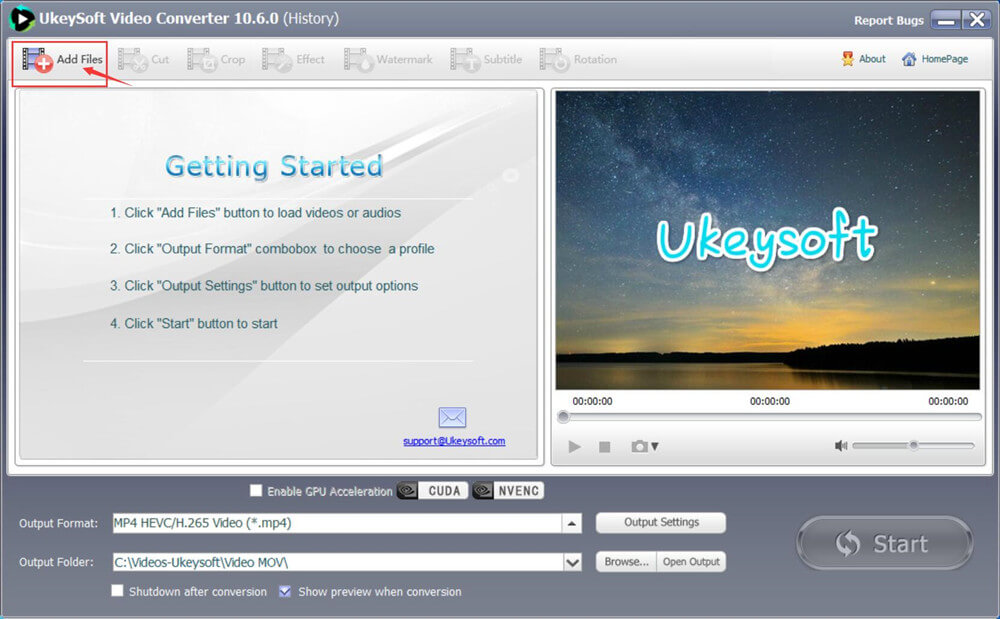
Or you can directly drag and drop the videos into the program.
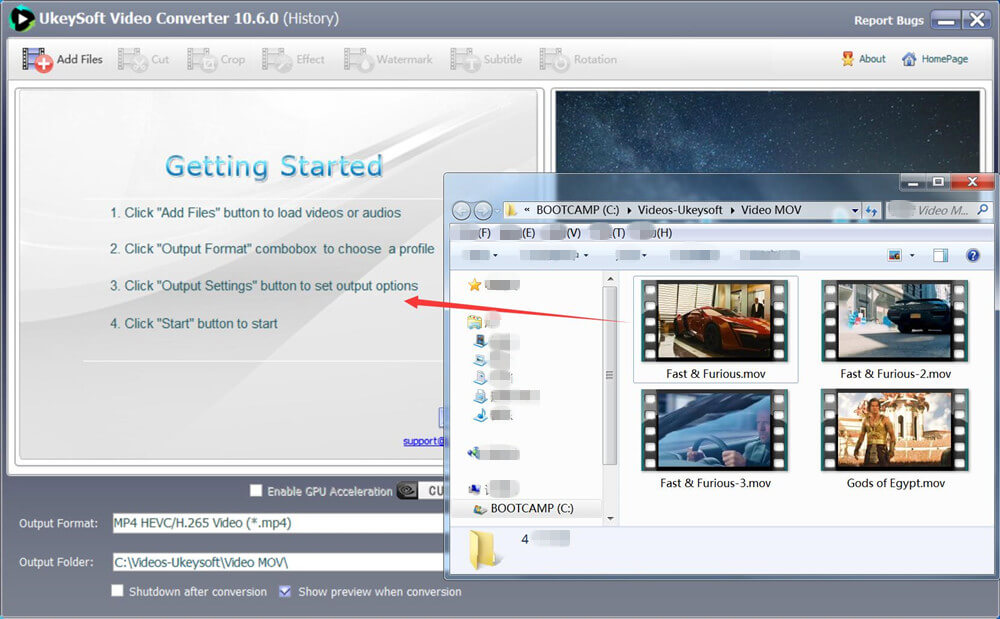
After adding, you will get the below window.
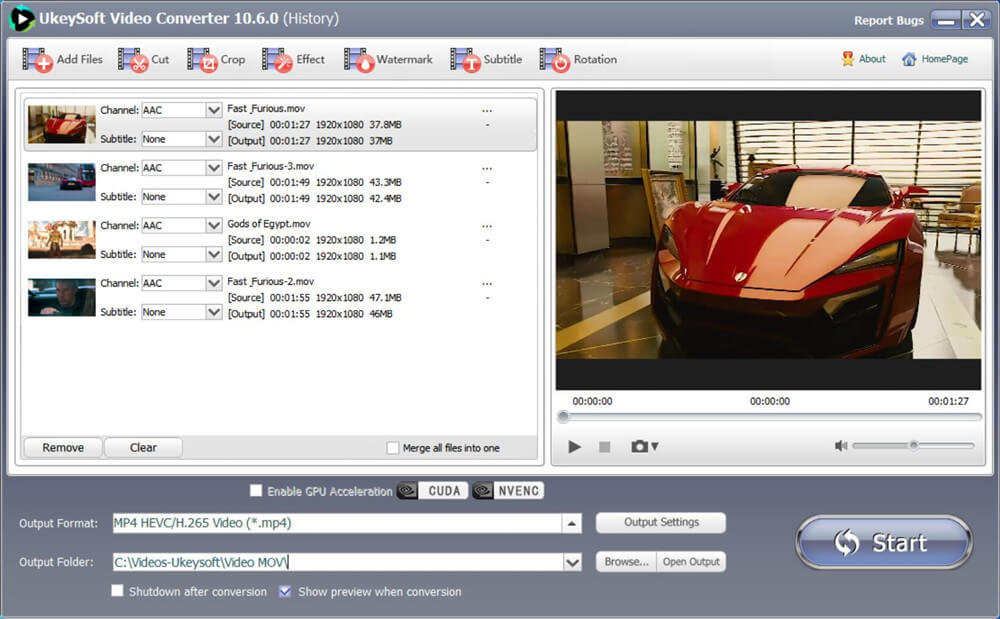
Step 2. Select Output Format
Find the VOB format in the Output Format drop-down list and select it.
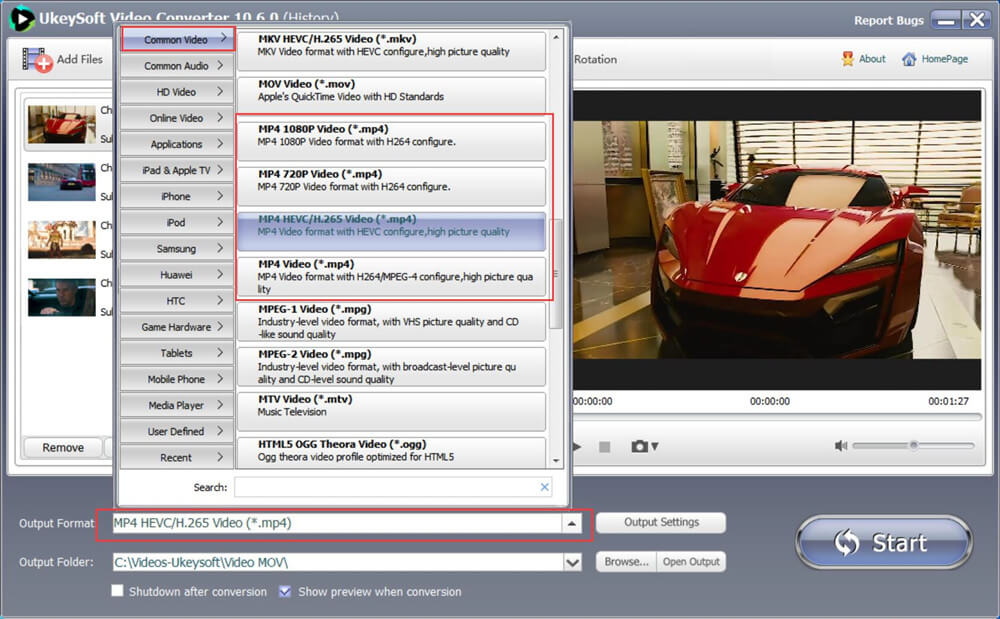
The software also can help you convert video to avi, m2ts, mkv, mov, vob, mp4, ts, wmv, flv and more. Please select a desired video format you want.
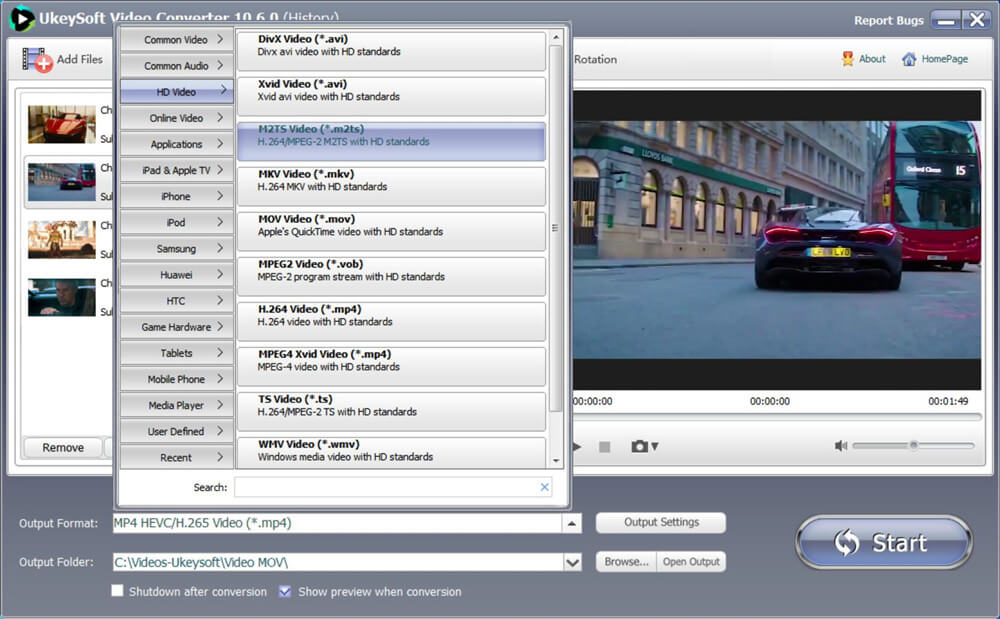
Step 3. Edit Video(Option)
Before converting, you are allowed to edit the MP4 video, you can cut, merge, crop, trim and rotate video, and add effects, background music, watermark and subtitles and so on.
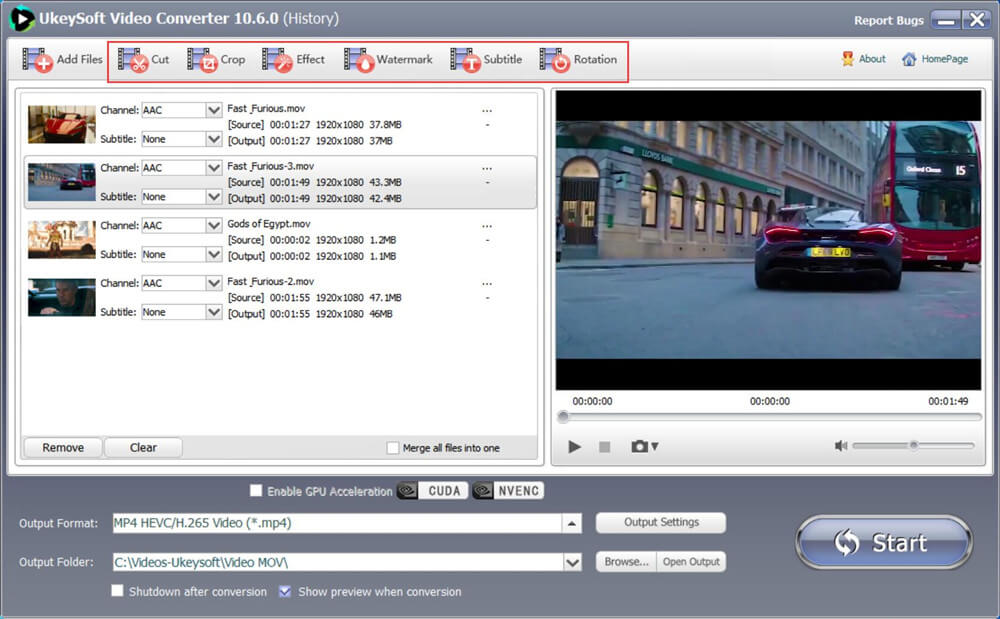
Step 4. Start MP4 to VOB Conversion
Click "Convert" button to start converting MP4 to VOB files. Within a short time, you can get a notice of successful conversion.
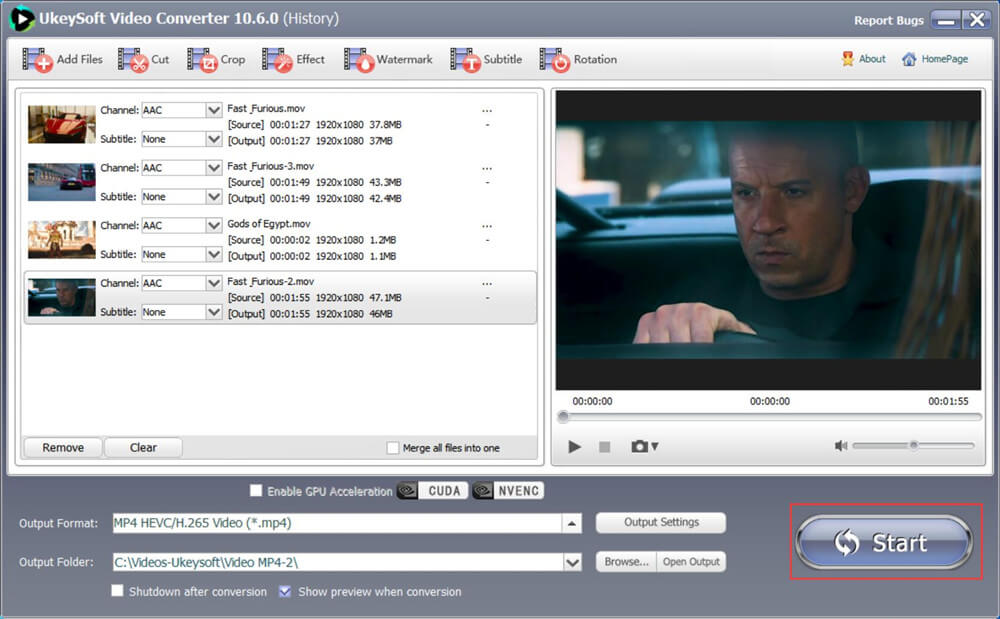
Please don't close the software during converting process.
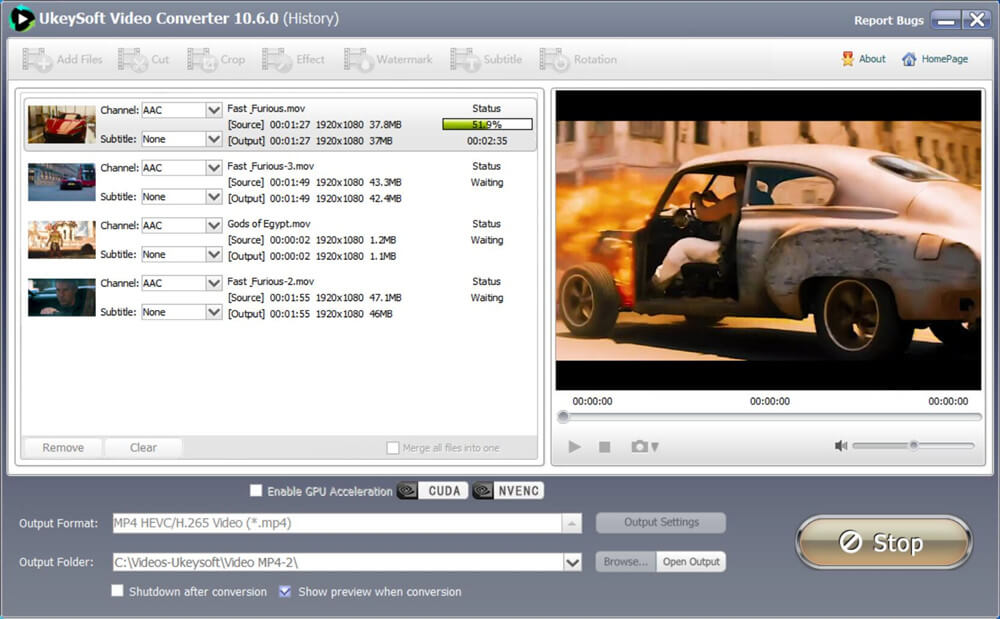
You can click the "Open Output" button to locate the video in your computer.
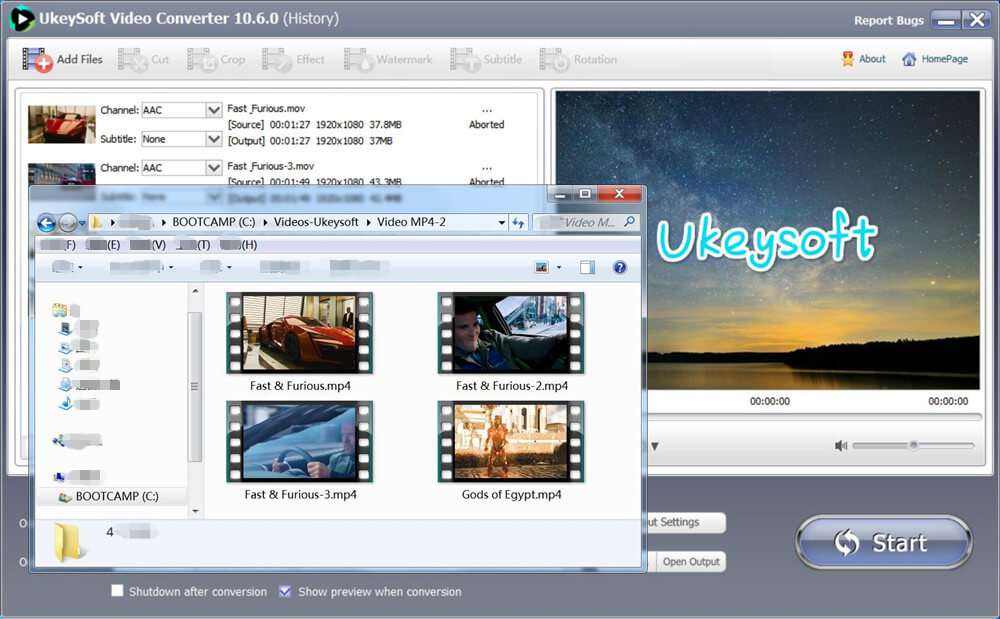
Burning VOB files back to a playable DVD movie simply requires a DVD burner and burning software. DVD burning software such as Nero or Roxio Easy Media Creator will perform this burning process and create a DVD from VOB files that will be playable in a home DVD player. Let't begin.
Step 1. Insert the blank DVD into the DVD burner on the computer.
Step 2. Click the Windows "Start" button and then select the DVD burning software installed on your computer.
Step 3. Select "Create DVD" from the "New Compilation" interface of the burning software. Then select "DVD Video" from the DVD menu as the type of DVD to be created.
Step 4. In the DVD ISO preferences, select the "ISO 9660 (Standard ISO CD-ROM)" option as the character set, and then select the "Joliet" option.
Step 5. Click the "Allow more than 64 characters in Joliet name" option.
Step 6. Find the "Label" label, and then type the new name of the DVD in the "Name" input box.
Step 7. When you see the "Open" or "OK" button, click on it and then the burning interface will open and display the hard disk file system in the left pane.
Step 8. You need to create two new folders in the right pane of the burning software to be burned to DVD: "AUDIO_TS" and "VIDEO_TS".
Step 9. Drag the converted VOB file to the VIDEO_TS folder in the right pane, taking care to leave the AUDIO_TS folder blank.
Step 10. Click the button labeled "Burn" to burn VOB movies to DVD.
Now you can try to test, if the movie is played smoothly in the DVD player, it means that the VOB burning is successful.
Prompt: you need to log in before you can comment.
No account yet. Please click here to register.

Convert iTunes M4V movies, TV shows and music videos to MP4 video format.

Enjoy safe & freely digital life.
Utility
Multimedia
Copyright © 2025 UkeySoft Software Inc. All rights reserved.
No comment yet. Say something...