By Justin SabrinaUpdated on September 08, 2025
Summary
Do you want to convert iTunes movies to MP4 for watching on non-Apple devices? In this article, we will teach you 5 effective ways to convert iTunes movies to MP4 on Windows and Mac. You can use the tool to convert DRM-free and DRM-protected movies to MP4 format for offline playback without any limitation.
“I have purchased and download iTunes movies, but those iTunes movies cannot be played on my Android TV. Is there any way to convert iTunes movies to MP4 for playing on Android devices?”
How to convert iTunes movies to MP4 is one of the most frequently asked questions by Apple Movie users. The purchased movies from iTunes Store come with Apple's FairPlay DRM (Digital Rights Management). When you download iTunes movies to your device, they are stored in specific M4V format, which can only be playable within the iTunes app. For your rented iTunes movies, you only have 48 hours to finish watching once your first time playback. You cannot watch these iTunes purchased/rental movies outside the non-Apple devices or unauthorized devices.
Whether you want to watch your purchased iTunes movies without authorizing, or expect to extend the life of your iTunes movie rentals, you need to remove DRM from iTunes movies and convert iTunes Movies to MP4. In this article, we'll walk you through 5 solutions to convert iTunes M4V to MP4. You will then access your iTunes movies on all platforms without limits. Keep reading and learn more!
CONTENTS
Part 1. Convert DRM-Free iTunes Movies to MP4 via Handbrake
Some users may ask: "Can I Convert M4V to MP4 with Handbrake?" Yes, you can. Generally speaking, M4V videos can be divided into two types: DRM protected M4V videos from iTunes, and non-DRM protected M4V videos from other sources. HandBrake can freely convert DRM-free M4V files to MP4, not iTunes M4V videos. In other words, if your M4V files are obtained from iTunes, you will need other software to convert M4V movies to MP4, because Handbrake does not support DRM-protected M4V files at all. Let’s to see how to use Handbrake to convert M4V movies to MP4.
Tips: If you are not sure whether the video is protected by DRM, play the video on a non-iTunes media device. If the video can be played normally, this is a DRM-free M4V video and can be converted by Handbrake.
Step 1. Start Handbrake and Add M4V Video
Download and install the Handbrake software on your computer and start it. You can directly drag and drop the video to the Handbrake page or click the "Open Source" button to browse and add the M4V video you want to convert.
Step 2. Select Output Format
The added file will appear in the "Source" section. Next, click on the "Summary" panel and select MP4 as the desired output format from the "Format" drop-down menu. If needed, you can edit filters, video codecs and other file parameters.
Step 3. Convert M4V Video to MP4
Click the "Start Encode" button to convert the added M4V video to MP4 format.
Part 2. Convert iTunes Movies to MP4 with UkeySoft M4V Converter (Best & Fast)
To convert iTunes M4V to MP4, you can ask help from a professional iTunes M4V Converter. UkeySoft M4V Converter stands out among other iTunes video converters. Whether they are DRM-protected or non-DRM movies/shows/videos, this powerful iTunes M4V converter can help you get rid of the DRM protection. It is designed to convert iTunes media files from M4V to MP4 format, including iTunes movies, TV episodes and music videos at a super fast speed of 30X. To give you the best offline viewing experience, it also maintains 100% original quality and ID3 tags, like Dolby AC3 audio tracks, CC subtitles, etc. By converting iTunes movies to MP4 files, you can keep them forever, and move them to any device and media player for offline watching!
Explore More Features of UkeySoft M4V Converter:
# DRM Removal for iTunes M4V Videos
With UkeySoft M4V Converter, users can easily strip DRM from purchased or rented iTunes movies, TV shows and music videos, and re-encode them into DRM-free video formats for flexible playback.
# Convert iTunes M4V to Universal MP4 Format
The protected M4V video files can only be accessible within the iTunes app. UkeySoft program allows users to convert iTunes M4V movies/shows/music videos to universal MP4 format, enable users to watch iTunes videos on any media player, device or platform without any restrictions.
● Play iTunes movies on iPad, Android, Chromecast, Xbox, PSP, PS3, PS4, PS5, MP4 player, etc.
● Burn iTunes movies to DVD for collection or playback.
● Transfer purchased iTunes movies to USB disk or SD card for backup.
● Watch iTunes movies, shows using Windows Media Player, QuickTime, VLC, etc.
# Keep Multiple Audio and Subtitle Streams
UkeySoft M4V Converter uses an advanced technology to read and analyze the iTunes videos. It not only keeps Dolby 5.1 soundtracks, closed captions and audio descriptions by default, but also allows to select your preferred audio tracks and subtitles.
# Convert iTunes Video in HD 1080P
To give you the best viewing experience, this excellent iTunes video converter is able to convert iTunes videos to MP4 while maintaining full HD 1080p or 720p quality. You can watch favorite iTunes movies, TV shows and music videos in HD quality!
# Batch Conversion at 30X Faster Speed
By applying the accelerated technology, it can process the conversion at up to 30X super-faster speed. Even better, it lets you add multiple iTunes movies, TV shows or music videos for batch conversion. It only takes 15 minutes to convert a 2-hour movie.
How to Convert DRM-ed iTunes Movies to MP4 with UkeySoft M4V Converter
Step 1. Start UkeySoft M4V Converter
Get UkeySoft M4V Converter through the download button above. When it opens, iTunes will also start automatically as shown in the screenshot below.
Step 2. Add iTunes Movies to UkeySoft M4V Converter
Navigate to "Add Files" in the upper left corner and then preview and select the iTunes movies you want to download as MP4 from the iTunes library and add them to the UkeySoft interface.
Step 3. Select Audio Track and Subtitle (Optional)
UkeySoft allows you to select the audio tracks and subtitles of iTunes movies according to your preferences.
Step 4. Convert iTunes M4V Movies to MP4
When you are ready, click the "Convert" button to start converting iTunes DRM protected M4V files to MP4. After the conversion is complete, you can get DRM-free iTunes movies.
You can find the converted iTunes movies on the History folder and it is easy for you to transfer converted iTunes movies to any player or device for watching freely, such as Google, iPhone, Huawei, Samsung, iPad Pro, Apple TV, Samsung TV, PSP, PS4, Chromecast, etc.
Part 3. Convert iTunes Movies to MP4 with VLC Media Player (Non-DRM Only)
For Windows and Mac users, you can also use the VLC Media Player to convert M4V files to MP4. VLC Media Player is not only a multifunctional media player, but also a free M4V to MP4 converter, which can help you convert DRM-free M4V video to MP4 with ease. Below is how to convert DRM-free M4V files to MP4 for playback via VLC media player.
Step 1. Open VLC media player on your Mac computer and find the "Media" menu. Select "Convert/Save" from the drop-down list.
Step 2. This will take you to the "Open Media" window where you can add one or more M4V files.
Step 3. Press the "Convert/Save" button at the bottom right corner, then go to the "Settings" section and select "Video-H.264 + MP3 (MP4)" from the "Profile" drop-down list.
Step 4. Click the "Browse" button to select the destination folder to save the converted MP4 file.
Step 5. When everything is ready, you can click the "Start" button and VLC will start converting the M4V file to MP4 format for you.
I would like to remind you that your video is at risk of being damaged because VLC media player often crashes during the conversion process.
Part 4. Convert iTunes Movies to MP4 by Recording on Windows/Mac
Can You Screen Record iTunes Movies?
iTunes movies have always been DRM locked. iTunes uses different types of encryption technology in the new update, in order to prevent users from recording iTunes movies for playback on non-approved devices. To record iTunes movies to MP4, you'd better use a preferssional video recorder. In this part, we will walk you through the detailed steps to record DRM-ed and non-DRM iTunes videos to MP4.
No.1 UkeySoft Screen Recorder
Except for using an iTunes video converter, a screen recorder can also assist you to record iTunes movies and save the video files in MP4 for offline watching. With UkeySoft Screen Recorder, you can not only record an iTunes 1 hour DRM-protected movie, but also capture only parts of any iTunes movies or shows as you like. After getting the recorded MP4 iTunes movies, you can use its built-in editing function to edit, cut, or merge the movies as you like.
How to Record iTunes Movie to MP4 with UkeySoft Screen Recorder?
Step 1. Download and install UkeySoft Screen Recorder on your Mac or PC. Choose the area of the screen you want to record, such as "Full Screen", "App Window" or "Custom Area".
Step 2. Turn off the camera, and choose the "System Audio" for recording.
Step 3. Click "Gear" icon to configure recording settings, such as video format (select MP4), video quality (select HD), or video frame rate, and more.
Step 4. Now play any movie in iTunes app, and hit on the red "REC" button to start recording.
No.2 QuickTime
Don't want to install a separate app just for converting and recording iTunes movies? For Mac users, you can use the built-in screen recorder - QuickTime Player. It allows to record audio, movie and screen on your Mac. However, it only supports to record DRM-free videos in iTunes. For DRM-ed iTunes movies, it is best to use a reliable iTunes M4V Converter to convert DRM protected M4V files to MP4.
Step 1. Open the QuickTime Player on your Mac, go to "File" > "New Movie Recording".
Step 2. Click the arrow next to the red "Record" button to access settings. Select "Internal Microphone" under Microphone. Select "High" under Quality.
Step 3. Open iTunes app, and start playing a movie, then click "Rec" in QuickTime Player.
Part 5. How to Convert Apple TV+ Movies to MP4 HOT!
Apple TV+ is a subscription-based video streaming service offered by Apple Inc. It provides users with access to a range of original movies, TV shows, and documentaries created by acclaimed filmmakers, directors, and actors. Apple TV+ content is accessible through the Apple TV app, which is available on various Apple devices, including iPhones, iPads, Macs, and Apple TVs, as well as some non-Apple platforms.
Similar to other OTT services like Netflix, Amazon Prime, and Hulu, Apple TV+ also has certain restrictions. For example, you can only watch the streaming video content on iPhone, iPad or Mac through the Apple TV app. This means you cannot watch and download Apple TV+ videos on Windows or Android. To overcome these restrictions, the best way to convert Apple TV+ videos to MP4 and watch offline anytime and anywhere. Thanks to TunesBank Apple TV+ Downloader, which enhances the viewing experience without any limitations.
A Brief Introduction of TunesBank Apple TV+ Downloader:
To bypass all the limitations and convert Apple TV+ video to MP4, TunesBank Apple TV+ Downloader is one of the best choices. This program is a specialized software tool that enables users to download and store Apple TV+ movies and TV shows for offline viewing. With TunesBank, users can easily convert and save Apple TV+ content in high-quality MP4 or MKV formats, ensuring a seamless offline viewing experience on various devices. The software allows users to customize their preferences, such as video formats, audio tracks, subtitles, and output folders. Moreover, it preserves the original video quality and metadata during the downloading process, providing an optimal viewing experience offline.
Highlight Features of TunesBank Apple TV+ Downloader
High-Quality Downloads :
Capable of downloading Apple TV+ content in high-quality MP4 or MKV formats.
Customizable Options:
Users can adjust video formats, audio tracks, subtitles, and output folders according to their preferences.
Original Quality Preservation:
Preserves the original video quality and metadata during the download process.
Offline Viewing:
Facilitates offline viewing of Apple TV+ content on various devices.
User-Friendly Interface:
Intuitive interface for easy navigation and usage.
Multi-Task Downloading:
Ability to download multiple videos simultaneously.
Compatibility:
Works efficiently on both Windows and Mac operating systems.
Easy Guide to Convert Apple TV+ Movies to MP4
Step 1. Run TunesBank Apple TV+ Downloader
After the installation is complete, open the TunesBank Apple TV+ Video Downloader on your PC. When the program is running, proceed to log in to your Apple TV+ account directly within the interface.
Step 2. Search for Apple TV+ Movies
After signing in, type the title of the desired video into the search bar, and then click on the search icon.
Step 3. Customize Output Settings
Next is to select the settings icon to personalize your preferences. You can pick the video format as MP4, choose the codec (H264 or H265), select audio and subtitle languages, assign the output folder, and tweak other settings to suit your specific needs.
Step 4. Start to Convert Apple TV+ Video to MP4
To start the conversion, just select the download icon next to your selected videos.
Step 5. Get the Downloaded Video
After the conversion is finished, go to the 'History' section to see all your converted videos. You can locate the converted files by clicking the blue 'output folder' icon.
Part 6. Download Movies to MP4 from Some Popular Video Sites
Now you know that the best and most stable way to convert DRM-protected M4V to MP4 is to use iTunes M4V converter. What if it is a movie from a popular website? As one of the most popular video sharing websites, users love to upload and stream various videos and movie clips on the YouTube website, but you can’t find the download button on YouTube.
If you want to download YouTube movies to MP4 or download MP4 videos from other online video sites, 4kFinder Video Downloader will meet all your requirements. It is specially used to download wonderful movies and videos to the computer for later viewing or saving forever.
4kFinder Video Downloader is the most powerful online video downloader for Windows and Mac users, allowing you to download videos from more than 1,000 video sharing sites, including YouTube, BBC, Facebook, Twitter, Instagram, SoundCloud, Vimeo, Tumblr, TED, Niconico, Vevo and more. It allows you to download videos to MP4 and MP3 at the same time. More precisely, you are allowed to download and convert YouTube videos to MP4 in 720p, HD 720p, HD 1080p, 4K, 8K as well as convert YouTube videos to MP3 at up to 320kbps. For those who want to download videos quickly and worry-free, 4kFinder Video Download is an excellent choice.
4kFinder Video Downloader can be used on Mac macOS 10.12-10.15 and higher, Windows 11, 10, 8.1, 8, 7 or Vista. Take YouTube as an example, below we will demonstrate how to download YouTube videos to MP4 with the help of 4kFinder Video Downloader.
Step 1. Download and install 4kFinder Video Downloader on your computer.
Step 2. Find out the video you would like to download from YouTube and copy the link from your browser.
Step 3. Launch 4kFinder Video Downloader, then paste the link to 4kFinder search bar and click on "Analyze".
Step 4. Select MP4 format and select the needed quality from 240p to 8K.
Step 5. Click on "Download" to download and convert YouTube movies to MP4. Now you have successfully downloaded YouTube videos to MP4 and the video can be transferred to any device or player for playback.
Part 7. FAQs about Converting iTunes Movies to MP4
Q1: Are iTunes files MP4?
A1: Most songs sold in the iTunes Store are MP4s. But purchased and rented movies/TV shows are in encoded M4V format, which are DRM protected.
Q2: How do I convert Apple M4V to MP4?
A2: For DRM-protected Apple M4V files, you need a professional M4V to MP4 converter, such as UkeySoft M4V Converter. It enables you to rip DRM from Apple M4V files and convert them from M4V to unprotected MP4 format with HD quality.
Q3: How do I convert M4V to MP4 for free?
A3: Well, both VLC Media Player and QuickTime Player can help you convert DRM-free MV4 files to MP4 for free. Please return to Part 3 or Part 4 above.
Q4: Why can't I screen record iTunes movies?
A4: iTunes movies are DRM protected. Apple detects your screen recording. When you screen record an iTunes movie or show, you will usually only see a black screen instead of a movie. To save iTunes movies locally, you can use an iTunes M4V Converter to convert iTunes movies from M4V to MP4 files.
Q5: Which is the best converter M4V to MP4?
A5: To pick the best M4V to MP4 converter, you need to consider these factors, such as user interface, ease of use, conversion speed, output quality, and more. UkeySoft M4V Converter meets all your needs and help your convert both DRM-ed M4V and non-DRM M4V files to MP4 at fast speed.
Conclusion
In summary, here are 5 effective methods to convert iTunes movies to MP4 files. Among them, Handbrake and VLC Media Player help you convert unprotected M4V files to MP4, but they have instability and slow conversion speed. For M4V movies purchased or rented from the iTunes Store, they are DRM protected. UkeySoft M4V Converter is a powerful tool that can convert both DRM-ed iTunes movies and unprotected M4V videos to MP4 with HD 1080p quality. It works at up to 30X speed, but zero quality loss. If you just want to capture a part of iTunes movie, then you can turn to UkeySoft Screen Recorder, or QuickTime (but not 100% working). By the way, if you want to download videos to MP4 from various popular video sites, 4kFinder Video Downloader is a good assistant. Also for Apple TV+ video, TunesBank Apple TV+ Download is a must-have tool to convert Apple TV+ videos to MP4 for offline viewing without limits.
Convert iTunes Movies to MP4
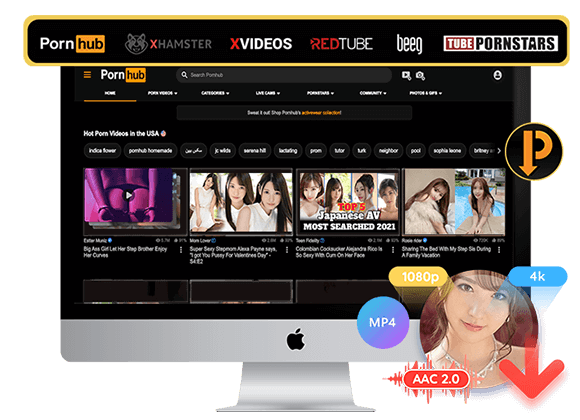
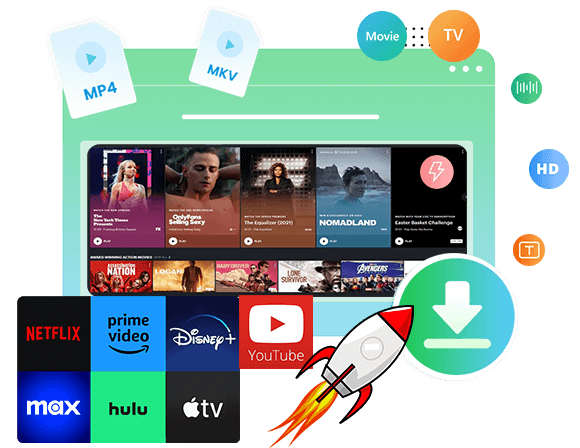

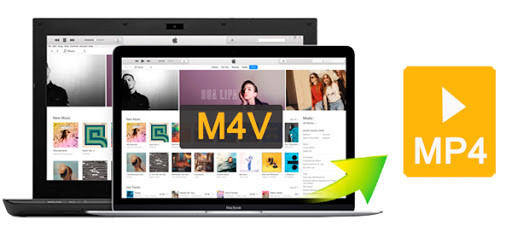
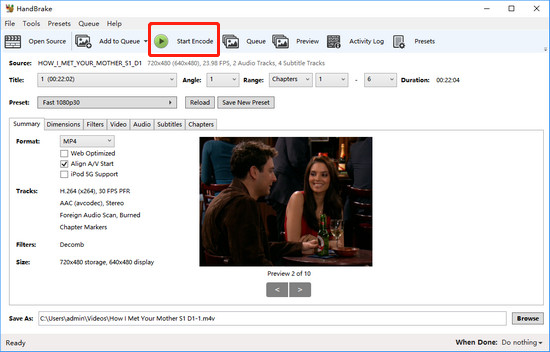




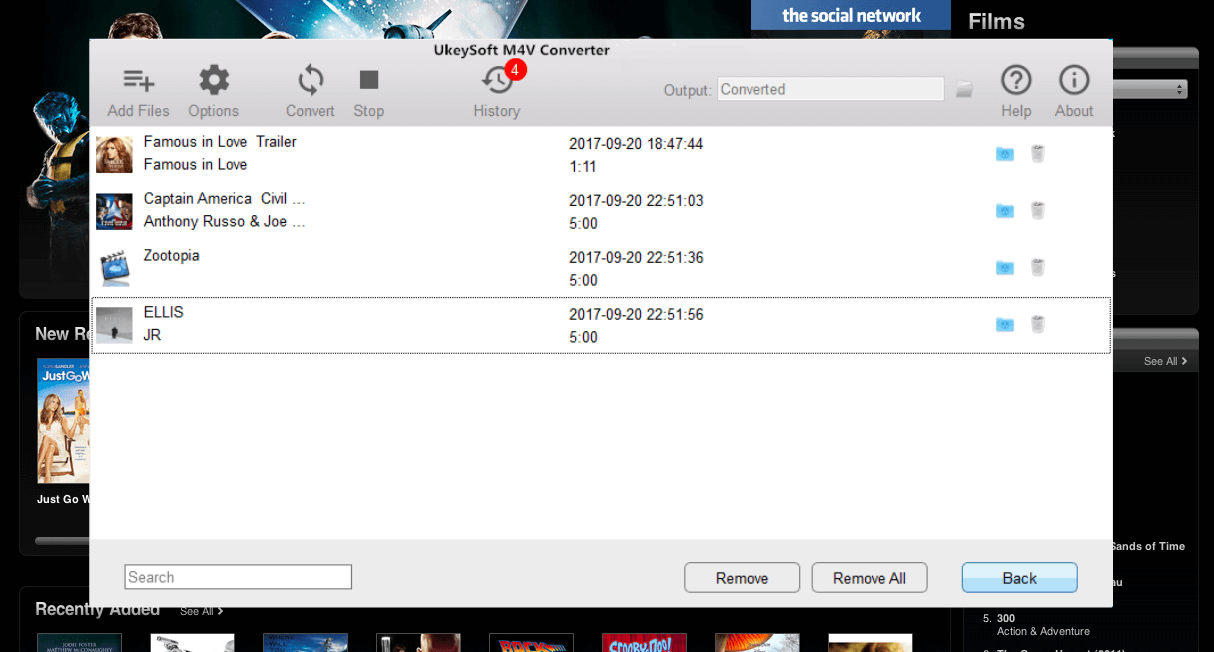
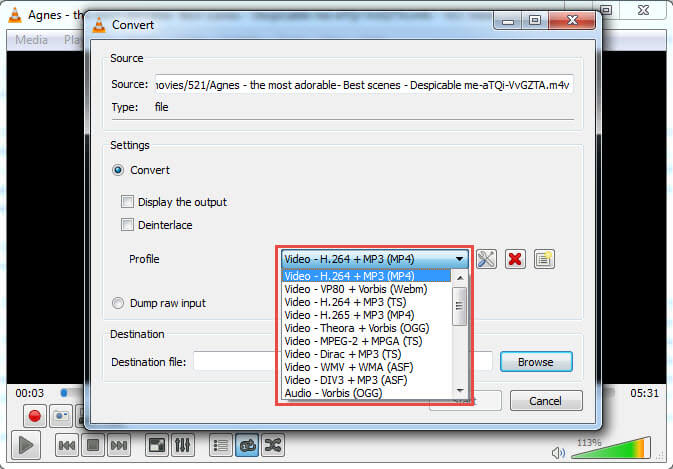
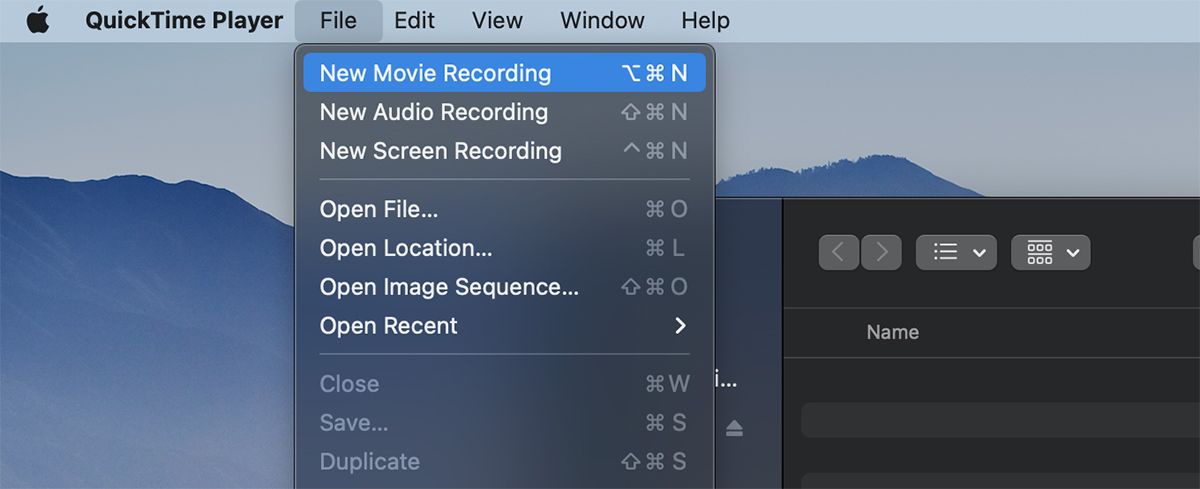
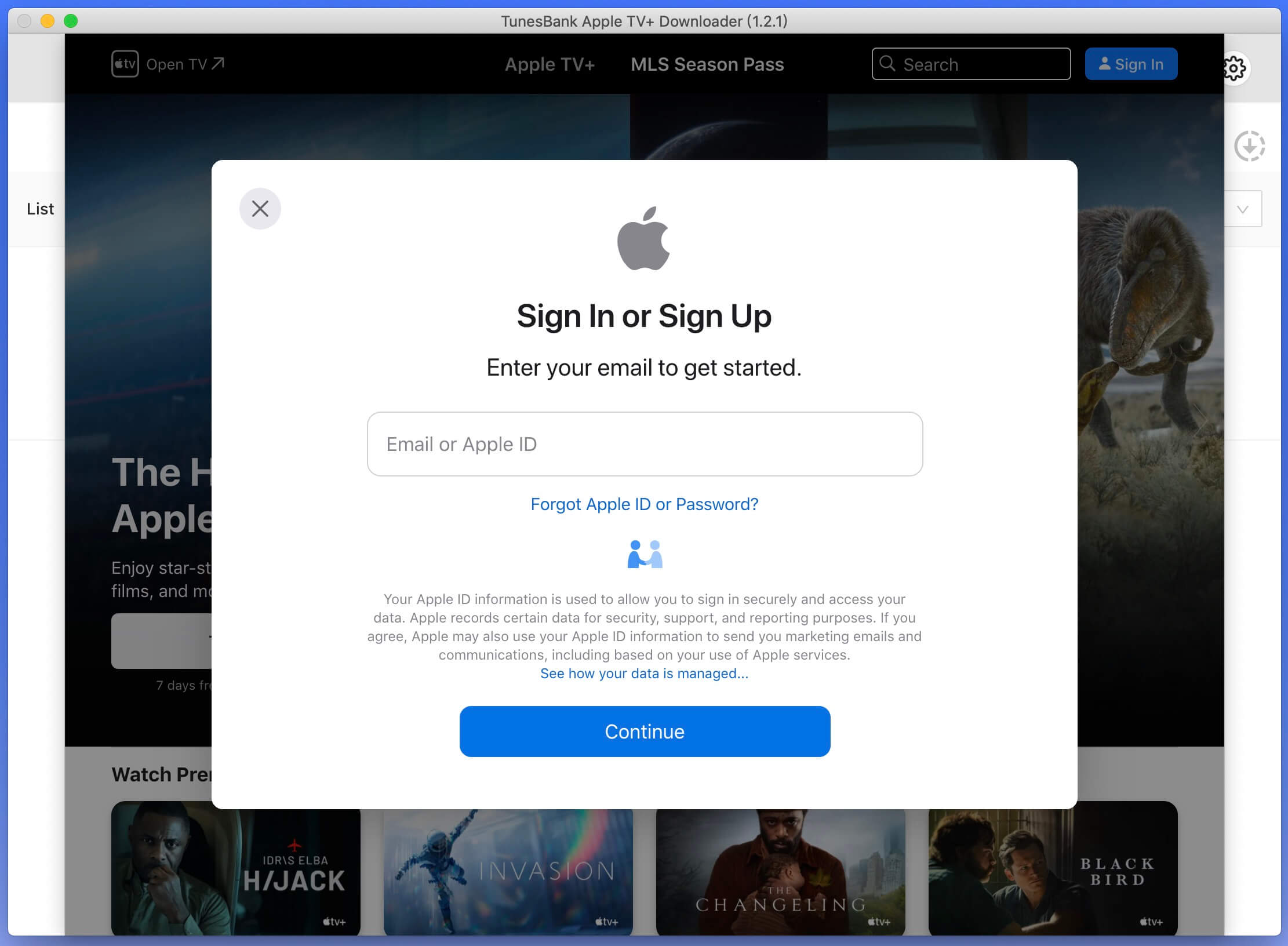
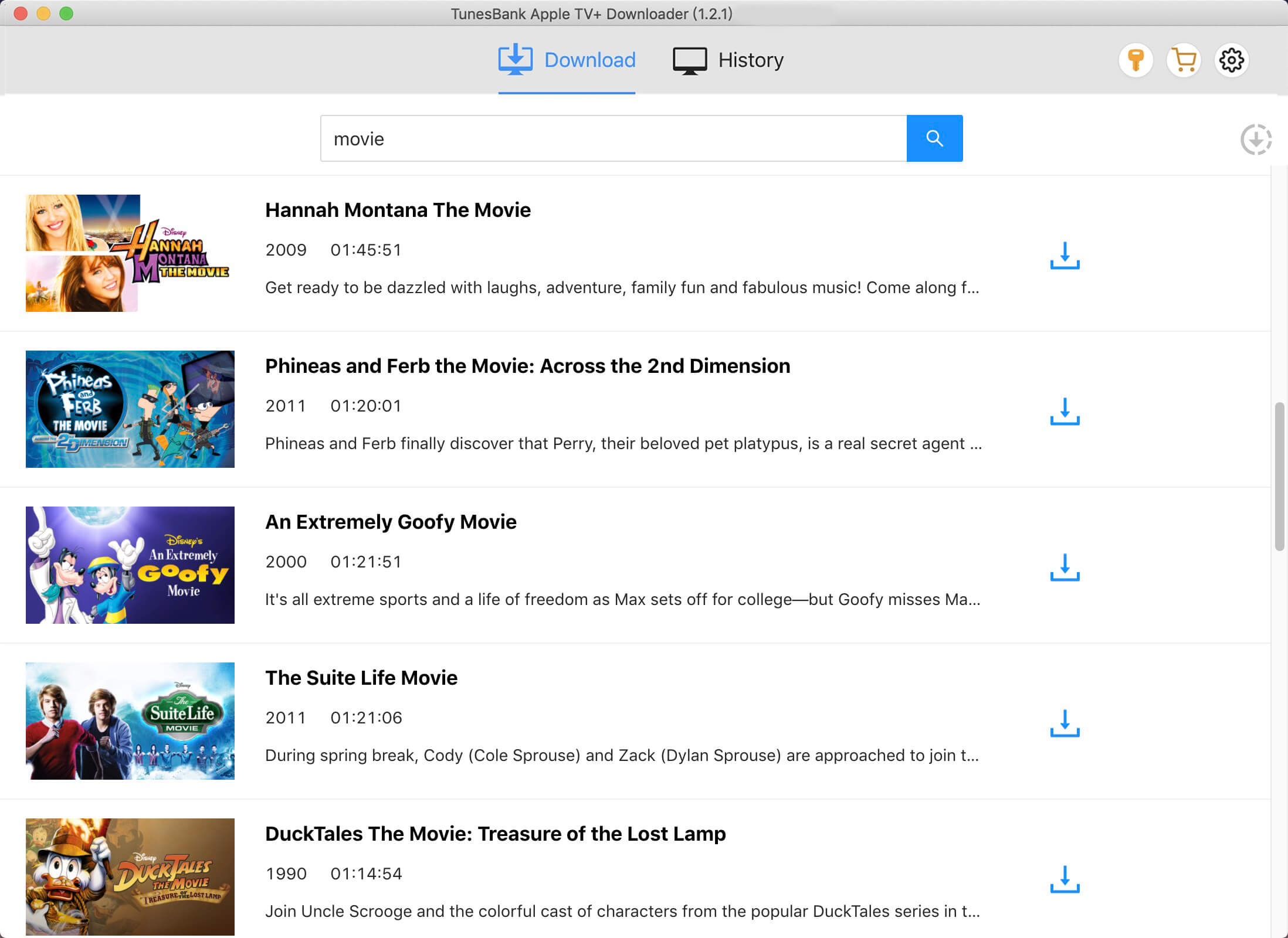
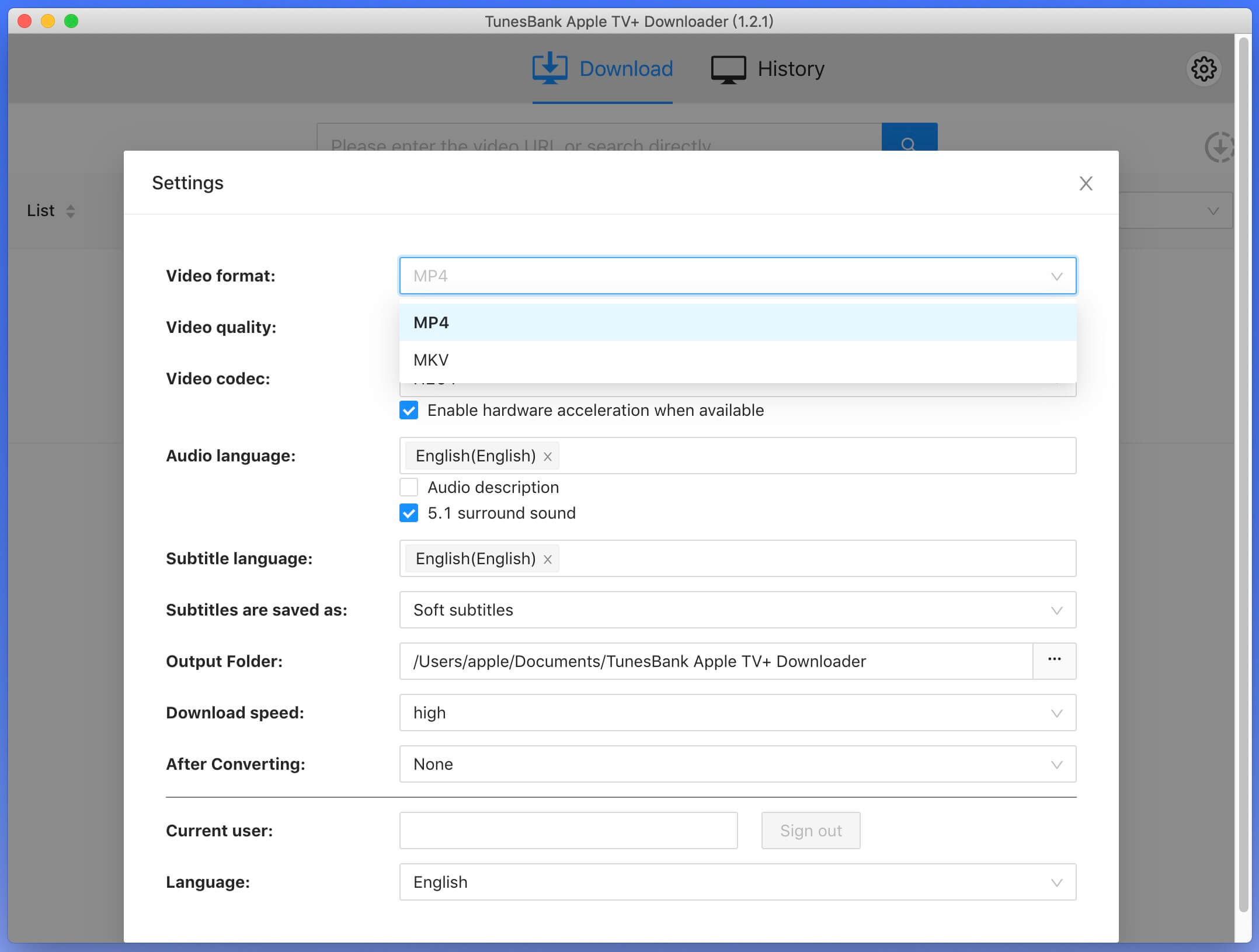
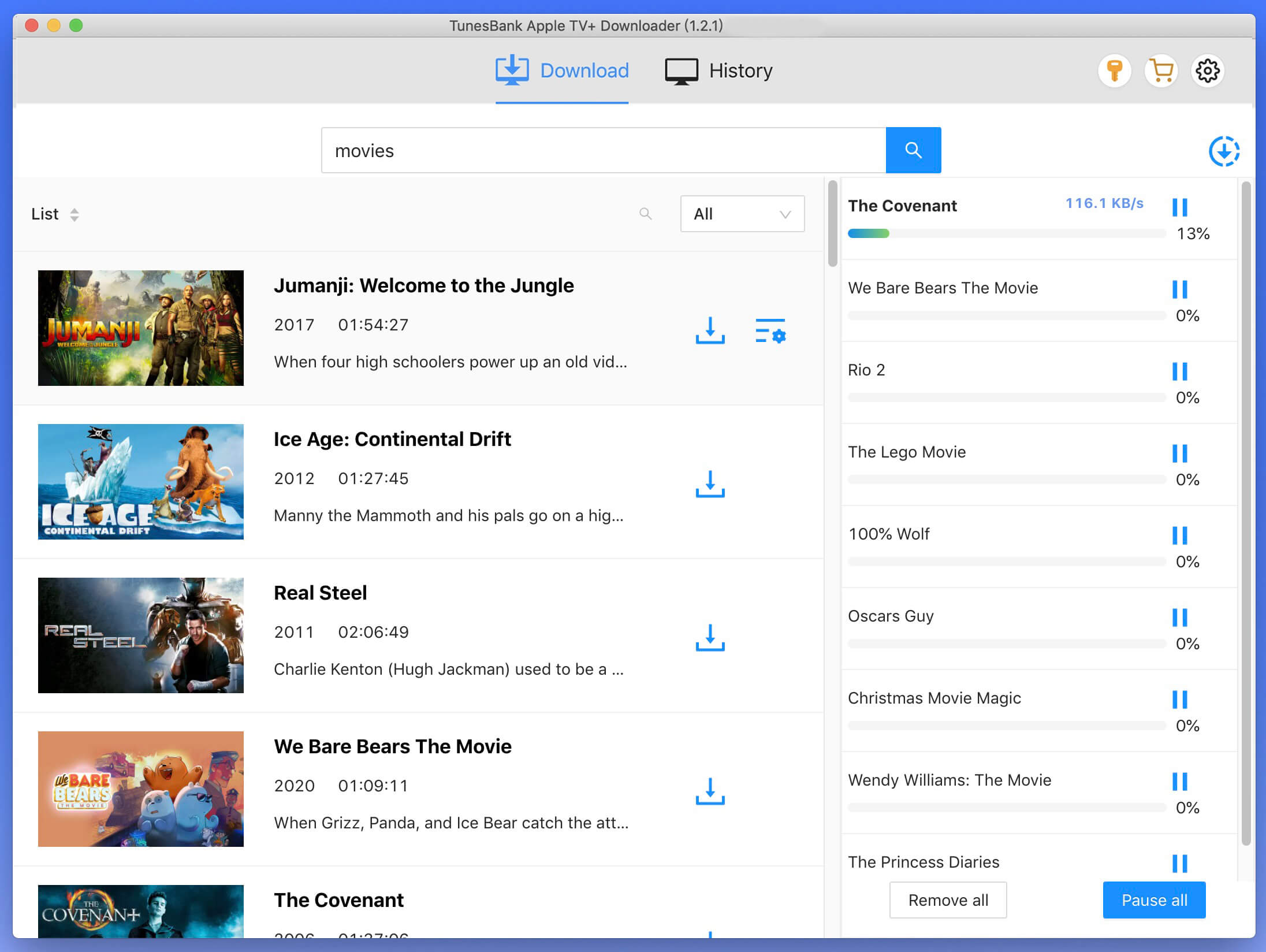
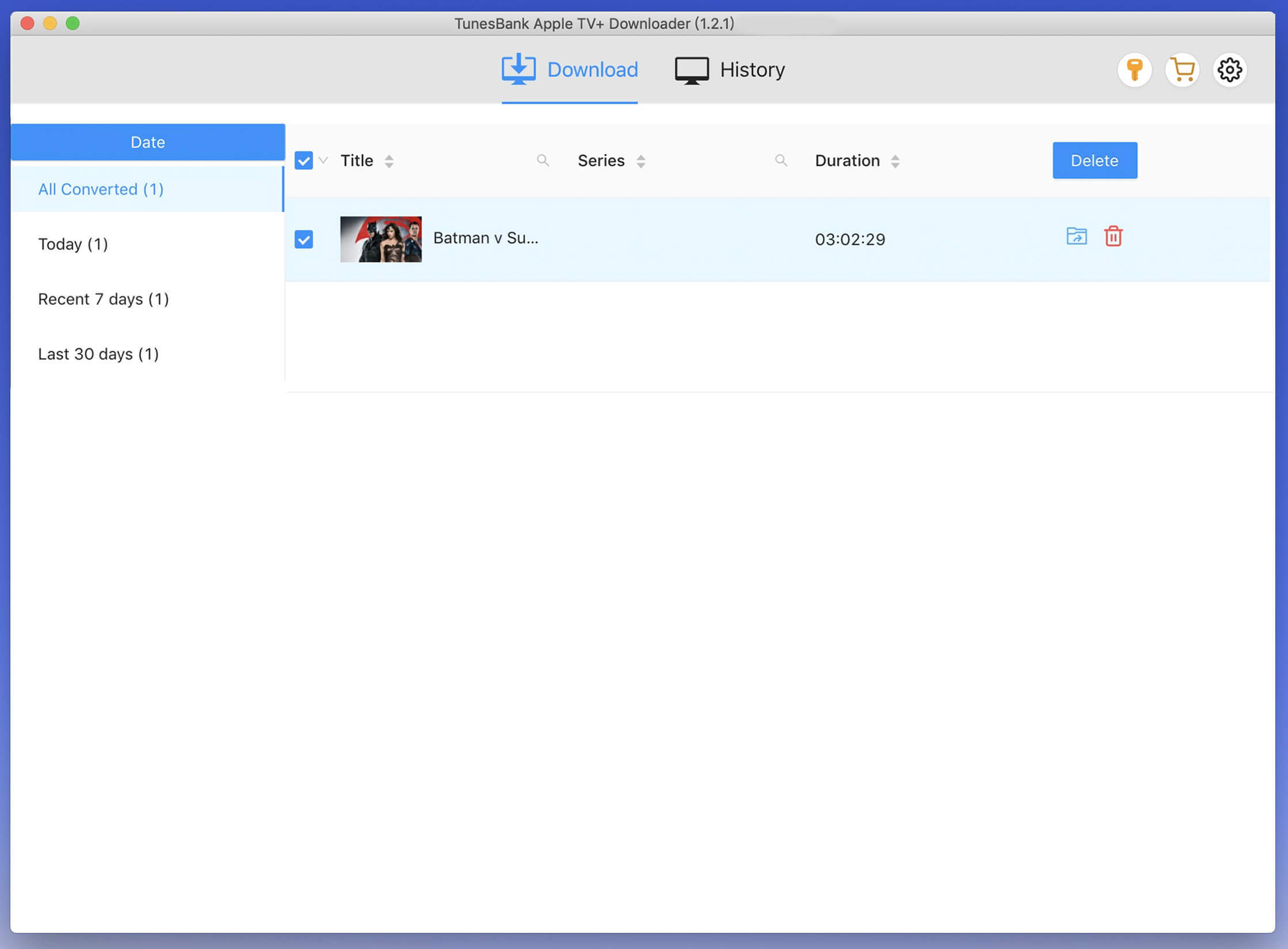
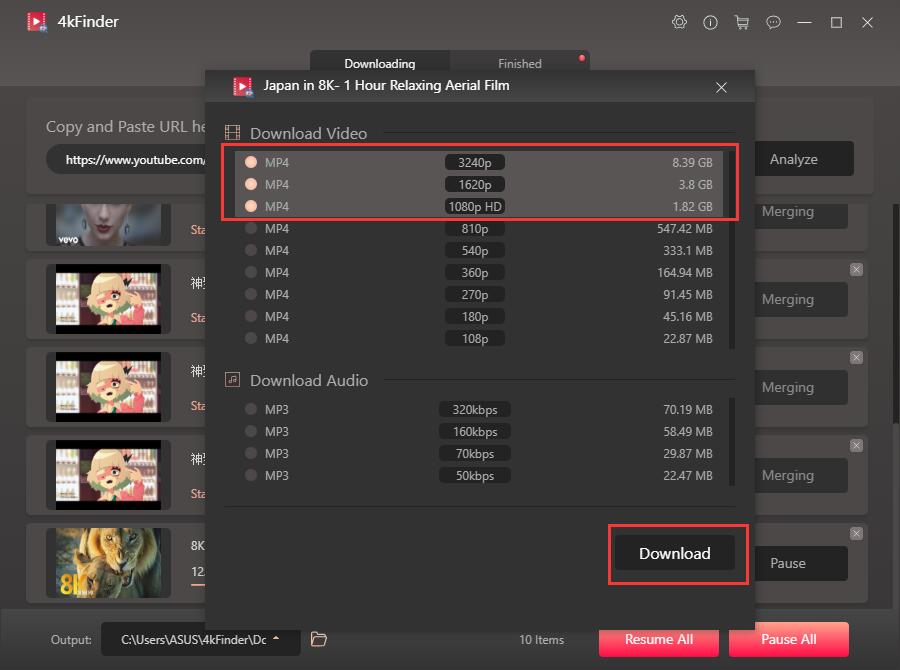
No comment yet. Say something...