 ✕
✕
By Justin SabrinaUpdated on December 17, 2022
"I am a YouTuber. I want to add watermarks to videos before uploading to YouTube. How can I add a watermark to a video for free?"
"Is there any way to put my logo on a video for free? How do I add a logo to video on desktop?"
"How do I add text to video for free? What app or software can I use to add text to videos?"
With the rise of streaming media, more and more people share daily life, clips, photos, etc. on YouTube, Facebook, Twitter, Instagram, etc. This is a great way to increase brand awareness, gain more attention and learn the sort of content your audiences, but it does have one drawback - copyright theft. Do you want to protect your clips from being copied? Why not add watermark text, logo to video? Adding a watermark, text, or logo to a video is a common method to prevent the video from being stolen and unauthorized use of the video. If you need to add watermark text or logo to videos, you come to the right place. In this article, we will guide you how to add text watermark, logo watermark or image watermark to your video on Windows PC.
Related Article: Easily Remove Watermark, Person, Text or Logo from a Photo
There are many free video watermark software online can help you add logo, text watermarks to video for free, but the most popular one is the UkeySoft Video Watermark Remover. UkeySoft Video Watermark Remover is an all-in-on video editing tool. It is able to remove watermark, text, logo and subtitles from videos without any skills. Apart from this, it lets you add logo, text and watermark to videos without any quality loss. As a smart tool, it also allows you to create a picture-in-picture (PiP), you can add a video to the video screen and set the display time.
What we like this powerful tool is that it supports adding watermark and logo to video in almost all input formats and save the videos as popular video formats to be compatible with any device and media player, including MP4, MPEG, AVI, MKV, MP4, FLV, WMV, 3G2,3GP, MKW.4K, ASF, VOB, DivX, Xvid, etc. By using this smart tool, you can easily add your logo or watermark to your videos before uploading to your Facebook, Instagram, Twitter, etc.
Main Features of UkeySoft Video Watermark Remover:
Step 1. Add Video to UkeySoft Video Watermark Remover
First, download and install UkeySoft Video Watermark Remover on your Windows PC. Then click "Add Files" to manually import the video. You can add several videos at once.
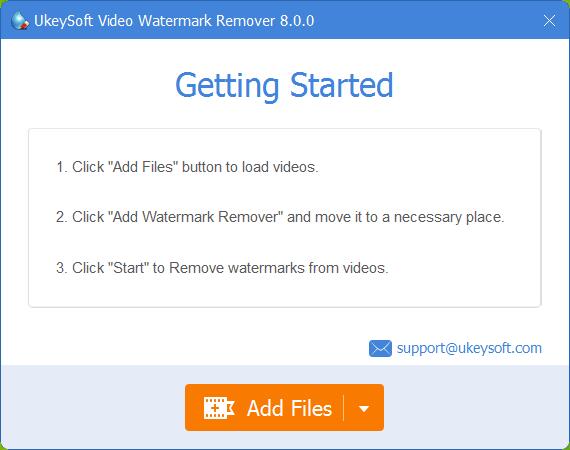
Step 2. Select Add Text/Image/Video Watermark Mode
To add text/words watermarks to the video, please choose "Add Text Watermark" option.
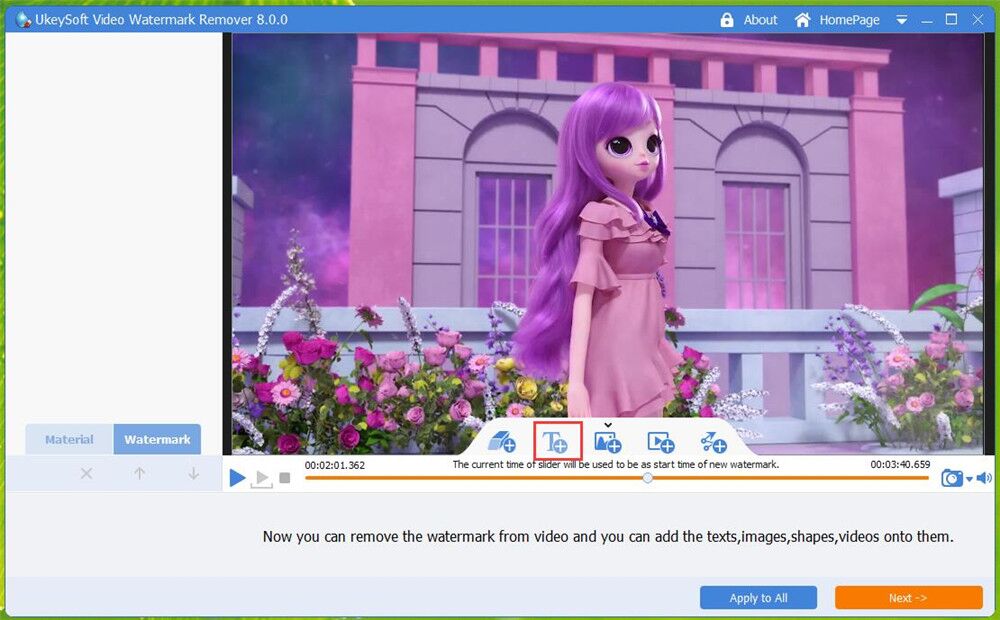
To add image/logo watermark to video, please choose "Add Image Watermark" option.
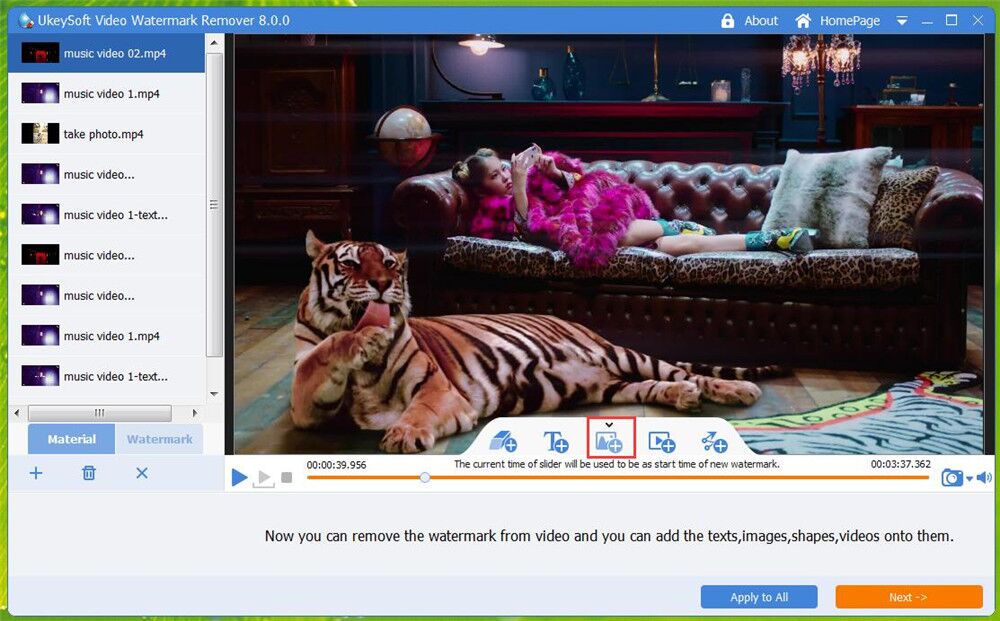
To add a video to the video, please select "Add Video Watermark" option.
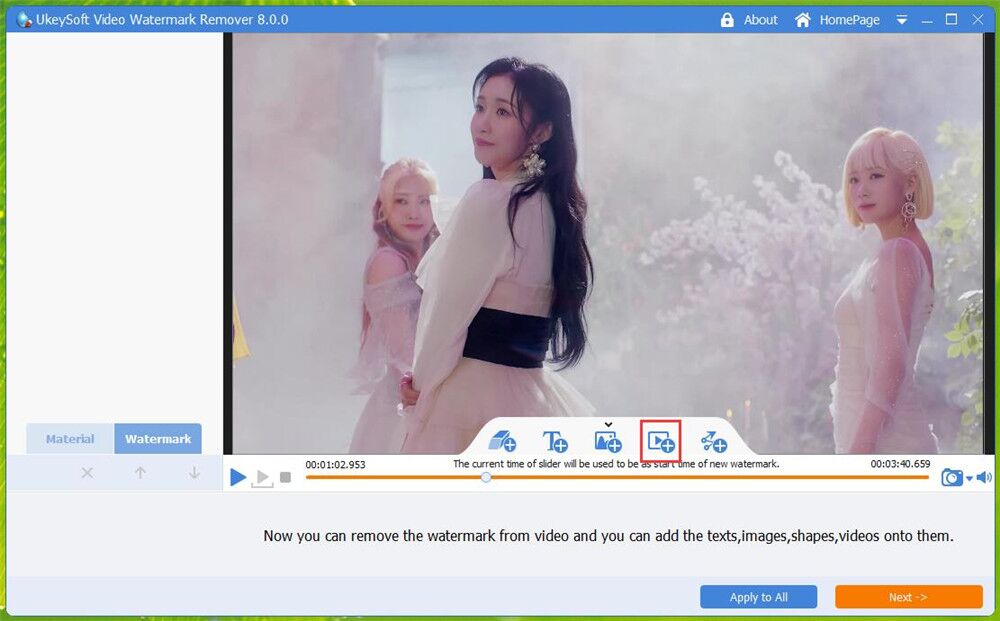
Step 3. Set the Text or Logo
It provides different types of text styles for you to choose from, choose the style you like, enter text. Then click "Next" to go on.
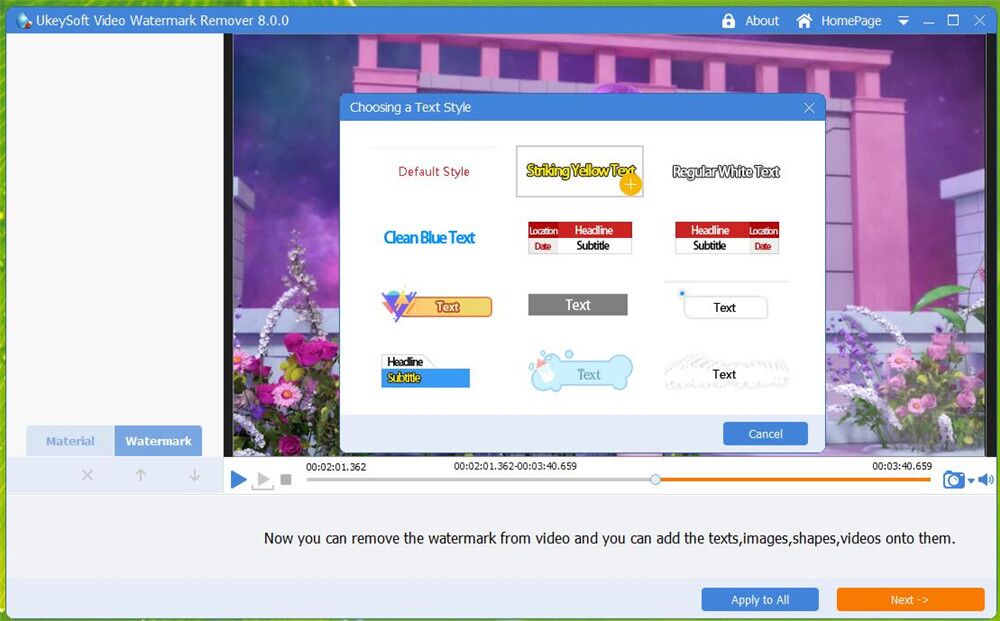
If you need to add a logo, image or video to the video, you can import the sample from your local folder.
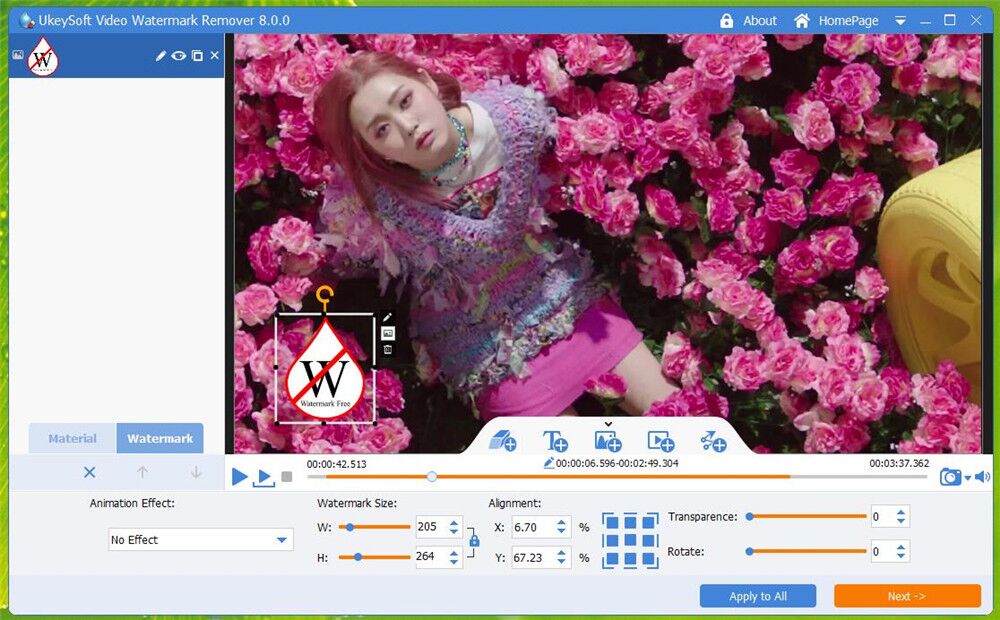
Step 4. Move the Logo/ Watermark
Now you can move the position of the logo/text watermark, and adjust the size. Once it is placed on the timeline, set the appearance time and disappear time of the watermark.
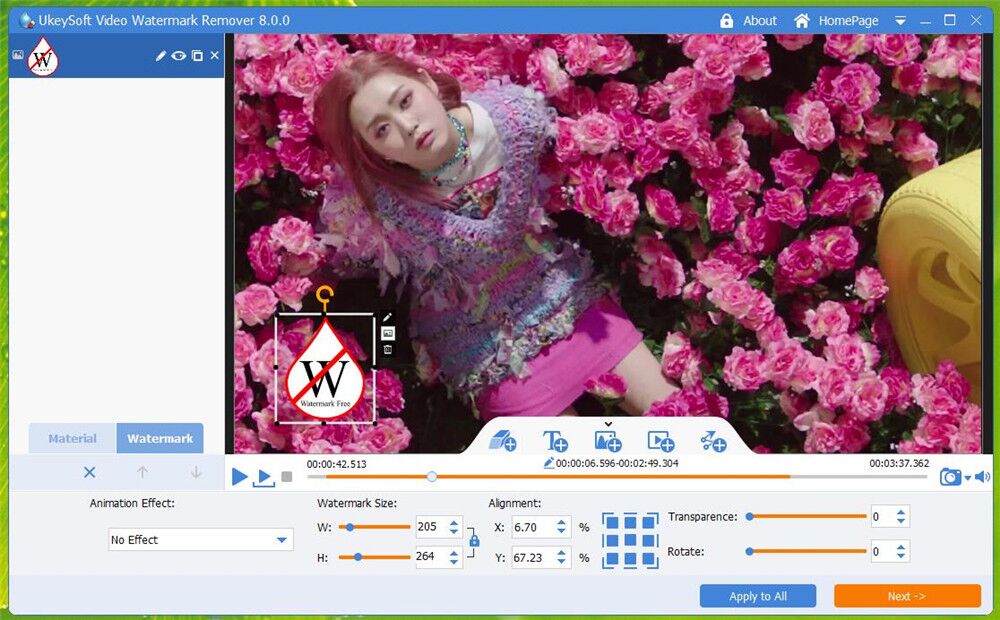
Step 5. Add Watermark Text or Logo to Video on PC
If you need to change the output video format, you can click the "Output Settings" to set the output format. Finally, click on "Start" button to add a watermark text or logo to your video. When you open the output video, you will see the logo/watermark text in the video.
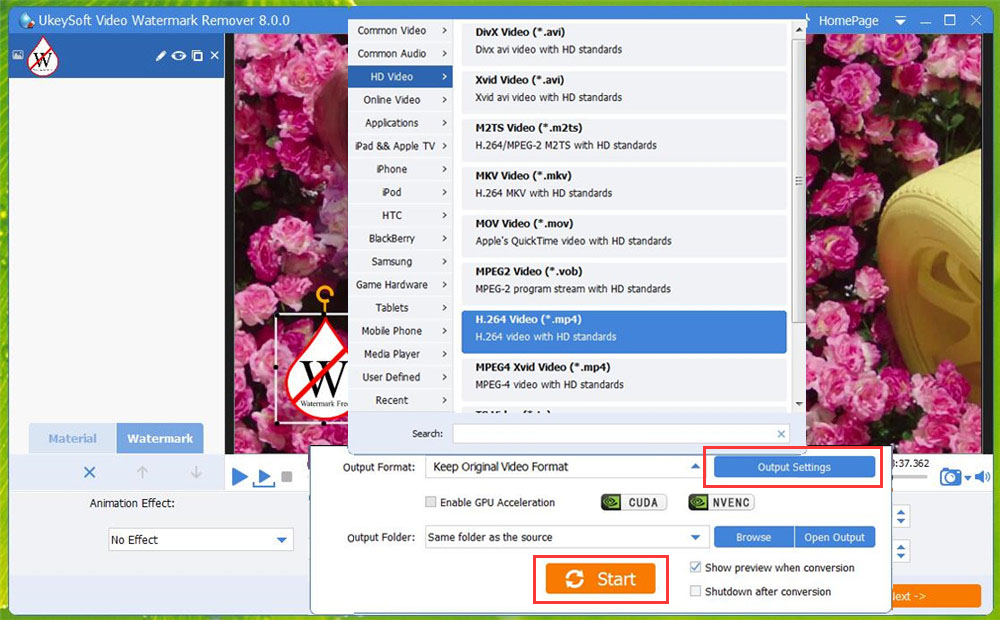
UkeySoft Video Watermark Remover is the best watermark software to protect your videos and movies. It can lets you add logo, text, image watermark to videos to make them more personalize. Moreover, it can help you remove logo, text, subtitles and watermark from the video without any quality loss. If you want to add a watermark to your video on Windows desktop for free, you can download its free trail version (works for 10 videos). Now download this software and use it to add watermarks to videos!
Prompt: you need to log in before you can comment.
No account yet. Please click here to register.

Cut, merge, crop, trim and rotate video; Add BGM to video and enhance video effect.

Free download music from Spotify to get free songs for adding to your created videos.

Enjoy safe & freely digital life.
Utility
Multimedia
Copyright © 2025 UkeySoft Software Inc. All rights reserved.
No comment yet. Say something...