 ✕
✕
By Justin SabrinaUpdated on June 08, 2023
When it comes to HiFi music platforms, most people choose TIDAL. Besides TIDAL, Deezer is also the front-runner in providing High Fidelity (HiFi) music in 16-bit FLAC. With a Deezer account, users can explore a rich catalogue of 90+ million songs without hassle. If you subscribe to Deezer Student ($4.99 per month), Premium ($10.99 per month) or Family plan ($14.99 per month), you will get some attractive features. For example, you can not only listen to Deezer music in High Fidelity sound, but also download Deezer Hi-Fi music for offline listening.
But it has its limitations. That is, users can only enjoy Hi-Fi Deezer music on desktop, Xbox, TV, iOS and Android devices. This could be a problem if want to put Deezer music on MP3 player or other music devices. Another issue is that you can only download Deezer Music for offline listening with an active Premium subscription account. In other words, all downloaded Deezer music tracks are unplayable when you stop your subscription.
Any good ideas? Yes. In this article, we're going show you how to download Hi-Fi Deezer Music for offline listening without renewing the Premium! Let's get started!
CONTENTS
1) On Deezer Mobile App:
Step 1. Open the Deezer app on iOS & Android devices.
Step 2. Tap "Settings" icon at the top right corner and select "Audio".
Step 3. Under the "Streaming quality", you can choose from Mobile data, Wi-Fi, or Google Cast.
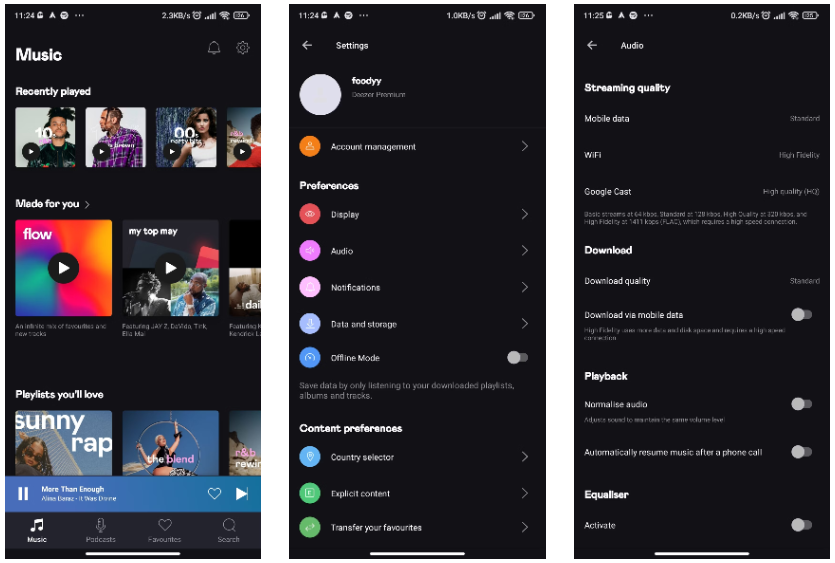
Step 4. Under "Download" section, select "Download quality" to select HiFi quality.
2) On Deezer Desktop or Web Player:
Step 1. Open the Deezer desktop app or go to Deezer web player on browser. Sign with your account.
Step 2. Click the "Audio Quality" icon at the bottom, and select "High Fidelity" option.
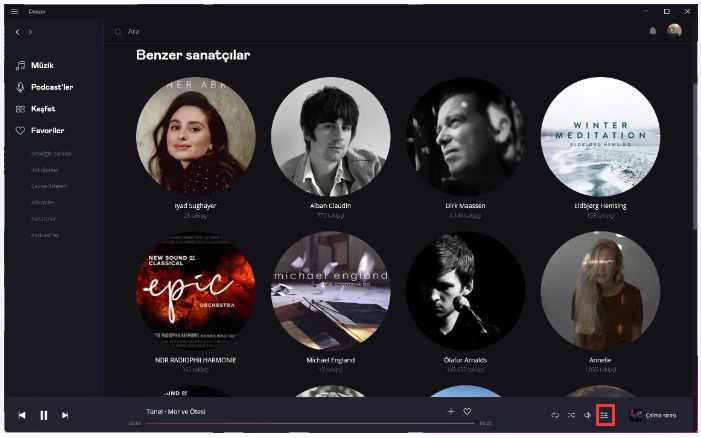
On desktop and web, Deezer offers 3 audio quality options, including Standard, Better (similar to High Quality), and High Fidelity.
Keep In Mind: When playing Deezer HiFi music online, it will use more cellular data on your phonr. Also, once you download HiFi songs, it will take up more storage space on your device.
To download Deezer Music in HiFi quality without Premium, you can turn to the powerful UkeySoft Deezer Music Converter. It is specially designed for Deezers users to download music tracks, playlists, albums and podcasts from Deezer web player to computer. Additionally, it is capable of converting Deezers songs to popular audio formats, including MP3, M4A, AAC, WAV, FLAC or AIFF. By applying an advanced technology, it works at 10X fast speed with zero quality loss.
UkeySoft program supports to download HiFi Deezer music to FLAC with lossless quality. After downloading, you can keep them forever, and listen to Hi-Fi Deezer music offline on your computer, or transfer them to other music devices for offline playback.
Next, let's show you how to download HiFi music from Deezer using UkeySoft Deezer Music Converter.
Step 1. Launch UkeySoft Deezer Music Converter
UkeySoft Deezer Music Converter offers Windows and Mac version. Download this software on your desktop and install it. Launch the program, and sign with your Deezer account to get access its built-in Deezer web player.
Step 2. Customize the Output Settings
Go to customize the audio parameters by clicking "Gear" icon on the top right. The defaut format is AUTO M4A, here you can set FLAC format for Deezer songs.
By the way, you may also change the output folder, output file name, language and more according to your needs. To manage your library with ease, you can organize songs by artist or album.
Step 3. Import Deezer Music Tracks to Converting List
Open any song, album, playlist or podcast. Click the "+" icon to load the items into converting list.
UkeySoft supports to download Hi-Fi Deezer music to local computer in batches. You can selected all songs in the list.
Step 4. Start Downloading Deezer HiFi Music to FLAC
After selecting the Deezer music tracks, click on the "Convert" button to start dwonloading Deezer songs to local FLAC with HiFi quality.
Step 5. Get the Output Deezer FLAC Songs
This program can run at up to 10X higher speed. When finished, click the "History" icon to check the output Deezer songs. You are able to listen to Deezer music offline with its built-in music player.
Also, you can click click the "blue folder" icon to navigate to the output folder, and open the HiFi songs with other music players!
Prompt: you need to log in before you can comment.
No account yet. Please click here to register.

Download songs, albums, playlists, and podcasts from Deezer to MP3, M4A, etc. in original quality.
Porducts
Solution
Copyright © 2025 UkeySoft Software Inc. All rights reserved.
No comment yet. Say something...