







By Justin SabrinaUpdated on June 08, 2023
"Please help! My iPhone stuck on Apple logo during iOS 15 update and won’t turn on! Why does my iPhone stay on white Apple logo and how to fix it? I am using iPhone 11 Pro."
Apple released iOS 15 on June 7, 2021, which is a major update. iOS 15 brings powerful features, including FaceTime calls update, tools to reduce interference, new notification experiences, added new privacy measures, Safari redesign, weather app redesign, digital heritage plans, and more ways to explore the world using the maps and wallets, etc. Recently, some Apple users complained on Facebook and Twitter that their iPhone get stuck on Apple logo after iOS 15 update.
Did your iPhone or iPad also get stuck on the Apple logo during update to iOS 15? Don't panic! Here we will explain why your iPhone is stuck on the Apple logo and guide you how to fix iPhone stuck on Apple logo on iOS 15 upgrade. These methods are available for iPhone 12/11/XS/X/8/7/6s stuck on Apple logo when updating to iOS 15. Let’s explore!
CONTENTS
1. Physical damage to iPhone
If you accidentally drop your iPhone, you may have damaged the internal hardware. This may affect your iPhone’s ability to restart, stuck in Apple logo.
2. Liquid Damage
Your iPhone has been exposed to water. Small water droplets can also affect the internal hardware of the device, usually leaving you with that annoying Apple logo, it just doesn't move!
3. Software Issues
Software issues may be the most common cause of iPhone stuck on the Apple logo, such as software update failure, failed downgrade, using an old version of Apple iOS, or jailbreak.
4. Other Reasons
When you use a faulty USB data cable to charge or update the iOS system, or connect your iPhone to a defective USB port to transfer data or restore the device, there may damage the software and cause the Apple logo to get stuck on the iPhone.
To get iPhone out of Apple logo loop, you can ask help from an iOS System Recovery tool, here we recommend UkeySoft FoneFix - iOS System Recovery. As a professional iOS system repair software, UkeySoft FoneFix is able to solve more than 50 iPhone problems, including iPhone is stuck on recovery mode, Apple logo, boot loop, DFU mode, iPhone is disabled/frozen, black screen, the iPhone won’t turn on, Apple TV issues and other iPadOS/iOS issues. Only in a few clicks, it can help you fix iPhone back to normal without any data loss.
Features of UkeySoft FoneFix:
Step 1. Launch UkeySoft FoneFix on PC/Mac
To start with, install and launch UkeySoft FoneFix - iOS System Recovery on your Mac or Windows computer. Since you just wish to fix iPhone screen stuck on Apple logo, you can select "Standard Mode" that will preserve your iPhone data.
Note: Advanced mode fixes more stubborn problems, but it will erase all data on the device, please backup your data in advanced.
Step 2. Put iPhone into Recovery Mode
Next, connect your iPhone to computer via USB cable. Then follow the onscreen instructions to put your iPhone into recovery mode, and click "Next" button.
Step 3. Download Firmware Package
Confirm the device model of your iPhone and the iOS version, and click "Download" to download firmware package to your computer. Then the software will automatically download the relevant firmware and verify your device.
Step 4. Start to Fix iPhone Stuck on Apple logo
After the firmware update is successfully downloaded, click "Start" to fix iPhone iOS 15 update stuck on Apple logo without data loss.
Great! It help you get your iPhone out of stuck on Apple logo. Now you can restart your iPhone and use it the way you like.
In addition using a professional iOS System Recovery tool, you can also use iTunes to restore your iPhone to factory setting. In this ways, you can fix an iPhone stuck on the Apple logo, but it will cause all data loss, please think twice.
Step 1. Use an Apple USB cable to connect your iPhone to your computer and launch the latest version of iTunes.
Step 2. At this time, iTunes will detect a problem with your device and display the messages saying "There is a problem with the iPhone 'iPhone' that requires it to be updated or restored." Please click "Restore" button.
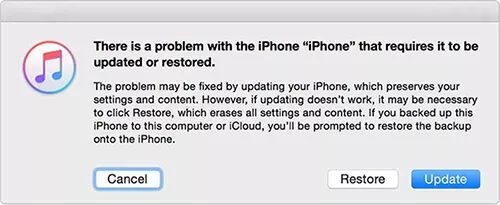
Step 3. If you won’t get the above pop-up, then you can manually restore your iPhone. Click "Summary" > "Restore iPhone", and confirm your operation again.
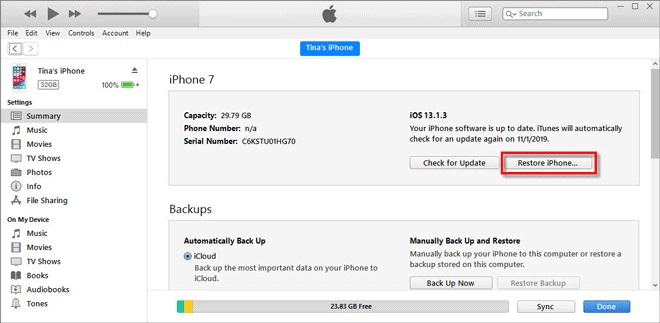
Compared to iTunes restore or other solutions that can fix your iOS system problems, using UkeySoft FoneFix iOS System Recovery Tool will not put your data at risk. With it, you can easily fix iPhone stuck in Apple logo, recovery mode, reboot loop and other iOS issues after iOS 15 upgrade or downgrade, with no data loss. In addition, it also supports to fix your iPadOS, tvOS issues. It’s the best way to repair your iOS system issues at home and get your iPhone back to normal, just try it!
Sorry the comment has been closed.

Fix iPhone/iPad/iPod touch/Apple TV back to normal status without data loss.

Enjoy safe & freely digital life.
Utility
Multimedia
Copyright © 2024 UkeySoft Software Inc. All rights reserved.
Comments are off!