







By Justin SabrinaUpdated on September 09, 2025
What is the iPhone won’t turn on? It shows that the device does not respond after you press the Power button on the iPhone for several seconds, and the screen remains black. If iPhone does not respond or only displays the Apple logo screen and then shuts down, your device may be stuck in iPhone not turning on issue. If you encounter the problem that iPhone 11/XS/X/8/7/6 not turning on, please continue reading this article and find out a series of troubleshooting to solve the problem of iPhone not restarting.

CONTENTS
iPhone can’t boot is one of the common problems of iOS stuck. If your iPhone can’t boot, it may show as:
Flashing Apple logo
iPhone won’t restart
Reboot stuck on Apple logo
White/Blue/Black screen of death
iPhone stuck in boot loop
iPhone won’t turn on after jailbreak
iPhone won’t turn on after iOS 14/13/12 update
In essence, the problem that the iPhone cannot be turned on is caused by software related issues. There are many reasons why your iPhone 11/XS Max/XS/XR/X/8/7/6/5 not turning on. It could be a faulty charging adapter or cable, drained battery, software crash etc. So, how to fix iPhone not turning on issue? Try the actions below as they go to make your iPhone turn on.
Way 1. Charge Your iPhone
Don't forget to charge your phone in time. If your iPhone not turning on because the battery is exhausted, please connect the device to the charger in time. It will take a few minutes for your iPhone to respond.

Way 2. Check Your Charging Cable
If your phone still does not respond after a few minutes, you can check whether the iPhone’s charging cable or adapter is working properly. If not, please replace the charger adapter or cable and check whether the iPhone is turned on after a while.
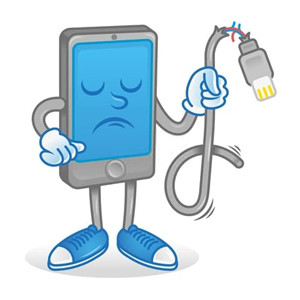
Way 3. Do A Hard Reset
Hard resetting your iPhone is necessary if none of the above methods work. If your iPhone is on but it shows a black screen, you can hard reset iPhone to clear RAM and end unwanted processes. Don't worry, a hard reset will not erase iPhone data, they are still safe. To do the hard reset, follow the steps below:
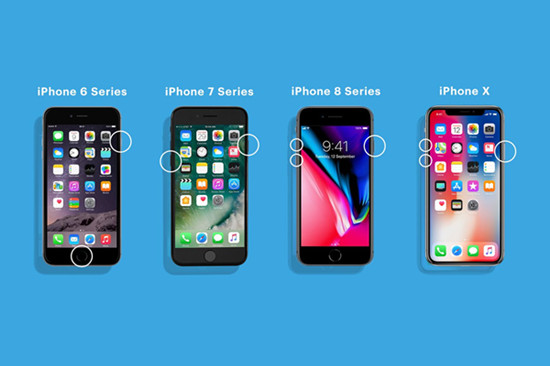
On iPhone 8 and later: Quickly press and release Volume up button > quickly press and release Volume down button > press and hold the Power/Side button until you see the Apple Logo.
One iPhone 7, 7 Plus: Press and hold Power and Volume down buttons for at least 10 seconds until you see the Apple Logo.
On iPhone 6S and earlier: Press and hold Power and Home buttons for at least 10 seconds until you see the Apple Logo.
Way 4. Restore With iTunes
Obviously, we have always advocated backing up iPhone data from time to time to prevent iPhone data from being deleted or lost. If your iPhone is finally turnes on but you can't get past the blue or white screen, boot loop screen, connect to iTunes screen, you can try to use iTunes Restore or perform a factory reset on iTunes to fix iPhone not turning on issue. The bugs is that iPhone data is no longer accessible, and it will erase all data and content, including songs, videos, messages, call logs, contacts, photos and calendar information. If you insist on doing this, here is how to do it:
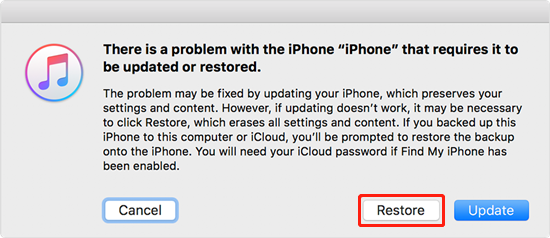
Step 1. Update iTunes to the latest version and launch it.
Step 2. Connect your iPhone to Mac or Windows PC.
Step 3. Select your iPhone on iTunes and then go to its Summary tab.
Step 4. Find out and click on “Restore iPhone”.
Step 5. When prompted, select the "Restore" option to Restore iPhone to Factory Settings.
Once done, you are able to setup your iPhone as New Device or Restore iPhone from iTunes or iCloud backup (if a backup is available).
Way 5. Use A Third-party Software to Fix iPhone Not Turning On
UkeySoft FoneFix is one of the ideal tools to fix iPhone won’t turn on if you can’t afford the tragedy of data loss. It can perfectly repair iOS/iPadOS/tvOS to normal without data loss. Don't worry about compatibility, this iOS system recovery tool works on all iPhones, iPads, iPod touches, Apple TVs. Whether your iPhone is not turning on, or iPhone stuck in recovery mode, white Apple logo, DFU mode, startup loop, black screen/blue screen of death, etc., UkeySoft FoneFix can fix iOS stuck issues with a few simple clicks.
Features:
Let’ start to download and install the UkeySoft FoneFix software on your Mac or Windows computer, then follow the steps below to Fix iPhone Not Turning On Issue and return iPhone back to normal without data loss.
Step 1. Launch UkeySoft FoneFix
Install and launch the UkeySoft FoneFix software on your computer. Please select "Standard Mode" to fix iPhone not turning on without data loss.

Step 2. Put iPhone into Recovery Mode
Follow the screen instruction to manually put your disabled iPhone into recovery mode.

Step 3. Download Firmware Package
In the next step, FoneFix software will automatically detect your device and provide the latest firmware package that the device supports. Click "Download" to start downloading the latest iOS version to your computer.

Step 4. Fix iPhone Not Turning On without Data Loss
Click on the “Start” button to fix iPhone not turning on issue without losing your data.

After completing these steps, you can easily turn on your phone. The app is compatible with the latest iOS 14 devives and fix iPhone to normal without data loss.

If you have learned how to repair an iPhone that cannot be turned on, you need to know how to avoid iOS system problems. Here is our kind reminder:
Refusing to open unsafe links or websites.
Do not download attachments from unknown sources, otherwise the device will be attacked by malware.
Optimize device space to free up iPhone memory.
Upgrade the iPhone to a stable version instead of a Beta version.
Pay attention to the health of the battery and use the phone reasonably.
Update the installed applications.
Refusing to jailbreak your iOS device.
Turn off the iPhone background cache.
The problem of iPhone not turning on may be caused by software or hardware issues. You can use the above troubleshooting methods to fix iPhone won’t turn on. As you can see, the UkeySoft FoneFix provides the most reliable repair solution and keeps data safe. The program supports repairing various iOS system issues to normal state, including white Apple logo, recovery mode, black screen, blue screen, iPhone won't turn on, headphone mode, bootloop, and Apple TV issues.
Prompt: you need to log in before you can comment.
No account yet. Please click here to register.

Fix iPhone/iPad/iPod touch/Apple TV back to normal status without data loss.
Porducts
Solution
Copyright © 2025 UkeySoft Software Inc. All rights reserved.
No comment yet. Say something...