







By Justin SabrinaUpdated on September 02, 2021
"After updating iOS 15, my iPhone 12 Pro got stuck in the recovery mode. Is there any way to get iPhone out of recovery mode without iTunes? I didn’t back up my data in iTunes. Thanks."
Apple has released the latest iOS 15 system, and the focus of the upgrade is on FaceTime, messages and photo albums. Which iPhones will get iOS 15? Currently, there are some iOS devices that can install iOS 15, including iPhone 12 Pro Max/12 Pro/12/12 mini/11 Pro Max/11 Pro/11/XR/XS Max/XS/X/8 Plus/8/7 Plus/7/6s Plus/6s/SE (2020)/SE (2016). Have you updated your iPhone to the latest iOS 15?
After upgrading to iOS 15, many users have encountered iPhone stuck in recovery mode. In fact, "stuck in recovery mode" is the most common. Some users may meet iPhone stuck in Apple logo, black screen, boot loop, etc. If you’re facing the same issue, how to do? Don't worry, here this tutorial will teach you different ways to fix iPhone stuck in Recovery Mode on iOS 15 update. Let's go!
CONTENTS
To get iPhone out of recovery mode for iOS 15/14/13/12/11 without iTunes, you can rely on a professional iOS System Recovery tool, here UkeySoft FoneFix iOS System Recovery comes in handy.
UkeySoft FoneFix iOS System Recovery is one of the most effective iPhone repair software in the market you can’t miss. It is able to fix various iOS/iPadOS/tvOS issues in a few minutes without any data loss. No matter your iPhone is stuck in recovery mode, white Apple logo, black screen, blue screen, boot loop, etc., or iPhone is frozen, disabled, iPhone won't turn on, etc., it can help you get rid of any iOS system problem and get your iPhone back to normal.
Great Features of UkeySoft FoneFix iOS System Recovery:
Step 1. Install and Run UkeySoft FoneFix
After installation, run UkeySoft FoneFix iOS System Recovery on your Mac or PC.
Step 2. Connect Your iPhone to Computer
Connect your iPhone with computer via an Apple USB cable. Its Standard Mode can fix most common iOS issues and errors, here you can choose "Standard Mode".
Tips: To one-click to fix iPhone stuck in recovery mode quickly, you can choose "Enter/Exit Recovery Mode". To fix deep-level iOS issues and errors, please select "Advanced Mode".
Step 3. Enter Recovery Mode on iPhone
Since your iPhone is in recovery mode, UkeySoft FoneFix will automatically detect it. You only need to confirm your iPhone model and firmware version.
Step 4. Download the Firmware Package
It will provide the latest firmware package. Click the "Download" button to start downloading the firmware package. This process takes a few minutes.
Step 5. Fix iPhone Stuck in Recovery Mode on iOS 15
After the above step, click the "Start" button to fix your iPhone stuck in recovery mode and get your iPhone back to normal.
Now your iPhone is back to normal!
UkeySoft FoneFix iOS System Recovery can help you repair your device to normal without losing any data. Only in a few clicks, you will fix iPhone stuck in recovery mode after iOS 15 update or downgrade.
iTunes is a good helper for Apple users. To take the iPhone out of recovery mode loop, you can also use iTunes to restore your iPhone to factory settings. Please note that this solution will erase your iPhone data, please make you have backup your iPhone data on iTunes. If not, we suggest you refer to the Way 1 to get your iPhone out of recovery mode after iOS 15 update.
Step 1. Launch the latest version of iTunes installed on your computer.
Step 2. Next. Use a USB cable to connect the iPhone to the computer.
Step 3. Confirm to trust this computer, and it will detect that your iPhone is stuck in recovery mode. You will see a dialog that says "iTunes has detected an iPhone in Recovery Mode. You must restore this iPhone/iPad before it can be used with iTunes." Choose Restore.
Step 4. Click "OK" and select "Restore iPhone". Please wait a few minutes. After that, you can set up your iPhone as a new iPhone.
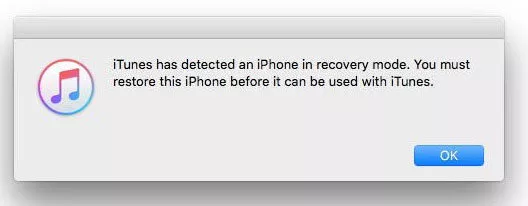
Final Words
To fix iPhone get stuck in Recovery Mode after updating to iOS 15/14/13/12/11, the best tool is UkeySoft FoneFix iOS System Recovery Tool. It is capable of repairing any iOS issues/errors without any data loss, such as Recovery Mode, white Apple logo, black screen, blue screen, disabled Screen, frozen iPhone, iPhone won't turn on, Headphone Mode, etc. Only in a few clicks, you will get your iOS device back to normal!
Sorry the comment has been closed.

Fix iPhone/iPad/iPod touch/Apple TV back to normal status without data loss.
Porducts
Solution
Copyright © 2025 UkeySoft Software Inc. All rights reserved.
Comments are off!