By Justin SabrinaUpdated on December 14, 2023
Some iPhones are freezing after iOS 17.2 update. Have you encountered this problem? Don't worry. Here this article will present the full guides to help you fix iOS 17 freezing iPhone after update, even with no data loss!
Question: "Why does my iPhone keep freezing and restarting after iOS 17 update? How to fix it?"
Apple iOS 17.2 has been released on December 12, 2023, and users are excited to update iPhone to enjoy the Journal app and other new features. However, some problems come along with upgrade of iOS 17.2, such as iPhone keeps freezing, crashing, or restarting, etc. If your iPhone freezing and restarting after iOS 17 update, you can't miss this article. Here we will introduce 10 ways on how to fix iPhone freezing after updating to iOS 17. Let's explore!
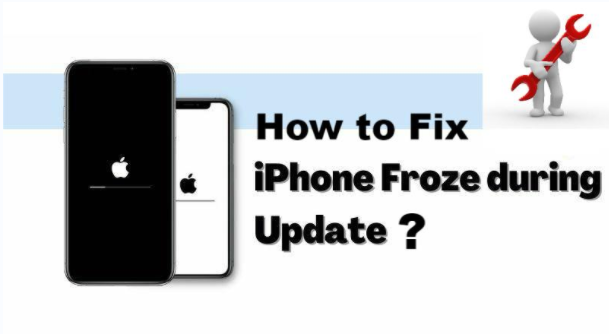
Why iPhone Frozen During/After iOS 17 Update?
In fact, iOS 17 freezing problem is very common. Every major iOS upgrade brings some issues. Here are some potential reasons for an iPhone freezing after updating to iOS 17:
Incompatible Device. You iPhone is tool old and doesn't support the newest iOS 17.2 version.
Software Glitches. Typically, software glitches or bugs in the iOS update may cause freezing issues.
Unstable Network. Your iPhone was connected to a poor Wi-Fi connection or unstable Internet.
Corrupted Apps. If you have too many apps running in the background while iOS 17 updating, this can strain system resources and cause freezes.
Besides that, iOS 17/16 freezing can be caused by low battery, bad jailbreaking, insufficient storage space and even hardware Issues, etc.
Way 1. Charge iPhone to Fix iPhone Frozen During iOS 17
When iOS 17 updating on low battery power, your iPhone will be freezing in the update process, stuck on Apple logo, black screen, white screen, or boot loop, etc. It is recommended to fully charge it before updating or keep it charged during the iOS update process.
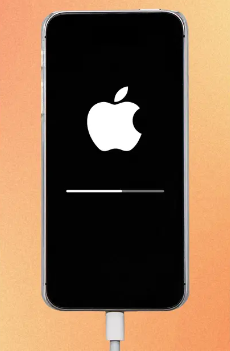
Way 2. Fix iPhone Frozen During iOS 17 Update via Force Restart
To fix iPhone frozen during/after iOS 17, you can also hard reset your device. A hard restart (also called force reset) is versatile solution to for most iPhone problems, such as freeze, crash, stuck screen, restart loop, etc.
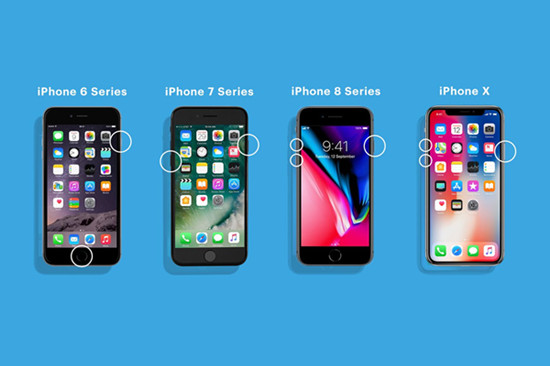
For iPhone 8/X/11/12/13/14/15 and later: Quickly press and release the volume up button, then the volume down button. Press and hold the Side button until the Apple logo appears.
For iPhone 7 and 7 Plus: Simultaneously press and hold the Volume Down button and the Side button until you see the Apple logo.
For iPhone 6s and earlier: Hold down the Home button and the Side (or Top) button until you see the Apple logo.
Way 3. Connect Frozen iPhone to A Strong Network
The time it takes to download the iOS update depends on the size of the update, device type, and internet speed. Sometimes, iPhone froze during iOS 17 update can be caused by poor Wi-Fi connection or unstable cellular data.
1) Check Wi-Fi Connection to Fix iPhone frozen
Reset or restart the WiFi router, connect your iOS 17 device to a stable and strong WiFi network.
2) Enable Allow More Data on 5G
If you use cellular data to update your device, please go to "Settings" > "Cellular" > "Cellular Data Options" > "Data Mode" > "Allow More Data on 5G".
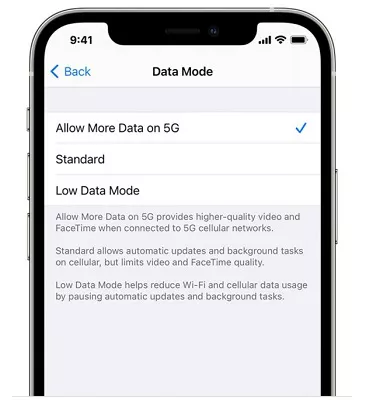
Way 4. Reset Network Settings to Fix Frozen iPhone
If you check the WiFi and cellular internet is fine, you can also try to reset network settings on iOS 17 iPhone. This is also a potential solution to fix iPhone freezing after iOS 17 update.
Go to Settings > General > Transfer or Reset iPhone > Reset > Reset Network Settings.
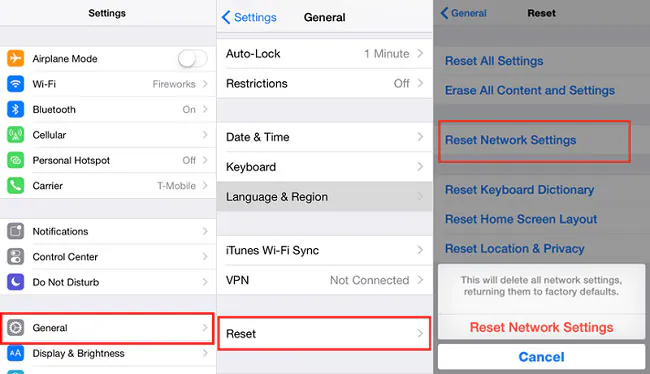
Way 5. Fix iPhone Freezing After iOS 17 Update (No Data Loss)
All failed above? Or worried about losing iPhone data? You can rely on this professional iOS System Recovery software - UkeySoft FoneFix. It can help you fix 100+ iOS issues on iPhone/iPad/iPod Touch/Apple TV. To fix iPhone freezing after updating to iOS 17, you can use its Standard Mode, no any data loss. For in-depth iOS system problems, Advanced Mode is recommended. Moreover, it also offers a free feature to enter/exit recovery mode by one-click.
Features of UkeySoft FoneFix iOS System Recovery:
- Fix all iOS/iPadOS/tvOS problems without iTunes.
- Fix iPhone won't turn on, froze, crash, restart loop, stuck on Apple logo, black screen, recovery mode, etc.
- Offers 'Standard Mode' and 'Advanced Mode' to fix iOS issues.
- Downgrade iOS 17 to previous version without data loss.
- Update and downgrade iPhone/iPad without jailbreaking.
- One-click to enter or exit recovery mode for free.
- Get your device back to normal without data loss.
- Compatible with iOS 17/16/15/14/13/12, iPhone 15/13/12/11/X/XS/8/7/6, etc.
Tutorial: How to Fix iPhone Keeps Freezing and Lagging After iOS 17 Update?
Step 1. Launch UkeySoft FoneFix iOS System Recovery
Download and install the UkeySoft FoneFix on your Mac or Windows computer. Launch it and choose "Standard Mode".
Step 2. Put Your iPhone into Recovery Mode
Use an Apple USB cable to connect your frozen iPhone to computer. Then follow the on-screen instructions to put your iPhone into recovery mode. Click "Next" to continue.
Step 3. Download Firmware Package
It will detect your device and display available iOS firmware package. Choose 17.2 Beta, and click "Download" button to start downloading the firmware.
After downloading the firmware package, you will see "Download Complete!" on the screen. Then you ought to click "Start" button.
Step 4. Fix iPhone Freezing After iOS 17 Update
UkeySoft will start extracting the downloaded iOS firmware and then repaire your iOS.
Wait patiently for the process to complete. When finished, UkeySoft will show "Repair Complete!" on the screen.
Congratulation! Your iPhone is running the latest iOS 17.2 normally! You can now enjoy the new features on your iOS 17 device!
Way 6. Downgrade iPhone From iOS 17 to iOS 16/15 Version
To fix iPhone keeps freezing, crashing or restarting issue, you may consider downgrading the iOS 17.2 version to iOS 16 or earlier version. UkeySoft FoneFix is also an easiest iOS Downgrader & Upgrader tool for iPhone/iPad. With its help, users can easily downgrade iOS 17 to the previous version without jailbreak or iTunes.
How to Downgrade iPhone From iOS 17 to iOS 16/15 Without Losing Any Data?
Preparation: Download iOS 16 Firmware to Computer
First of all, download the iOS 16 firmware file (or other older version ) from Apple IPSW Downloads. Please visit https://ipsw.me/, select your iPhone type and the IPSW, than click "Download".
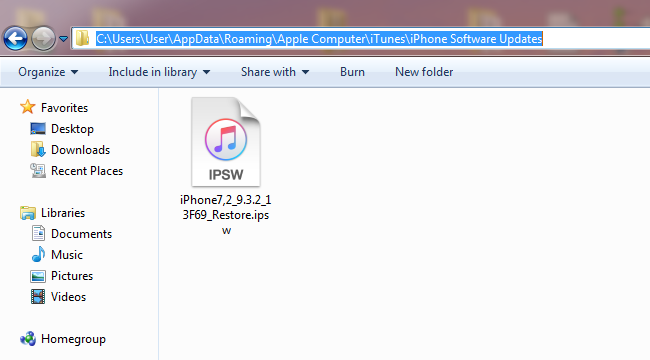
Step 2. Open UkeySoft FoneFix
Run the UkeySoft FoneFix iOS System Recovery, and connect your frozen iPhone to computer via the USB cable.
Step 3. Put iPhone into Recovery Mode
Select "Standard Mode" and manually your frozen iPhone into Recovery Mode, and click "Next".
Step 4. Import the iOS 16 Firmware File
UkeySoft will immediately detect your iPhone model and display the newest iOS firmware package. Because you've downloaded the iOS 16 IPSW file in advance, so just click "Select" to import it.
Step 5. Downgrade Frozen iPhone from iOS 17 to iOS 16
Simply press on the "Start" button to extract the downloaded iOS 16 firmware and start the downgrading process on your iPhone.
Step 6. Downgraded from iOS 17 to iOS 16 Completed
During the downgrading process, don't interrupt it. Once done, your iPhone will reboot, you'll see Hello on your iPhone screen.
Now you can start and enjoy your iPhone with iOS 16 features!
Way 7. Reset All Settings to Fix iPhone Freezing After iOS 17 Update
When your iPhone is freezing after iOS 17.2 update, you can reset your iPhone to factory settings. It is easy to operate, and no data or media are deleted. Just go to "Settings" > "General" > "Reset" > "Reset All Settings".
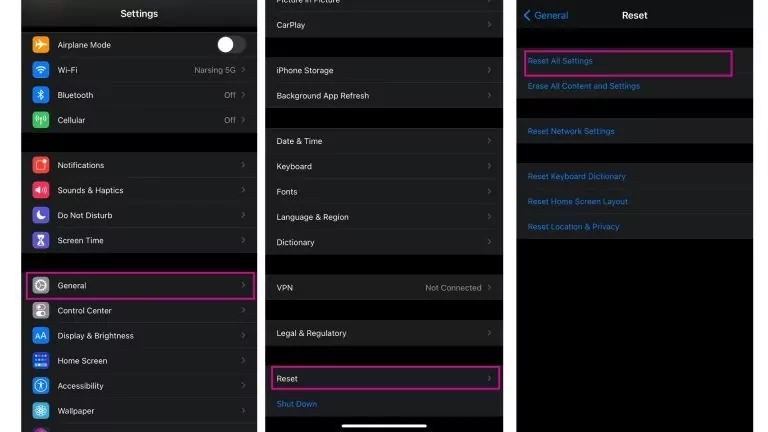
Way 8. Update or Restore Frozen iPhone with iTunes or Finder
In addition, you can fix iOS 17 freezing iPhone after update using the iTunes or Finder app. They can help you fix common iOS issues by updating or restoring device. But this will erase all settings and data on your device, and you will need to back up your device in advance.
For iTunes:
1. Connect your frozen iPhone to PC/Mac using USB cable and then open the iTunes app.
2. Once iTunes recognized your device, click on your device icon on iTunes screen.
3. Select "Summary", and click "Check for Update" or "Restore iPhone..."
4. Follow the instructions to update or restore your iPhone.
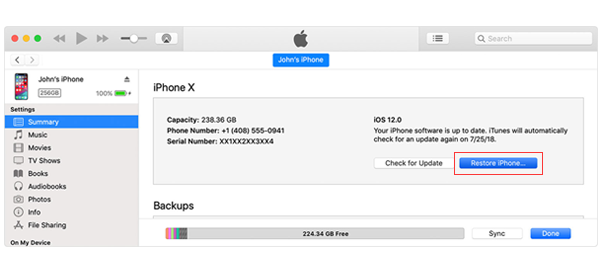
For Finder on macOS Catalina or later:
Please tap "General", select "Check for Update" or "Restor iPhone..."
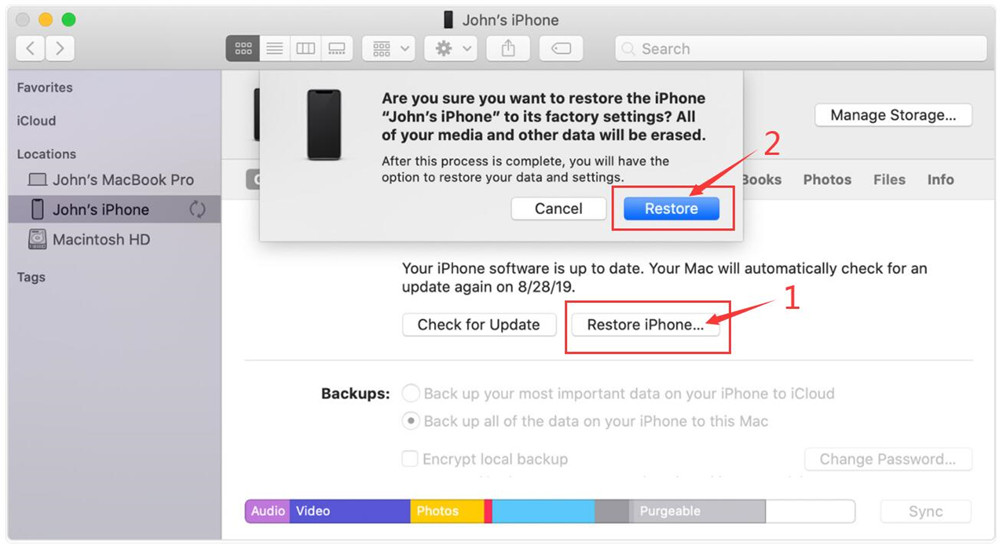
Way 9. Free Up Space on Your iPhone
When there is not enough free space on your iPhone to install the new iOS version (the iOS 17.2 is around 1.5 GB), your iPhone keeps freezing and restarting after iOS 17.2 update. Therefore, you need to free up space on your iPhone by deleting unwanted music, videos, photos, Safari data, etc.
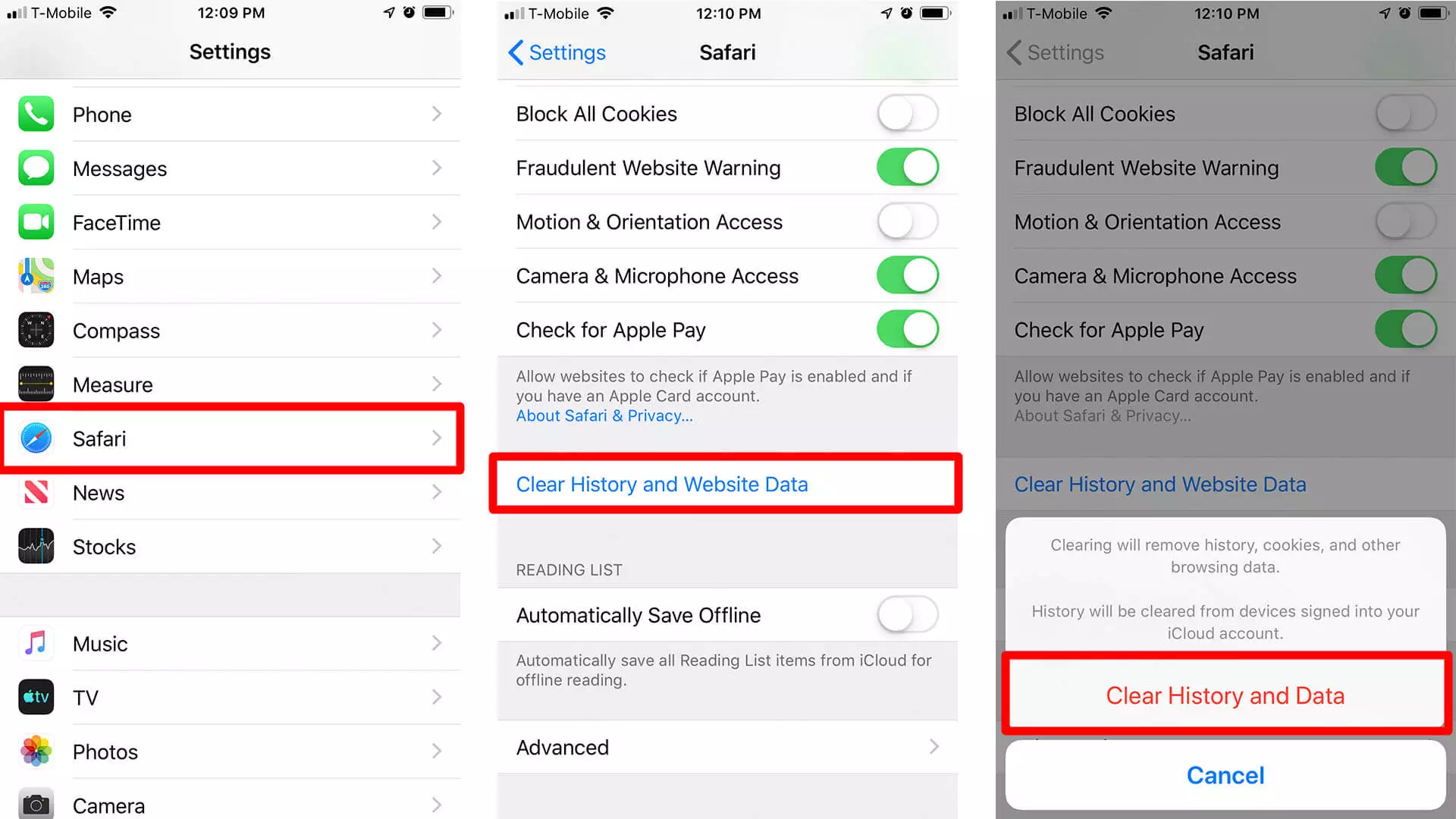
Way 10. Contact Apple Support for Help
Lastly, if you still can't fix iOS 17 freezing iPhone after update, then consider that your iPhone has some hardware issues. At this time, you need to make an appointment with the Apple Support team as soon as possible. The issue will be solved by experts.
Conclusion
Here are the 10 ways you can try to fix iPhone freezing after updating to iOS 17/16. If you prefer a quick and safe method to fix iOS 17 freezing problem, UkeySoft FoneFix - iOS System Recovery is your good helper. When you encounter any iOS issue on an iPhone 15/14/13/12/11/8/7, iPhone 6 plus, or an iPhone XS, please feel free to download the UkeySoft FoneFix to get your device back to normal without data loss!

Comments are off!