







By Justin SabrinaUpdated on December 17, 2022
"Please help, Techies! I just updated my iOS system to iOS 15. After the updating, my iPhone stuck on Apple logo all the time! How can I get iPhone out of Apple logo loop?"
iOS 15 has officially arrived! On June 7, 2021, Apple's annual developer conference, the company presented a preview of iOS 15. It brings an enormous amount of new features: major updates to FaceTime, new Focus features to reduce distraction and more ways to explore the world using Maps, Weather, and Wallet and so on. However, no matter what models you are using, there is a common problem that iPhone stuck on Apple logo after iOS 15 update. This post can help you out in solving this situation in the best possible way. Read on to know more.
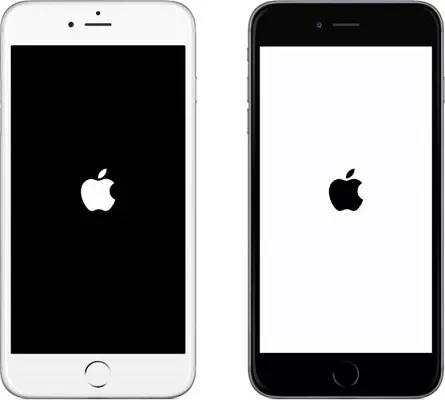
CONTENTS
If your iPhone stuck on white Apple logo or the black Apple logo, you should know what caused your iPhone in such situation. There are some common reasons:
#1 Upgrading to new version of iOS 15 may stuck on Apple logo.
#2 Jailbreak sometimes leads to iPhone stuck on Apple logo loop.
#3 Restoring iPhone from iTunes may cause iPhone stuck Apple logo screen.
#4 Updating or restoring backup of iPhone might face Apple logo interface.
#5 Internal hardware of the phone is damaged,such as drop, water, etc.
Now you know the possible reasons for iPhone stuck on Apple logo. In the next section, we will introduce you several ways to get iPhone out of Apple logo loop.
After comparing several iOS system recovery tools on the market, UkeySoft FoneFix iOS System Recovery is the most recommended. By using it, you can not only fix iPhone stuck on Apple logo on iOS 15 issue, but also fix iPhone stuck in Recovery Mode after iOS 15 update without losing any data. In a short words, it can help you fix various iOS system issues with a few clicks, including Black/White/Blue Screen, HeadPhone Mode, DFU Mode, A Frozen iPhone, Stuck in Boot Loop, etc. With its assistance, you can easily figure out the majority of iOS system troubles on your own.
Main Features of UkeySoft FoneFix iOS System Recovery:
Step 1. Run UkeySoft FoneFix iOS System Recovery
Install, launch the UkeySoft FoneFix iOS System Recovery on your Mac or PC computer.
Step 2. Connect iPhone to the Computer
Connect your iPhone to the computer via USB cable and choose "Standard Mode" to fix iPhone stuck on Apple Logo without data loss. To fix deep-level iOS problems, you can turn to "Advanced Mode", but it will cause data loss, you'd backup your data in advanced.
Step 3. Manually Enter Recovery Mode on iPhone
UkeySoft FoneFix will automatically detect your iPhone is stuck on Apple Logo.Then follow the instructions to manunally enter into Recovery Mode. Confirm the information of your iOS device and firmware version.
Step 4. Download the Firmware Package
Click "Download" to get matching firmware on your computer. It will automatically download the relevant firmware and check your device.
Step 5. Fix iPhone Stuck in Apple Logo on iOS 15 Update
Hit the "Start" button to start to fix iPhone back to normal.
Now, you get your iPhone out of Apple logo screen, and your iPhone will restart, just enjoy the functions on your iPhone again!
If your iPhone is stuck on Apple logo for hours, you can try iTunes to restore your iPhone. This method can help you solve the problem, but you may lose data. If you have the habit of backing up data, you can take a risk.
step 1. Launch the latest version of iTunes on your computer. Connect your iPhone to your computer with USB cable.
Step 2. Then iTunes will automatically detect that there is a problem with your iPhone and popup a window saying "There is a problem with the iPhone 'iPhone' that requires it to be updated or restored." And click the "Restore" button.
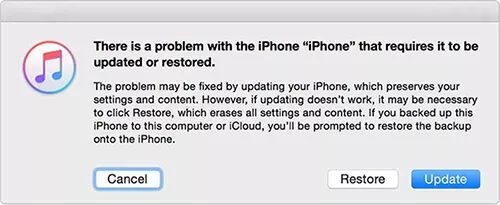
If you are using an iPhone, you might encountered the frustrating problem of seeing your iPhone stuck on Apple logo and can't past it. With the help of UkeySoft FoneFix iOS System Recovery, things get easier. You can fix various iOS system issues effortlessly including stuck on Apple logo, stuck in Boot Loop, etc. You can be a professional in solving iOS problems! Come and have a try!
Sorry the comment has been closed.

Fix iPhone/iPad/iPod touch/Apple TV back to normal status without data loss.
Porducts
Solution
Copyright © 2025 UkeySoft Software Inc. All rights reserved.
Comments are off!