







By ChesterUpdated on October 17, 2024
Dealing with an iPhone 16 stuck on the Apple logo and unable to fully boot up can be incredibly frustrating. Many users have encountered this problem with the latest iPhone model, leaving their devices inaccessible. If your iPhone 16 is frozen on the Apple logo and won't move past the startup screen, don't worry, there are several troubleshooting steps you can try to resolve the issue. This guide will walk you through proven methods to fix iPhone 16/16Pro/16Pro Max stuck on Apple Logo problem.
CONTENTS
Many people ask why their iPhone gets stuck on the Apple logo and won't fully start. There are a few common reasons for this:
Most of the time, software issues are the main cause. Physical and liquid damage usually affects the hardware. Let's look at some ways to fix the Apple logo problem on iPhone 16, 16 Pro, and 16 Pro Max.
If your iPhone is stuck on the Apple logo, the first step to try is a force restart, also called a hard reset. This can often fix software glitches that are stopping your iPhone from fully booting up.
To force restart an iPhone 16, press and quickly release the Volume Up button, then press and release the Volume Down button. After that, hold down the Side button until the Apple logo reappears. This action will power off your iPhone and restart it, which may resolve the issue. Force restarting is a common solution for iPhones stuck on the Apple logo screen.
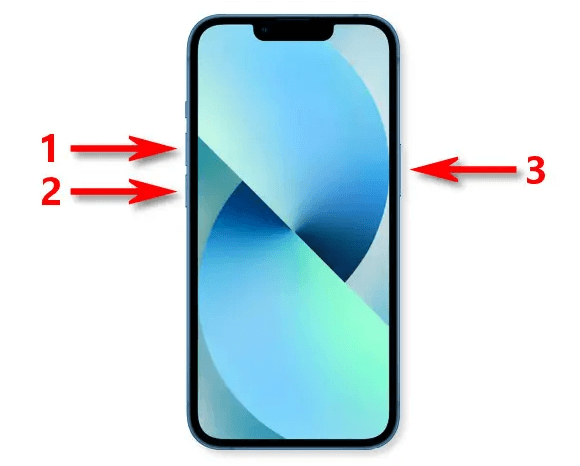
Another solution is to restore your iPhone using iTunes on your computer, but keep in mind that this will erase all data and settings on your device. Before proceeding, be sure to back up your iPhone to avoid losing important data like photos, messages, and more. Here's how to fix an iPhone 16 stuck on the Apple logo:
Step 1. First, put your iPhone into recovery mode.
Step 2. In iTunes, select the option to restore your iPhone when prompted.
Step 3. iTunes will download and install the latest iOS version, effectively resetting your device to factory settings.
This method usually fixes system problems like the Apple logo issue or an unresponsive iPhone 16. Afterward, you'll need to set up your iPhone from scratch or restore it from a previous iTunes backup.
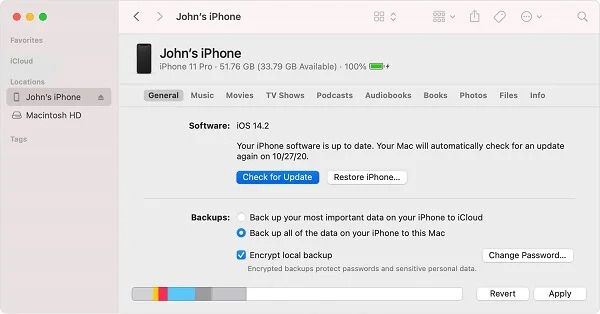
If the above methods don't fix your iPhone stuck on the Apple logo, you can try using UkeySoft FoneFix iOS System Recovery. This software is designed to solve many common iOS issues, such as boot loops, frozen screens, recovery mode, and being stuck on the Apple logo.
One major advantage of UkeySoft FoneFix is that it can repair system problems without losing your data. It's user-friendly, requiring just a few clicks to complete the repair, and no technical skills are needed. You can choose between two modes: Standard Mode, which can fix your iPhone stuck on the Apple logo without data loss, and Advanced Mode, which addresses more complex iOS issues (but may result in data loss).
Key Features of UkeySoft FoneFix iOS System Recovery
Step 1. Open iOS System Recovery
Install and open UkeySoft FoneFix on your Windows PC or Mac. To fix your iPhone 16 stuck on the Apple logo without losing data, select the "Standard Mode" option. Then, connect your iPhone to your computer using a USB cable.
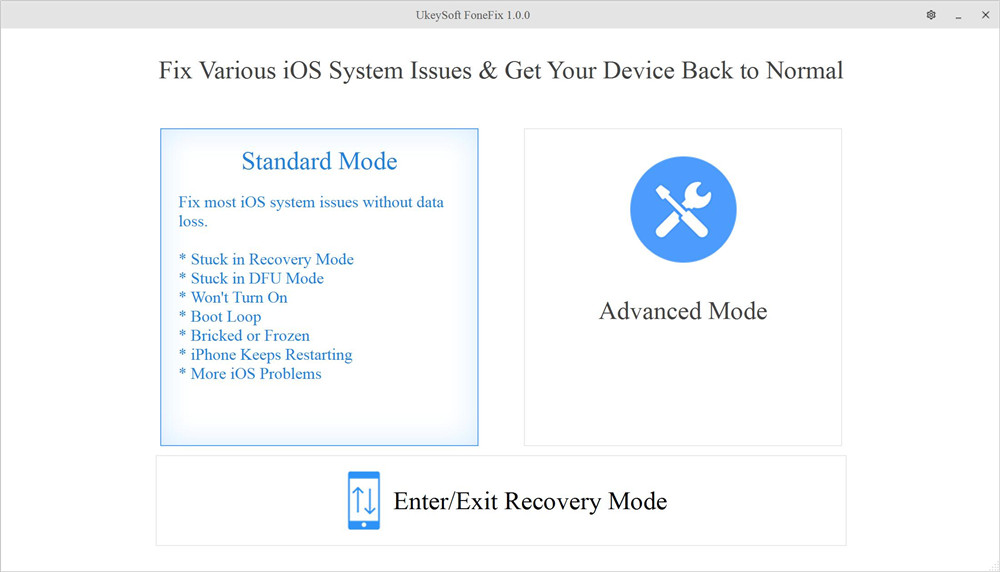
Step 2. Enter Recovery Mode
UkeySoft will detect your device. Next, put your iPhone into recovery mode and click "Next" to proceed.

Step 3. Download the Firmware Package
Confirm your device information and click the "Download" button to get the latest firmware package. You can also download the firmware to your computer ahead of time and click "Copy Link" to import it.

Once the download is complete, you'll see "Download Complete!" on the screen. Click the "Start" button.
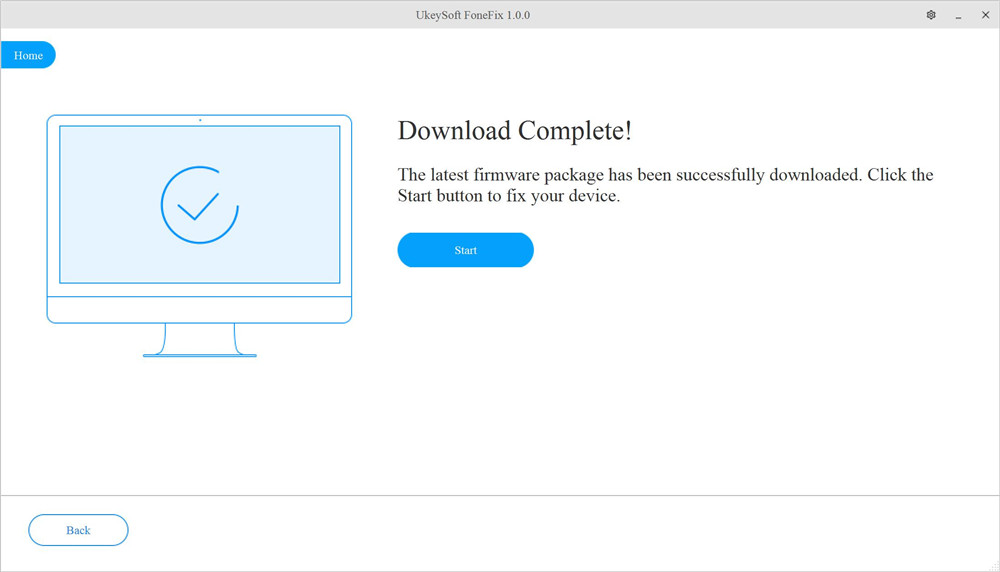
Step 4. Fix Your iPhone 16 Stuck on the Apple Logo
The program will extract the downloaded firmware while simultaneously fixing your iPhone's issue.

When the process is finished, your iPhone 16 will reboot automatically. If successful, it should now start up normally past the Apple logo screen it was stuck on before.

Dealing with an iPhone 16 stuck on the Apple logo can be frustrating, but don't worry – it's usually fixable. Start by force restarting your device to clear any software glitches, or a full iTunes restore will reset your iPhone and reinstall iOS, but it will erase your data. If those don't work, try using a tool, UkeySoft FoneFix (iOS System Recovery), which can repair software issues without losing your data. You can also put your iPhone into recovery mode and restore it to fix system errors.
Sorry the comment has been closed.

Fix iPhone/iPad/iPod touch/Apple TV back to normal status without data loss.

Enjoy safe & freely digital life.
Utility
Multimedia
Copyright © 2025 UkeySoft Software Inc. All rights reserved.
Comments are off!