







By Justin SabrinaUpdated on September 05, 2025
Q: "How do I unlock my Apple ID without knowing the password and security questions again?"
Apple ID is the key to your Apple devices and services. But sometimes your Apple ID is locked for some reason. For some unknown reason, you may need to unlock the Apple ID. This may happen because you bought a second-hand iPhone from eBay but failed to set it up because its former owner forgot to delete his/her Apple ID; or someone want to delete an old Apple ID that would not be used any more. In either case, if you forget your Apple ID or password, it will be difficult to delete the Apple account.
Although removing Apple ID without a password is a difficult task, you still have the possibility to complete it if you follow our recommendations. If you forgot your Apple ID password, you can't miss this post. Here are several ways to unlock Apple ID without password will be mentioned in this article. Scroll down.

CONTENTS
It's disastrous that Apple ID is locked but your forgot the password or phone number. It is a common issue that your Apple ID is locked or disabled. Before we learn how to unlock Apple ID without password, let's know why your Apple ID is locked.
● Apple ID is disabled or locked, when you enter the wrong password too many times.
● Your Apple ID has been locked for security reasons. If you fails to answer the security question multiple times.
● You have entered your account information incorrectly too many times. Apple would consider there a risk of unauthorized access and lock your Apple ID.
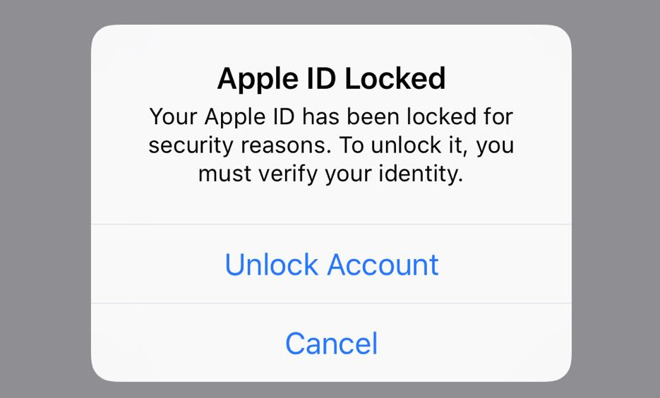
So how to unlock an Apple ID that's locked or disabled? Can you unlock Apple ID without password or phone number? Keep reading. Next, we will show you 5 methods to remove Apple ID without password.
UkeySoft Unlocker - the most recommended way to unlock Apple ID without a password. Why? When you open UkeySoft Unlocker, you can find 2 clear functions in its intuitive interface - Unlock Apple ID & Unlock Screen Passcode. You can do-it-yourself to unlock Apple ID without password, as well as the iCloud activation lock. Note that this requires Find My iPhone to be turned off. In addition, it is also a lock screen removal tool that helps you easily remove 4-digit / 6-digit passcode, Touch ID & Face ID on iPhone / iPad when you forget your password. By the way, it is a good helper when you want to fix iPhone stuck in recovery mode, Apple logo, black screen of death, DFU mode, unresponsive screen as it needs to download a suitable firmware package before removing the screen password, so you can reinstall the firmware package to fix iPhone stuck issues.

UkeySoft Unlocker
Step 1. Open UkeySoft Unlocker
After completing the installation of UkeySoft Unlocker on your computer, it will start automatically. It is mainly divided into 2 major functions. To unlock Apple ID, go to the "Unlock Apple ID" feature.

Step 2. Unlock Apple ID
The main feature of the program is to make everything simple. Follow the steps on the screen, just click the "Start" button and UkeySoft Unlocker will start the process of unlocking the Apple ID.

During unlocking you need to make sure the device is connected normally. It will last a few seconds.

Step 3. Unlock is Completed
Soon you will see the "Successfully Removed the Apple ID" screen, which means that the Apple ID unlocking process is over. You can log in with a different Apple ID.

If you're lucky enough to get in touch with the original owner of the iPhone, things are even easier. You can ask him to delete the Apple ID remotely.
Step 1. Visit the official website iCloud.com and log in with his original Apple ID and password.
Step 2. Click "Find My iPhone" > "All Devices" and select the target iPhone.
Step 3. Select “Remove from Account”. If you want to restore iPhone to the factory settings, you can also ask him to click "Erase iPhone” after removing.
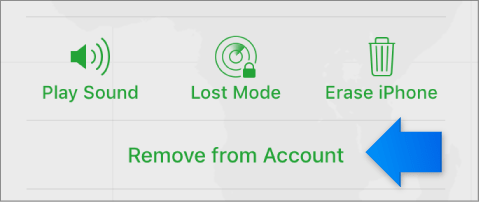
Now you can associate your iPhone with another Apple ID, and you can also reset one.
You can also try to erase iPhone using recovery mode in iTunes. After resetting your iPhone, the Apple ID will also be deleted without password.
Step 1. Power off your iPhone. Then open iTunes on your computer.
Step 2. Plug the device into the computer using a USB cable.
Step 3. Put iPhone in recovery mode:
iPhone 8 / X / XS / 11 or later: Press and release the Volume Up button and then the Volume Down button. Then, keep holding the Side or Top button until it enters recovery mode.
iPhone 7 (Plus): Press and hold both the Side and Volume Down buttons at the same time. keep holding both buttons until it enters recovery mode.
iPhone 6s and earlier, iPad, or iPod touch: Press and hold both the Home and the Top (or Side) buttons at the same time. keep holding both buttons until it enters recovery mode.
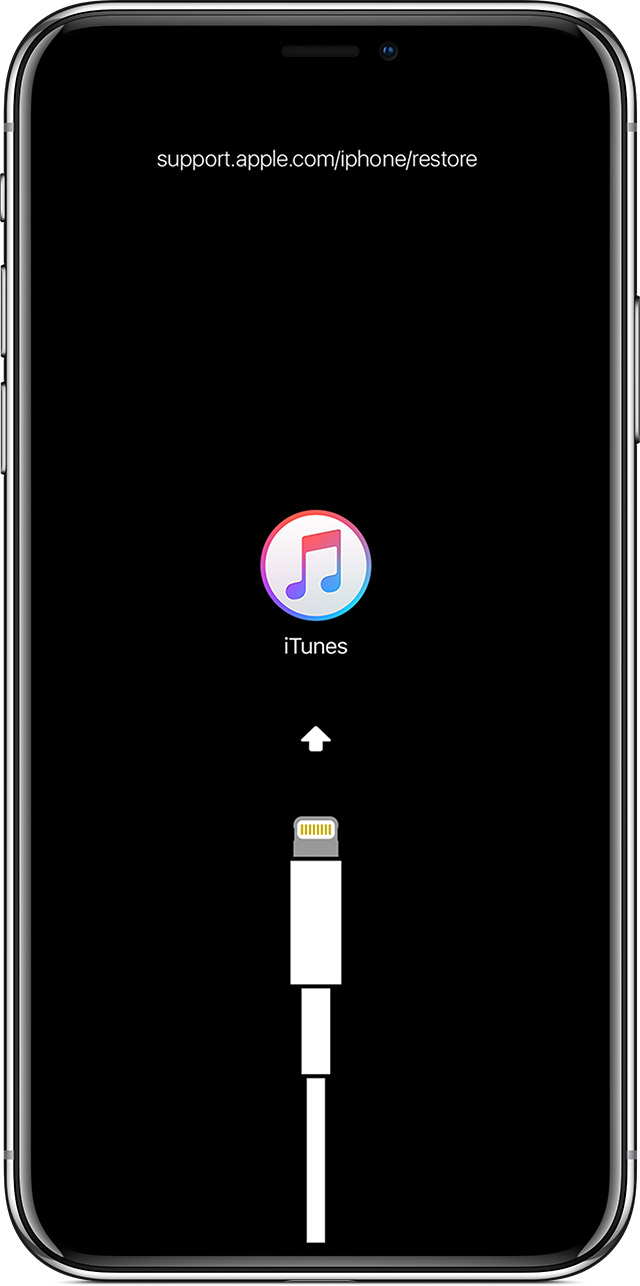
Step 4. Now iTunes pops up a message telling you that it has detected an iPhone in recovery mode. Click on "Restore".

Another way to unlock Apple ID is by using recovery key. Apple allows users to generate a recovery key to regain access to Apple ID or reset password. It is also a good way to improve your account security. You can use your recovery key (generated 28-character code) to regain access to your Apple ID on iPhone, iPad, iPod Touch or Mac, for more details, please visit Apple's page.
In addition to the above methods, you can also disable your Apple ID with your phone number. This method is useful before you plan to sell, give away, or trade in your iPhone. Here's how to do it:
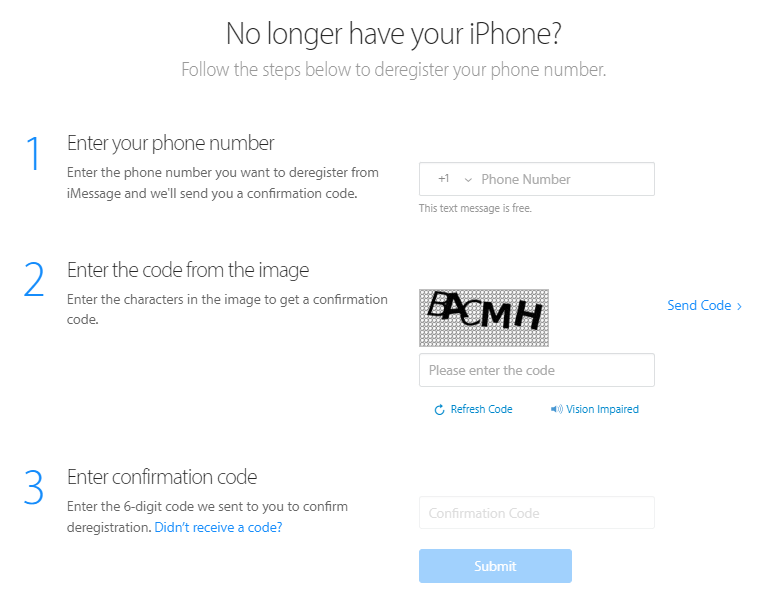
Step 1. Open reregister iMessage page
Open selfsolve.apple.com/deregister-imessage page on your web browser. Then you can find out the "No longer have your iPhone" option on the main screen.
Step 2. Disable Apple ID
Fill in this request with your phone number and select "Send Code" option to retrieve the six-digit verification code. Please check your SMS. Finally, simply tap on "Submit" to delete Apple ID permanently without entering the password.
You can use UkeySoft Unlocker tool to unlock Apple ID with a password!
Prompt: you need to log in before you can comment.
No account yet. Please click here to register.
Remove Apple ID, lock screen, screen Time and MDM lock from iOS devices without password.
Porducts
Solution
Copyright © 2025 UkeySoft Software Inc. All rights reserved.
No comment yet. Say something...