







By Justin SabrinaUpdated on September 02, 2021
There are many cases that your iPhone can get stuck in DFU mode. When you try to upgrade iOS system, restore the iPhone, or jailbreaks, if the operation is improper, the iPhone will automatically enter DFU mode. In such case, you can't access your device. Disappointed? How to fix iPhone stuck in DFU mode? In this guide, we will introduce some information about DFU mode, and introduce you 4 methods to repair iPhone stuck in DFU mode, helping you get your iPhone out of DFU mode.
CONTENTS
DFU mode(Device Firmware Upgrade) is a special state on iOS devices, which is the forced upgrade and downgrade mode of iPhone firmware. It can help your device connect with iTunes without starting the loader or loading the operating system. In DFU mode, you can upgrade or downgrade iOS version, unlock SIM card or jailbroken device. Please note that standard iTunes restore, recovery mode and DFU restore are three different types of iPhone restore. In DFU mode, the screen of the iPhone or iPad will be black, and the iDevice will not respond, while the iDevice in recovery mode will display the iTunes logo.
The following reasons may cause your iPhone to enter DFU mode accidentally:
Hardware problem
Jailbreak device
Software failure
System update
Hardware problems are usually related to improper handling of the device. For example, you got your iPhone wet, accidentally fell into the toilet or damaged its hardware. The other three reasons are mainly software problems, which will cause your device to fall into DFU mode. How to fix it when the iPhone stuck in DFU mode? Next, we will introduce 4 methods to help you get iPhone out of DFU mode.
Hard resetting the device can make most devices exit DFU mode, which is one of the easiest methods. But it is not 100% feasible, after exiting iPhone DFU mode, your iPhone data may be lost. To get iPhone rid of DFU mode, please follow the simple steps below to hard reset different models of iPhone or iPad:
For iPhone 6s and earlier, iPad, or iPod touch:
Press and hold the "Home" and "Power" buttons at the same time for about ten seconds until the Apple logo appears on the iPhone screen.

For iPhone 7/7 Plus:
Press and hold the "Sleep" or "Wake" button and the "Volume Down" button at the same time until you see the Apple logo on the screen.
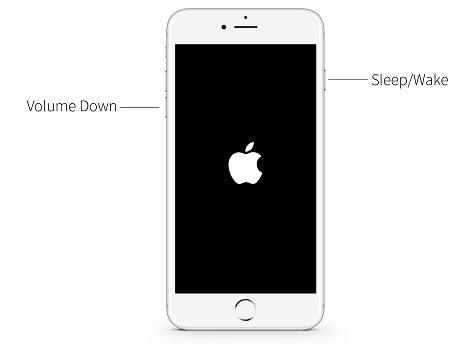
For iPhone 8 / X / XS / 11 or later:
Press and release the "Volume Up" button and then the "Volume Down" button. Then, continue to hold the "Side" or "Top" button until you see the Apple logo on the screen.

You can also rely on iTunes to fix your iPhone stuck in DFU mode. One of the functions of iTunes is to restore your iPhone to factory settings, but this will erase all data and settings on the iPhone, please think twice. Please update the iTunes to the latest version on your desktop before you start. Here is the simple steps.
Step 1. Launch iTunes on your computer. Then connect your iPhone to your computer via an Apple USB cable.
Step 2. iTunes will automatically detect that your iPhone is in Recovery Mode or DFU Mode, then it will pop up a window and ask you to restore it.
Step 3. Just click on "OK" in the small window, then click on the "Restore iPhone" and confirm your actions. After which, iTunes will begin to restore your iPhone.
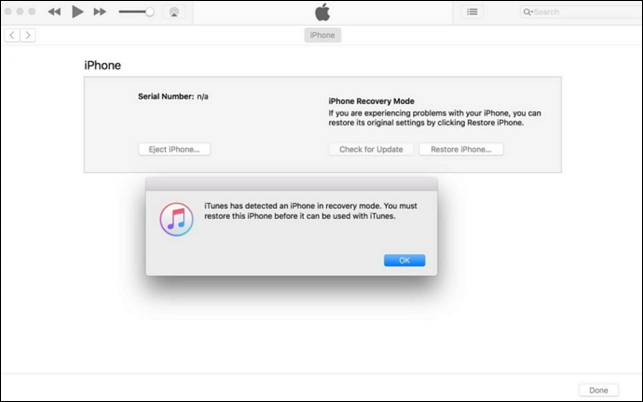
If you have a lot of important information and pictures on your iPhone, you can use a professional iPhone repair tool to repair the iPhone stuck in DFU mode without data loss.
UkeySoft FoneFix is the best tool to fix iPhone stuck in DFU mode or recovery mode. It aims to save you from various iOS or tvOS issues, such as the iPhone DFU mode, recovery mode, white Apple logo, black screen, white screen, blue screen, iPhone boot loop, iOS update failure, as well as various Apple TV problems, etc. With using it, you can easily get your iPhone back to normal without losing any data. What’s more it’s fully compatible with iOS 14 and iPhone 11/XS/XR/X, etc.
Step 1. Launch UkeySoft FoneFix and Select Standard Mode
Launch UkeySoft FoneFix on your PC or Mac. Connect your iPhone to the computer using USB cable. To make your iPhone exit DFU mode, please select Standard Mode on the main screen.

Step 2. Download the Appropriate Firmware
Once your device is detected, it will prompt you to download the appropriate iOS firmware. Just confirm your device model and firmware version, then click "Download" and install.

Wait for the firmware package to be downloaded.

Tips: If your device cannot enter recovery mode and the software cannot detect the device, you need to follow the instructions to put iPhone in recovery mode.
Step 3. Fix iPhone Stuck in DFU Mode
When it finishes, please click "Start" button to repair your phone and wait a few minutes to complete the repair process.

After which, your iPhone will exit DFU mode and back to normal without losing any data! Now you can access your iPhone again.

If the above three methods still cannot open the device, it is most likely that the hardware is damaged. At this point, you can take it to an Apple store or Apple authorized service provider to check for hardware problems and fix them. Before bringing your device to Apple, you can prepare the following things:
Bring the receipt of the iPhone you purchased.
Bring all the accessories that came with the iPhone you bought at the time, such as the charger, USB cable.
Remember the Apple ID password. Some repairs may require your Apple ID password.
Due to COVID-19, you'd better make an appointment with the Apple Store in advance.
Sorry the comment has been closed.

Fix iPhone/iPad/iPod touch/Apple TV back to normal status without data loss.

Enjoy safe & freely digital life.
Utility
Multimedia
Copyright © 2025 UkeySoft Software Inc. All rights reserved.
Comments are off!