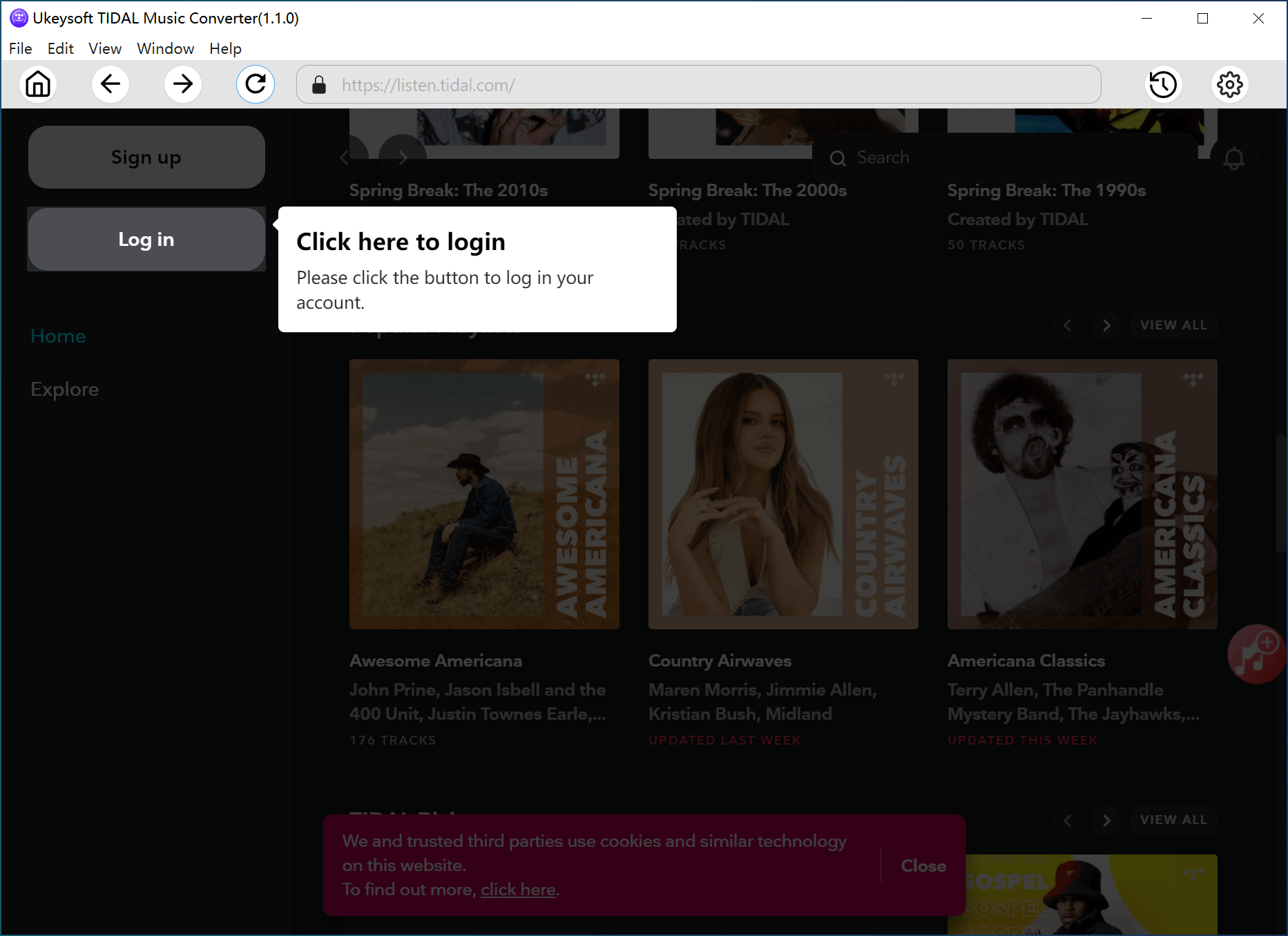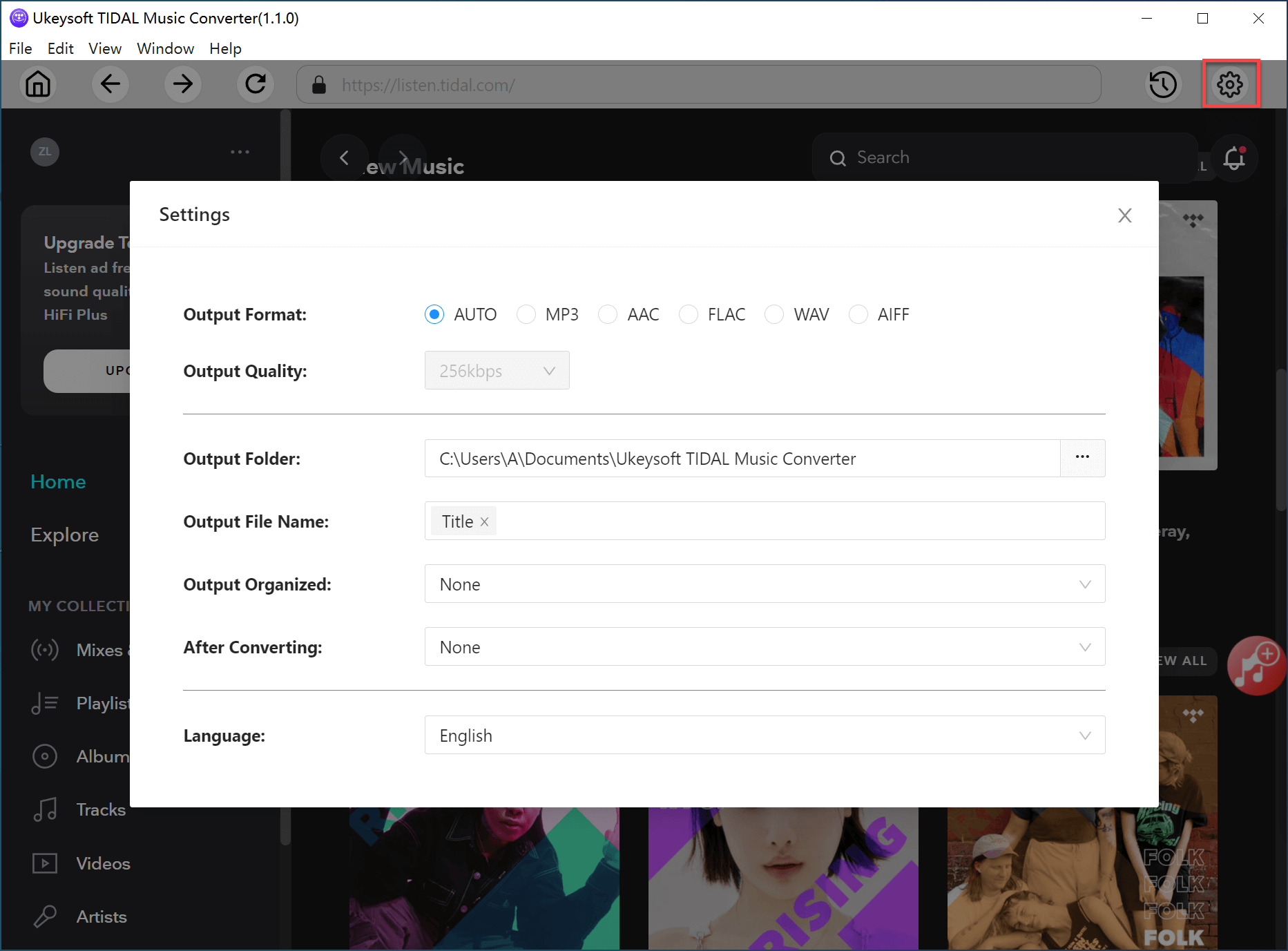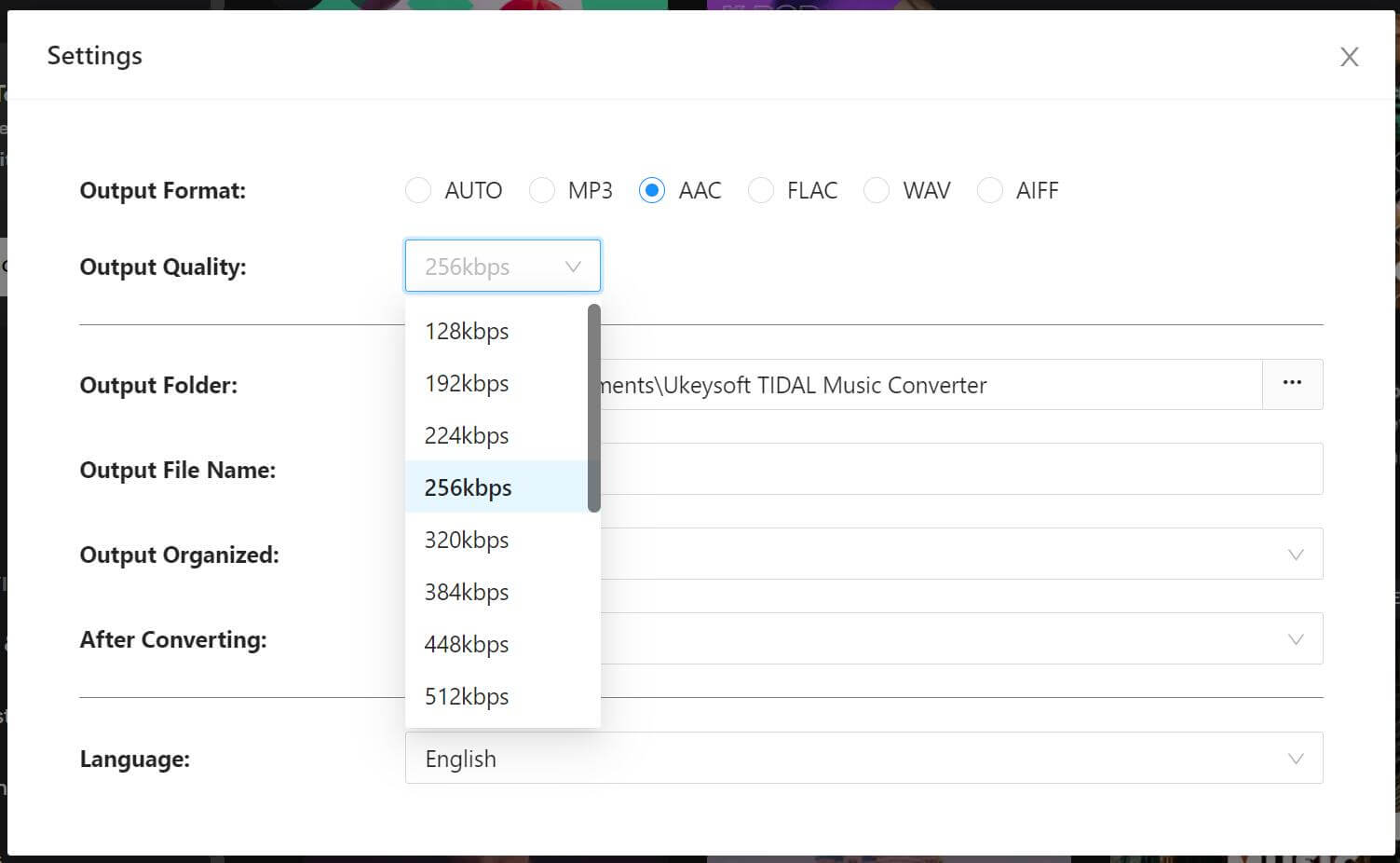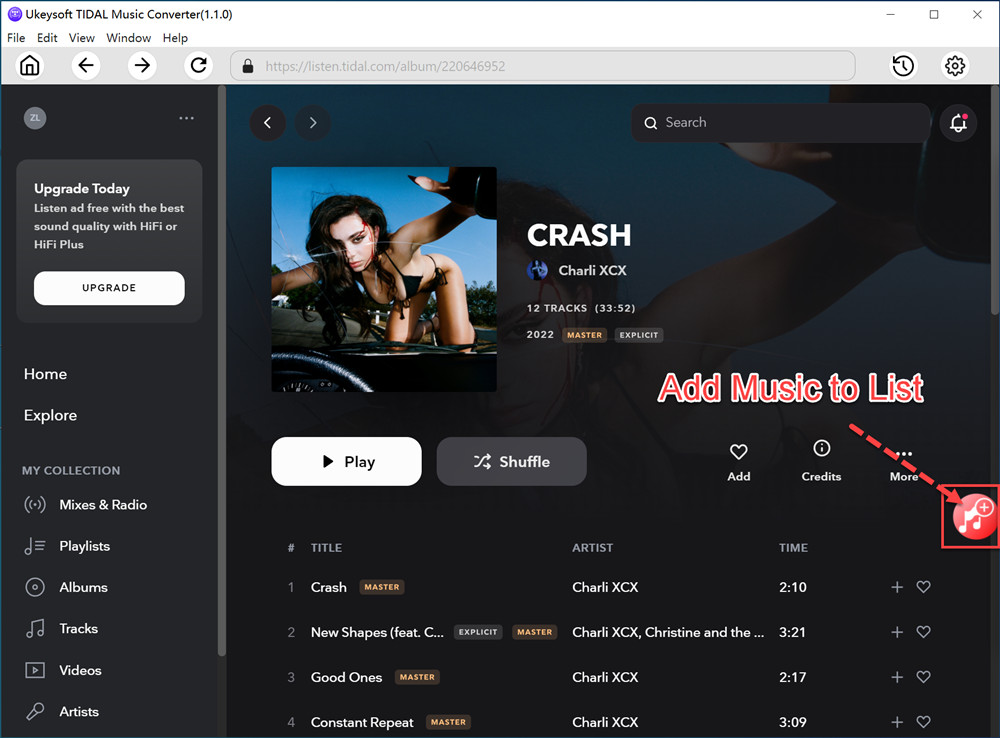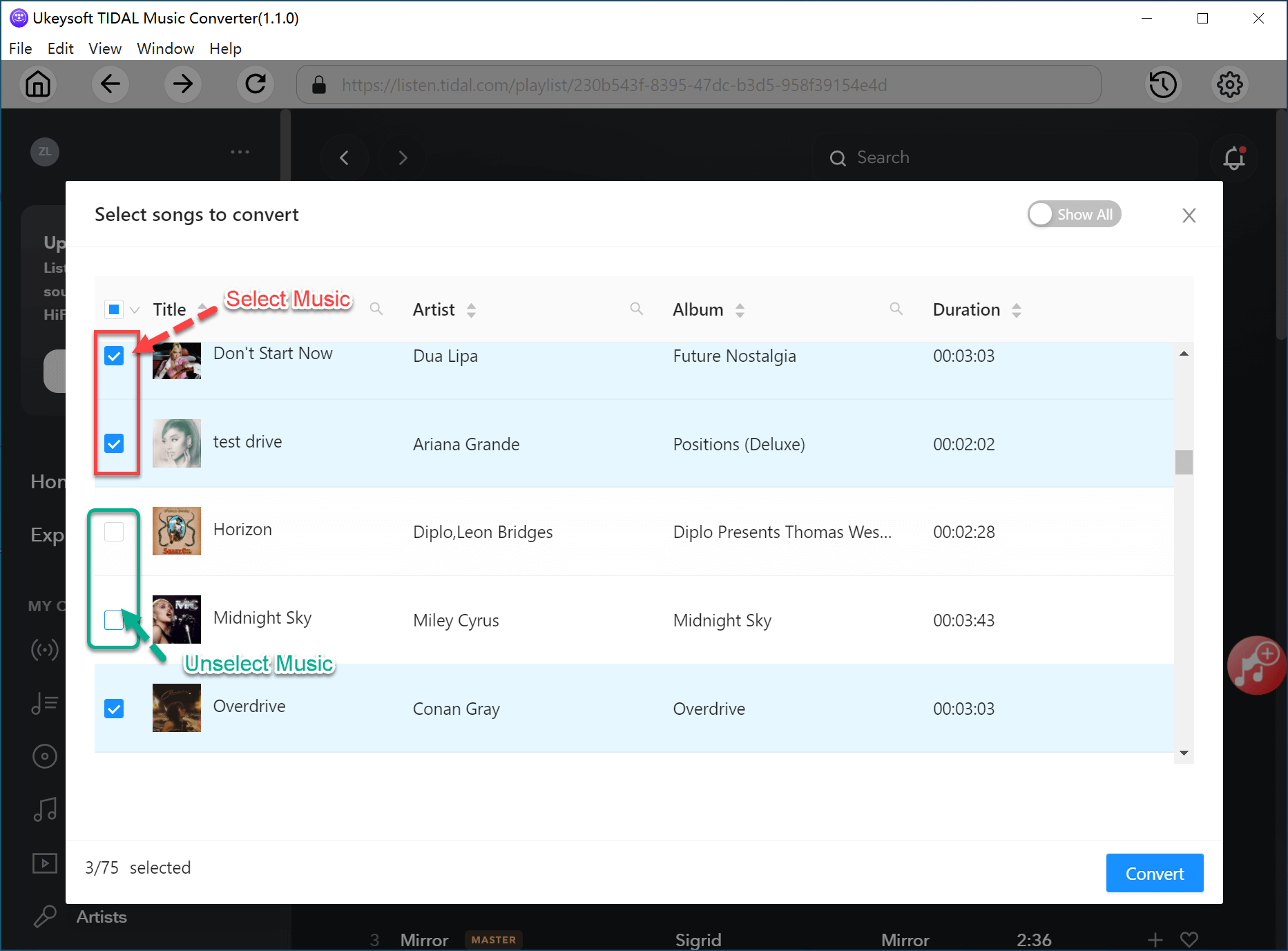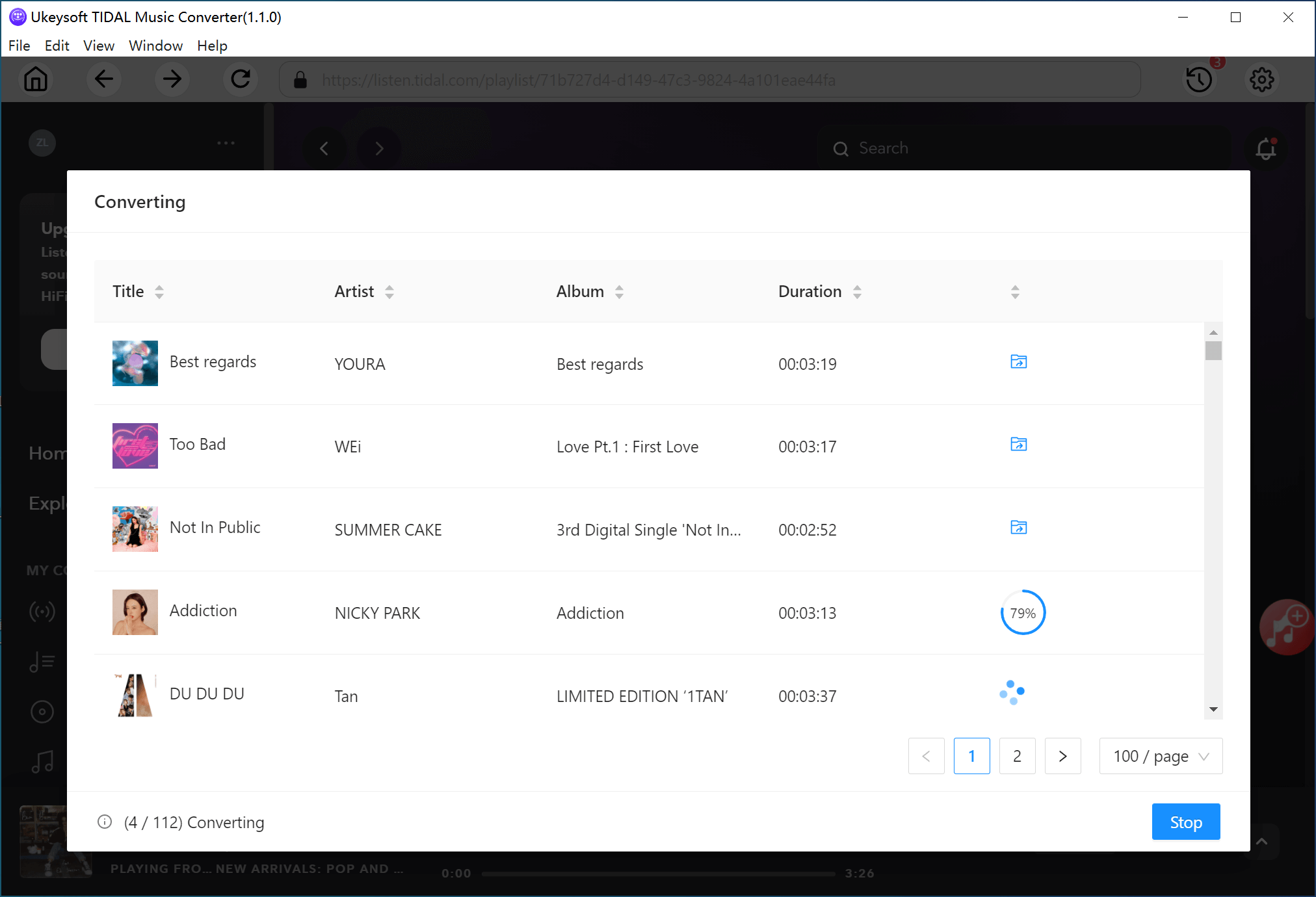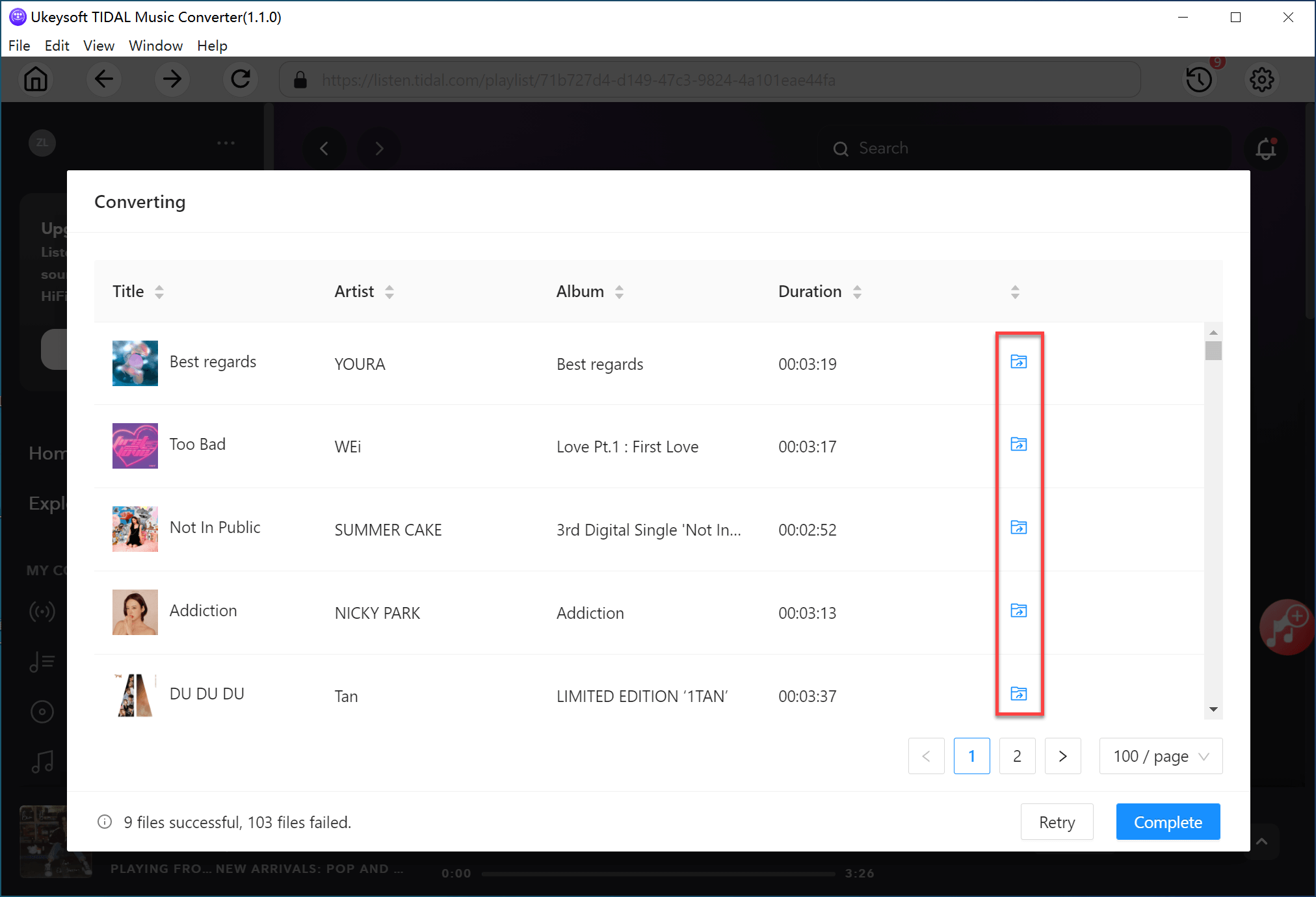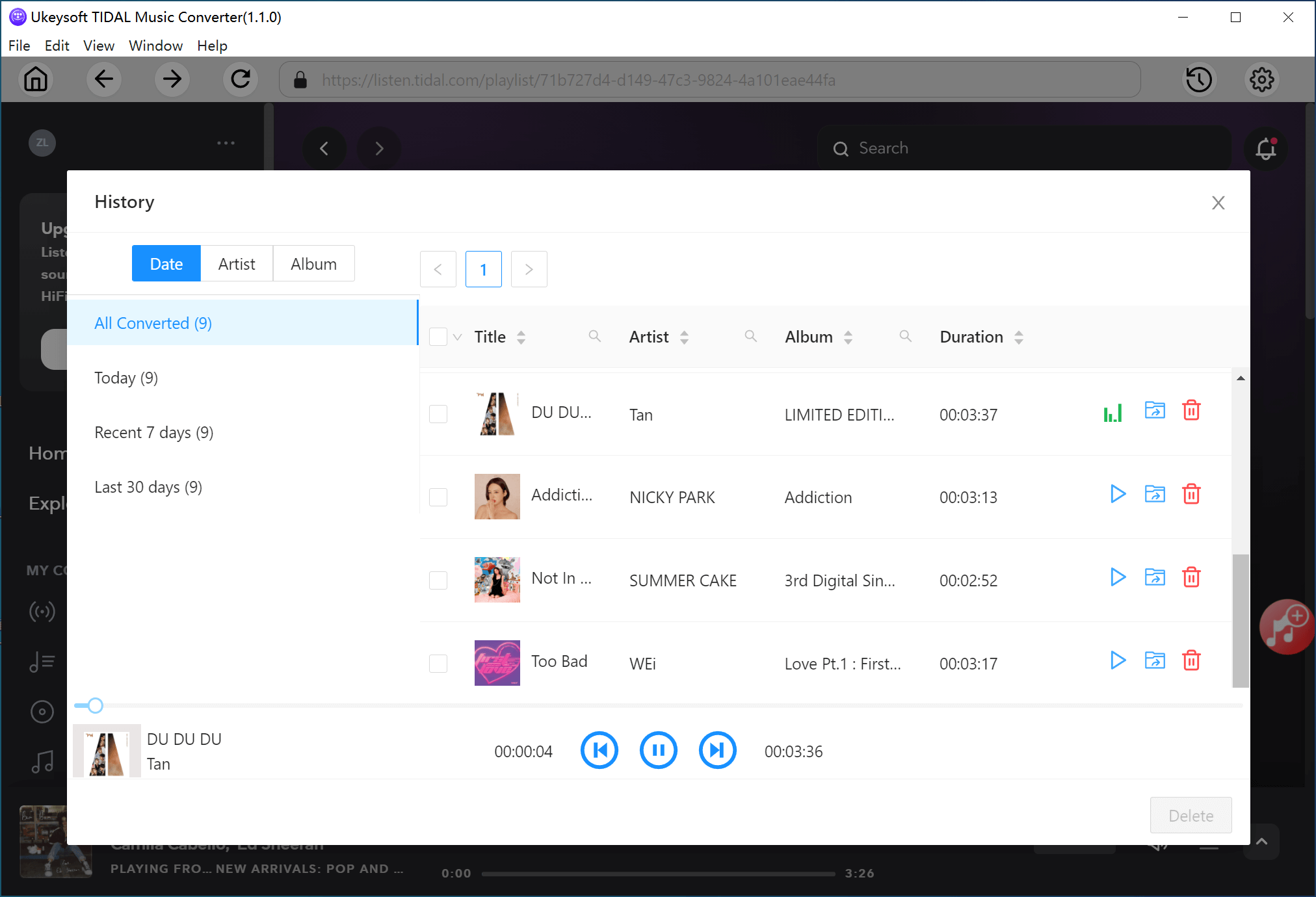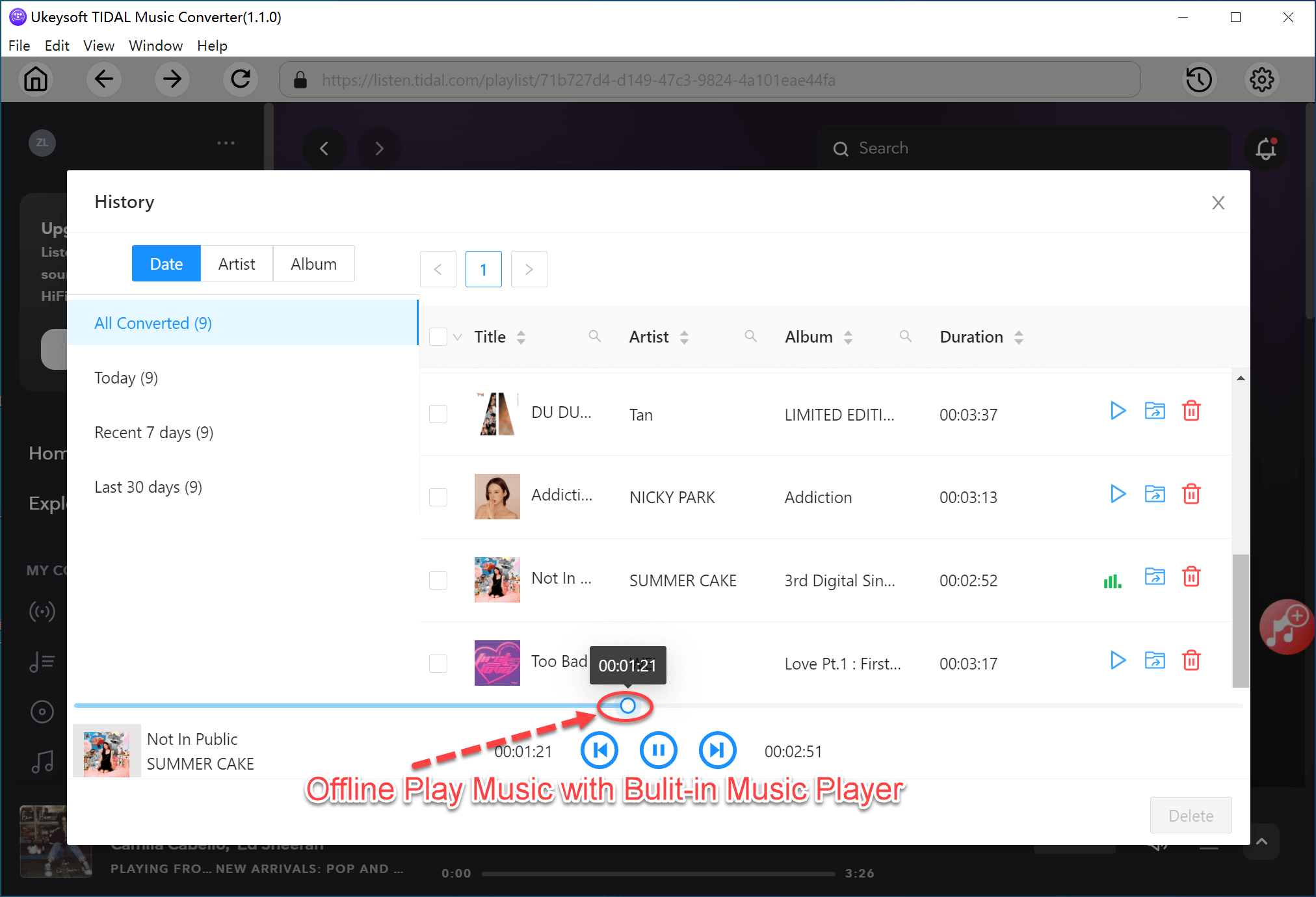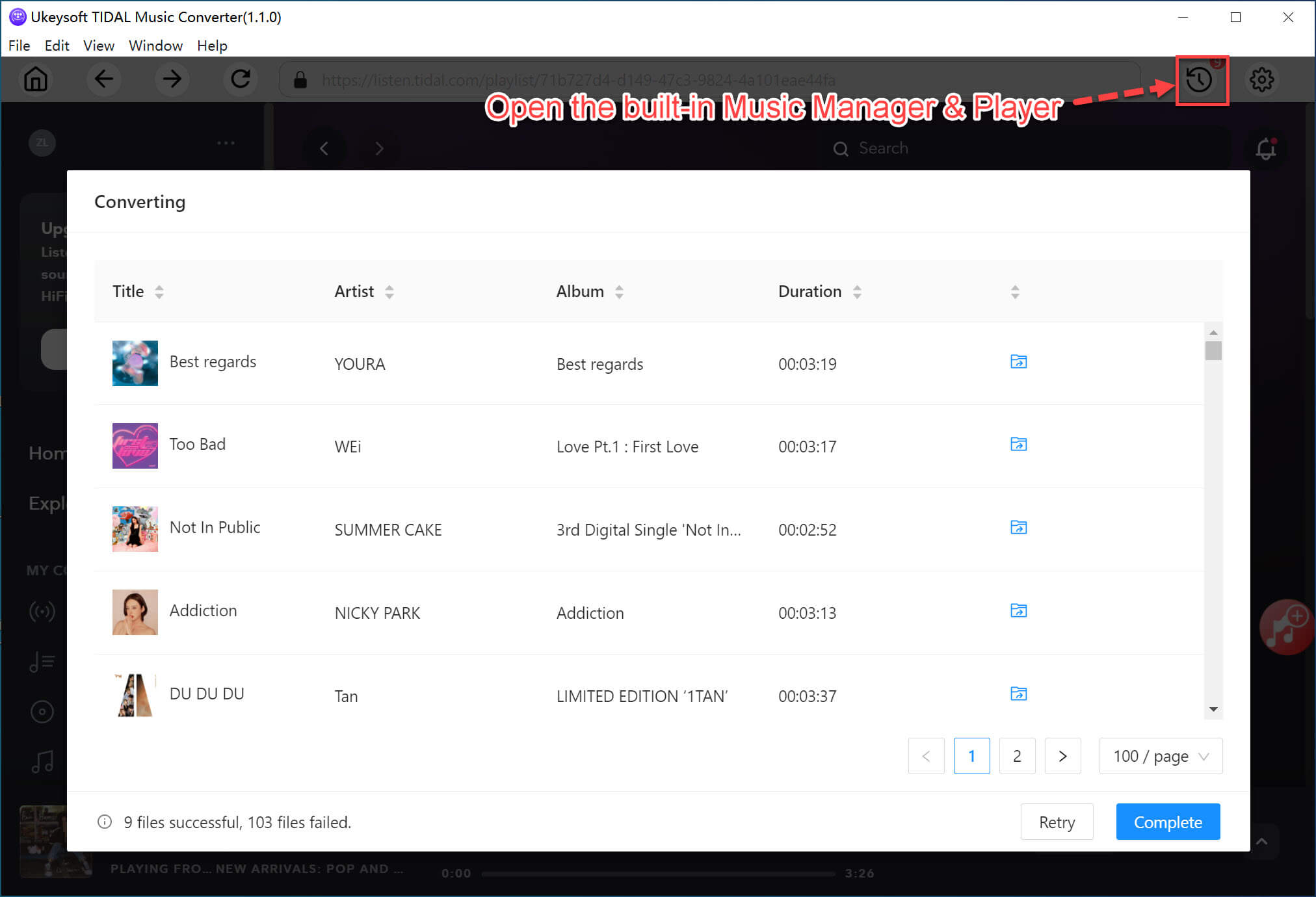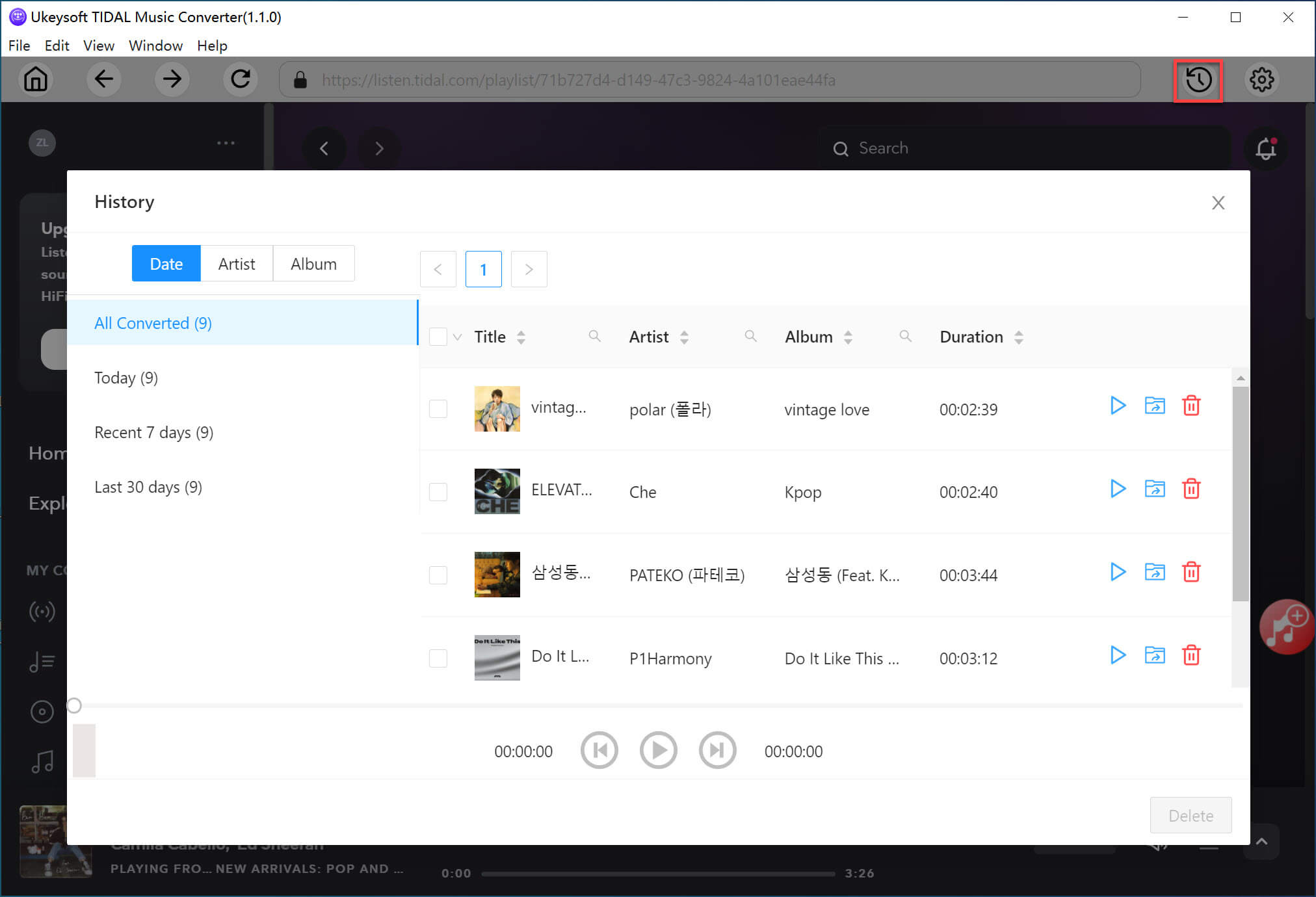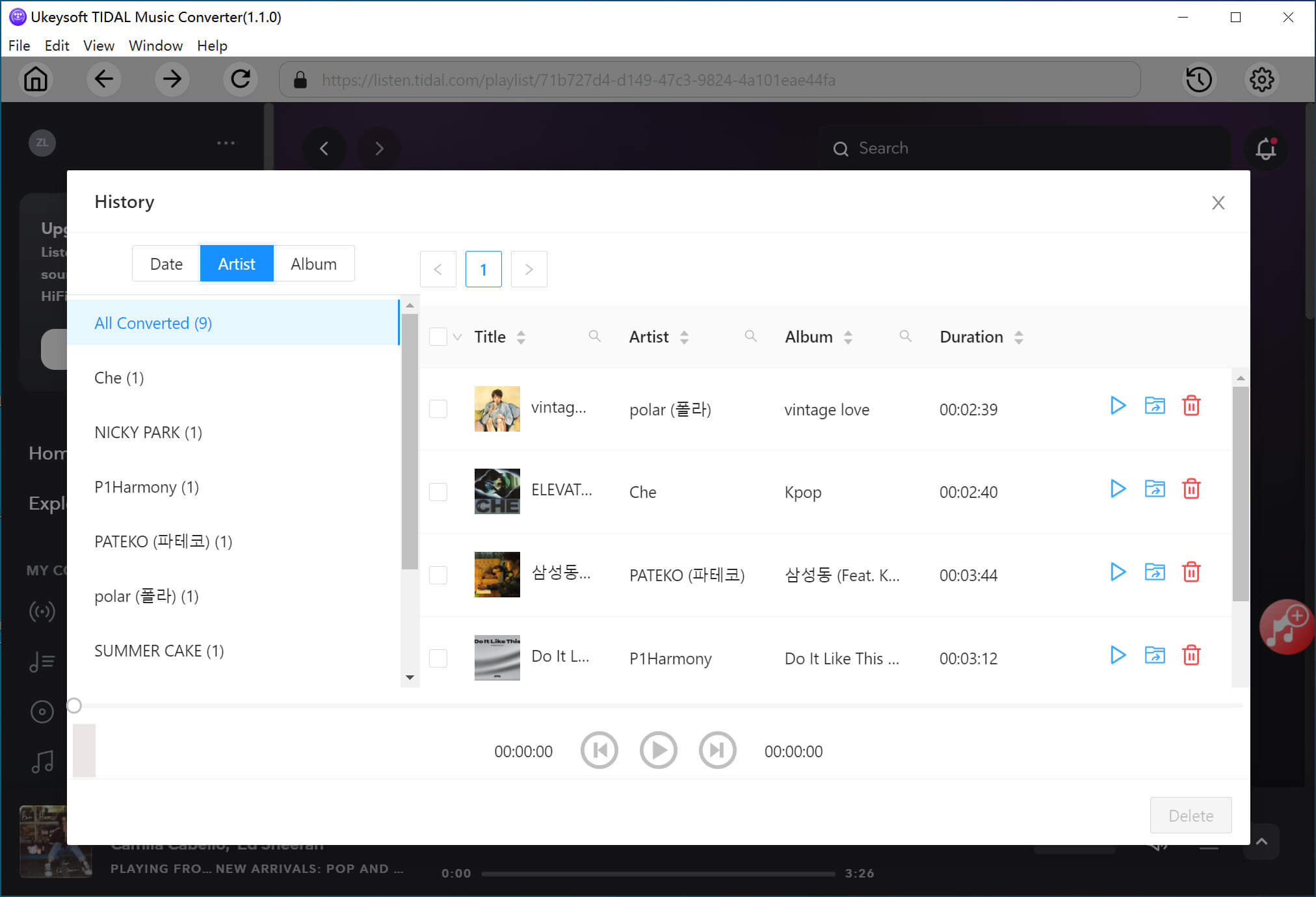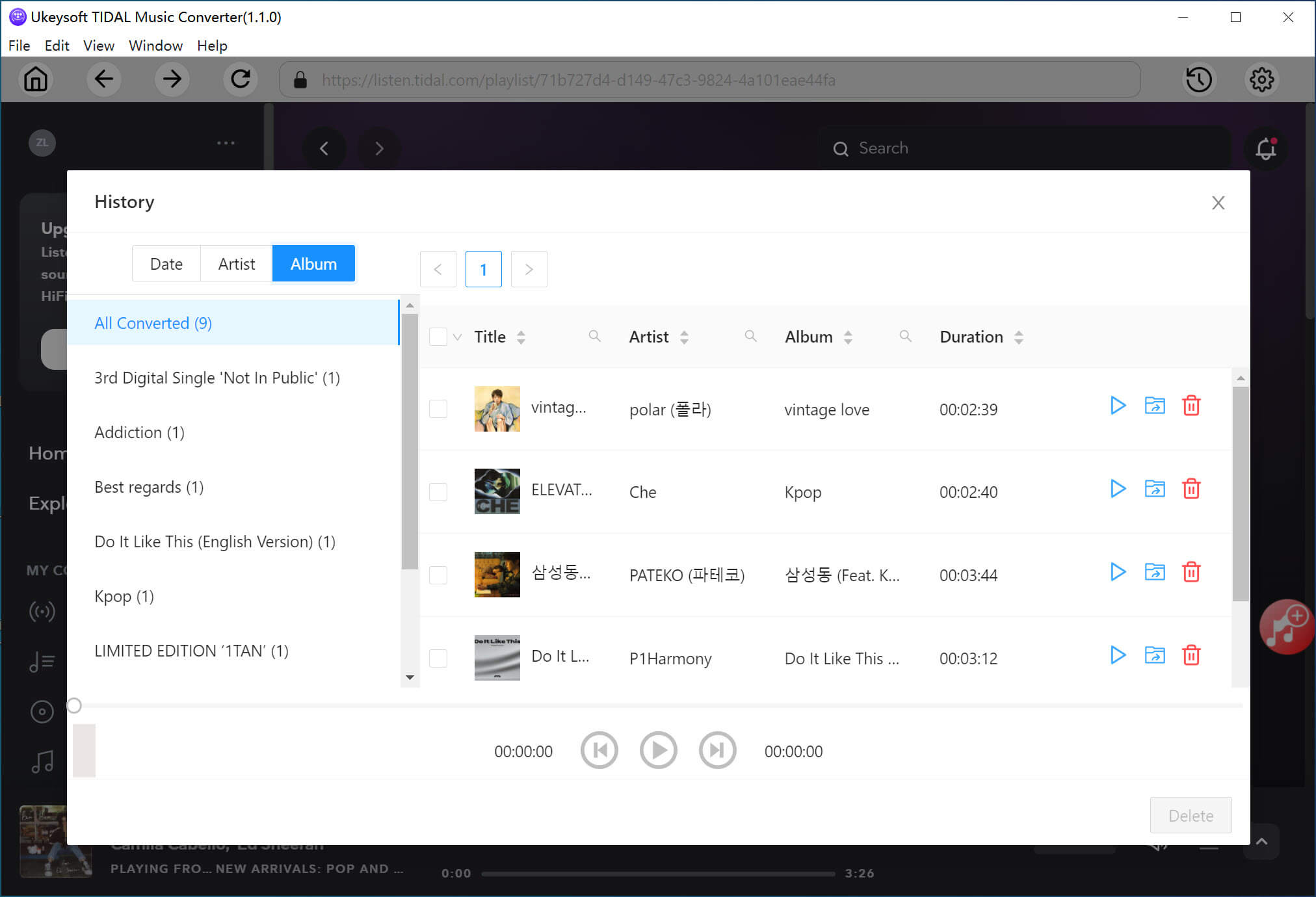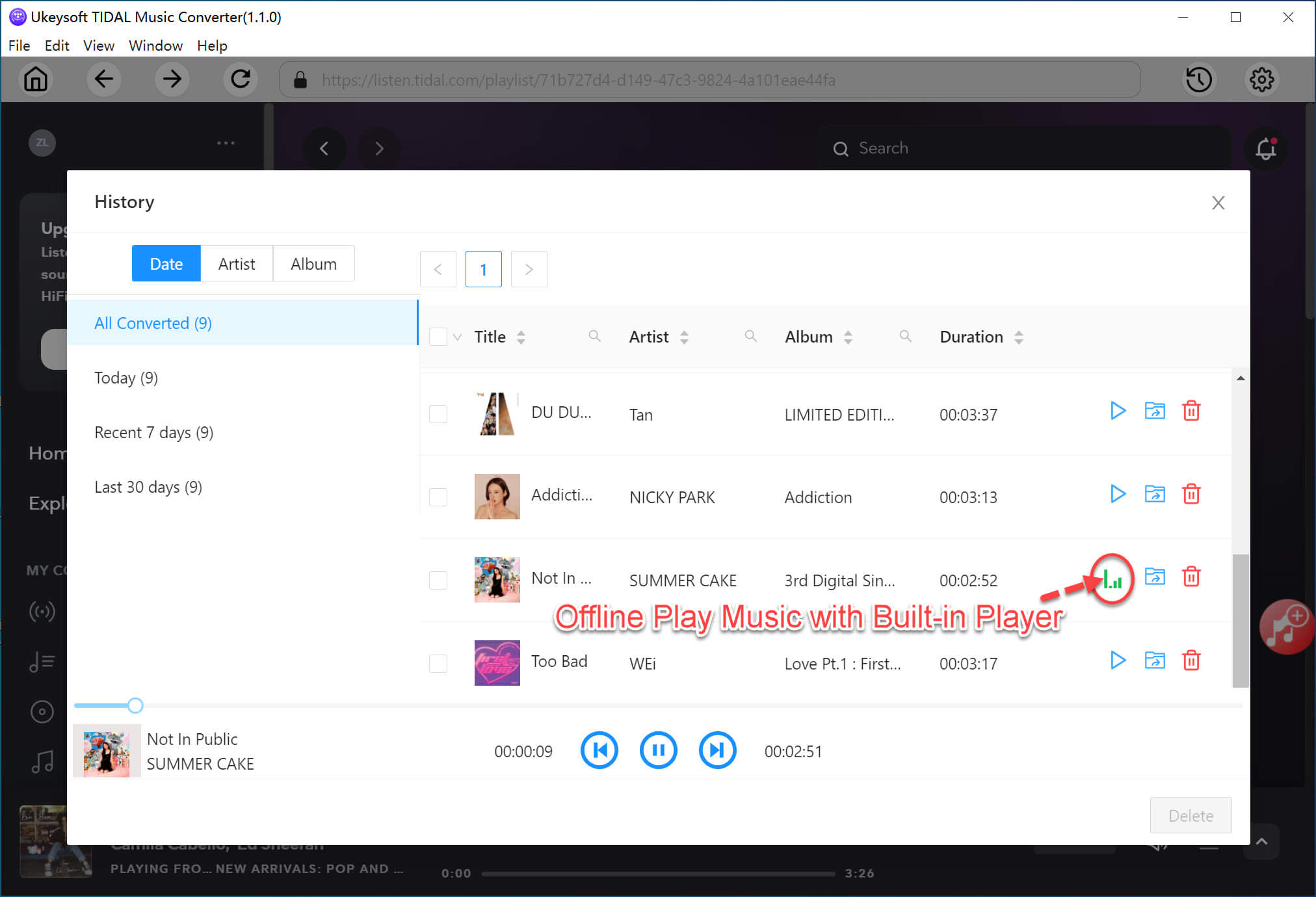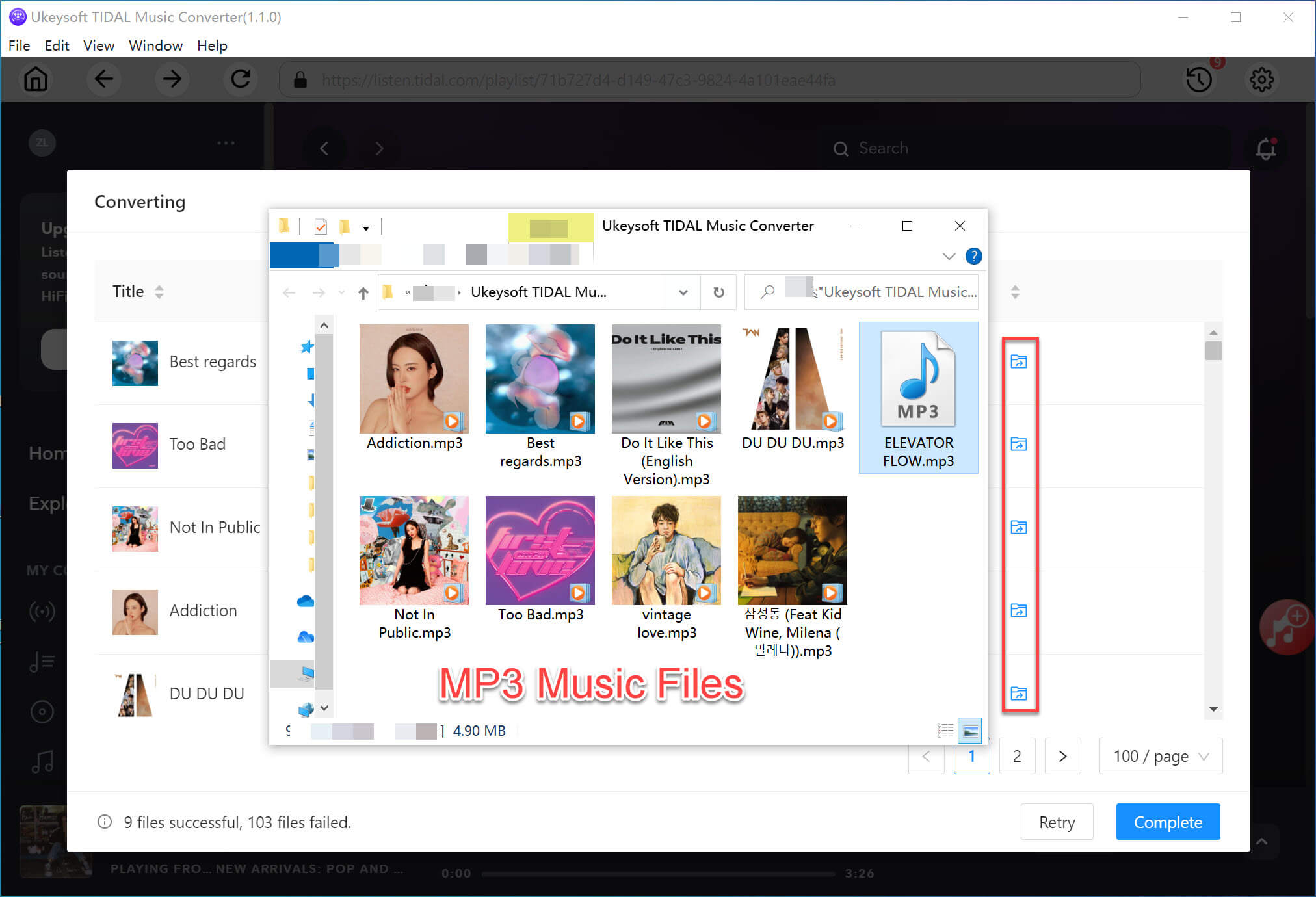Part 1. Install & Unlock UkeySoft Tidal Music Converter
Step 1. Download & Install UkeySoft Tidal Music Converter
Download and install UkeySoft Tidal Music Converter on your Windows or Mac computer.
Run the UkeySoft Tidal Music Converter, you will get below main interface, you can see a built-in Tidal Music web player in the converter, it allows you play music in the converter before conversion.
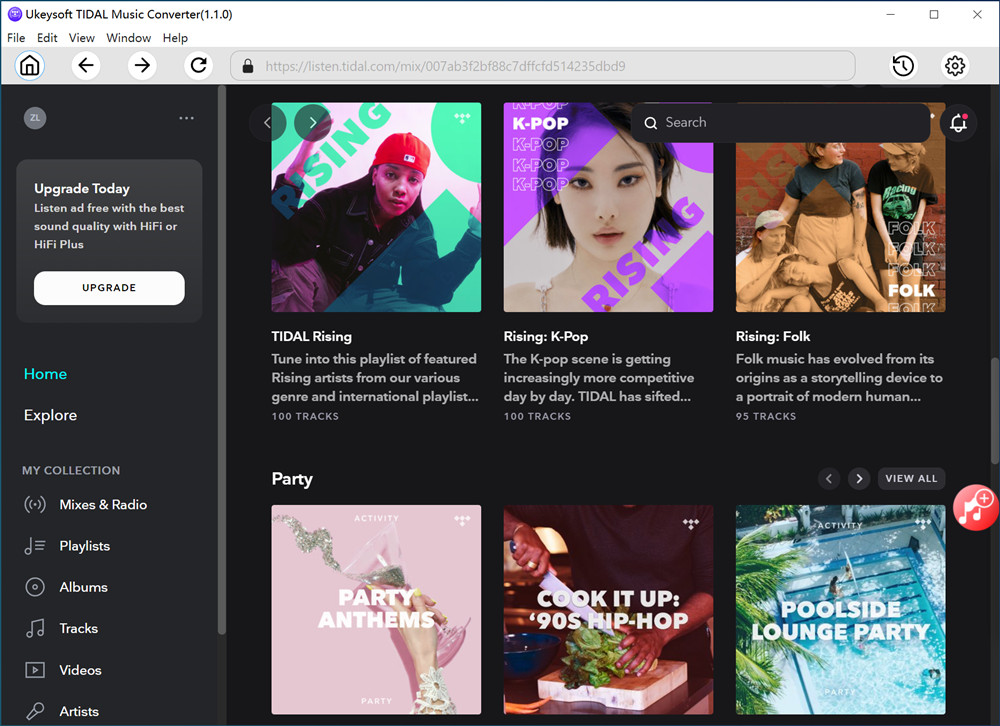
UkeySoft Tidal Music Converter trial version allows you convert 3 music files at a time and the first 3 minutes of each songs only.
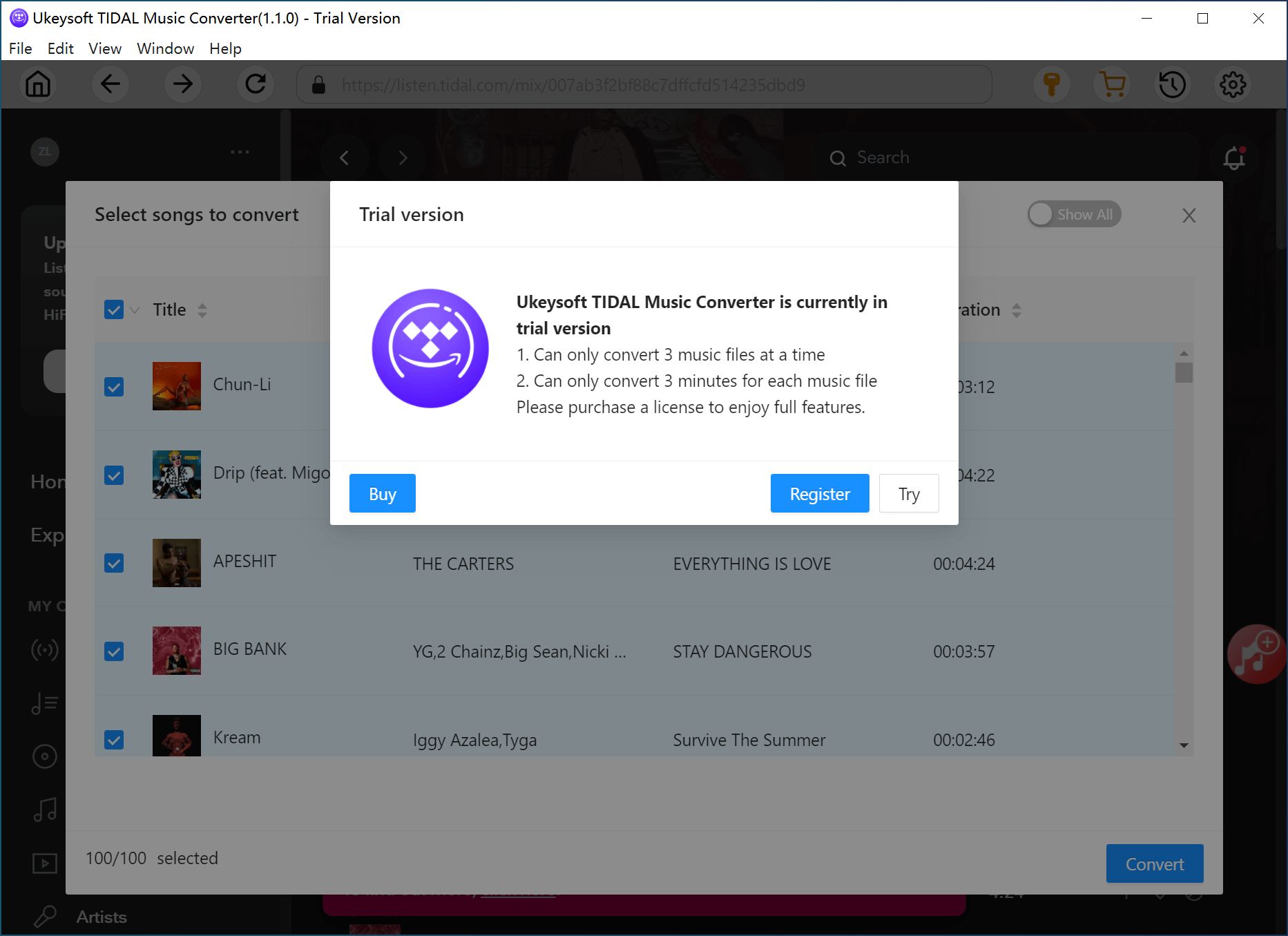
If you want to convert a complete music files, please buy the license code and activate the program to unlock the restrictions.
Step 2. Activate UkeySoft Tidal Music Converter (Optional)
If you have a activation code? Please click the Key icon, it will pop-up register window, just enter your registration code to fully activate the converter.
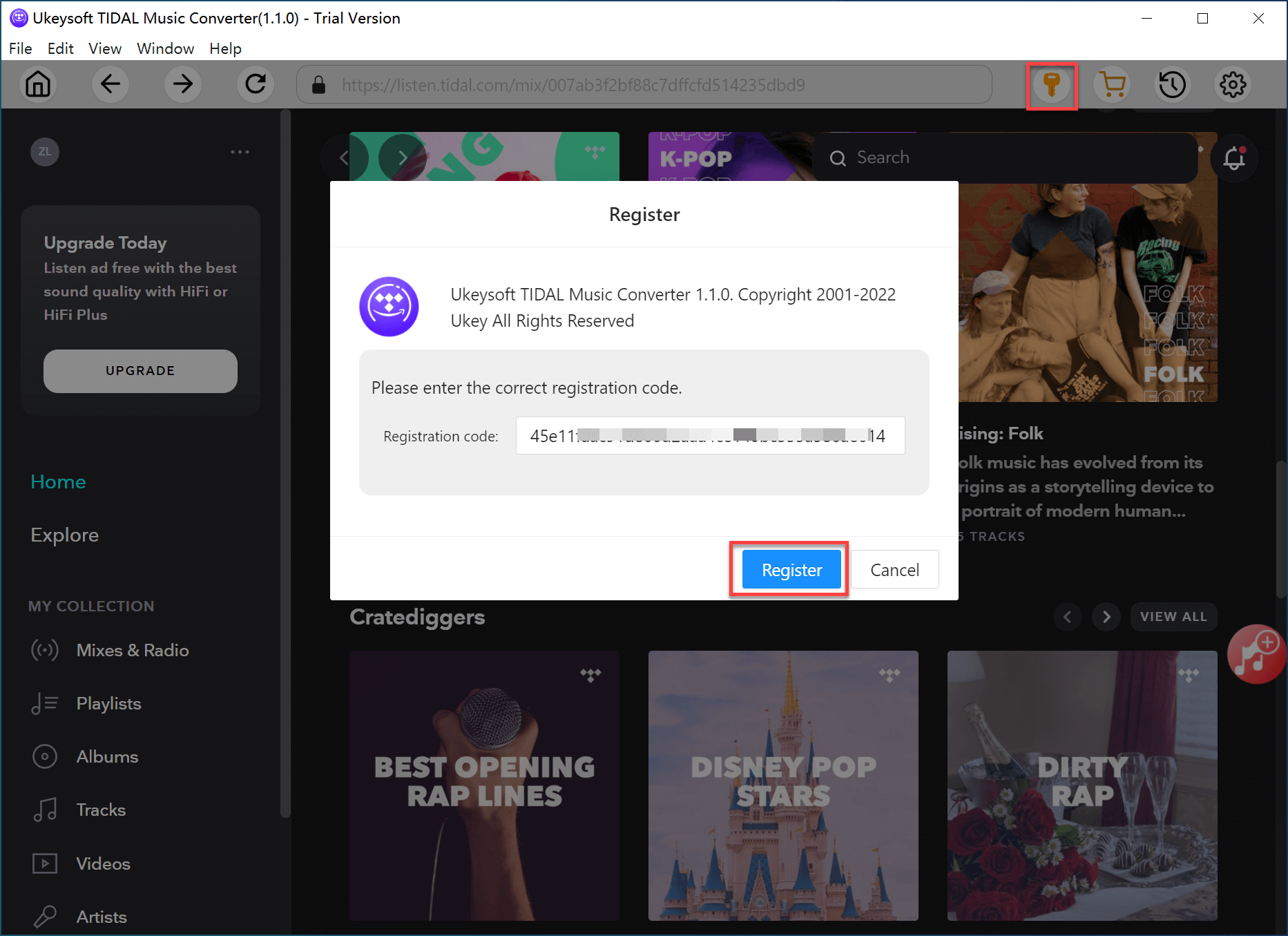
If you haven’t a license and want to try it, please click "Try" to keep using the software for free. The limitations of a free trial version are as below:
1. You can only convert the first 3 minutes of each song.
2. You can only convert 3 music files at a time.