By
Justin SabrinaUpdated on June 23, 2025
Summary
Looking for ways to transfer iTunes music to a Samsung Android phone? In this article, we'll walk you through three simple and effective methods to transfer your iTunes songs, playlists, and even Apple Music tracks to Samsung Android phones and tablets. Whether your music is DRM-protected or not, we've got you covered with easy-to-follow steps. Keep reading to find the best way that works for you!
iTunes can play and convert popular audio formats like MP3, WAV, AAC, and M4A. It also supports files from the iTunes Store and Audible. But Apple Music songs are protected with DRM (Digital Rights Management), so you can only play them on Apple-approved devices using the Apple Music or iTunes app. When you add Apple Music to your iTunes library, the songs are in M4P format, which is protected and can't be played on most non-Apple devices—like Samsung Galaxy phones, Huawei, Sony, HTC, Google Pixel, MP3 players, PSP, and more.
Samsung Android phones support these formats: MP3, AAC, M4A, FLAC, WAV, WMA, and many others. If you want to listen to Apple Music or iTunes songs offline on a Samsung Android phone, you need to convert the songs to a supported format like MP3 or M4A. In this article, we'll show you three simple and effective methods to transfer your iTunes songs, playlists, and even Apple Music tracks to Samsung Android phones and tablets, so that you can enjoy them freely without limts.
CONTENTS
Can You Transfer iTunes Music to Samsung Android Phone Directly?
No, you can't directly transfer iTunes music to Samsung Android phone. Apple Music uses DRM protection to prevent users from keeping songs after canceling their subscription. This means downloaded songs won't play on devices that aren't signed in with your Apple ID, and they'll stop working if your subscription ends.
Want to listen to Apple Music on a Samsung phone without the Apple Music app? Or keep the songs forever? To do that, you'll need to remove the DRM and convert the songs to MP3. MP3 files are widely supported and work perfectly on Samsung phones. Once converted, you can transfer the songs to your phone and enjoy them offline anytime, even without an Apple Music subscription.
Way 1. How to Transfer Apple Music to Samsung Android Phone without Limits [Hot]
UkeySoft Apple Music Converter is a powerful tool that lets you remove DRM from Apple Music and iTunes songs. It can batch convert Apple Music tracks/playlists/albums to MP3, M4A, AAC, FLAC, WAV or AIFF at up to 16X faster speed, all while keeping the original sound quality. After conversion, it also preserves important metadata like song title, artist, album, genre, and album artwork. Besides Apple Music, it also supports converting iTunes songs and audiobooks. The Mac version works smoothly on all major Apple devices, including MacBook, MacBook Air, MacBook Pro, iMac, and supports the latest macOS Mojave. Additionally, UkeySoft is equipped with built-in Apple Music web player, you can browse, search, download and play music in one playce, there is no need to install the Apple Music app.
UkeySoft Apple Music Converter
- Download tracks/playlists/albums from Apple Music directly.
- Convert Apple Music to MP3, M4A, AAC, FLAC, WAV, or AIFF.
- Convert Apple Music songs at 16X speed in batch.
- Preserve lossless audio quality and ID3 tags.
- Built-in Apple Music web player, no need to install Apple Music app.
- Transfer Apple Music to any device, including Samsung Android Phone.
- Compatible with Windows and Mac.
- Tutorial: How to Download Apple Music to MP3
Step 1. Open UkeySoft Apple Music Converter
First, download, install, and launch UkeySoft Apple Music Converter on your computer. The built-in web player will appear.

Log in with your Apple ID (the one with an active Apple Music subscription).

Step 2. Set Output Format to MP3
By default, the output format is M4A at 256kbps. To change it, click the gear icon to open the settings. To works best for Samsung Android phones, select MP3 as the output format.

Step 3. Add Apple Music Songs or Albums
Find and open a playlist or album you want to convert. Click "Add to List" to load the tracks.

All songs are selected by default, but you can uncheck any you don't want to download.

Step 4. Start to Convert Apple Music to MP3
Click the "Convert" button to start downloading and converting the selected songs to MP3 at up to 16X speed.

Once done, click the blue folder icon next to a song to open the output folder and find your DRM-free Apple Music files in MP3 format.

Now, you can follow one of the two methods below to transfer the converted Apple Music to your Samsung Android phone.
- How to Transfer iTunes Music to Samsung Android Phone with iTunes to Android Transfer
Once you've converted Apple Music songs to MP3 files, you can use a third-party Android Transfer tool to move them, along with videos and photos, from your computer to your Samsung Android Phone. This handy Android manager not only helps transfer media from PC/Mac to Android, but also lets you move music directly from iTunes to various Android devices, such as Samsung, Huawei, HTC, Sony, Google Pixel, Motorola, LG, Xiaomi, Redmi, Oppo, ZTE, and more.
Here's how to use this Android manager to import your converted Apple Music songs from Mac to your Samsung Android Phone.
Download Android Manager (Mac/Windows)
Step 1.
Install and open the Android manager. Once launched, connect your Samsung Android Phone using a USB cable. The main interface will appear.
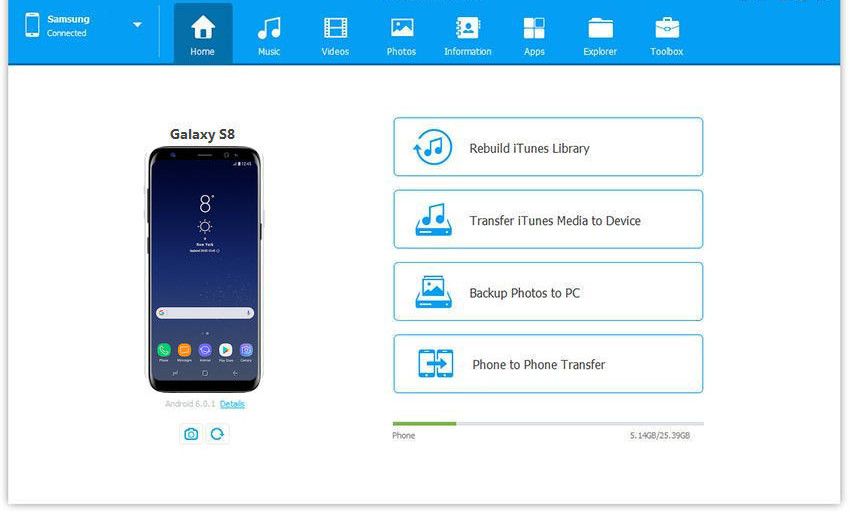
Step 2.
Click on the "Music" tab at the top to open the music management window. Then click the "Add" button. A file browser will pop up—just select the MP3 files you want to transfer and click "Open."
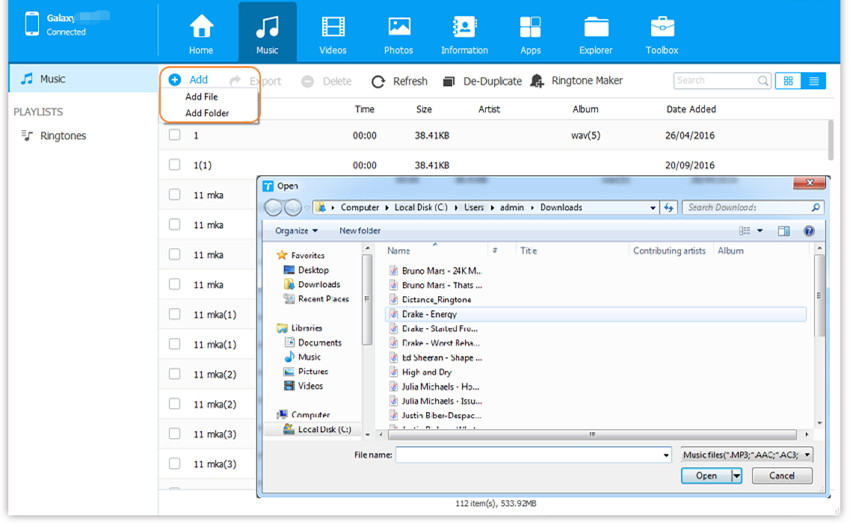
Tip
If the tool detects any files in incompatible formats, it will prompt you to convert them to MP3 automatically. Simply click "Yes" to complete the process.
- How to Transfer iTunes Music to Samsung Android Phone with Samsung Kies
Besides using an Android manager, you can also transfer your converted Apple Music MP3 files to a Samsung phone using Samsung Kies. This official Samsung software lets you easily move music to devices like Galaxy S10/S10+/S10e/S10 5G, as well as older models like the S9, S8, S7, S6, Note 9, Note 8, Note 5, Galaxy J, C series, and more.
On Windows: Use MTP Mode
If you've saved the converted MP3 songs on a Windows PC, you can use MTP (Media Transfer Protocol) to copy them directly to your Samsung phone.
Step 1.
Connect your phone to your PC using a USB cable.
Step 2.
Swipe down to open the notification panel.
Step 3.
Tap "Connected as a media device" and select Media device (MTP).
Step 4.
If MTP doesn't work (or isn't supported), choose Camera (PTP) instead.
Step 5.
Once connected, you can drag and drop the MP3 files directly to your phone's music folder.
On Mac: Use Samsung Kies to Sync Music
Step 1.
Open Samsung Kies on your Mac. On the left panel, select "Music" under the Library section, then click the "+" button to add your MP3 songs from your local folder.
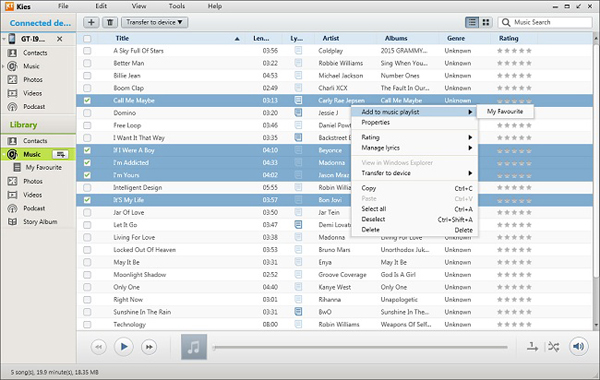
Step 2.
Connect your Samsung phone to the Mac. Once Kies detects your device, go to the "Sync" tab, choose the music files you want to sync under the Multimedia section, and click "Sync" at the top-right corner.
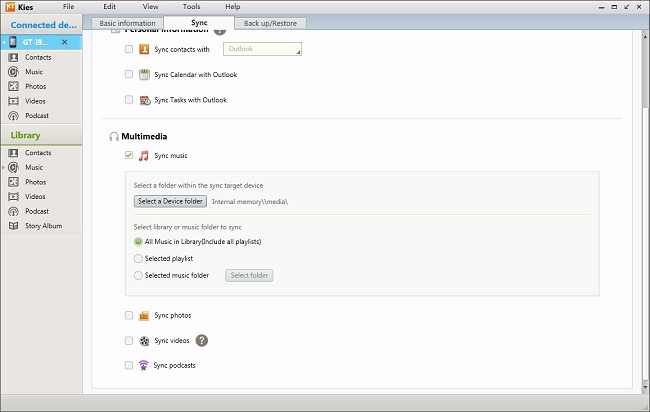
After syncing, you'll find the DRM-free Apple Music songs on your phone. This way, you can keep and enjoy Apple Music tracks on your Samsung phone offline even without a subscription.
Way 2. Transfer iTunes Music to Samsung Android Phone by iTunes to Android Transfer
Songs downloaded from Apple Music are in M4P format with DRM protection, which means you can't copy, share, or transfer them to other devices. When added to iTunes, these Apple Music songs show up as DRM-protected AAC files. If you want to play them on an Android phone or tablet, you'll need to remove the DRM first using a third-party iTunes DRM removal tool.
However, if the songs in your iTunes library are not DRM-protected (for example, in formats like MP3, AAC, AC3, or M4A), you can directly transfer them to your Samsung phone using an iTunes to Android transfer tool.
How to Transfer Non-DRM iTunes Music to Samsung Android Phone in 3 Simple Steps
Step 1.
Download and open the Android Transfer tool on your PC or Mac. Connect your Samsung phone using a USB cable. Then choose the "Transfer iTunes Media to Device" option.
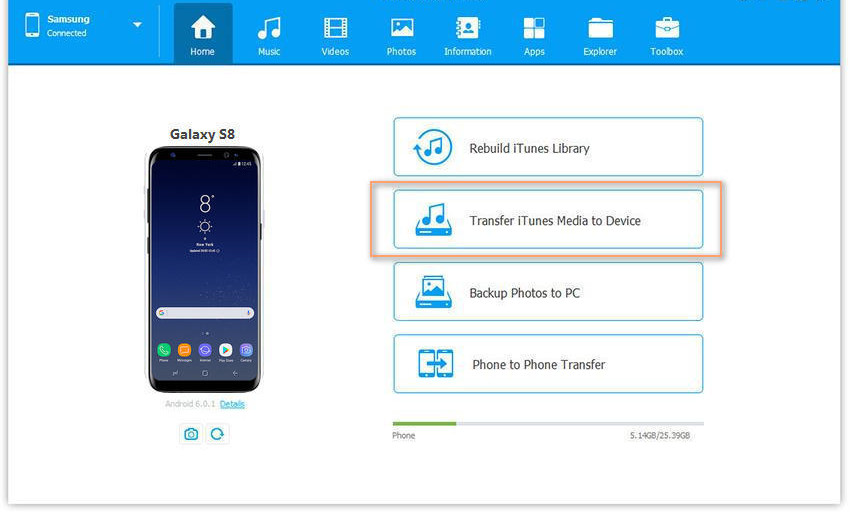
Step 2.
Once your phone is detected, a window will pop up with transfer options. The tool will scan your iTunes library and show available media like songs, movies, and podcasts. Select "Music" to transfer songs only.
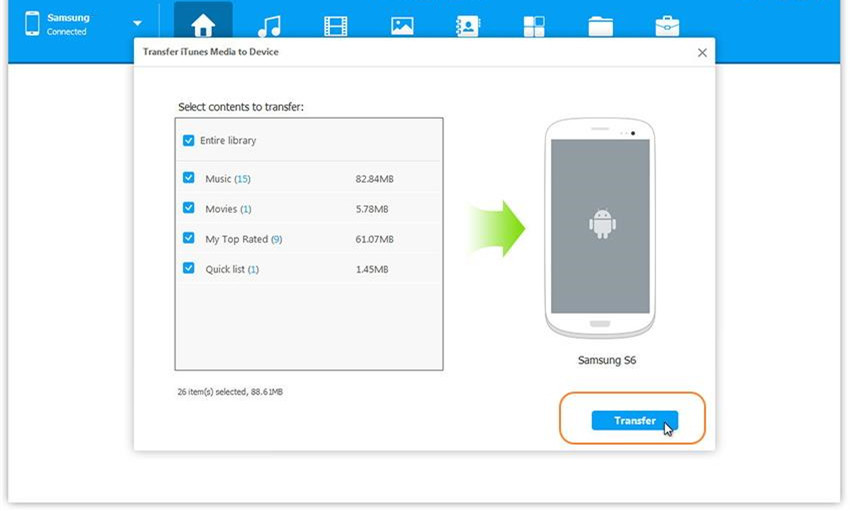
Step 3.
Click the "Transfer" button to start syncing your iTunes music to the Samsung phone. Wait for the process to finish. When it's done, click "OK", then disconnect your phone.
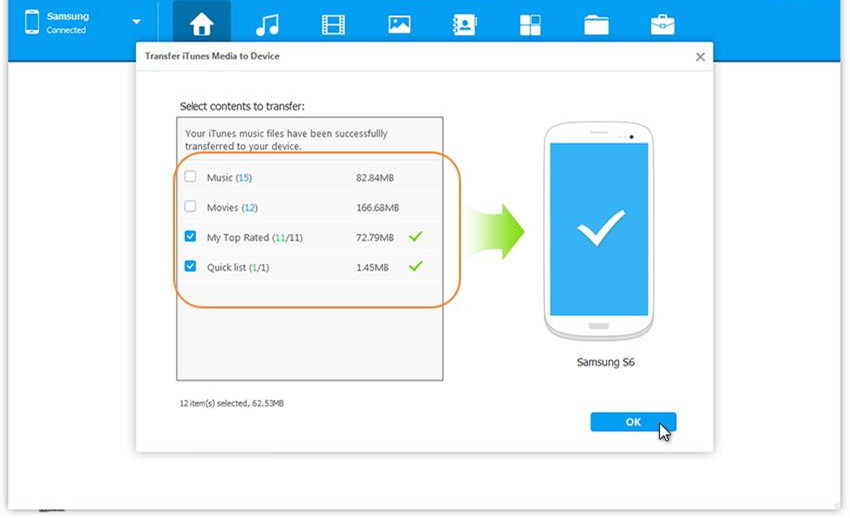
Now, open the music app on your Samsung phone and enjoy your iTunes songs offline.
Way 3. Transfer iTunes Music to Samsung Android Phone by Samsung Kies
In Part 2, we showed you how to use Samsung Kies to transfer music and media from your computer to a Samsung phone. Since Samsung Kies can sync with your iTunes library, you can use it to move non-DRM iTunes songs to your Samsung device.
Below is a quick guide on how to do this using the Mac version of Samsung Kies. The same steps also work on Windows.
Note
Samsung Kies doesn't support Apple Music songs with DRM. It only works with unprotected iTunes music.
Steps to Transfer iTunes Music to Samsung Phone (Mac Example)
Step 1.
Download and install Samsung Kies on your Mac, then open the program.
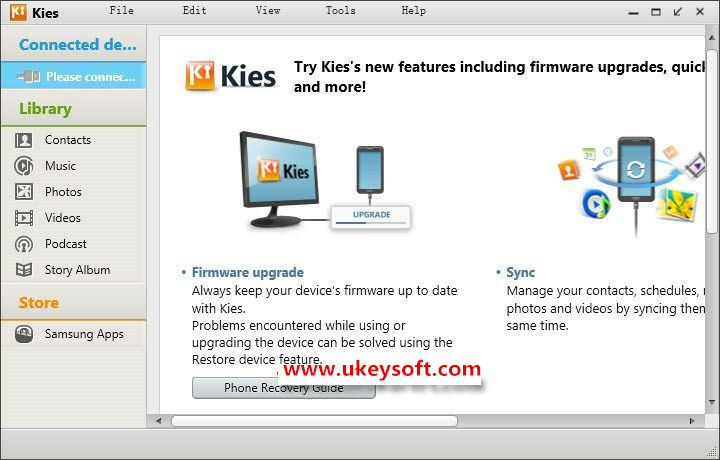
Step 2.
Plug your Samsung Android Phone into the Mac using a USB cable. Your phone will appear in the left sidebar of the Kies window.
Step 3.
Go to File > Import iTunes Playlists to Library. Kies will scan and load your iTunes music. You can browse or create playlists from the songs.
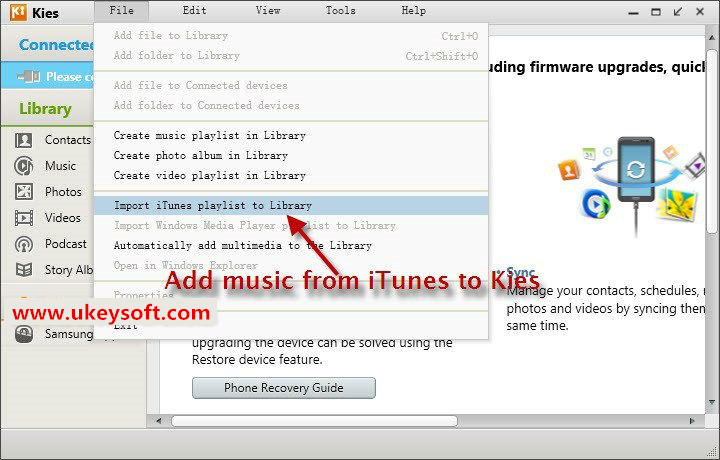
Step 4.
Choose the songs you want to send to your phone, then click "Transfer to Device." Your selected iTunes music will now be copied to your Samsung Android Phone.
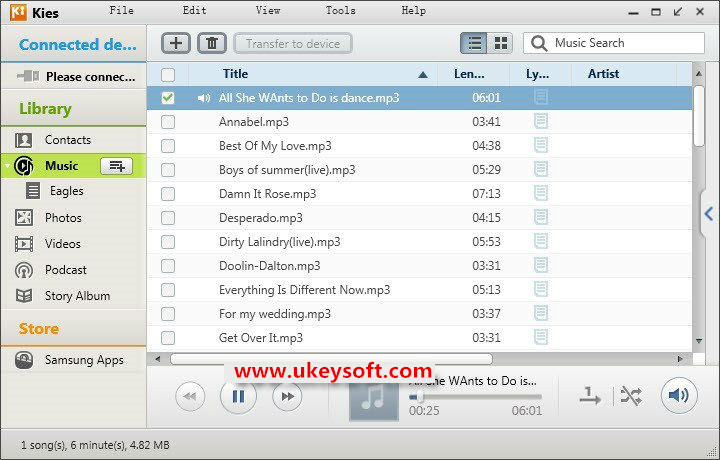
Conclusion
We've shared three ways to transfer iTunes music (including DRM-protected Apple Music and M4P files) to a Samsung Android phone, If your music files are unprotected (like MP3, M4A, unprotected AAC, or WAV), you can use the iTunes to Android Transfer tool or Samsung Kies to move them easily.
But if you want to transfer Apple Music songs from your iTunes library to your Android phone or tablet, the best way is to remove the DRM first using UkeySoft Apple Music Converter. Once the DRM is removed, you can convert Apple Music to MP3 and transfer it to any device, including MP3 players, iPhone, iPad, iPod nano, Android phones, PS4, Xbox, Zune, and more.
Tip: System Requirements:
Windows 7 or later on 64bit required
Transfer iTunes Music to Samsung Android Phone

Justin Sabrina has always had great enthusiasm for writing, programming and web development. He likes writing about software and technology, his works are featured on some tech blogs or forums like Tom's Hardware, CNET, etc.













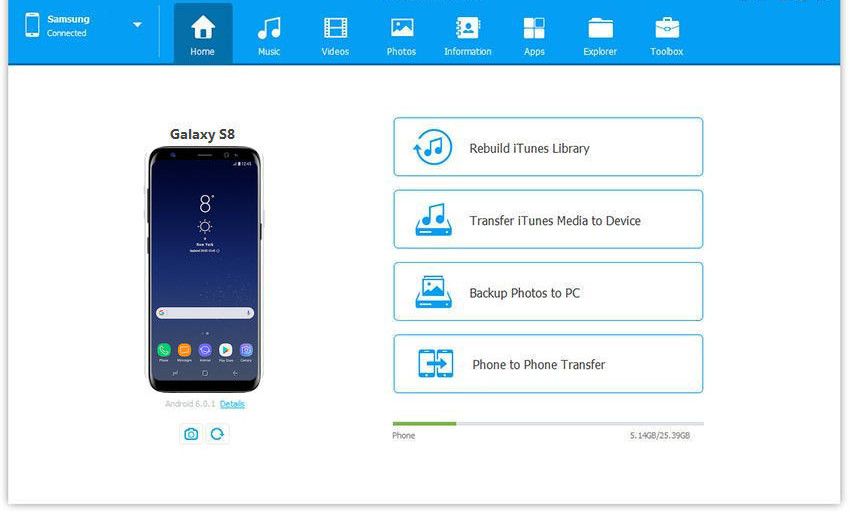
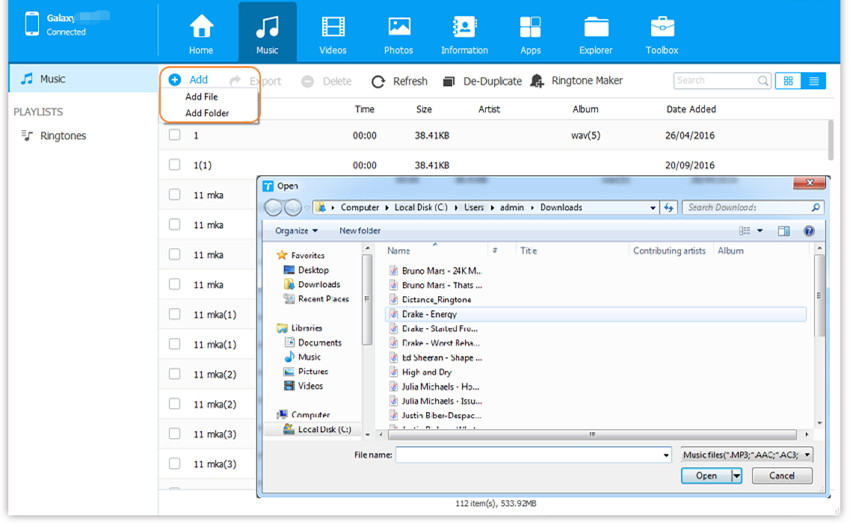
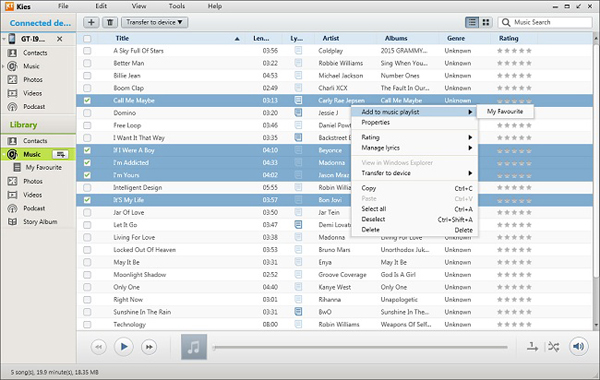
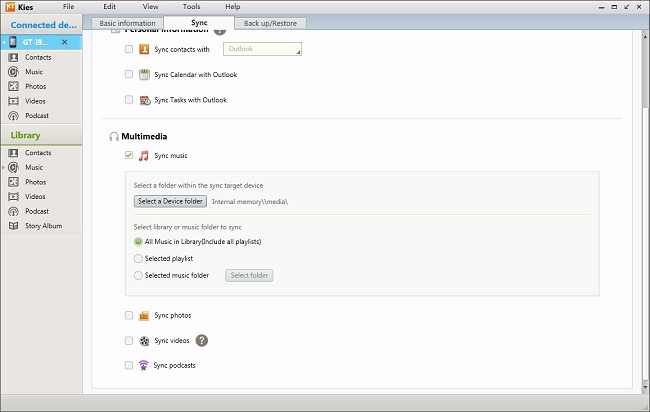
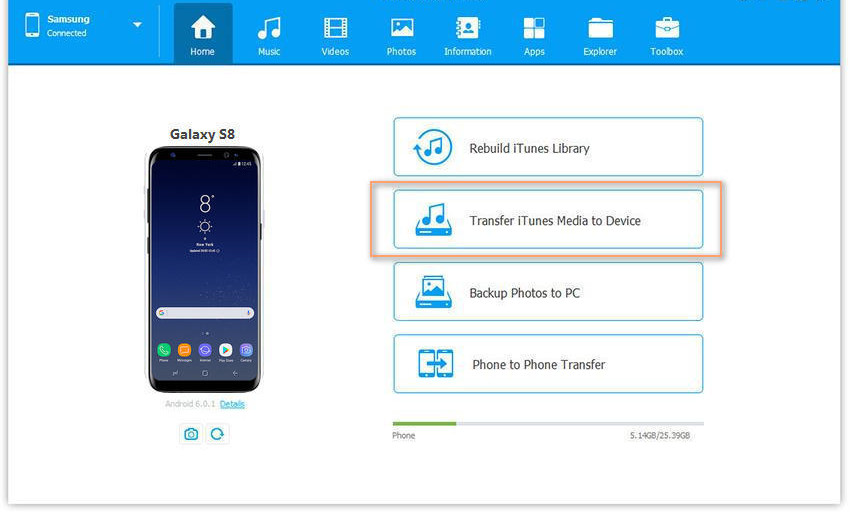
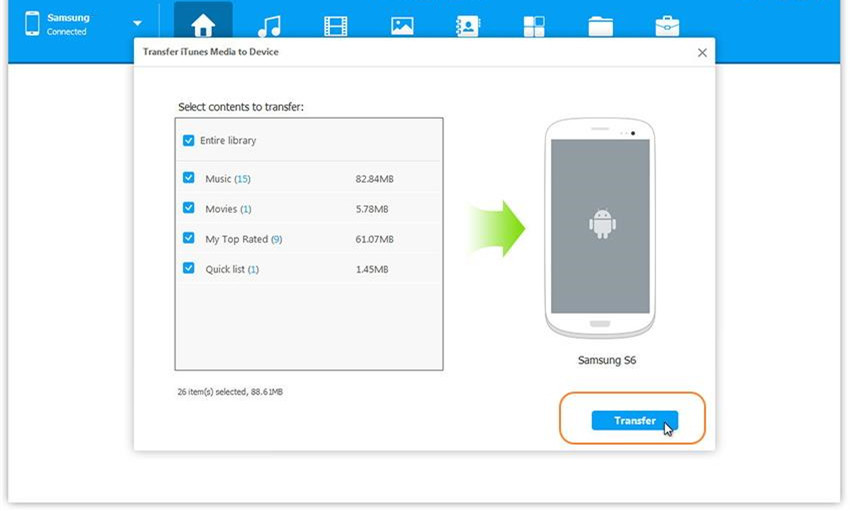
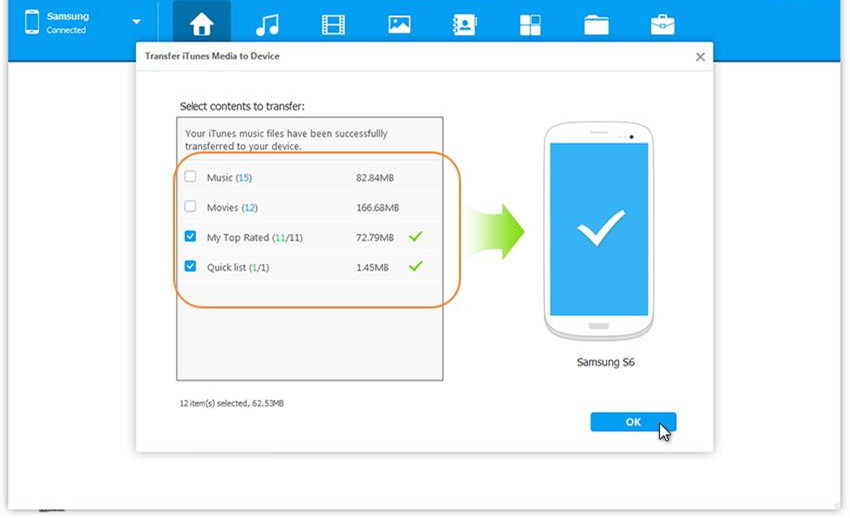
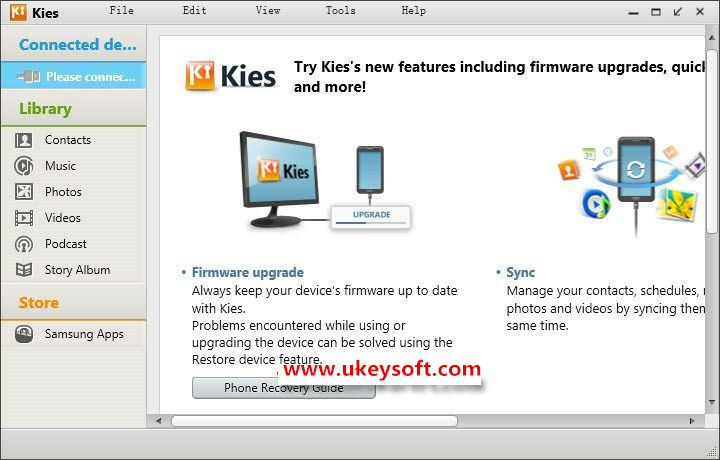
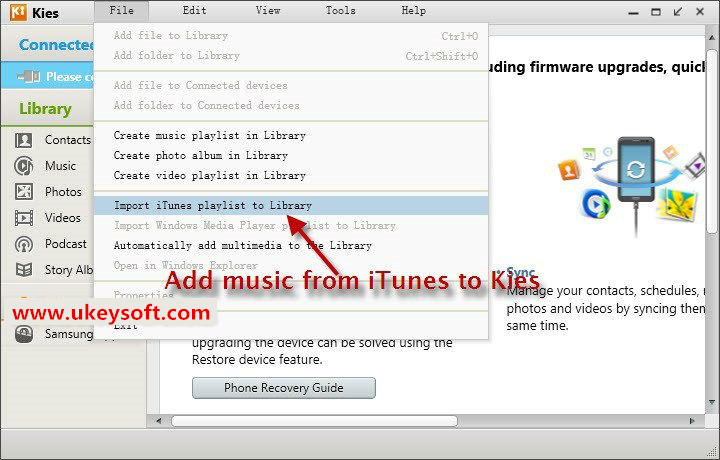
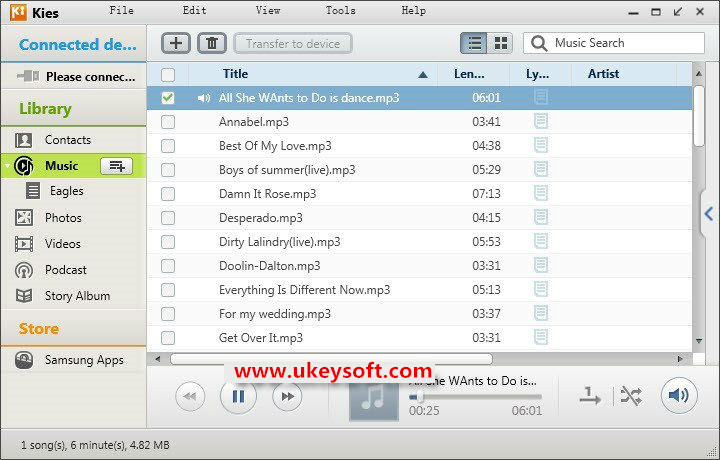









No comment yet. Say something...