







By Justin SabrinaUpdated on December 16, 2022
Apple released iOS 16 on September 12, 2022. The new features in iOS 16 will make your iPhone better. For example, you can edit and unsend texts in iMessages, customize lock screen, control notifications in new ways, handoff with FaceTime and much more. As a general rule, the more changes software makes, the more bugs it brings. Some iOS 16 users face various problems when using the iPhone. Therefore, lots of them want to downgrade iPhone version. Can you downgrade iOS 16 to 15? YES! This guide is for you! To downgrade from iOS 16 to iOS 15, iTunes is a good helper. In this tutorial, we will show you 2 methods on how to downgrade iOS 16 beta to 15 with or without iTunes and data loss.
CONTENTS
Some iOS 16 users continue to face unaddressed bugs and battery drain and other problems two weeks after launch. Do you want to downgrade your iPhone from iOS 16 to iOS 15 or other version?
Here is a list of common existing iOS 16 problems and bugs so far.
1. Charge Your iPhone
Whether you plan to upgrade or downgrade your iPhone, this process will take a long time. Please make sure your iPhone is fully charged.

2. Check Available Storage on Your iPhone
iOS data storage is large, please check if your iPhone has free storage space. Go to 'Settings' > 'General> 'iPhone Storage'.
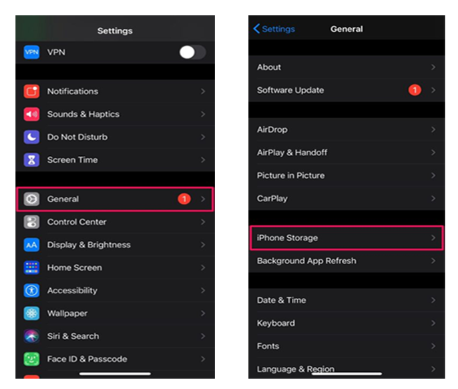
3. Back Up iPhone Before You Downgrade iOS 16
When you downgrade your iPhone from iOS 16 to iOS 15, it may cause data loss. Therefore, it is necessary to back up the data on your device. In this way, you can easily restore the data after completing the iOS 16 downgrade.
- Go to iPhone's Settings, make sure [Find My iPhone] is turned off on the device.
- Open iTunes app, connect your iPhone with iTunes using USB cable. Click on "Trust This Computer".
- Click your iPhone icon, tap "Summary" > "Back Up Now".

iTunes allows users to sync media, apps and other data (such as contacts) across multiple devices. You can use iTunes to upgrade your iOS device. Meanwhile, you can also downgrade iOS 16 to 15 using iTunes. Please note the downgrade will wipe all device data, you'd better backup your device. Here is the complete guide to download iOS 16 to iOS 15 on iTunes. It is a little complex, read patiently.
Step 1. Download the iOS 15.7 or other previous version for your iPhone from this website.
Step 2. First, click "Choose a Product" and select your iPhone models.
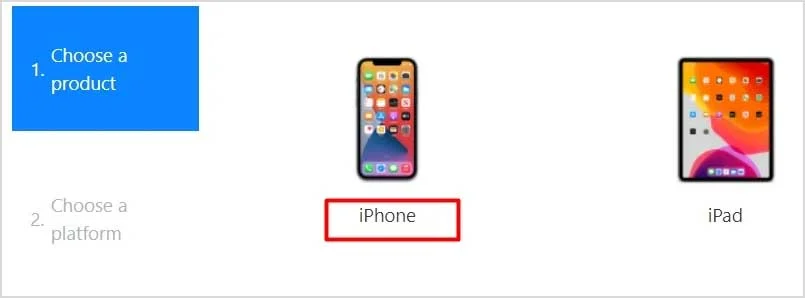
Then choose the iOS version and click "Download" button.
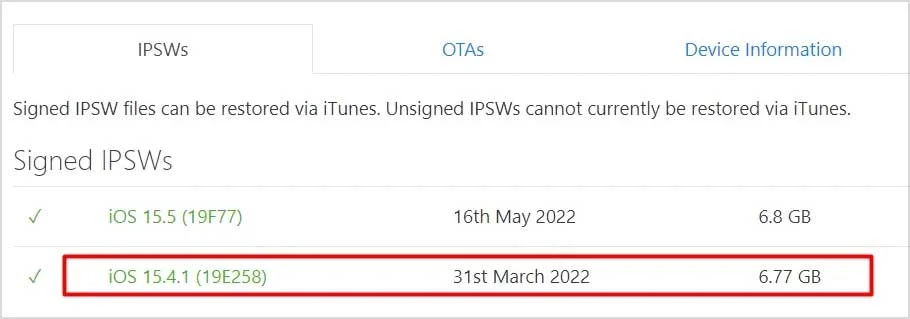
Step 3. Connect your iPhone to your PC and open iTunes. For macOS Catalina, macOS Big Sur, or macOS Monterey, please do this in Finder.
Step 4. Tap on the iPhone icon when iTunes recognizes it. Click "Summary" in the left side, click "Restore iPhone" in the right section, then select the IPSW file you downloaded before.
Step 5. Click "Restore" to confirm your active and start downgrading iOS 16.
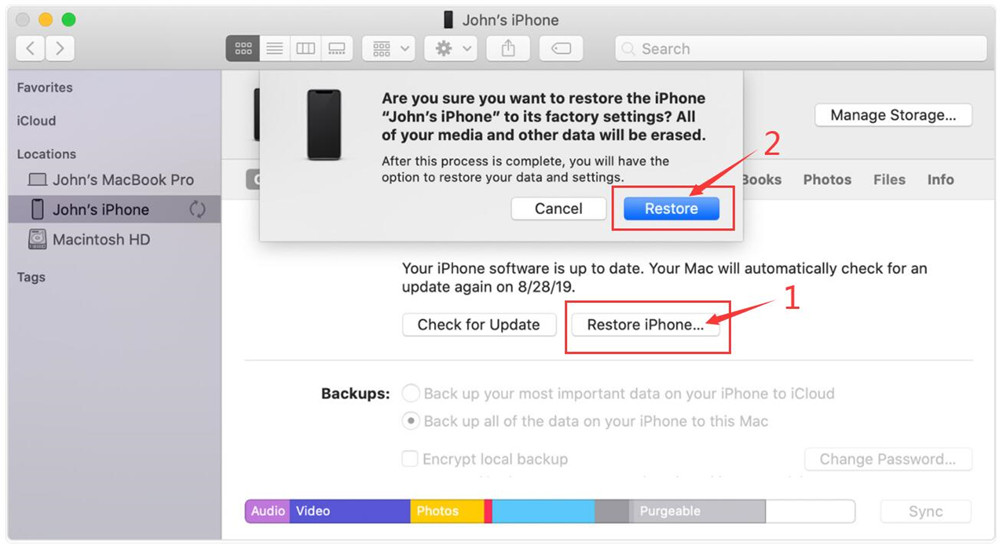
Step 6. The recovery process will now begin, your iPhone will restart multiple times at the same time. When finished, your iPhone will be back on iOS 15.
Step 7. After which, you can restore and backup your iPhone data in iTunes.
When you downgrade from iOS 16 to iOS 15 in iTunes, it will delete all data on your device. So it there any way to downgrade iOS 16 without data loss? YES! There are many smart iOS System Recovery tools on the market, most of them can assists you to downgrade iOS to an older version with no data loss. Here we highly recommend UkeySoft iOS System Recovery tool.
UkeySoft FoneFix iOS System Recovery is born to fix iOS issues in many common scenarios, such as recovery mode, black screen, Apple logo, blue screen, headphone mode, etc. UkeySoft comes with a simple user interface, it lets you get your iOS/iPadOS/tvOS to normal with 2 modes. This brilliant tool doesn't requires the help of iTunes an other extra app!
Moreover, it enables you to downgrade your iOS device to an earlier version without jailbreak and data loss. Only in a few clicks, you can quickly downgrade iOS 16 to iOS 15 without losing data. Currently, it is fully compatible with iOS 16, iOS 15, iOS 14 and iPhone 14 Pro/14/13 Pro/13/12/11/XS/XR/X, and more iOS versions and models.
Core Features of UkeySoft FoneFix iOS System Recovery:
With the help of UkeySoft FoneFix, you can easily downgrade iOS 15 to iOS 14 without iTunes. Most importantly, the downgrade process will not loss any data on your iPhone. Here is the detailed guide:
Preparation: Download IPSW File to Your Computer
Download the iOS 15 IPSW firmware files from Apple IPSW Downloads: "Go to https://ipsw.me/". For more details, you can turn back to Part 3 (Step 1, Step 2.)
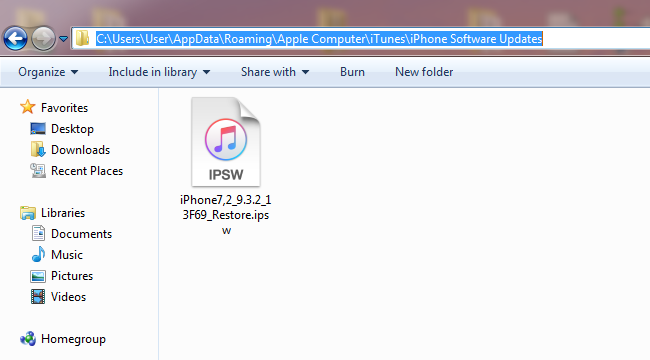
Step 1. Launch UkeySoft FoneFix iOS System Recovery
Click the Download button above, download and install the UkeySoft FoneFix iOS System Recovery on your Mac or PC. Then start the program, select the "Standard Mode". Then connect you iPhone to your computer using USB cable.
Step 2. Put Your iPhone into Recovery Mode
In this step, you need to put your iPhone into Recovery Mode, and then click "Next" to go on.
Step 3. Import the iOS 15 Firmware File
UkeySoft Fonefix will automatically detect your iPhone models and verify the iOS firmware. To downgrade your iPhone iOS from 16 beta to 15, please select the desired firmware package version from the "Select" button。
Step 4. Extract iOS 15 Firmware File
Just click on the "Start" button to extract the downloaded iOS 15 firmware. The tool will be fixing the glitches.
Step 5. Finished Downgrading from iOS 16 to iOS 15
Congratulations! You've successfully downgraded iPhone from iOS 16 to iOS 15! Now your iPhone will restart automatically, and you can enjoy all the iOS 15 features like before.
With the information provided in this article, you now understand how to downgrade iOS 16 to 15 or other older version and go back to previous iOS. UkeySoft FoneFix iOS System Recovery and iTunes are the two helpful tools you can use to revert to iOS 15. If you use iTunes to downgrade your iPhone, remember to back up the data of your iPhone before downgrading from iOS 16 to the previous version. If you want to downgrade iOS 16 without losing data, UkeySoft FoneFix is your best choice. Why not have a try?
Sorry the comment has been closed.

Fix iPhone/iPad/iPod touch/Apple TV back to normal status without data loss.

Enjoy safe & freely digital life.
Utility
Multimedia
Copyright © 2025 UkeySoft Software Inc. All rights reserved.
Comments are off!