By
Justin SabrinaUpdated on August 25, 2025
Summary
Do you want to download Apple Music to USB flash drive to play music via car stereo while driving car or enjoy tunes via portable USB speakers? Want to download Apple Music songs to USB drive for backup? In this tutorial, we'll share two best methods to download Apple Music to USB drive/USB stick efficiently, so that you can play Apple Music on car stereo, portable speakers, smart TVs and other devices via plugging in USB flash drive/ USB stick.
Apple Music is a streaming music service that offer over 100 million songs, all Apple Music tracks are encrypted in AAC, M4P, or ALAC format, even you have download tunes for offline listening, you only allowed to enjoy Apple Music downloads within its app. If you want to download Apple Music to USB flash drive for playing on car media player, portable speakers, smart TVs and other unauthorized devices, you’ll need to download Apple Music songs to MP3, and then transfer them to USB flash drive.
Part 1. Can You Download Apple Music to a USB Drive Directly?
We can’t download Apple Music songs to a USB flash drive directly, but you can download and convert Apple Music to MP3 via software or online tool, then transfer Apple Music songs to a USB flash drive. Let’s teach you two methods to download Apple Music songs to a USB flash drive for streaming on any devices offline.
Tips
Why many people want to save Apple Music to USB drive? There are many benefits that bring to you for saving Apple Music songs to a USB drive: Playing Apple Music on more devices via a USB drive, transfer your Apple Music songs to other computer, backup your Apple Music library to avoiding tune loss, keep your music forever even after cancel subscription.
Part 2. Two Ways to Download Apple Music Songs to USB Flash Drive
There are two easy methods for you to download Apple Music songs to USB flash drive, you can use a third-part Apple Music to MP3 downloader software to download Apple Music songs/playlist/albums to MP3 files in batch, and then transfer them to a USB flash drive.
Tools to Download Apple Music Songs to USB Flash Drive
- Apple Music Subscription Account: To access and download your favorite tracks from Apple Music, you need an active Apple Music subscription account.
- UkeySoft Apple Music Converter: A tool to download and convert Apple Music to MP3 files, allowing you to download MP3 music from Apple Music.
- Online Apple Music Downloader: A website to download Apple Music to MP3 files for free.
- USB Drive: A USB drive with enough space to store your downloaded Apple Music songs.
- Computer: A computer with sufficient storage to download and convert the Apple Music tracks, and transfer songs into the USB drive from computer.
- Internet Connection: A stable internet connection to download and convert Apple Music tracks by using UkeySoft Apple Music Converter or other free online Apple Music downloader site.
- USB cable(Option): If you cann’t plug your USB flash drive into the computer, you need to use a USB cable to connect your USB flash drive with the computer.
Method 1. Download Apple Music Songs to USB Drive via UkeySoft Apple Music Converter
UkeySoft Apple Music Converter is fully functional and user-friendly music downloader, music converter, music player and music manager for all Apple Music users. With this tool, you can batch convert Apple Music to MP3, AAC, WAV, FLAC, AIFF, or M4A formats with ID3 tags preserved. After downloading completed, you can copy converted Apple Music songs to USB drives for playing anywhere. Additionally, UkeySoft offers music manager function, which is ideal for music fans who want to rebuilt their music library, you can play those downloaded songs in the software directly. To download Apple Music songs to MP3 format and transfer them to a USB flash drive, follow the steps below.
UkeySoft Apple Music Converter
- Directly download Apple Music songs, albums and playlist to computer;
- Convert Apple Music to MP3/ M4A/AAC/WAV/FLAC/AIFF/ALAC;
- Convert Apple Music at 16X faster speed with lossless quality;
- Keep original ID3 tags & metadata information;
- Built-in Apple Music web player, music manager and player;
- Easy-to-use tool that fully compatible with Windows & Mac.
Step-by-step Tutorial on How to Download Apple Music to USB Flash Drive
Step 1. Launch UkeySoft and Sign in Apple ID Account
Please download, install and launch the Apple Music Converter program, you can see the program embeds the built-in “Apple Music web player", please sign in with your Apple ID, so that UkeySoft Apple Music Converter can access your favorite songs, albums, and playlists in your Apple Music library.

After signing in with your Apple ID in the Apple Music web player, you can browse all songs, albums, and playlists from Apple Music library.
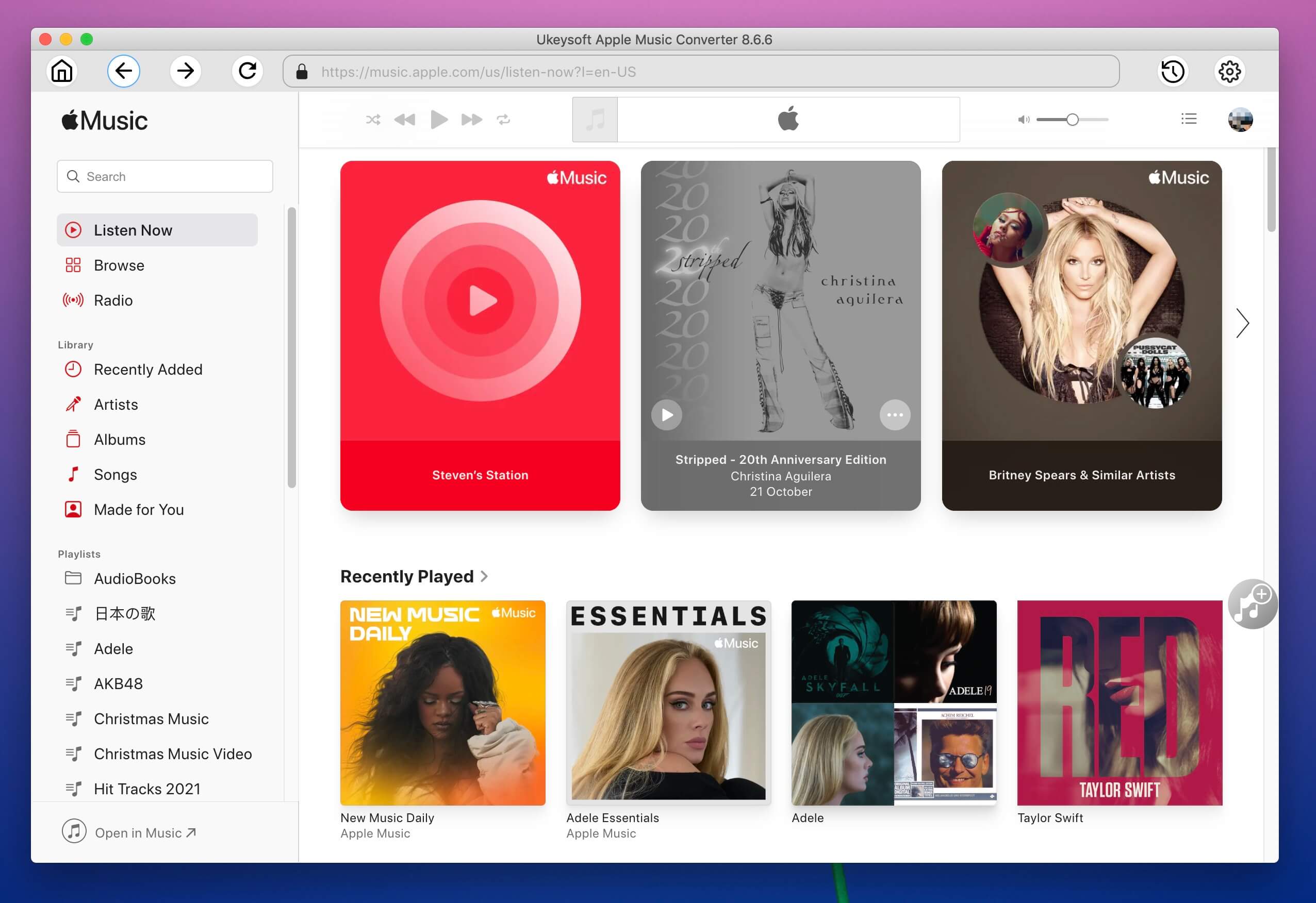
Step 2. Set MP3 Output Format and Output Path
After log in your Apple Music account, please click the Settings button to choose output format and output path. Here, you can select MP3, AAC, FLAC, M4A , WAV or AIFF, you can also change the output folder for saving the downloaded songs.

Tips: You can also download Apple Music tracks to USB flash drive directly. Please plug in your USB stick or flash drive into your computer at first, and make sure that your USB flash drive can be read by the computer normally, then click the "Output Folder" option and locate your USB flash drive, then set USB drive as the output folder. But, in order to ensure that the whole downloading process is completed smoothly, I suggest you set the computer local folder as output path to save the downloaded songs, and then transfer them into other USB drive after downloaded completed.
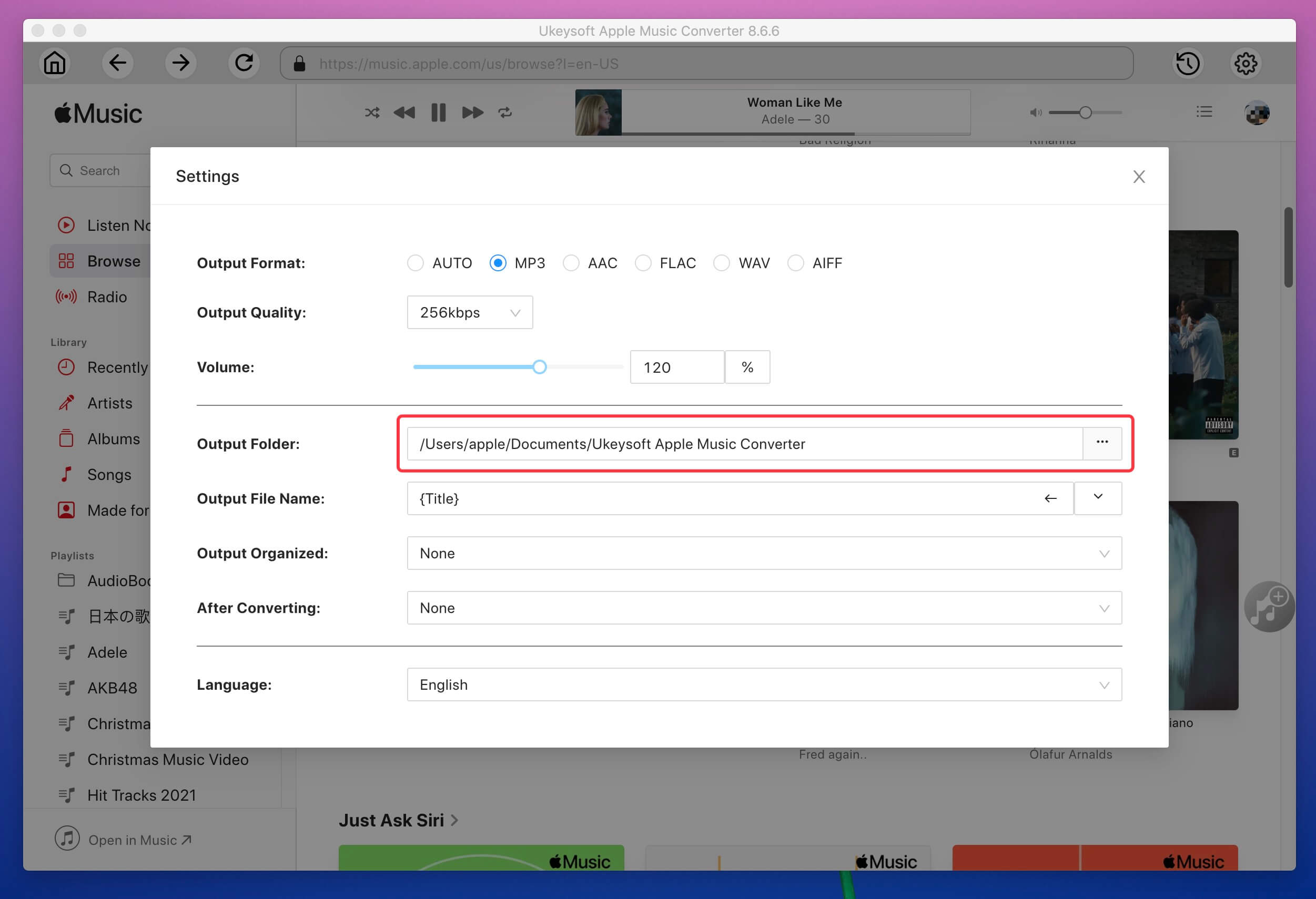
Step 3. Add Apple Music Playlist to Download
Open an Apple Music playlist on the built-in web player and click the "Add" button to add all songs into the converting list.

There will be a pop-up window listing all songs in the playlist, all all are selected automatically, you can deselect those songs that you don’t need.

Step 4. Start Downloading Apple Music Songs to MP3
Click the "Convert" button to start downloading and converting Apple Music songs to MP3.

Step 5. View Converted History
After converting, please open the output folder to get the MP3 music files, and you are free to transfer the converted MP3 Apple Music files to USB flash drive.

As below screenshot, I have got the MP3 music files

UkeySoft Apple Music Converter enables a direct way to download Apple Music to a USB stick/flash drive. Let's download the free trial version and start to download your favorite songs.
Tip: System Requirements:
Windows 7 or later on 64bit required
Pros and Cons of Downloading Apple Music Songs to USB Drive via UkeySoft Apple Music Converter
Pros
Save excellent quality Apple Music tracks in MP3/M4A format.
Directly download Apple Music songs/playlist/albums to USB drive.
Download playlist and albums at batch, up to 16X fast speed.
Multiple output formats - MP3, M4A, WAV, AAC, AIFF, etc.
Cons
The free trial only allows you to download the first 3-minute of each song.
Cannot works on iOS and Android devices
Method 2. Free Download Apple Music Songs to USB Drive via Online Tool
Above, I have teach you how to to download Apple Music songs, playlist and albums to USB drive directly via using desktop software. Aside using the software,you can also use online Apple Music downloader tools to download Apple Music songs to USB drive! It’s a free method to download songs to USB drive. So, without further ado, explore each of them now.
The apple music downloader website offers its service for free, it let’s you download Apple Music songs into MP3 format, then you can transfer the downloaded MP3 files to USB flash drive! Here’s how you use it:
Step 1.
Open the "Apple Music Downloader Online" website on browser, copy the song’s URL from Apple Music, and paste it into the tool’s "Address bar".

Step 2.
Next, tick the "Start" button to start to analyze the Apple Music link, and once it is done, click the "Download" button.
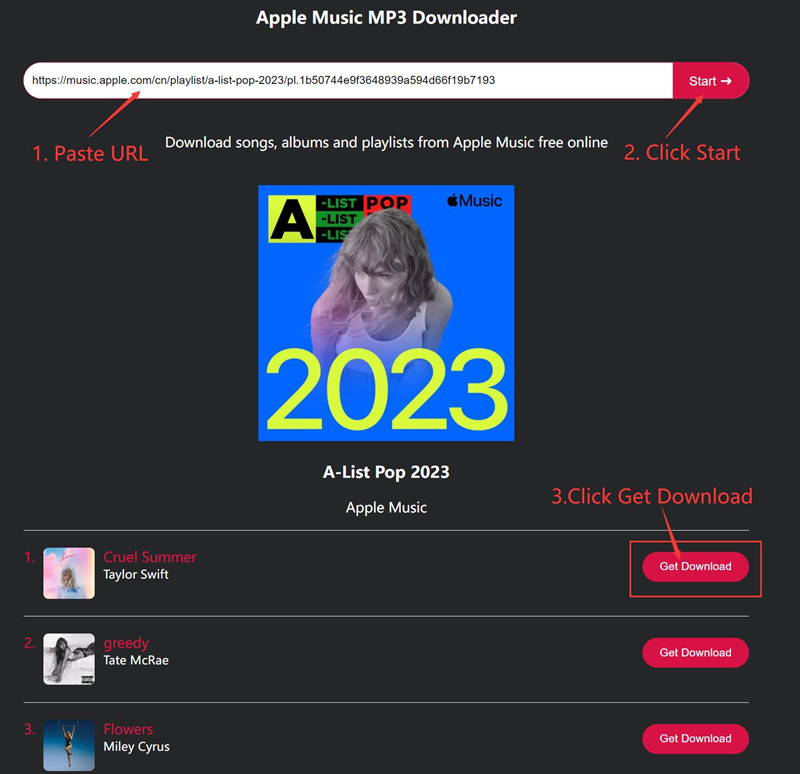
Step 3.
Then, tick the "Download MP3" button to download MP3 song and save it onto the computer.
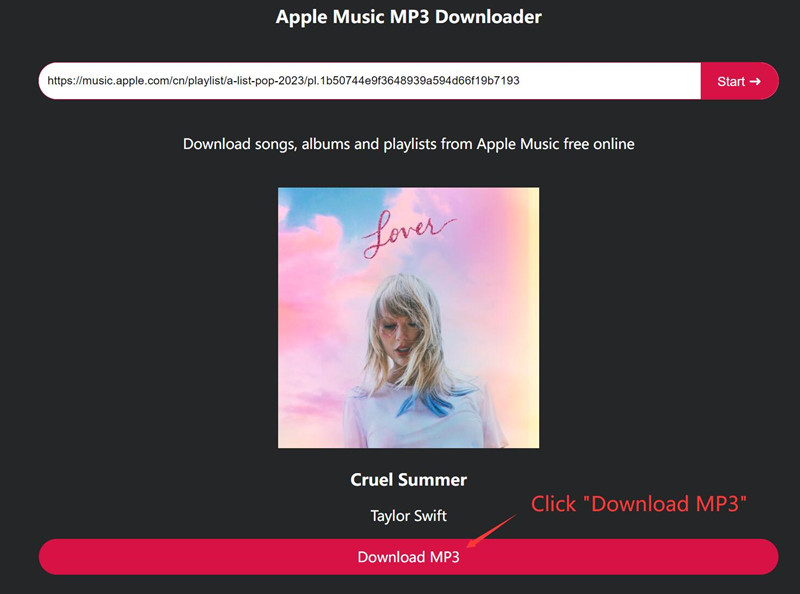
Pros and Cons of Downloading Apple Music Songs to USB Drive via Online Tool
Pros
It's really Free.
Download Apple music to MP3 within a few clicks.
No software installation required.
Supports iOS devices, Android phone, Windows, Mac, and GNU/Linux computers.
Cons
Can't batch playlists or albums.
Sometimes fail to analyze the music link.
Music quality can not guaranteed, since some music downloading from other online platforms.
Music downloading speed might be slow under unstable network connections.
Part 3. Transfer Downloaded Apple Music Songs to USB Flash Drive
Above two ways to download Apple Music to MP3, now you can play them on your computer offline or transfer those MP3 music files to your USB drive. If you used UkeySoft Apple Music Converter to download songs and set USB flash drive's folder as output folder, you can see that all downloaded songs save into your USB drive, please ignore this part. If you save Apple Music downloads on computer, please follow these steps to transfer MP3 Apple Music files to USB flash drive:
Step 1.
Insert your USB flash drive into your computer and open it in File Explorer (Windows) or Finder (Mac).
Step 2.
Open the output folder that you have saved those downloaded Apple Music songs (MP3 filles).
Step 3.
Drag and drop your music files or folders (organized by artist, playlist, or album) into the USB drive's folder.
Step 4.
Start transferring MP3 Apple Music files to USB flash drive.
Tips: Eject your USB drive safely to prevent data corruption
On Windows: Click the USB icon in the system tray and select Eject.
On Mac: Drag the USB drive to the Trash (which changes to an eject symbol).
After transferring Apple Music songs to your USB drive finished, you can plug the USB flash drive into your car stereo, smart TV, smart speaker, or any other compatible device to play music freely.
Conclusion
Saving Apple Music tracks onto a USB flash drive is a great workaround to enjoy your favorite tunes on other devices. Although Apple Music offers the download feature, Apple Music is encrypted in AAC, M4P, or ALAC format, so that you can only play them in Apple Music app or iTunes, even you have download them in its app successfuly.
But with UkeySoft Apple Music Converter, you can directly save lossless Apple Music tracks to a USB drive, it not only can download songs, playlist and albums from Apple Music at batch, but also can convert Apple Music to losless audio format for playing on other devices, its the best way to permanently keep Apple Music songs on all your devices. Let's download UkeySoft Apple Music Converter trial version and start to download your favorite songs from Apple Music!
Download Apple Music to USB

Justin Sabrina has always had great enthusiasm for writing, programming and web development. He likes writing about software and technology, his works are featured on some tech blogs or forums like Tom's Hardware, CNET, etc.





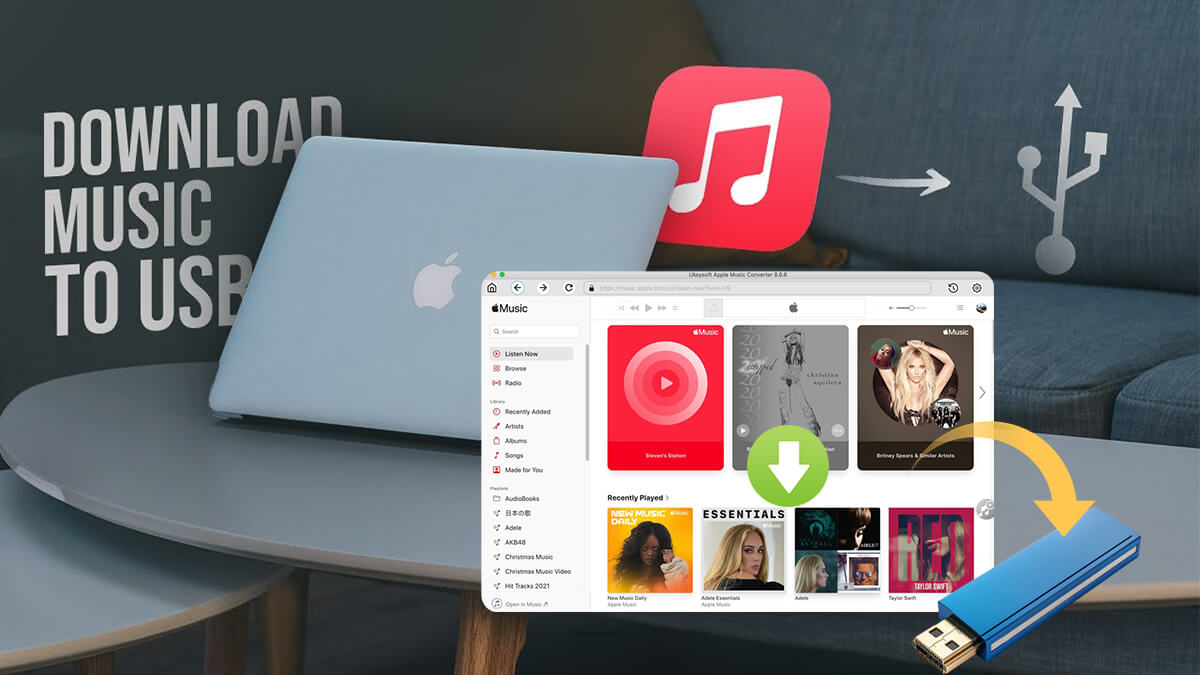


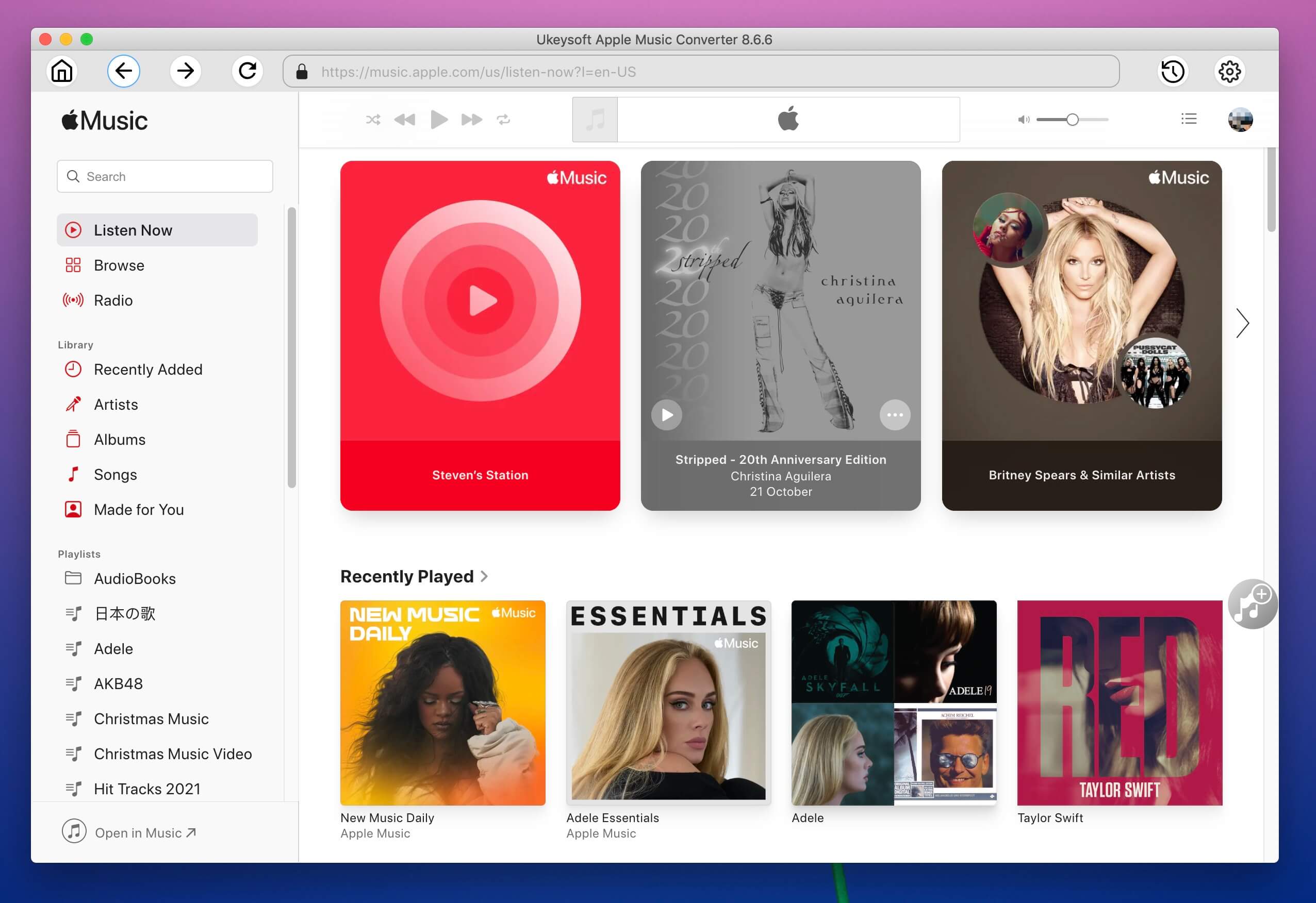

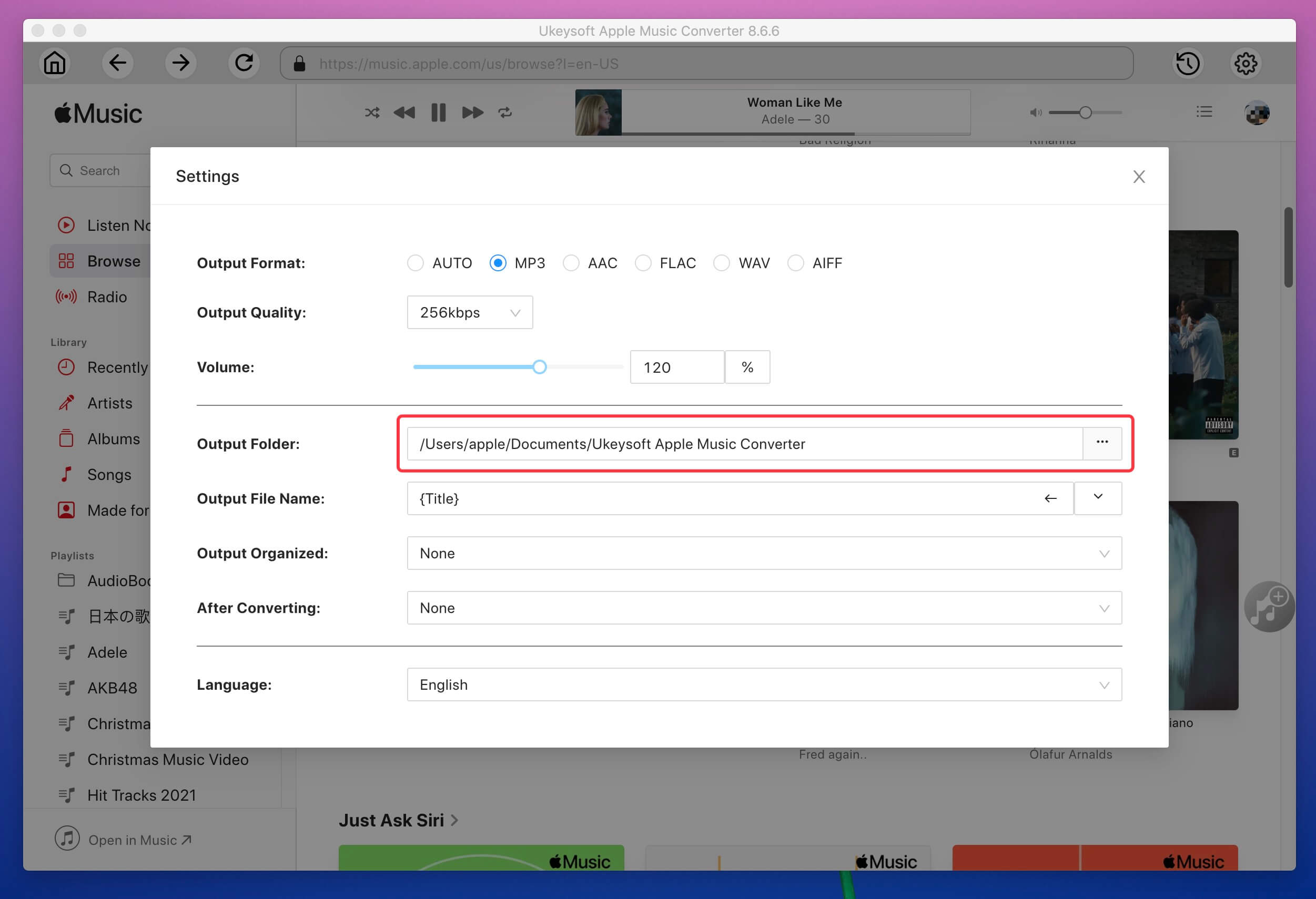






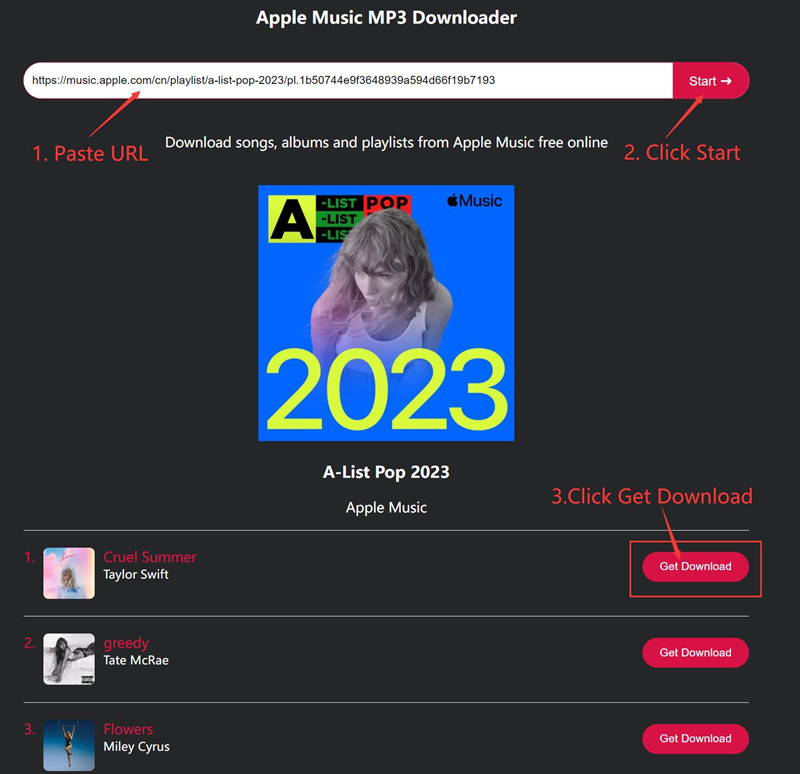
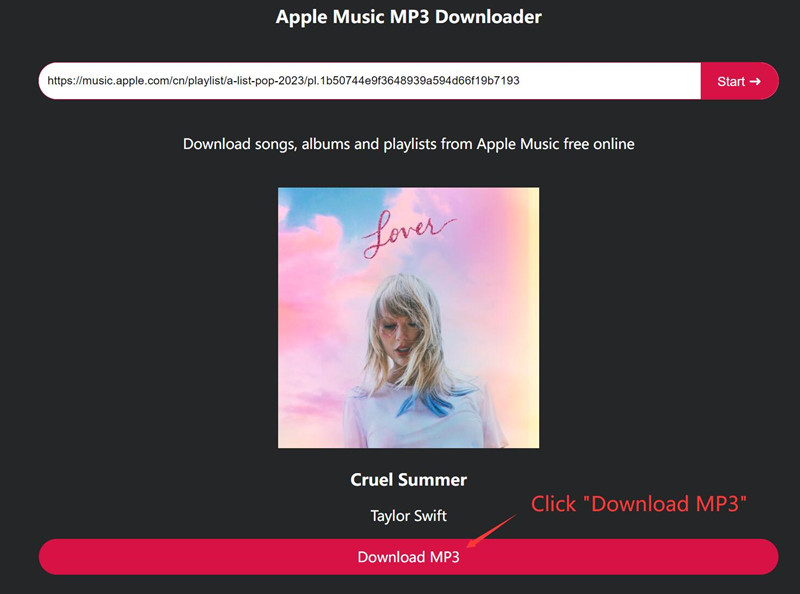









Comments are off!