







By Justin SabrinaUpdated on September 02, 2021
Apple has introduced new iOS 14 and iPadOS 14 updates, which are currently the latest version of its system. However, not everyone can successfully install the latest iOS 14 system. There are still many Apple users who receive an "Update Request" error when trying to update iOS 14, some even received “Verifying Update”, “Preparing Update”. If your iPhone stuck on Update Requested when updating to iOS 14, don't worry, here we will guide you on how to fix iOS 14 stuck on Update Requested on iPhone, helping you update to iOS 14 successfully!
Every time when Apple launches a new iOS system, numerous Apple users download the latest iOS for the iPhone at the same time, which makes Apple servers overwhelmed. Therefore, it’s a common situation that iPhone gets stuck on update requested. To fix the iPhone update requested problem in iOS 14, please make sure that:
A stable and smooth Wi-Fi connection is half the success of an iPhone update to iOS 14. You can try to reset network settings on your iPhone to get rid of iOS 14 stuck on update requested interface. This process will forget all Wi-Fi connections and delete the VPN configuration and Bluetooth settings, but this will not erase your iPhone data. Follow the simple steps to reset the network settings:
Step 1. Go to "Settings" from the home screen, tap on "General" > "Reset".
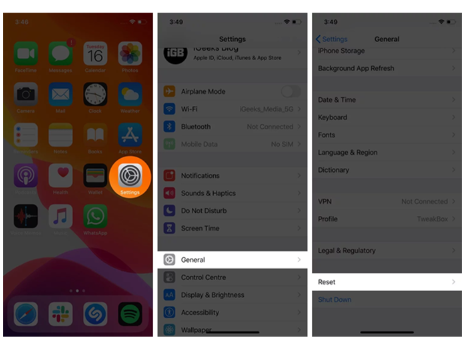
Step 2. Click "Reset Network Settings", and then it will prompt you enter the passcode. After that, tap "Reset Network Settings".
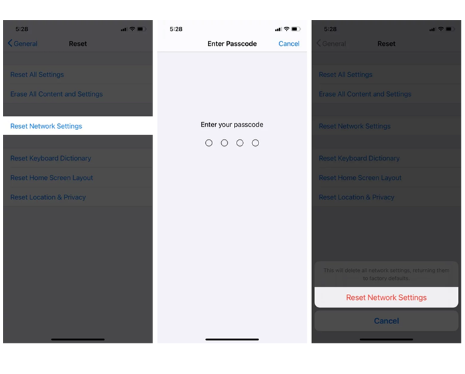
After resetting, please reset your Wi-Fi connection and then try to download the iOS 14 update file again. To download the iOS 14 update file, please refer to the step 3 of Way 2.
Delete the software update is another way to get your iPhone out of update requested when updating to iOS 14. Here's how to fix iPhone stuck on update requested by deleting the iOS update file.
Step 1. Open the "Settings" app on your iPhone, click on "General" and select "iPhone Storage".
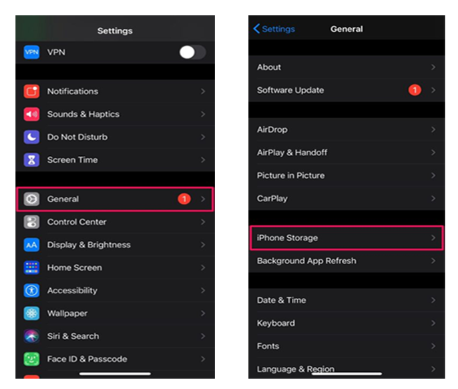
Step 2. Locate the new iOS 14 update file and select it, tap on “Delete Update”, confirm your action again.
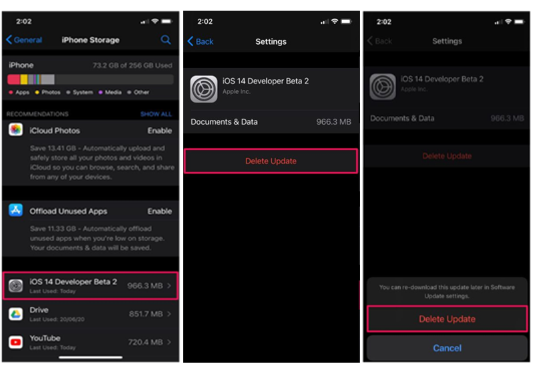
Step 3. Restart your iPhone, and download the update. Just go to "Settings" > "General" > "Software Update" > "Download and Install", follow the on-screen instructions to redownload the update file.
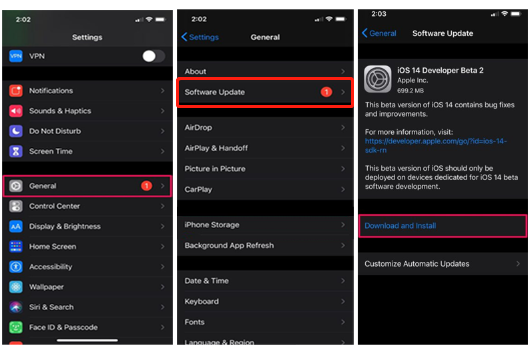
If you redownload the update fil, but it still gets stuck on Update Requested. Here you can try to force restart your iOS device to get rid of phone stuck or in a loop on update requested. Let’s see how to force restart(hard reset) your iPhone:
Force-Restarting iPhone 8/X/11 and Later: Press and release the volume up button. Press and release the volume down button. Press and hold the power button. Once the Apple logo appears, release your finger.
Force-Restarting iPhone 7/7 Plus: Press and hold the volume down button and the power button at the same time. When you see the Apple logo, release the button.
Force-Restarting iPhone 6/6s/SE and earlier: Press and hold the power button and the Home button. Release the buttons when you see the Apple logo.
When it comes to restore iPhone to normal without losing data, the best way is use a professional iOS System Recovery tool to fix iPhone stuck on update requested screen issue (iOS 14).
UkeySoft FoneFix iOS System Recovery is a competent iOS system recovery tool that has ability to repair any iOS, iPadOS or tvOS system issues without data loss, such as iOS update failure, iPhone stuck on update requested/verifying update/preparing update/DFU mode, recovery mode, Apple logo, black screen, iPhone boot loop, headphone mode, etc. It enables you to get iPhone out of update requested issue without losing any data loss, get your iPhone/iPad/iPod touch/Apple TV back to normal.
Step 1. Run UkeySoft FoneFix and Connect iPhone to Computer
Once installed, run UkeySoft FoneFix on your Mac or PC. Connect your iPhone to the computer. To fix iOS stuck on update requested issue on iPhone, please select "Standard Mode" option.

Tips: UkeySoft FoneFix supports you to one-click enter or exit recovery mode on iPhone/iPad/iPod touch/Apple TV. Advanced Mode lets you unlock disabled iPhone/ iPad without iTunes or passcode, it can solve more in-depth iOS system issues, but it will erase all iPhone data.
Step 2. Enter Recovery Mode on iPhone
Follow the instructions on the screen to put your iPhone in recovery mode and click the "Next" button. Here we take iPhone 7 mode as an example. For more iPhone modes, please refer to Method 3 (Force Restart iPhone).

Step 3. Download the Firmware Package
Next, it will automatically detect your iPhone and provide you with a suitable firmware package. Click "Download" to download the firmware package.

The process of downloading the firmware package.

Step 4. Fix iOS 14 Stuck On Update Requested
If everything is ready, just click “Start” button to repair iPhone stuck on update requested when updating to iOS 14.

Congratulations! Your iPhone gets back to normal, it exited the "Update Requested" interface.

Now you can redownload iOS 14 update file, and update to iOS 14 successfully!
Sorry the comment has been closed.

Fix iPhone/iPad/iPod touch/Apple TV back to normal status without data loss.

Enjoy safe & freely digital life.
Utility
Multimedia
Copyright © 2025 UkeySoft Software Inc. All rights reserved.
Comments are off!