







By Li ZhangUpdated on September 08, 2025
“I forgot the Apple ID password of my iPhone 14, any ways can help me remove Apple ID from my device completely? So that I can create a new one on it.”
Whether you want to remove Apple ID from iPhone 14, or remove Apple ID from iPhone 13 or other models, this guide is for you. There are some case that you may meet and have to remove Apple ID on your device. For example, you have applied for a new Apple ID, or you are going to sell your phone, or you got a second-hand device, anytime you forget your Apple ID password, the Apple ID will be locked and consequentially limit you from using the iPhone until you unlock the Apple ID, it is necessary for you to remove Apple ID from this device. This article will guide you on a practical way and the best solution to remove Apple ID from iPhone 14/14 Pro/14 Pro Max, then you will get your device without Apple ID setting as a new one.
What is an Apple ID?
An Apple ID is like a key that is associated with an Apple account. The Apple ID is what links the iDevice to your Apple account, iTunes, and iCloud. The Apple ID is globally unique for all Apple devices to ensure only users have access to their Apple ID linked to their devices. The Apple ID is linked to your email, and whether you are using your Mac, iPod, iPad, or iPhone, you can access them from trusted devices using it.
CONTENTS
You can remove Apple ID from iPhone 14 without password using the Restore function in iTunes to reset your phone. If you try this way, you should ensure "Find My iPhone" is disabled on the iPhone.
Step 1. Install the latest iTunes on your PC. Connect your iPhone 14 to the PC with a USB cable. Trust the PC if it prompt you.
Step 2. Click the "Restore" option when it pop up a new window in iTunes. Then iTunes will download the latest Apple software and install it on your phone.
Step 3. After the restoring is finished, your iPhone will restart and you will see the "Hello" page. Follow to set up the iPhone until you get the "Activation Lock" page. Tap on "Unlock with Passcode?" and choose "Use Device Passcode" to set up the iPhone with the screen passcode. Now all is done and you have removed Apple ID from the iPhone without a password completely.
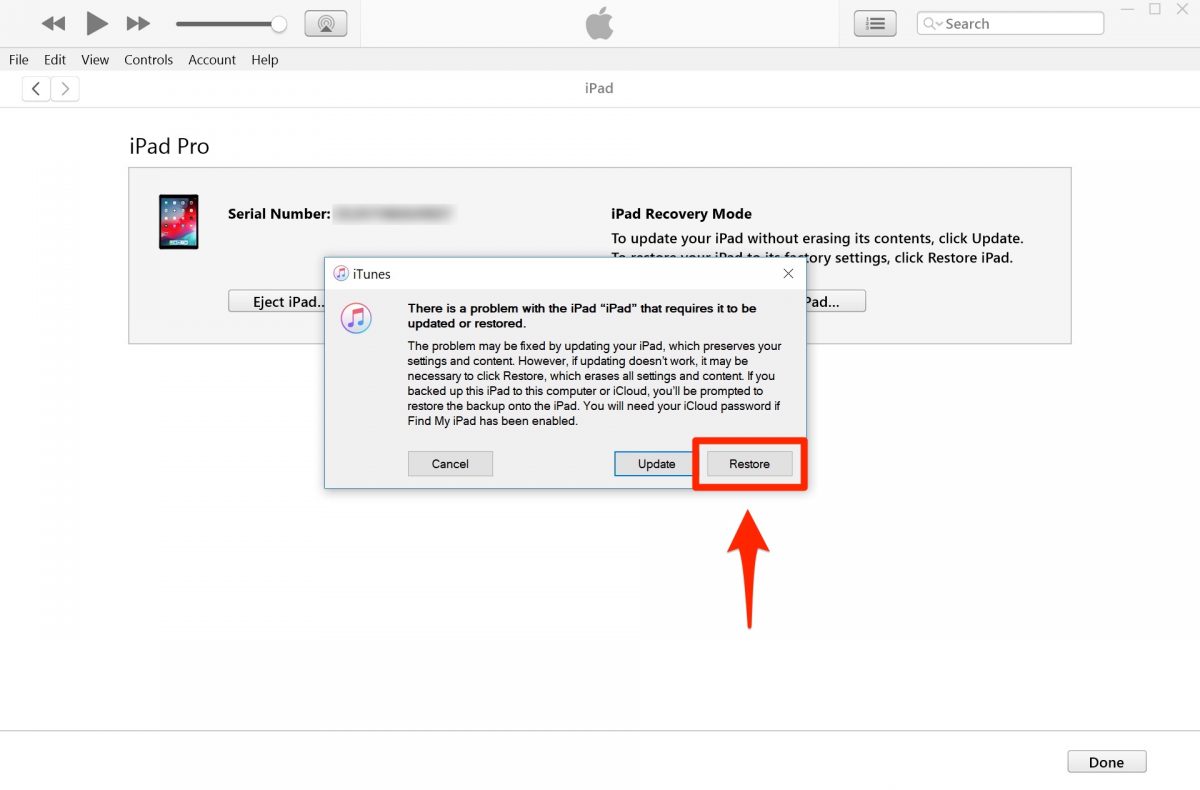
The best way to remove Apple ID is to use some professional iOS removal tool, like UkeySoft iOS Unlocker. As advanced designed, it is a reliable Apple ID remover that help to remove Apple ID from iPhone 14 without password permanently. It supports remove Apple ID on iOS device under any cases, including forgot Apple ID or password on device, a disabled, used or locked device, device with broken screen/unresponsive screen/Apple logo screen. Besides, this tool is enable to unlock iOS device with simple clicks through removing 4-digit / 6-digit passcode, Touch ID & Face ID from iOS device completely. As a result, you will get a brand new device, you can login to a different Apple ID or create a new one. It is compatible with all models of iOS devices and all iOS version.
Features of UkeySoft iOS Unlocker
Step 1. Launch UkeySoft iOS Unlocker
Please download, install and run UkeySoft Unlocker on your PC/Mac computer. There are two main functions for selection, including Unlock Apple ID and Unlock Screen Password. To remove Apple ID on iPhone 14, click "Unlock Apple ID".

Step 2. Connect iPhone 14 to the Computer
Please connect your iPhone 14 to the computer via a USB cable, then unlock the iPhone screen and tap "Trust" from your iPhone screen.

The unlocker tool will detect your iPhone connected successfully, and then click on “Next” button.
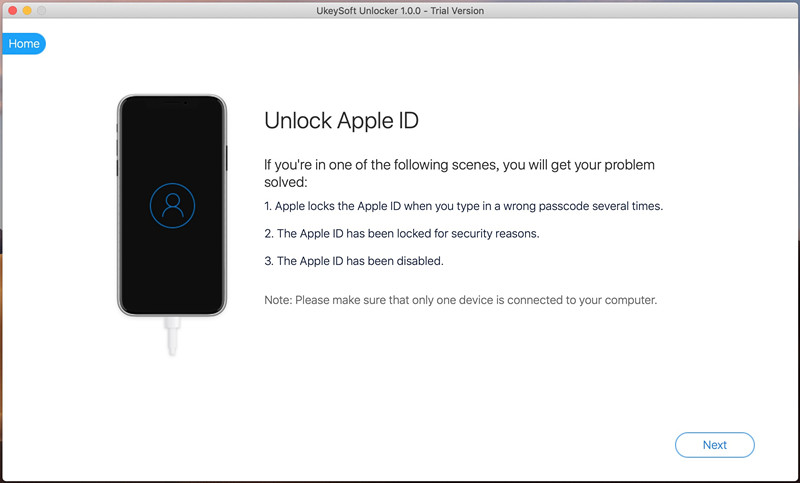
Step 3. Unlock Apple ID without Password
Please confirm your device information and click "Start" on it.

It will begin to unlock Apple ID without password on your iPhone 14. Please make sure that your phone is connected to the computer until the process ends.

Step 4. iPhone Apple ID Removed Completely
When you see the screen shows "Successfully Remove the Apple ID", this means that Apple ID is unlocked completely on your iPhone, click "Done" to finish.

Now you can log in with a different Apple ID or create a new one on your device.
Tips: Please don't restore a iTunes/Finder backups to your device after removing the Apple ID.
There are two methods were discussed in this post. All in all, UkeySoft iOS Unlocker is a professional tool you can trust on, it could be used to remove Apple ID from iOS devices including iPhone 14 completely with just four steps! After this, you will get a brand new device, you can sign in with another account or create a new Apple ID on your device.
Prompt: you need to log in before you can comment.
No account yet. Please click here to register.
Remove Apple ID, lock screen, screen Time and MDM lock from iOS devices without password.
Porducts
Solution
Copyright © 2025 UkeySoft Software Inc. All rights reserved.
No comment yet. Say something...