







By Justin SabrinaUpdated on January 12, 2023
Apple iCloud service is popular with the public. It can instantly back up important data such as photos, contacts, emails, and text messages. Some users use multiple iCloud accounts at the same time, making it easy for them to forget their passwords. Generally, if you plan to re-sell or give away your iPhone you need to delete the iCloud account and all personal privacy. Or you just bought a used iPhone and found that it was locked by an iCloud lock. At this moment, it seems necessary to find a way to delete your iCloud account. But how to delete iCloud account without password? In this tutorial you will get all the answer you want.
If you have forgotten the iCloud password or don't know the password from the beginning when you have purchased the second-hand iPhone then you can use this method to delete iCloud account on iPhones, iPads, iPod touch without any problem.
UkeySoft Unlocker is an Apple ID & Lock Screen Removal that meet to your needs. It is aimed at removing the lock screen from iPhone and iPad and includes 4- or 6-digit passwords, Face ID and Touch ID. Also, this tool can easily delete iCloud account without password, as well as Apple ID. It is indeed a good iTunes and iCloud alternative that can be used specifically to bypass screen passwords from disabled / broken / locked iPhones and iPads. Follow these steps to permanently delete your iCloud account from iOS device.

UkeySoft Unlocker
Step 1. Launch UkeySoft Unlocker on Computer
Launch UkeySoft Unlocker on your computer and then you get the main interface like this. To remove the iCloud account without a password, check the "Unlock Apple ID" option.

Step 2. Start to Unlock Apple ID
Please confirm your device model. After that, click the "Start" button to enter the unlock iCloud lock process.

Unlocking occurs automatically. The whloe process only takes few seconds. Please make sure that the device is connected when unlocking.

Step 3. Successfully
Soon, the unlocking process is complete. Now you can set a new iCloud password without any problem. Click on "Done" to exit the unlock function.

Sometimes you may need to remove your iCloud account because of some reasons, but you forget the password. Here is another method to delete iCloud account without password using settings.
Step 1. Go to "Settings" on your iPhone and select "iCloud".
Step 2. You may be asked for a password, you can type any number.
Step 3. After entering the random number, press “Done”. iCloud will tell you this is incorrect.
Step 4. Click “OK”, then tap “Cancel”. You will return to the iCloud page again.
Step 5. Select the account again, then delete the contents and click "Done".
Step 6. You should return to the iCloud homepage without a password option. At the same time you will find that the "Find My Phone" feature has been turned off.
Step 7. Scroll down and press “Delete”.
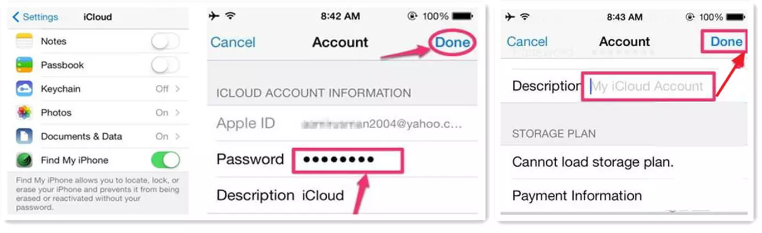
Now you have successfully deleted your iCloud account without a password.
If you are a Windows user and trying to delete iCloud account from Windows then you can look at the steps we show you below. The process of deleting iCloud on Windows computer is as easy as removing iCloud from Mac. Let's see how to do it.
Step 1. Firstly open your Windows computer and click on Start menu (Windows icon).
Step 2. Then run iCloud app on the computer easily. Click on iCloud once you see on the start window.
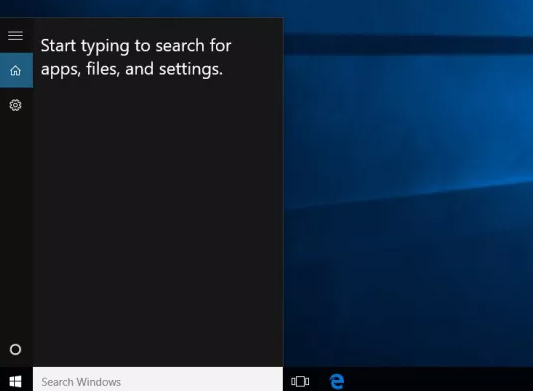
Step 3. Once you are in iCloud app, click on Sign Out (Which you can find on the left bottom of the screen).
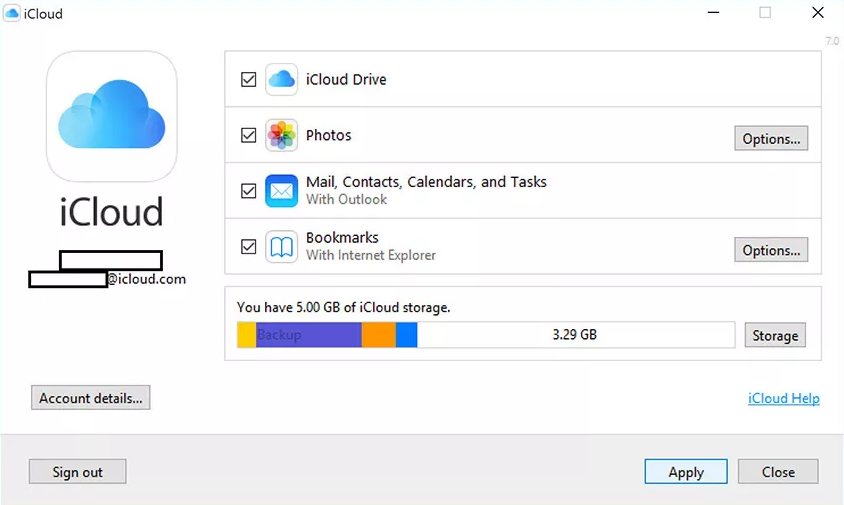
Step 4. Finally click "Delete from PC" when you see a dialogue box appear on the screen which will take sometimes to sign you out from Windows.
In addition, it is possible for you to delete iCloud account without password from a Mac computer. Here’s how:
Step 1. Click the Apple menu in the upper left corner on your Mac computer. A drop-down menu will appear on the screen and click on "System Preferences".
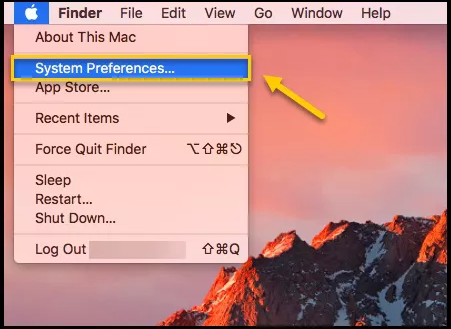
Step 2. Check the iCloud option in the screen.
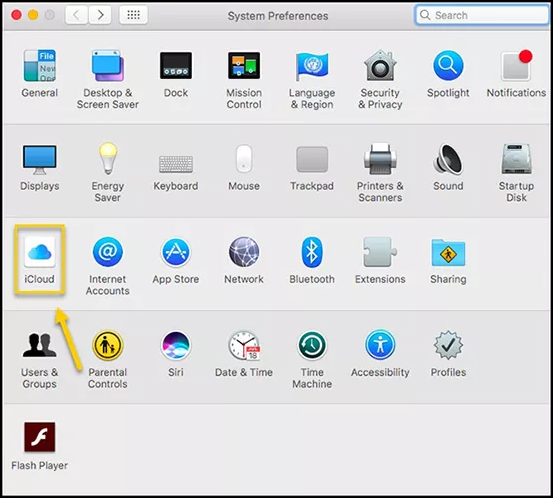
Step 3. Then click on the "Sign Out" option located in the lower left corner of the screen.
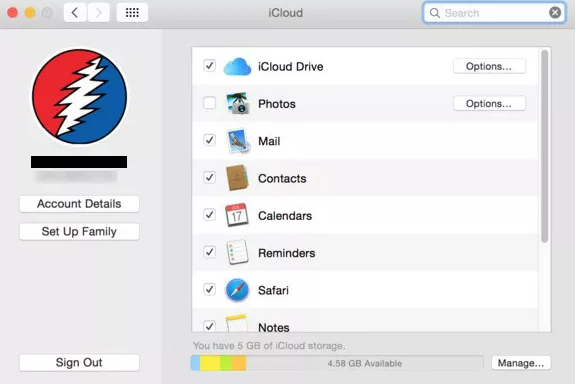
Step 4. You can backup important data including contacts, reminders, photos, etc. Then click "Keep a Copy".
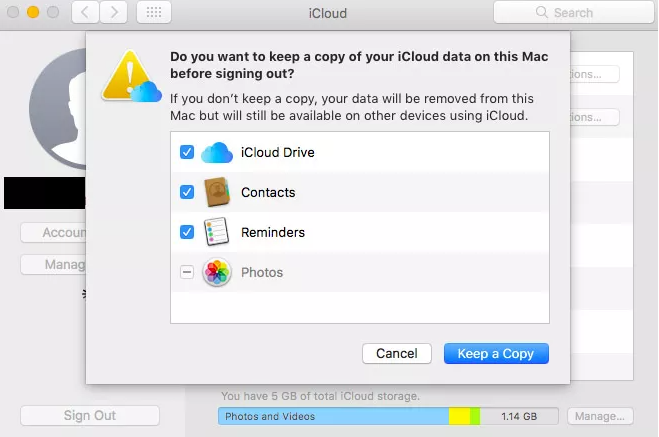
Step 5. You need to enter your Apple ID password to remove iCloud from your Mac.
Forgot your iCloud password? You can change or reset forgotten iCloud password on appleid.com.
Step 1. Go to appleid.apple.com account page and select ‘Forgotten your Apple ID or password?’ to reset iCloud password.
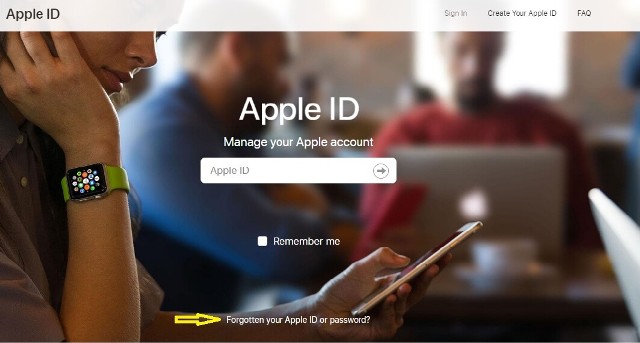
Step 2. You’ll be taken to a new page where you’ll have to enter your Apple ID or the email address associated with the account. Click on "Continue", then choose "I need to reset my password" and click on "Continue" again.
Step 3. There are two options on how to reset your iCloud password -Get an email or Answer security questions. Select one of them and start resetting your password.
Q1. Does factory reset remove iCloud account?
A1. No. Factory reset will never remove iCloud on your iOS device. Once you factory reset your iPhone, you will be required to connect the iCloud account again. The iCloud still keeps the backup files you created before, so that you can restore your iPhone from iCloud backup.
Q2. Why does my Apple ID have other's name?
A2. If your Apple ID have somebody's name and it keeps asking you for the password, it may be the issue that your iPhone was signed in someone's Apple ID. You should remove iCloud account without password.
Q3. Why does my iPhone keep asking me for my old Apple ID?
A3. If your old Apple ID keeps coming up, it may be the issue that the old account was not removed completely. If this happens, you can reset the device again.
Now you have got 4 ways to delete/disable iCloud account without password, hope it will help you. We recommend you choosing a solution you can trust on and get the best result. As always, we love to hear from you, you can post your comments or any questions you may have on the similar topic in the comment section.
Prompt: you need to log in before you can comment.
No account yet. Please click here to register.
Remove Apple ID, lock screen, screen Time and MDM lock from iOS devices without password.

Enjoy safe & freely digital life.
Utility
Multimedia
Copyright © 2024 UkeySoft Software Inc. All rights reserved.
No comment yet. Say something...