By Justin SabrinaUpdated on September 30, 2025
Summary
Spotify doesn't integrate directly with Poweramp Music Player. To play Spotify music on Poweramp, you can use the Spotify Poweramp Plugin, or
convert Spotify music to MP3 and then add them to Poweramp for full control and offline playback.
Question: "I love poweramp and want to use the app but not sure how to even download music from spotify to my phone or computer. Is there a way to play offline Spotify music through Poweramp app?"
-- On Reddit, asked by a Spotify user
By so far (Q2 2025), Spotify has 696 million monthly active users globally. It allows users to stream music for free on the Sptotify app or web player. If you have an active Premium subscription, you are now available to listen to Spotify Lossless Audio within the desktop and mobile apps. But sometimes, people might find the Spotify app inconvenient because it doesn't offer as much flexibility or playback modes compared to dedicated music players.
You might just prefer using Poweramp Music Player for its powerful equalizer, custom audio settings, and high-quality playback. But here comes the big question: Can you play Spotify through Poweramp directly? How to get the job done? In this article, we are going to talk about how to play Spotify Music on Poweramp for better effects. Scroll down to learn more!
CONTENTS
Does Poweramp Work with Spotify? Fixed!
The short answer is: No. Poweramp does not natively support Spotify playback. If you've ever tried to play Spotify music on Poweramp, you probably noticed that the two apps don't natively work together. Spotify and Poweramp belong two different companies.
First, Spotify is a streaming music service that require a network to verify your account status. Although Spotify allows Premium subscribers to download music offline, the downloaded tracks are just cached files. Specifically, Spotify uses encrypted format for its music content, you cannot take any track outside the Spotify app.
Don't worry, you still have tricks to use Spotify with Poweramp. As we all know, the Poweramp Equalizer is built on Poweramp, so you are able to use the Spotify Poweramp Plugin to play Spotify tracks on your Android devices. For another, Poweramp music player supports MP3, FLAC, WAV, AAC, and other standard audio formats. Hence, you can utilize a third-party Spotify music converter to convert Spotify music to Poweramp-supported formats such as MP3. Keep reading to discover the two ways to play Spotify music on Poweramp.
Way 1. Play Spotify Music via Poweramp App on Android (Online)
Thanks to Poweramp's built-in app plugin, you can actually play Spotify through Poweramp by enabling Poweramp as an advanced audio engine on Android. In this setup, Spotify remains the streaming source, but Poweramp takes over the sound processing. You can fine-tune the sound by adjusting bass and treble levels, modify frequency bands through its powerful equalizer, and control the overall volume dynamics.
Here's how to play Spotify music with Poweramp Equalizer.
Step 1.
On your Android phone or tablet, download and install Poweramp Equalizer from the Google Play Store.
Step 2.
Open Poweramp Equalizer and tap the 3 horizontal lines in the lower right corner, select "Settings" option.
Step 3.
Tap "Equalizer" and enable the "Enable Audio Processing" function.
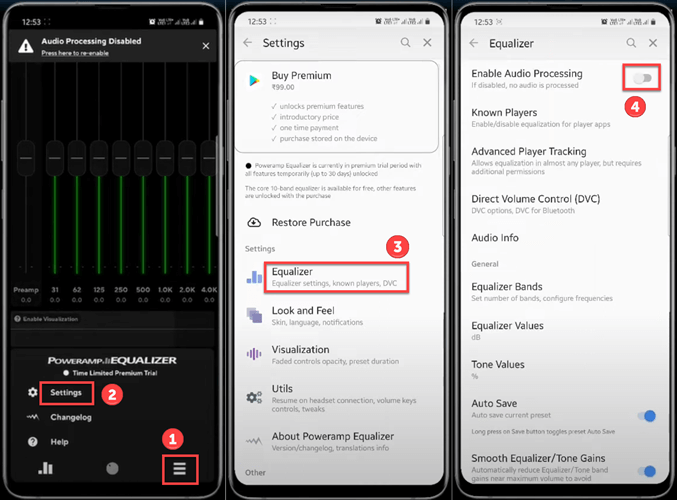
Step 4.
Next, click "Known Players" and toggle the "Spotify" switch.
Tips: Before choosing Spotify, make sure the Spotify app is running on your Android and connected the Equalizer.
Step 5.
Once connected, you can start playing a playlist in the Spotify app and use your Spotify library with the Poweramp equalizer to manage your playback!

This method has several limits:
- Poweramp must remain open in the background.
- It requires Spotify Premium for high-quality streaming.
- It does not allow you to browse or select Spotify playlists within the Poweramp app.
- You cannot manage Spotify playlists directly inside Poweramp.
- You still need an internet connection unless you have Spotify offline downloads.
Way 2. Listen to Offline Spotify Music through Poweramp (In MP3)
If you want complete freedom and offline listening, the best solution is to convert Spotify songs into MP3 and then import them into Poweramp. To achieve this, UkeySoft Spotify Music Converter is one of the best and most stable Spotify to MP3 converter you can't miss.
With the built-in Spotify web player that it has embedded the program, UkeySoft Spotify Music Converter makes it easy to download and convert any content from Spotify library. The converter can not only convert Spotify tracks but also works for albums, playlists, podcasts and audiobooks! It can convert Spotify music to MP3, M4A, AAC, FLAC, WAV with lossless output quality (up to 640kbps), making them compatible with Poweramp, as well as other music players and devices!
What's more, UkeySoft also keeps all ID3 tags and metadata like song title, artist, album, track number, and cover art, etc., ensuring your Poweramp library looks neat and organized. After conversion, you can easily import Spotify music to Poweramp for offline playback and management!
UkeySoft Spotify Music Converter
- Built-in a Spotify web player inside the program, no Spotify app needed.
- Download Spotify songs, playlists, albums,,podcasts without Premium.
- Converts Spotify songs to MP3, FLAC, WAV, AAC, M4A, AIFF formats.
- Batch convert all selected Spotify songs at 16X speed with lossless output.
- Save all song information and ID3 metadata in the output MP3 files.
- Built-in music player and music manager to play & manage Spotify music easily.
Step-by-Step Guide to Play Spotify Music on Poweramp Offline:
Tip: System Requirements:
Windows 7 or later on 64bit required
Step 1. Log In to Spotify Account in UkeySoft
Download UkeySoft Spotify Music Converter from above button, and install it on your Windows or Mac computer. Open UkeySoft, and log in using your Spotify free or premium account.

Step 2. Change Output Settings
Go to "Settings", choose MP3 (or FLAC/WAV), and adjust quality to 320kbps to ensure the best output quality. You may also set the output file name, output folder and other parameters.

Step 3. Add Spotify Songs/Playlists/Albums
Browse and find the playlist, album, or song you want to convert. Open any track or playlist, click the "+" icon to load the items.

Once added, check and select the Spotify songs you want to play through Poweramp Music Player.

Step 4. Start Converting Spotify Music for Poweramp
Click the "Convert" button. UkeySoft Spotify Music Converter will now download, convert the selected Spotify music into MP3 format. The original quality and all metadata will be preserved.

Step 5. Get the Output Spotify MP3 Files
Once the conversion is complete, you can click "History" icon to check the conversion history. Click the "Blue Folder" icon to find all the Spotify MP3 files locally.

Step 6. Add Spotify MP3 Files to Poweramp
Connect your Android phone or tablet with your computer via an Android USB cable. The transfer all converted Spotify MP3 files to your Android's Music folder. Once done, disconnect the device.
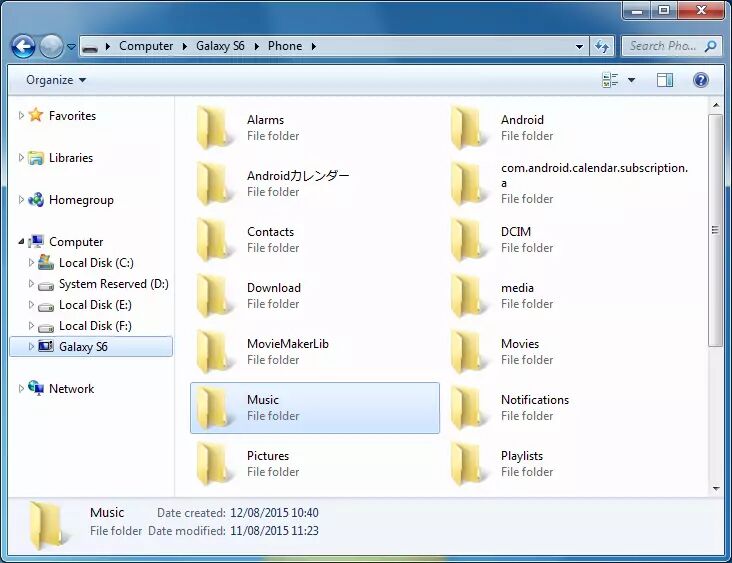
Launch the Poweramp app on your Android device. Tap "Menu" and choose "Settings".
Go to "Library" > "Music Folders", click "Add Folder or Storage" to choose the folder where your Spotify MP3 files are stored.
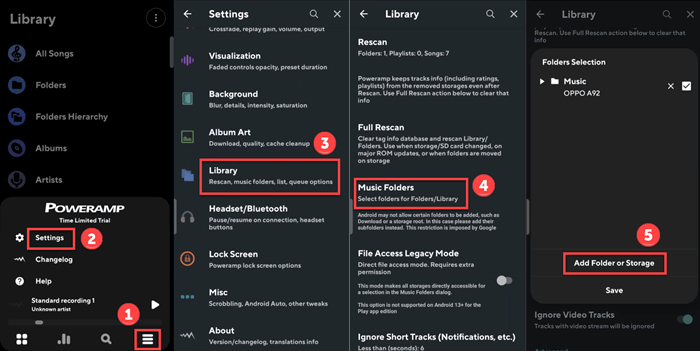
Poweramp will detect and add all converted Spotify MP3 tracks. Now you can listen to Spotify music on Poweramp Music Player without restrictions.
FAQs About Playing Spotify Music on Poweramp
Can I Use Poweramp to Play Spotify Downloads?
No. Spotify downloads are encrypted and cannot be read by Poweramp. Poweramp supports a wide range of high-quality audio formats, including: MP3, AAC, OGG, MP4/M4A, FLAC, ALAC, APE, WAV, and WV. To play Spotify music on Poweramp app, you need to convert Spotify songs to MP3 or other supported formats first. UkeySoft Spotify Music Converter is a good helper. It is able to convert Spotify tracks, playlists, albums, podcasts to MP3, AAC, FLAC, WAV, M4A, or AIFF formats, and lets you import the output music files to Poweramp and other players.
Is it Possible to Make Poweramp Local Screen Player for Spotify?
Yes, but indirectly. To set it up, go to the Poweramp app, click "Menu > "Settings" > "Lock Screen", and enable the "Show On Lock Screen" option. Poweramp's equalizer can process system-wide audio, but it cannot manage Spotify playlists.
Is Poweramp Better than Spotify?
Poweramp is a powerful local music player with superior audio customization while Spotify is a streaming service with vast content. To get a better listening experience of Spotify music, the best solution is to use Poweramp with Spotify - convert your favorite tracks with UkeySoft Spotify Music Converter, add and enjoy them with Poweramp's advanced playback features.
Conclusion
Poweramp is one of the best Android music players, delivering advanced audio effects and unbeatable sound quality. While Spotify and Poweramp don't natively integrate, there are effective solutions to play Spotify music on Poweramp. To sum up, for those who want quick access, you can play Spotify through Poweramp's equalizer on Android. If you want full control and offline listening, the best method is to convert Spotify to MP3 or other formats using UkeySoft Spotify Music Converter and then import the output Spotify music files into Poweramp. With this approach, you can listen to Spotify music on Poweramp Music Player, and even enjoy offline Spotify music on any music player and device without limits!
Play Spotify Music on Poweramp

Justin Sabrina has always had great enthusiasm for writing, programming and web development. He likes writing about software and technology, his works are featured on some tech blogs or forums like Tom's Hardware, CNET, etc.

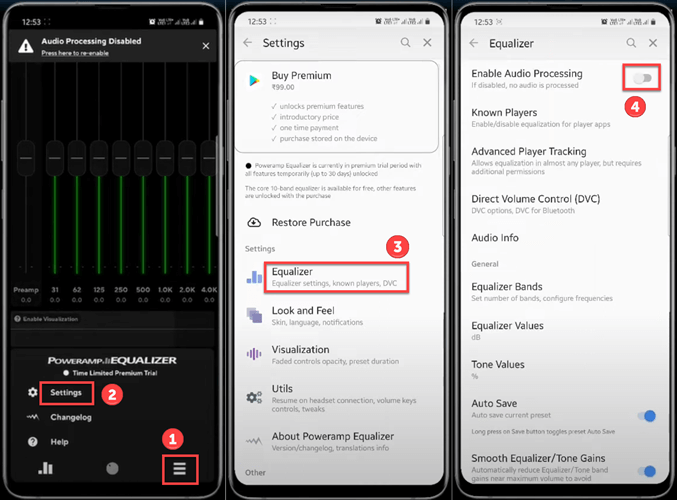








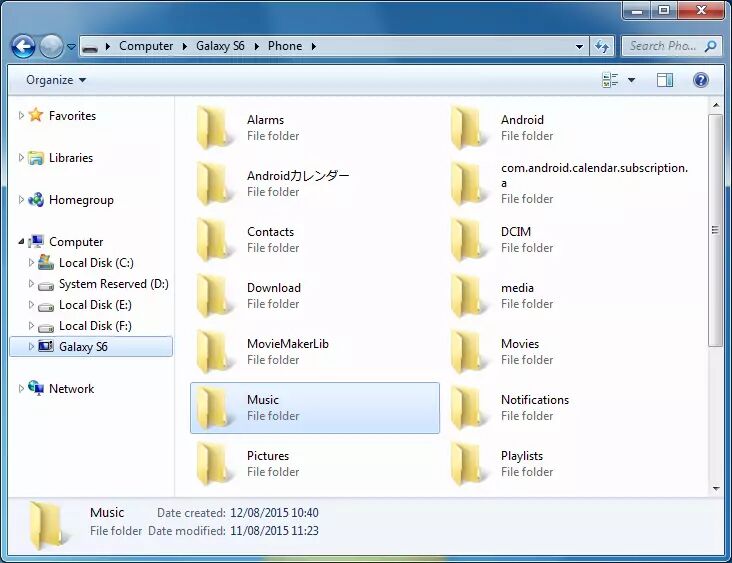
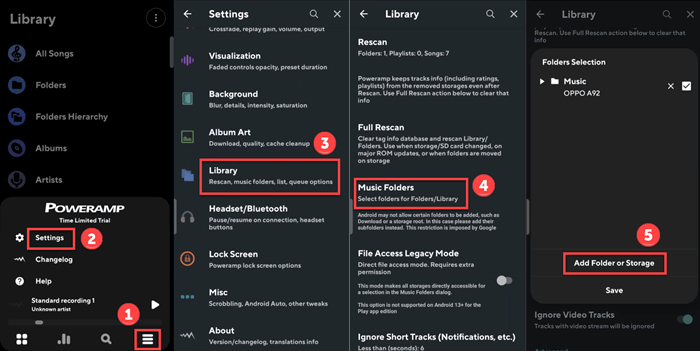









Comments are off!