By Justin SabrinaUpdated on August 06, 2025
Summary
Want to download music from Spotify to your computer and listen to offline? This article covers four methods to help you download songs, albums, playlists, and podcasts from Spotify to Mac and PC computers with/without Premium account. Even if you cancel Premium subscription, you can still keep Spotify downloads and enjoy them offline elsewhere!
How to download Spotify Music to PC? Spotify is the best music distribution service with a lot of music, podcasts and videos available for streaming. Spotify enables Premium users to download music from Spotify to computer and mobile devices. You can download songs from Spotify and listen to the music without an internet connection if you have a subscription to Spotify Premium, Student or Family. So, is it possible to download Spotify music without Premium?
Sure! There are abundant ways you can try on if you wish to save Spotify music to your computer. We introduced the way to download music from Spotify to Android phone before. Today, we will walk through how to download music from Spotify to computer with Free or Premium account. To save your time, you could consider using UkeySoft Spotify Music Converter which is one of the best Spotify downloader for computer that can get rid of all Spotify restrictions and download music from Spotify to PC, Mac as plain MP3 files.
CONTENTS
Can I Download Music from Spotify to Computer Directly?
Yes! Spotify for Desktop is a popular music streaming service that lets you listen to millions of songs on your computer. You can use the Spotify app or play music through the Spotify Web Player in your browser.
If you have a Spotify Premium account, you can download music from Spotify to your computer, including playlists, albums, and podcasts, for offline listening. This feature works on both the desktop app and the mobile app. Just remember, you need to go online and log in at least once every 30 days to keep your downloads. If you cancel your Premium subscription, you’ll lose access to all offline content. Free users can't download songs, but they can download podcasts for free. In this article, we'll show you how to download music from Spotify to computer, whether you have a Free or Premium account.
Method 1. Download Spotify Playlist/Albums/Podcasts to Computer (Official)
If you have a Premium subscription, you can download Spotify playlist, album and podcast to your computer. However, you are not allowed to download a Spotify single on Spotify desktop app. Alternatively, you can add songs to playlist in advance. You can refer to following steps to download and save Spotify songs to your computer.
1# Download Playlist from Spotify on PC & Mac with Premium
Step 1.
Launch Spotify app on your computer and sign in with your Spotify account.
Step 2.
Navigate to the 'PLAYLISTS' option at the left side of the main interface and search the name of the playlist you'd like to download.
Step 3.
Open a playlist, you can see there is a "Download" button, just switch the “Download” toggle button to on, and your playlist will automatically download for offline listening.
Seeking a way to listen to Audible Audiobooks on any popular MP3 player as well as burn Audible books to CD? UkeySoft Audible Converter is all you need, which carries the best audio output quality, fastest conversion speed, simple and clean interface, able to convert any Audible AA/AAX files to to MP3/M4A/M4B/AAC/FLAC/WAV/OGG,/AC3/AIFF format.
2# Download Album from Spotify to Computer with Premium
Spotify for desktop now allows Premium subscribers to download music albums for offline use. You can download albums, playlists, and podcasts for offline listening on Spotify desktop app if you joined the Premium plan. Now follow the steps to download album from Spotify on computer.
Step 1.
Launch the Spotify program on your Mac or PC and log in to your premium account.
Step 2.
Search for the album you want to download.
Step 3.
Click the "Download" icon.
3# Download Podcast from Spotify to Computer for Free
Can you download Spotify music to computer with Free account? Actually, Free users not only can listen to Podcasts on Spotify desktop app, but also download Spotify Podcast to computer without Premium. Get the simple steps to download Podcast from Spotify on Mac, Windows and Web.
Step 1.
Run the Spotify app on Mac or Windows computer, or navigate to the open.spotify.com. And login to your Spotify free or premium account.
Step 2.
Find the podcast you want to download.
Step 3.
Click the "Download" arrow button next to the podcast episode. Wait patiently for the download.
Step 4.
When finished, the downloaded podcast will be saved in your library.
Note
Even though you can download Spotify playlist for offline listening with a Premium account, the downloaded Spotify songs are cache files, which can only be played within the official Spotify app. Because Spotify is a streaming music service, all songs on Spotify added DRM protection. If you want to take songs out from Spotify app to other devices or players, you need to remove DRM and download Spotify music to MP3 audios. Please keep reading, you will find the best Spotify music downloader for computer.
Method 2. Download Music from Spotify to Computer Without Premium [As Plain MP3]
Now that you know how to download podcasts/albums/playlist from Spotify to computer with a Premium account, you might be wondering what to do if you're using the Free plan. Is there still a way to keep Spotify music on your computer after your subscription ends?
Yes, there is. UkeySoft Spotify Music Converter is a great solution. It allows both Free and Premium users to download music from Spotify to computer, including songs, playlists, albums, and podcasts. It works at up to 16 times faster speed, making the process quick and efficient. Moreover, this tool also removes DRM protection from Spotify tracks and converts them to common formats like MP3, M4A, AAC, FLAC, WAV, and AIFF. As a result, you can enjoy Spotify music offline on any device without needing the Spotify app. Even Free users can download songs in high quality up to 320kbps. UkeySoft also supports batch conversion and keeps important details like artist name and album artwork. With its built-in Spotify web player, the entire download process is easy to follow. In just a few clicks, you can save your favorite Spotify tracks to your computer permanently.
UkeySoft Spotify Music Converter
- Remove DRM from Spotify songs, playlists and albums
- Download any Spotify music content to PC/Mac without Premium
- Remove Ads from Spotify Free account, no Premium needed
- Preserve ID3 Tags metadata and lossless music quality
- Built-in Spotify music web player, no need to install Spotify app
- Convert Spotify music to MP3, M4A, AAC, FLAC, WAV, AIFF
- Batch convert Spotify songs/albums/playlists at up to 16X faster speed
- Customize output audio parameters, organize output songs freely.
- Offline enjoy songs without using Spotify app and web player
Built-in Spotify Web Player & Music Player
Different from other brands on the market, UkeySoft Spotify Music Converter is not only an efficient Spotify downloader for computer, but also a convenient Spotify music player alternative. The program has the integrated Spotify web player, allowing you to directly browse, search and stream and download any Spotify music content online, no Spotify app needed!
Keep ID3 Tags Metadata & Music Management
UkeySoft Spotify Music Converter helps you download and save Spotify music tracks to your computer drive for offline listening using local media players. Meanwhile, it saves the cover, title, artwork, album, artist, track number for the downloaded Spotify MP3 files. You may also classify the download Spotify songs by artist/album/date, or import them to other players for management!
Boosts 16X Faster Speed & Batch Download
This software supports hardware acceleration for 16X download speed, and removes DRM protection from songs without leaving any traces! For another, you are allowed to add as many Spotify songs as you like at one time. Also, you may add an entire Spotify album or playlist by one click. The Spotify downloads through UkeySoft are not encrypted and have no expiration date.
Here are some real user reviews from Trustpilot
Tutorial: How to Download Spotify Music to Windows Computer?
This guide shows you how to download Spotify music to MP3 on Windows computer, if you want to download and convert Spotify music on Mac, please follow this guide: How to Download Spotify Music on Mac
Before you start, something you need to prepare:
- A computer running Windows OS (Windows XP, Vista, 7, 8, 8.1 or Windows 10) or Mac OS (OS X 10.9 or above)
- Spotify account, either free or premium
- UkeySoft Spotify Music Converter for Windows or Mac
Step 1. Run UkeySoft Spotify Music Converter
Download, install and run UkeySoft Spotify Music Converter on your Windows computer, in it's built-in Spotify player, play login your Spotify account.

Step 2. Choose Output Format
Clicking "Setting" option, the default output format is lossless M4A. Besides converting Spotify to M4A, it also supports converting Spotify songs to MP3, AAC, AIFF, WAV, FLAC. You can also customize the output quality. If you are free Spotify users, you're suggested to set bit rate as 320kbps to enhance the output quality.

Step 3. Add Spotify Music You Want to Download
Browse and add tracks, playlists or albums to the list.

Or browse your created playlist and then click "+" icon to add music to the list.

Step 4. Select Desired Spotify Music Tracks
All original ID3 tags such as artwork, name, album, artist will be display, please select songs that you want to download from the list.

Step 5. Download Spotify Music to PC
Now start the downloading & converting by clicking on the "Convert" button. This will download and convert all your Spotify music files to the specified format one by one.

Step 6. Get Downloaded Spotify Songs
After converting, you should click the "output folder icon" to locate the downloaded songs.

Then you can transfer the downloaded Spotify music from computer to music players such as MP3 player, iPod nano, PS4, Sandisk, Android/iOS devices, etc. or burn them to CD.
Method 3. Download Music from Spotify to Computer Online
Some people asked "How do I download songs from Spotify online?" Besides using Spotify music downloader, there are some online tools to help you save Spotify music to computer. This section will share two online methods to download Spotify songs to computer without Premium.
1# SpotifyMate - Online Spotify Downloader
SpotifyMate is one of the online Spotify downloaders that many people use. It can help you download Spotify music to computer online, and save music from Spotify into local MP3 files. With it, you can easily download Spotify song to MP3 for free and enjoy offline listening with other desktop players. The downloaded Spotify songs will be stored in your local folder.
Note
SpotifyMate only supports download individual Spotify song to computer at once, and the quality of downloads is up to 128kbps. It comes with a simple interface but filled with annoying ads. If you want to download entire Spotify playlists to computer with lossless music quality, UkeySoft Spotify Music Converter is your best option. This professional Spotify music downloader desktop software allows you to download singles/playlists/albums/podcasts from Spotify to computer without Premium, all music downloads will be saved as MP3 files, with 320kbs high quality.
Here are the simple steps for you to download music from Spotify to computer with SpotifyMate.
Step 1.
Open the official website of SpotifyMate in a web browser.
Step 2.
Launch the Spotify desktop app or visit its web player, find the song you like, copy its URL via 'Share' button.
Step 3.
Paste the music URL to SpotifyMate's search bar, and click "Download" button.
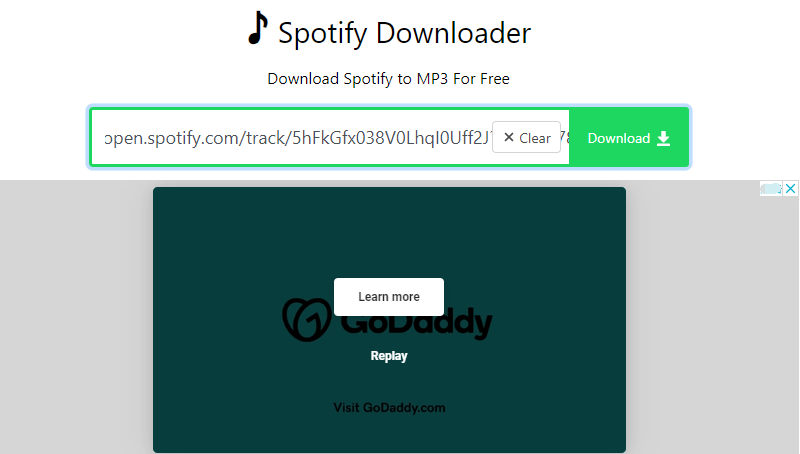
2# Spotify VK Downloader (Chrome Extension)
Spotiload Spotify VK Downloader is a free chrome extension linked to vk.com. It gives users ability to download Spotify songs to computer by copying and pasting syndication links from Spotify. But actually, it doesn't download music from Spotify directly. It just helps you match those songs you want from its website, not from Spotify original source. So you need to accept its lossy music quality.
How to Download Music from Spotify to Computer Online?
Step 1.
First, install Spotiload from the Chrome Extensions.
Step 2.
Go to vk.com with your accounr or sign up a new account.
Step 3.
Open Spotify web player on Chrome with your Spotify account. Find the Spotify music that you'd like to download, and copy its URL.
Step 4.
Click Spotiload in Chrome setting bar, and click the "Add Track" option to load Spotify files.
Step 5.
Spotiload will begin to download the matched song, and save it in .mp3 format.
Tips
This Chrome Extension does not grab music from official Spotify library. It just helps you catch matched music tracks from other platforms. If you care more about the music quality, you can try UkeySoft Spotify Music Converter as an alternative. It enables you to download high-quality MP3 audios from Spotify web player to computer, with up to 320kbps bitrate, no Premium subscription account needed.
Method 4. Record and Save Spotify Songs to Computer via Spotify Recorder
If you want to download the climax of a Spotify song for ringtone or alarm, then we recommend that you try a Spotify recorder. This section will introduce two recorder tools to help you save Spotify songs to computer, one is destkop recorder software, another is an online recorder tool.
1# UkeySoft Screen Recorder - Flexible Spotify Recorder
The first recommendation is UkeySoft Screen Recorder, which is oriented toward screen capturing music, videos, live streams, gameplays and screenshot on desktop. You can use it to record the full music track or certain part from Spotify app or web player, and export the audio as MP3, M4A, or WAV file. Meanwhile, it lets you record Spotify music videos to MP4 in HD resolution. In addition, this recorder also supports music recording on other music platforms, such as TIDAL, Apple Music, Amazon Music, Deezer, YouTube, Pandora, etc.
Step 1.
Download and launch UkeySoft Screen Recorder on Mac or PC. Select "Audio Only" function.
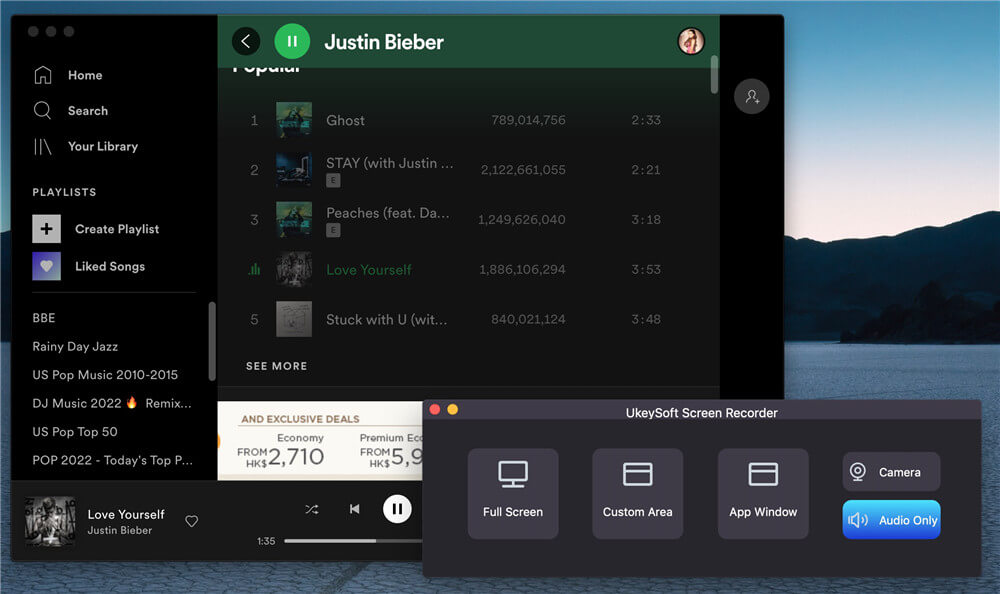
Step 2.
Choose "System Audio" and select your preferred audio format.
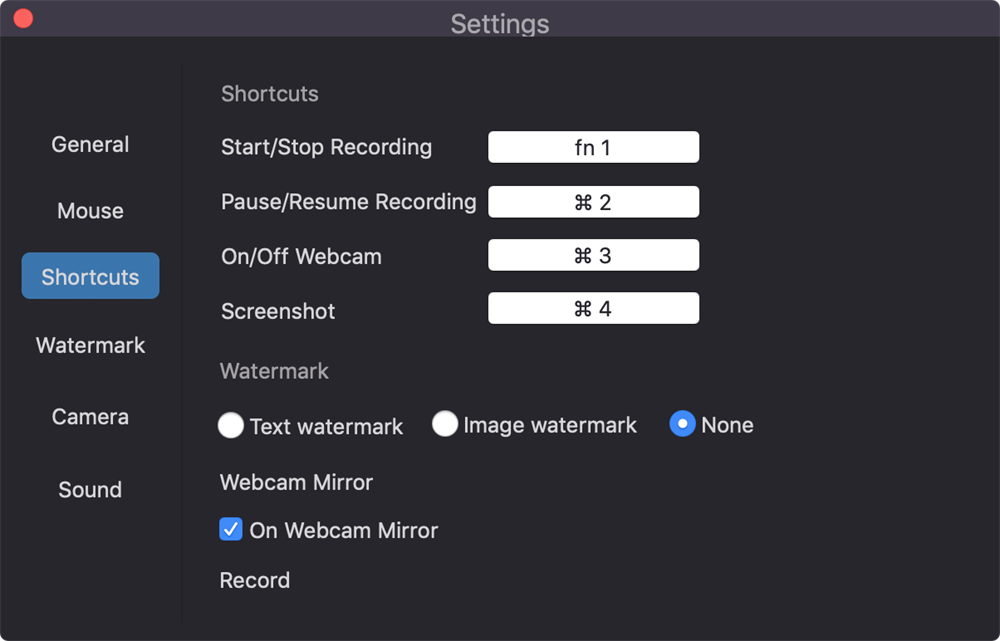
Step 3.
Start playing your favorite turn on Spotify web player or desktop app, and hit "REC" button to record it offline.
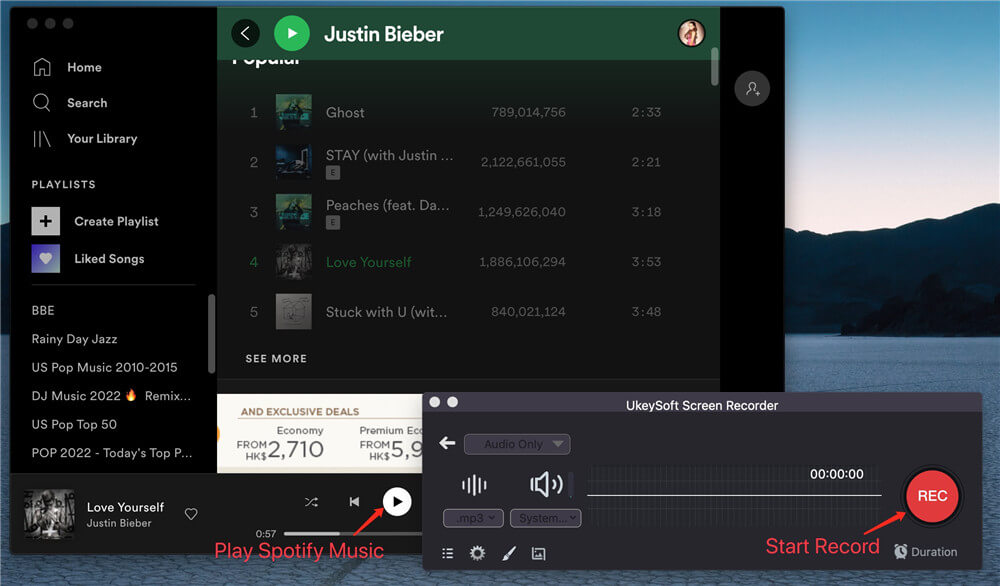
2# Online Song Recorder
Another way to save Spotify songs to computer is to use some online audio recorders. With this Online Song Recorder, you can record songs from various streaming platforms like Spotify, Amazon Music, Apple Music, Tidal, etc. for free. It allows you to record Spotify music as MP3 or WAV files. Compared with the professional UkeySoft Screen Recorder, this online recorder only lets you record 5 minutes of Spotify songs, and the audio quality is lower at 128kbps. Here's how to use it:
Step 1.
Open Online Song Recorder website on browser. Hit on "Record" button for ready.
Step 2.
Play any Spotify song on Spotify desktop client or Spotify Web Player.
Step 3.
When finished, end the recording, and set the output format.
Disadvantages of Using Recorder to Save Spotify Songs
These two recording tools only can record Spotify song one by one, which is very time-consuming. During the recording, you cannot operate your computer or using other apps. Otherwise, the music recording will be interrupted. Worse, the recorder tool is not friendly for Spotify Free users because it will record inserted ads at the same time. So, we recommend the UkeySoft Spotify Music Converter. This software is able to download and save Spotify songs & playlists to computer at 10X faster speed, with no quality loss.
A Comparison of the Methods to Download Spotify Songs to Computer
Above, you've learned 4 methods to download songs from Spotify to computer. Using it, you can download Spotify music to computer with either Premium or even a Free account. Which method is best? Now, you can take a look at this comparison tablet to pick your ideal option.
| Methods |
Supported Accounts |
Playlists Download |
Output Format |
Output Quality |
Download Speed |
Free/Paid |
Score |
| 1. Use Spotify Desktop App |
Premium |
✅ |
DRM-ed Ogg/Vorbis |
Highest (up to 320kbps) |
Normal |
$11.99 per month for Premium subscription |
4.5 |
| 2. Use UkeySoft Spotify Music Converter |
Free & Premium |
✅ |
MP3, M4A, AAC, FLAC, WAV, AIFF |
Highest (up tp 640kbps) |
Super fast, 10X |
Start at $14.95 a month |
4.8 |
| 3. Use Online Tools |
Free & Premium |
❌ |
MP3 |
Low, 128kbps |
Normal |
Free |
4.1 |
| 4. Use Recorder Tools |
Free & Premium |
❌ |
MP3, WAV, M4A, etc. |
Medium |
Slow |
Free trial |
4.2 |
FAQs About Downloading Music from Spotify to Computer
Here, we have listed some frequently asked questions about downloading Spotify music to computer, and you can get quick answers.
Q1: How do I download Spotify playlists to my computer for free?
Answer: With a Spotify Free account, you can download some podcasts for free. To download Spotify songs/playlists to computer for free, you can try some online free audio recorders.
Q2: Can you download songs from Spotify to MP3?
Answer: Even the Premium subscribers can only download Spotify music in Ogg Vorbis format, with DRM protection. To download Spotify music to MP3, you need a professional Spotify to MP3 downloader, such as UkeySoft Spotify Music Converter.
Q3: Can I Download Spotify Music to My Laptop?
Answer: Yes. UkeySoft Spotify Music Converter is compatible with Windows 11/10/8.1/8/7 (32 bit or 64 bit), Mac OS X 10.9 or higher. Download the correct version of this software for your laptop system.
Q4: Is Downloading Music from Spotify Illegal or Legal?
Answer: As we all know, Spotify only allows Premium users to download Spotify music, but only for personal use. This situation is legal. But if you download music with the intent of commercial use and for profit, it is illegal and you may face fines.
Q5: Can I put music from Spotify on a USB flash drive?
Answer: After downloading Spotify music as MP3 files on computer, you are able to copy Spotify music to USB drive for enjoying or backup.
Q6: How to Listen to Downloaded Music Offline on Spotify Desktop App?
Step 1. Open Spotify desktop app and make sure your Spotify Premium account are valid.
Step 2. Click the "Menu" icon (three dots). Then hover over File.
Step 3. Tap on "Offline Mode" and you will see a blue icon in the upper right corner. Then you could listen to Spotify music offline on your desktop!
Final Words
Spotify is a paid music streaming service, and only Premium users can download songs for offline listening on mobile and desktop. But these downloads are just cache files with DRM protection, so you can't move them to other devices like phones or MP3 players. Once your subscription ends, you lose access to all downloaded songs.
Earlier, we shared some free ways to download music from Spotify to computer and listen on any device. One of the best tools is UkeySoft Spotify Music Converter. It lets you download Spotify songs to your Mac or PC without a Premium account and saves them as real audio files. After that, you can transfer the MP3 songs to your phone, USB drive, MP3 player, PSP, and more. Try it out and enjoy Spotify music offline anytime, anywhere!
Note: The free trial version of UkeySoft Spotify Music Converter allows you to download and convert the first 3 minutes of each song. You can buy the full version to unlock the limitation.
Download Spotify Music to Computer

Justin Sabrina has always had great enthusiasm for writing, programming and web development. He likes writing about software and technology, his works are featured on some tech blogs or forums like Tom's Hardware, CNET, etc.

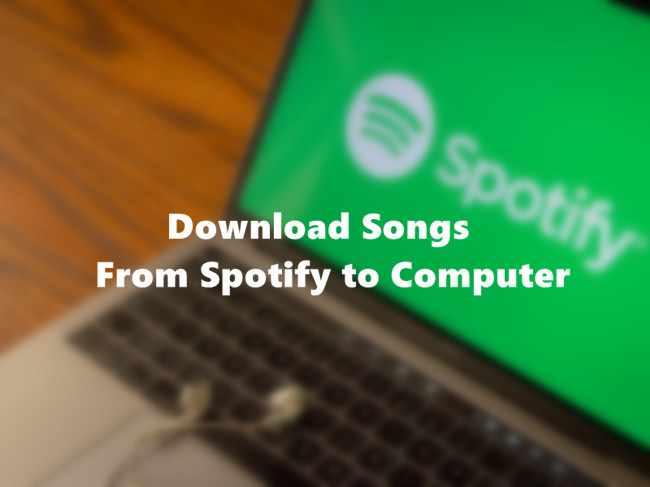
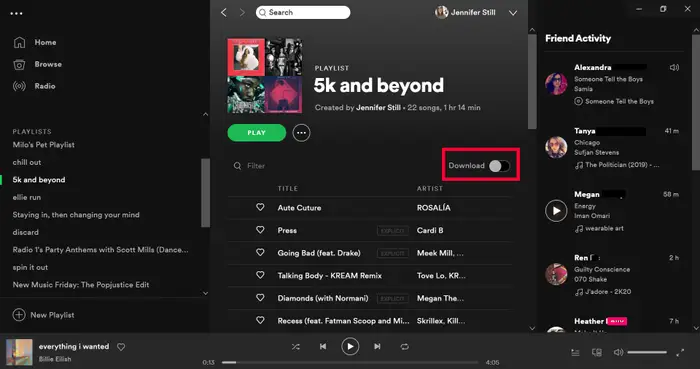
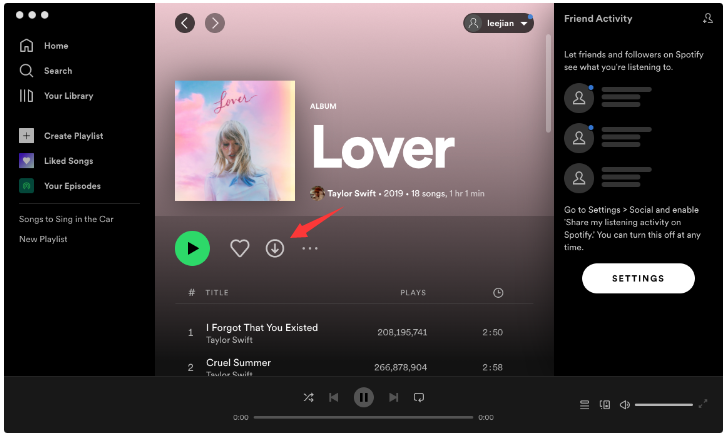
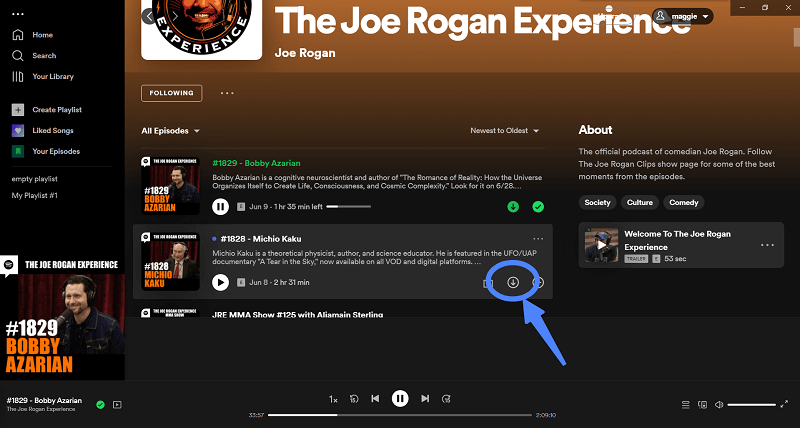


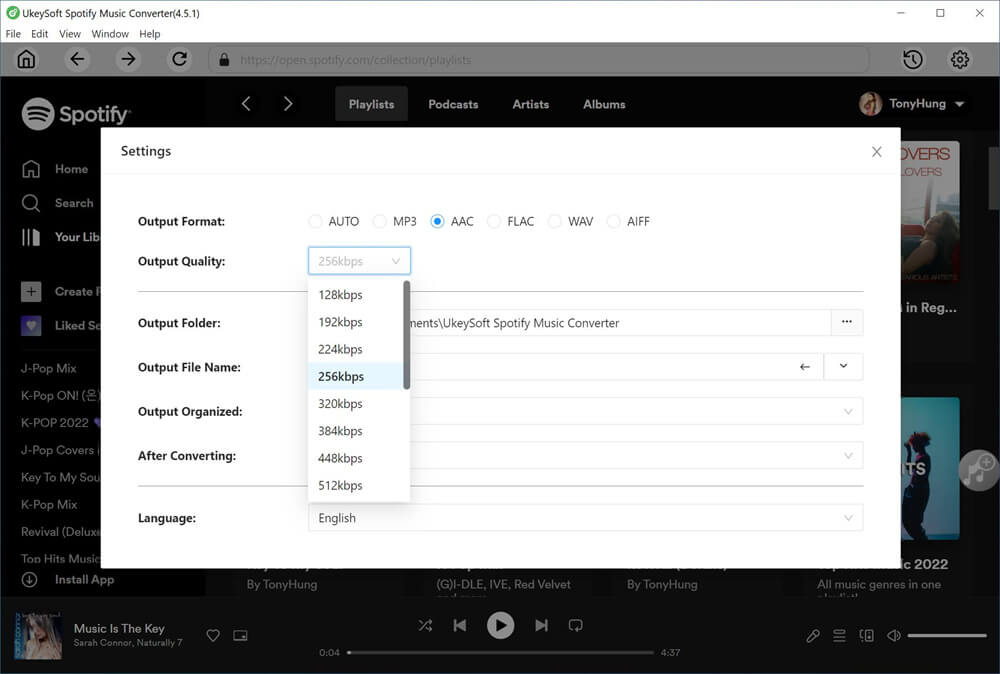
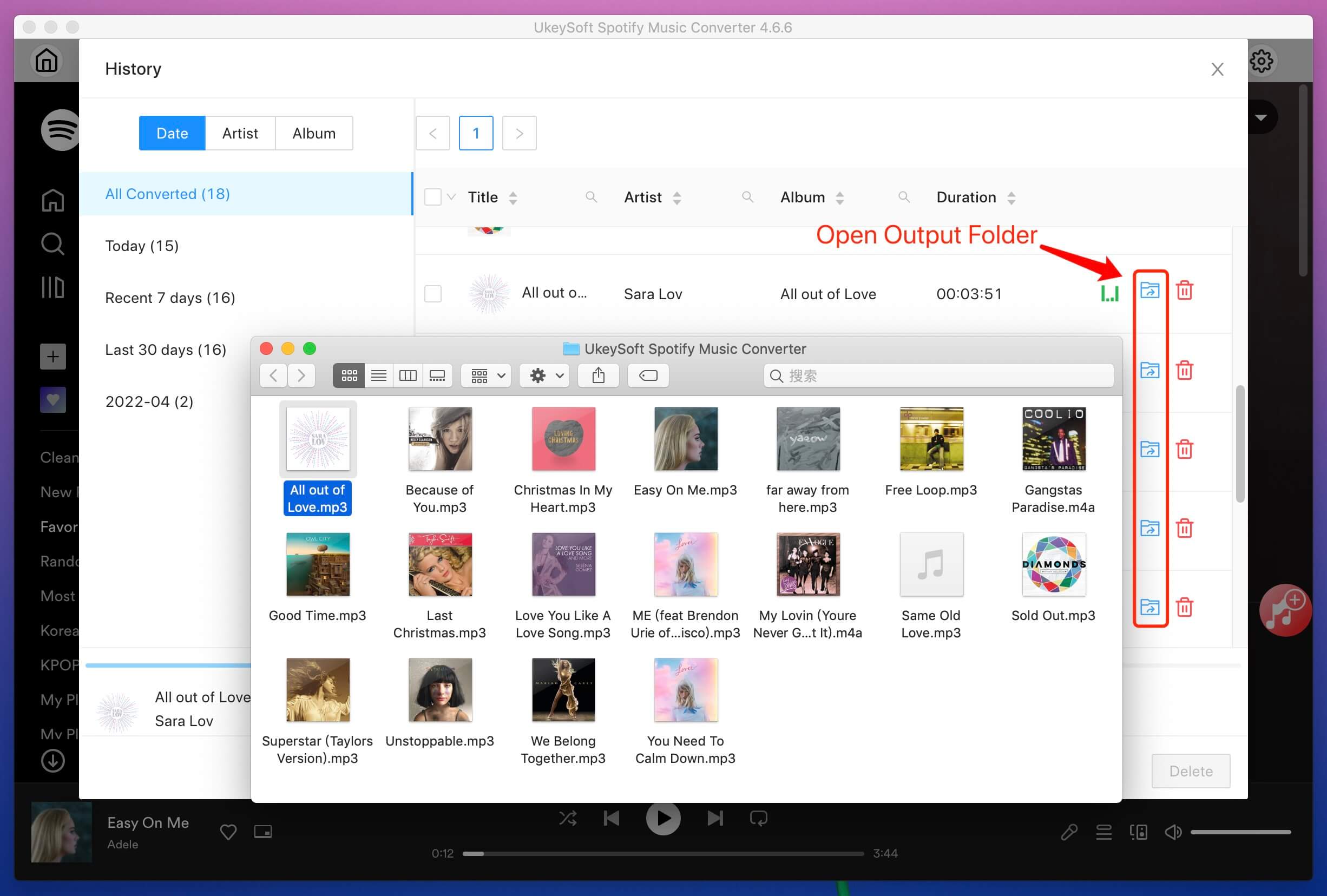








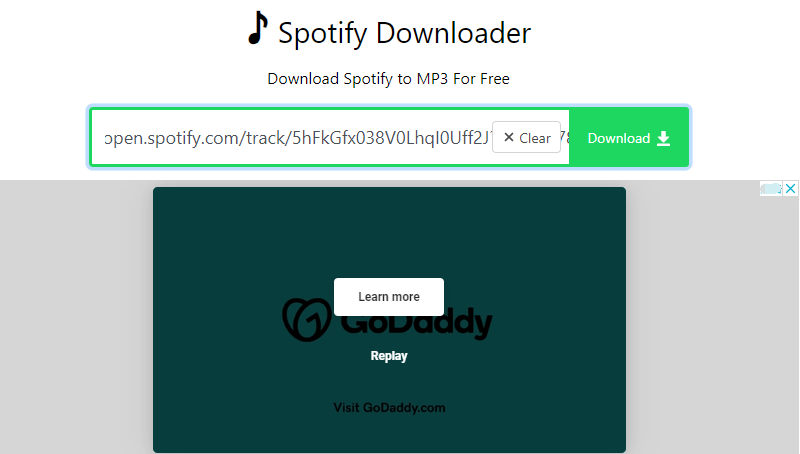
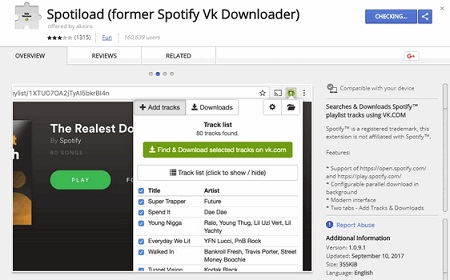
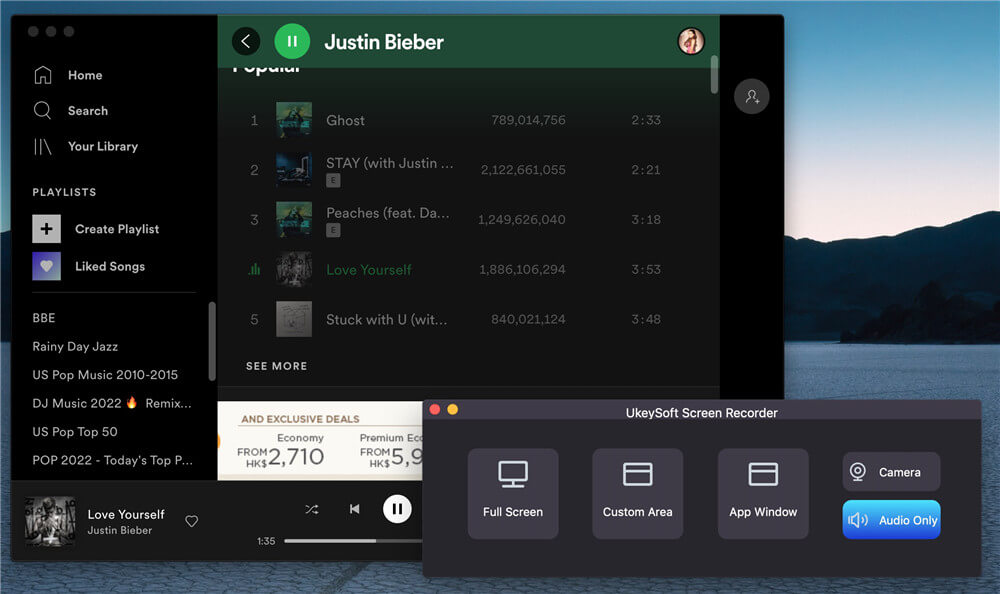
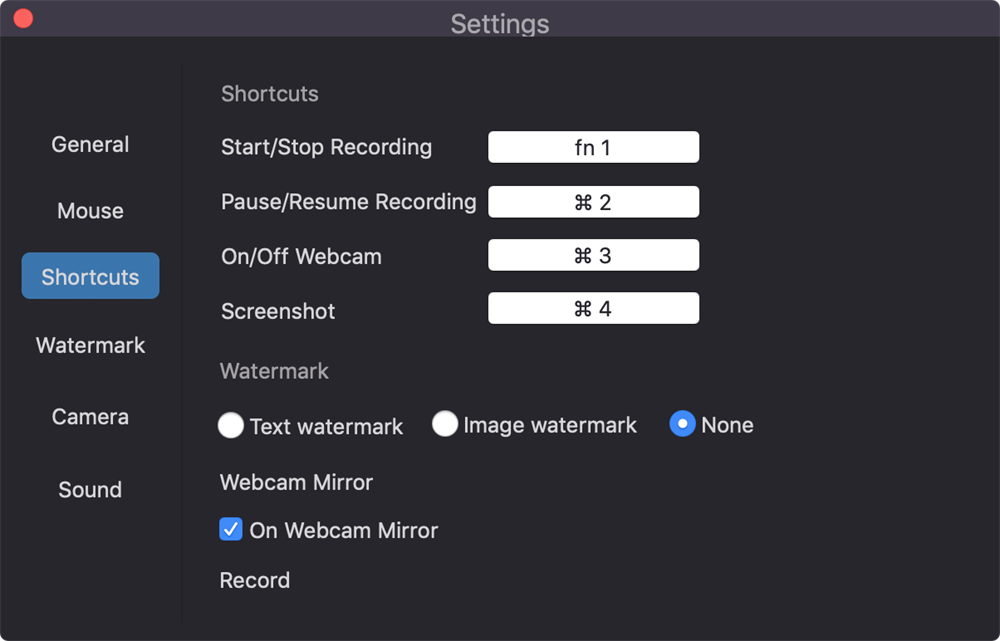
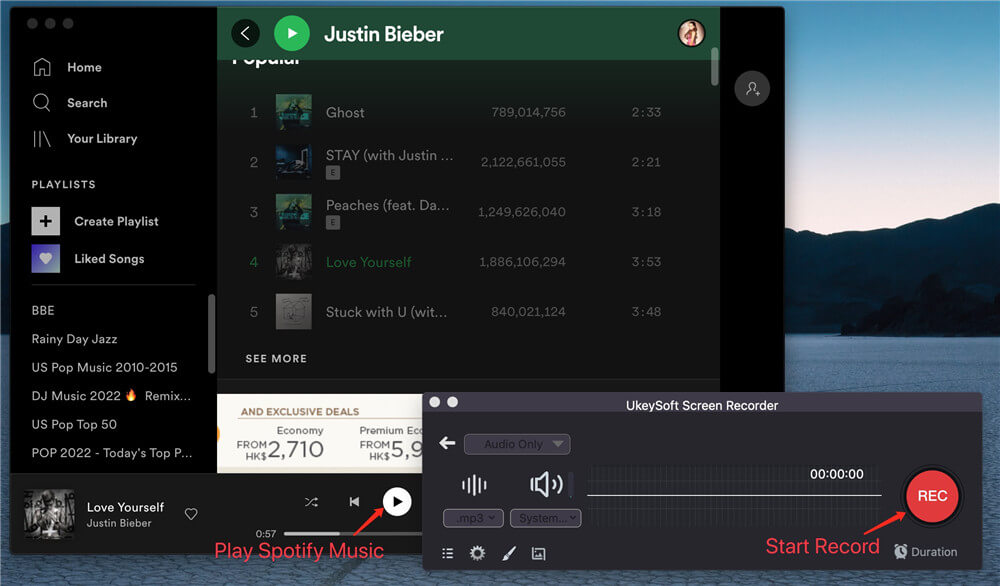
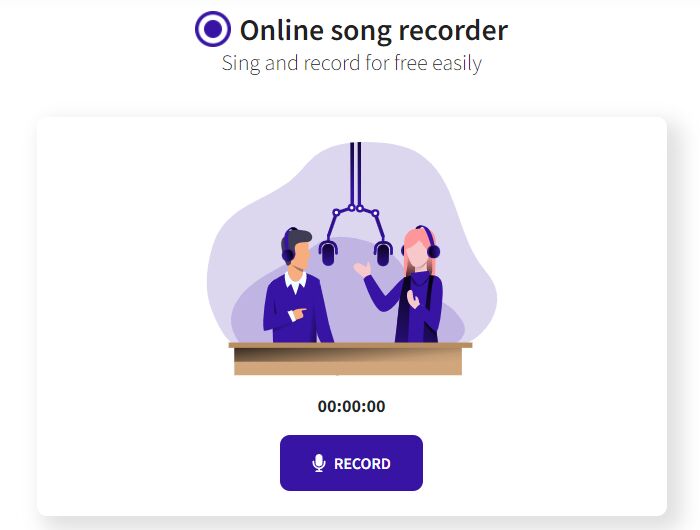









No comment yet. Say something...