By
Justin SabrinaUpdated on September 05, 2025
Summary
OneDrive is a good option to back up your library and share tracks. If you're looking for ways to upload Apple Music to OneDrive, this guide will walk you through a simple method to achieve this.
Apple Music offers an unparalleled library of over 100 million tracks for online and offline listening. It is a subscrption-based streaming music platform, and requires a monthly or annual subscription. Some users plan to cancel Apple Music subscription and switch to another platform, they look for ways to back up their Apple Music collection to icloud platform, such as OneDrive.
OneDrive is Microsoft's cloud storage service that lets you store documents, photos, videos, music, and other files and access them from anywhere. If you've been wondering how to upload Apple Music to OneDrive, this detailed guide will walk you through the process. Keep reading. By following this method, you can easily get Apple Music onto OneDrive and enjoy your music library anytime, anywhere.
CONTENTS
Can You Upload Apple Music Downloads to OneDrive Directly?
The answer is negative. Apple Music tracks are protected by Digital Rights Management (DRM) technology. When you download songs from Apple Music, they are stored in the specific M4P format, which is an encrypted version of AAC. While these Apple Music files can only be accessible within iTunes or the Apple Music app, they are not compatible with cloud services like OneDrive.
On the other hand, OneDrive supports widely used audio formats such as MP3, M4A, WAV, and WMA. To get Apple Music onto OneDrive, you need to use a specialized tool to remove the DRM protection from Apple Music and convert them into a OneDrive-compatible formats. In the following sections, we'll introduce a professional tool designed to help you convert Apple Music to MP3. Thus, you can back up your Apple Music tracks, organize your collection seamlessly, sync them to OneDrive, and play them on multiple devices.
Tool Required: UkeySoft Apple Music Converter
To overcome the DRM barrier and successfully upload Apple Music to OneDrive, you need a dedicated and reliable software solution. UkeySoft Apple Music Converter is a powerful desktop application for Windows and macOS designed specifically for Apple Music users.
It is an expert Apple Music DRM Removal, and helps you convert DRM-protected Apple Music M4P tracks into widely supported audio formats such as MP3, M4A, AAC, FLAC, WAV, and AIFF. After which, you can effortlessly add Apple Music songs to OneDrive, Google Drive, and other icloud platforms, as well as portable devices. To ensure a high conversion success rate, the software works by integrating with the official Apple Music web player, making it more stable and convenient.
Unlike generic converters, UkeySoft focuses on preserving original audio quality and ID3 tags. It also allows users to customize music quality, from standard 256kbps to higher 320kbps and 640kbps. This means your Apple Music library remains organized on OneDrive, with song titles, artists, albums, and cover art intact.
UkeySoft Apple Music Converter
- Remove DRM and convert any Apple Music song, album, or playlist.
- Convert Apple Music to unprotected MP3, M4A, AAC, WAV, FLAC, AIFF.
- Keeps ID3 tags like track name, cover, artist, album, and genre.
- Batch convert multiple songs at once without losing speed or quality.
- Offers up to 16X faster speed compared to traditional tools.
- Built-in web player, no Apple Music app or iTunes is needed.
How to Convert Apple Music to MP3 for OneDrive?
Here's a detailed walkthrough on how to convert your Apple Music library into MP3 files before uploading them to OneDrive. You can download and install the UkeySoft Apple Music Converter on your computer in advance. It's available for both Windows and Mac.
Tip: System Requirements:
Windows 7 or later on 64bit required
Step 1. Run UkeySoft and Log In Apple Music Account
Fire up UkeySoft Apple Music Converter on desktop. You'll need to sign in to your Apple Music account to enter its built-in web player.

Step 2. Customize Adjust Parameters
The next step is to configure output settings by clicking the "Gear" icon. To import Apple Music to OneDrive, here we choose MP3 output format. Select 320 kbps option in the Output Quality for the best quality. Choose a destination on your computer for the converted Apple Music files. For example, here we create a new folder called "Apple Music for OneDrive". You can also customize the Output File Name, Output Organized and other settings.

Step 3. Add and Select Apple Music Songs
Browse through your Apple Music songs, playlists, or albums. Open a playlist or any content, and click the "+" button to add the entire playlist. You can use the search bar or browse to find your Apple Lossless or Apple Music songs, albums, playlists. Then click the red "+" button to import the music items to the program.

Next, select your desired Apple Music songs through the converting list. For unwanted one, tick the checkbox to unselect it.

Step 4. Start to Convert Apple Music to MP3
Click "Convert" button. UkeySoft will remove DRM protection and convert your Apple Music files into the selected MP3 format.

Step 5. Get DRM-free Apple Music MP3 Files
Once complete, your DRM-free Apple Music tracks will be saved to your chosen output folder. You can click the "Clock" icon at the upper right corner, and hit "Blue Folder" icon to navigate to the output folder.
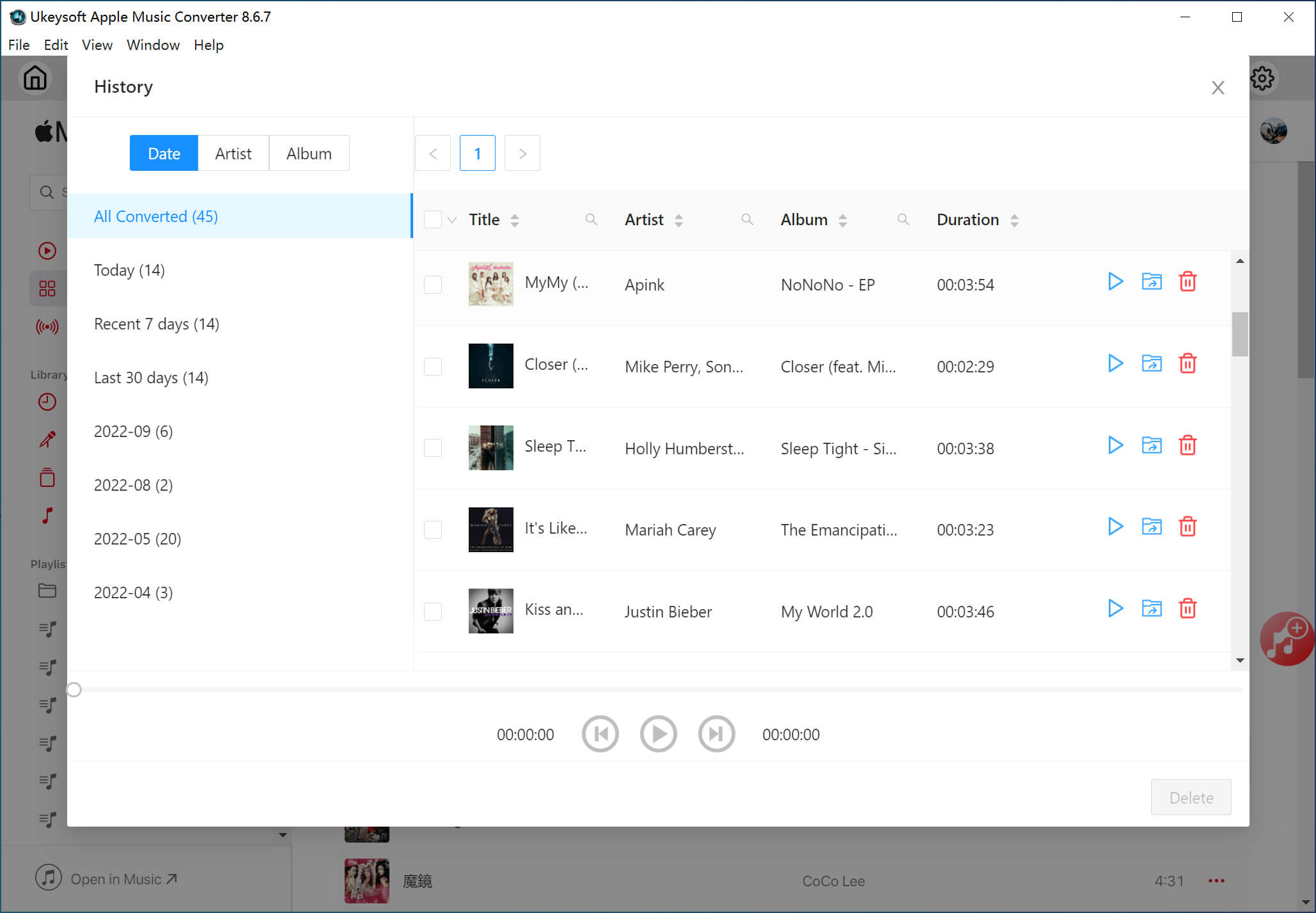
These Apple Music MP3 files are now ready to add Apple Music to OneDrive.

How to Upload Apple Music MP3 Files to OneDrive?
With your Apple Music tracks/albums/playlists now converted into universal MP3 files, the process to upload them to OneDrive is simple and straightforward. In this section, we will show you the detailed steps on how to sync Apple Music tracks to OneDrive on a Windows PC, Mac, or even through a web browser.
Method 1. Via Web Browser
Step 1.
Open OneDrive website in a web browser, and sign in to your Microsoft account.
Step 2.
Go to the folder where you want to store your Apple Music MP3 files.
Step 3.
Click the "Upload" button and select "Files".
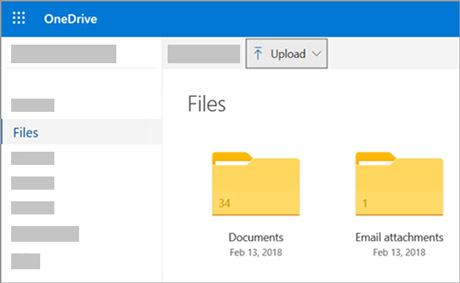
Step 3.
Browse to the folder containing your converted Apple Music MP3 files.
Step 3.
Select the desired Apple Music tracks or entire folder, and click "Open".
Step 3.
Wait for the upload to complete. Your Apple Music songs are now stored in OneDrive.
Method 2. Via OneDrive Desktop App
Step 1.
Install the OneDrive desktop app on your Windows or Mac computer. Sign in with your Microsoft account.
Step 2.
Copy or drag the converted Apple Music MP3 files (or entire folder) into the OneDrive folder on your computer.
Step 3.
The OneDrive desktop app will automatically sync Apple Music files to your cloud storage.
Conclusion
To sum up, Apple Music is an excellent streaming service, but DRM protection prevents direct uploads to cloud storage platforms like OneDrive. While OneDrive only supports DRM-free formats such as MP3, M4A, WMA, and WAV, you need a reliable tool like UkeySoft Apple Music Converter to remove DRM and convert your Apple Music tracks to MP3 or other formats. After conversion, you can easily upload Apple Music tracks to OneDrive without restrictions! Adding Apple Music to OneDrive helps back up your music library and share Apple Music tracks. With the help of UkeySoft Apple Music Converter, you'll never lose access to your music, even if you cancel your Apple Music subscription. More importantly, you gain the flexibility to listen to your favorite Apple Music tracks on any device or player!
Upload Apple Music to OneDrive

Justin Sabrina has always had great enthusiasm for writing, programming and web development. He likes writing about software and technology, his works are featured on some tech blogs or forums like Tom's Hardware, CNET, etc.











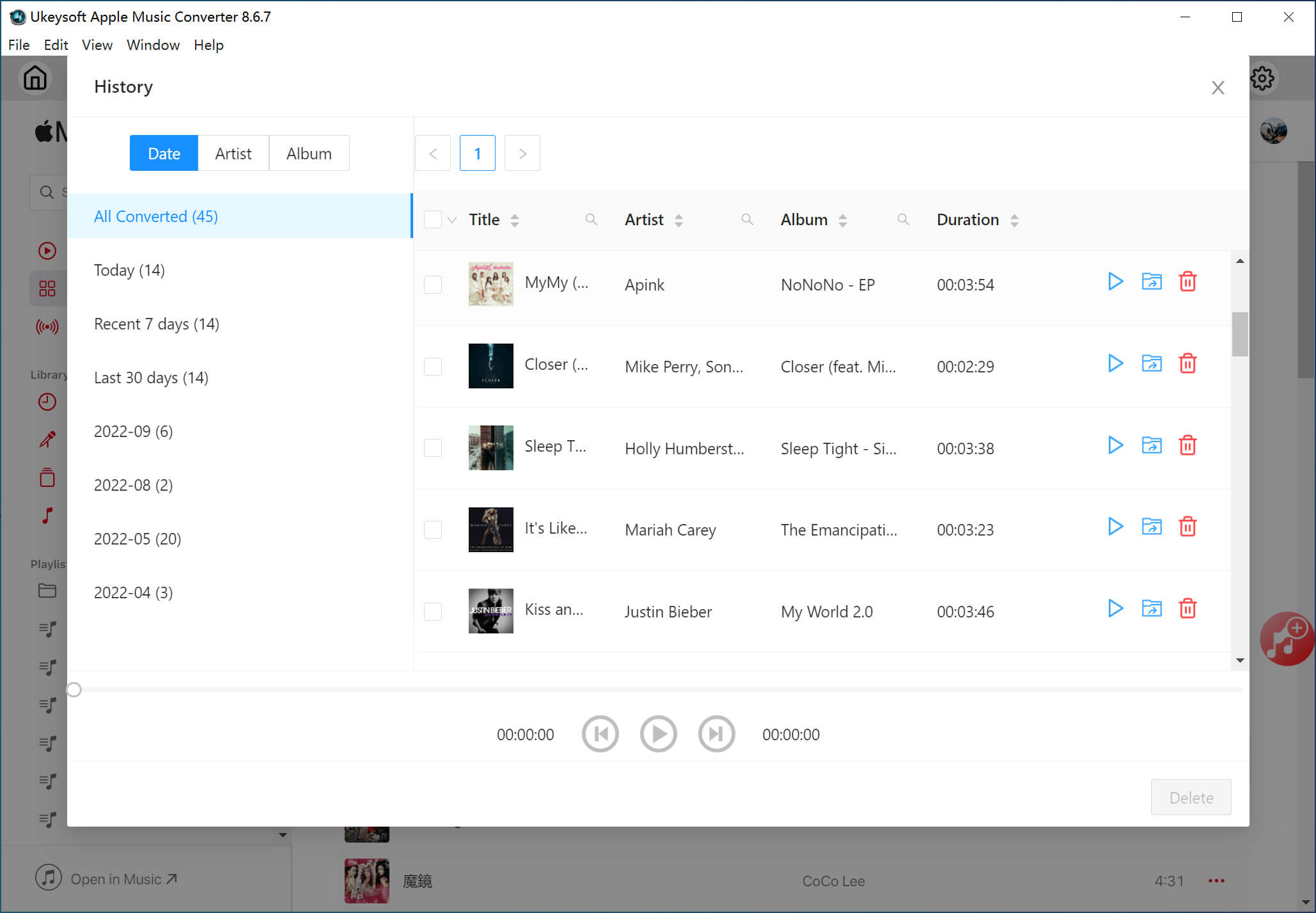

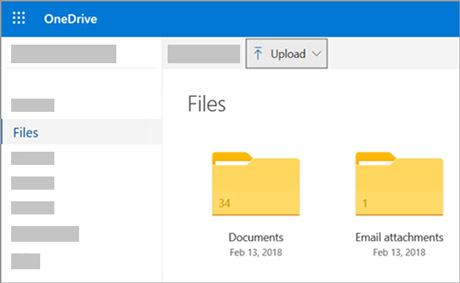









Comments are off!