By
Justin SabrinaUpdated on August 26, 2025
Summary
Do you want to personalize your iPhone with your favorite Apple Music track as a ringtone? Follow this guide to convert Apple Music songs to M4R/MP3/M4A files with a powerful Apple Music Converter. Thus, you can easily set Apple Music as Ringtone on iPhone with/without iTunes.
Although Apple provides many default ringtones for direct use on iPhone, many users still want to set a unique ringtone and enjoy hearing their favorite track every time someone calls. So, is it possible to make a song from streaming music app such as Apple Music as iPhone ringtone?
The answer is YES! All you need to do is to use a professional Apple Music converter like UkeySoft Apple Music Converter to convert Apple Music to M4R and you can set it as ringtone on iPhone! Keep reading to explore the detailed guide!
CONTENTS
Can You Set a Downloaded Apple Music Song as iPhone Ringtone Directly?
If you've tried to set Apple Music song as ringtone on iPhone directly, you've likely hit a wall. To figure out the reason, it's important to understand the 3 factors for using making iPhone ringtones for Apple Music:
Apple Music tracks are protected by DRM (Digital Rights Management). Apple Music is a music streaming service with more that 100 million songs, allowing paid users to access and download music on authorized devices. Even if you download a song from Apple Music, it's encrypted and can only be played within the Apple Music app.
iPhone ringtones require a specific format. iPhone only supports the M4R ringtone format (a variant of AAC/M4A). Apple Music downloads are DRM-encrypted AAC files, which are not compatible as ringtones.
Ringtone length limitations. Ringtones on iPhone must be 30 seconds or shorter. Apple Music songs are full-length tracks, so you need to trim or cut the Apple Music song less than 40 seconds.
Therefore, to set Apple Music tracks as your iPhone ringtone, you first need to remove DRM from Apple Music and convert Apple Music songs into M4R. Once converted, you can then import them into iTunes or transfer them directly to your iPhone to use as ringtones.
Convert Apple Music to M4R Ringtone Using Converter 🔥
To bypass the DRM restriction, you need a powerful and reliable converter, here we highly recommend UkeySoft Apple Music Converter.
UkeySoft Apple Music Converter (Older version) is a professional desktop software for Windows and Mac designed to strip the DRM protection from Apple Music songs, audiobooks, and iTunes M4P purchases. Its Mac version can help you convert Apple Music into widely supported formats such as MP3, M4A, AAC, FLAC, AU, AIFF, AC3, MKA and especially M4R, the official ringtone format for iPhones. In addition, the software keeps original 256kbps and highest 320kbps to save converted Apple Music songs. After conversion, you can freely use the Apple Music songs, such as setting Apple Music as iPhone ringtone, alarm, video BGM, or moving Apple Music to MP3 player, USB drive, etc.
UkeySoft Apple Music Converter
- Convert Apple Music to MP3, M4A, AAC, FLAC, AIFF, etc.
- Remove DRM protection from iTunes/Apple Music library.
- Convert Apple Music, iTunes M4B/M4P, Audible AA/AAX to MP3, M4A, etc.
- 16X faster speed to convert entire Apple Music playlist, album in batches.
- Keep original quality 256 Kbps, 44,100 Hz or higher 320kbps, 48,000 Hz.
- Clip Apple Music tracks to under 40 seconds to make ringtone-ready files.
Comparison: UkeySoft Apple Music Converter Older Version vs. UkeySoft Apple Music Converter Newest Version
UkeySoft Apple Music Converter Older Version works with the help of iTunes/Music app. Before conversion, you need to add your Apple Music tracks, playlists, albums or podcasts to your iTunes library, and our UkeySoft will load your library automatically. Its Mac version supports to convert Apple Music to MP3, AAC, FLAC, M4A, and M4R (perfect for iPhone ringtones), while Windows versions offers MP3, M4A, AC3, AAC, AIFF, AU, FLAC, WAV formats.
UkeySoft Apple Music Converter Newest Version works independently, without needing the help of iTunes/Music app. It has integrated with the official Apple Music Web Player inside the program, making it easy to access, browse, search, add and convert your Apple Music tracks, playlists and albums with simple clicks. It offers MP3, M4A, AAC, FLAC, WAV and AIFF audio formats.
To sum up, UkeySoft Apple Music Converter is not only ideal for making iPhone ringtones for Apple Music but also for backing up your iTunes/Apple Music library in MP3 format for offline playback on any device.
Related Article: UkeySoft Apple Music Converter (V.6.9.1) VS. UkeySoft Apple Music Converter (Latest Version)
How to Convert Apple Music to M4R or MP3 for Ringtone?
We will take the Mac version as example in this tutorial, the Mac version not only can help you directly convert Apple Music tracks to M4R as iPhone ringtones, but also allows you unlock the DRM and convert Apple Music to other formats like MP3, M4A, etc.
Step 1. Add Apple Music to iTunes Library
For Apple Music songs, you don't need to download them to your computer first. Just add songs, albums or playlists to your iTunes Library. When adding successfully, then exit the iTunes application.
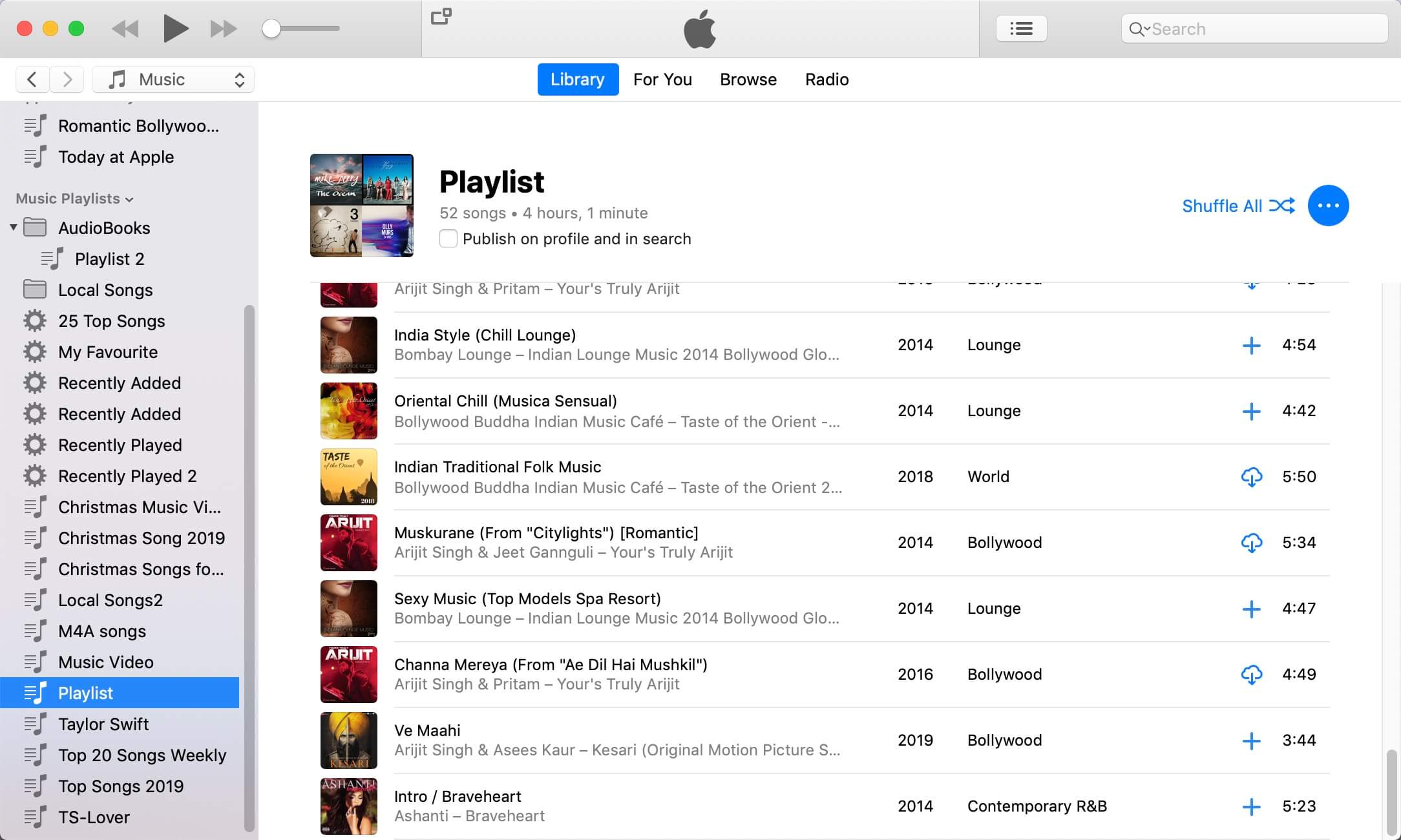
Download the UkeySoft Apple Music Converter on your Mac, our program can hep you download and convert Apple Music songs online.
Tips: The free trial version of UkeySoft Apple Music converter enables us to convert the first 3 minutes of each audio for sample testing, you can unlock the limitation by purchasing the full version.
Step 2. Launch UkeySoft Apple Music Converter
After installing UkeySoft Apple Music Converter on the computer complete, then double click the application ico to launch it on Mac, at this time, it will launch iTunes automatically and load all your iTunes media files, including Apple Music songs, protected AAC songs, music video and audiobooks, you will get following interface:
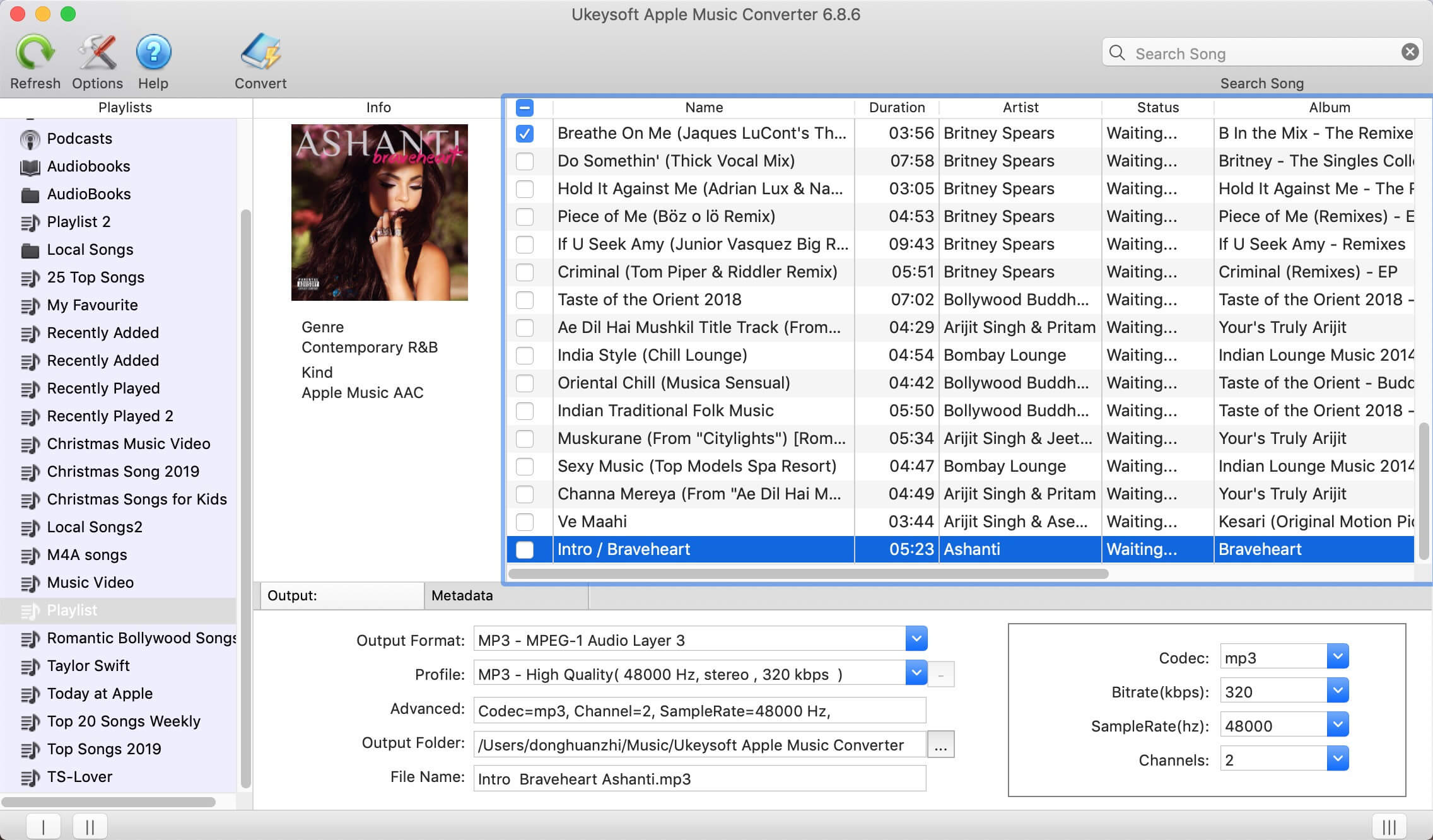
Step 3. Select Apple Music Songs to Convert
All iTunes media files loaded into the Apple Music Converter, so you just select a song which you want to set as ringtone for iPhone, please tick the checkbox before the Apple Music file you want to convert.
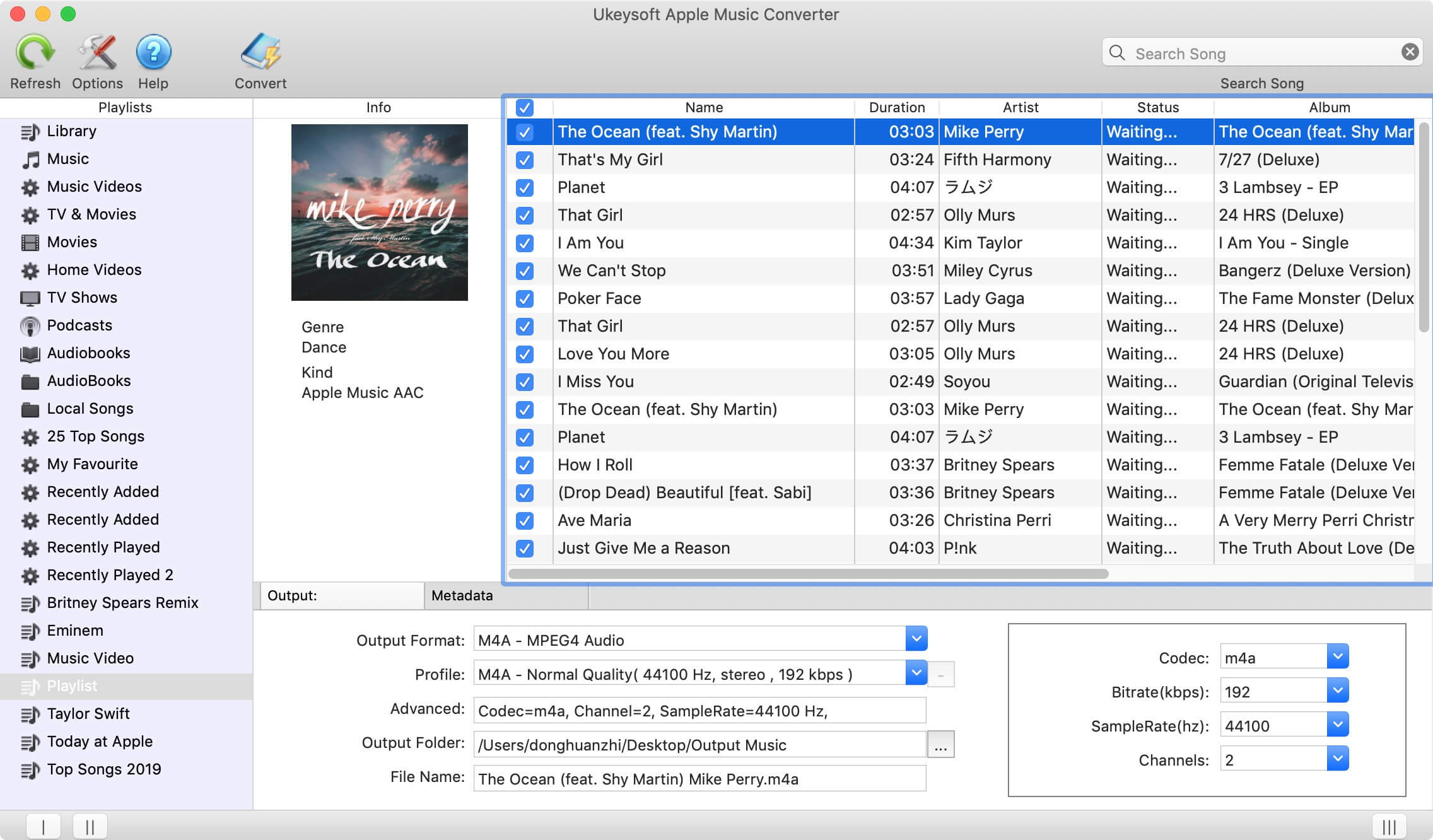
Step 4. Select M4R or M4A or MP3 as Output Format
On Mac:
Because iPhone only supports the M4R ringtone format, you need to convert Apple Music to iPhone ringtone file format - M4R.
If your are using Mac, you can select the output format as M4R, the software can help you directly download and convert Apple Music tracks to M4R iPhone ringtone format.
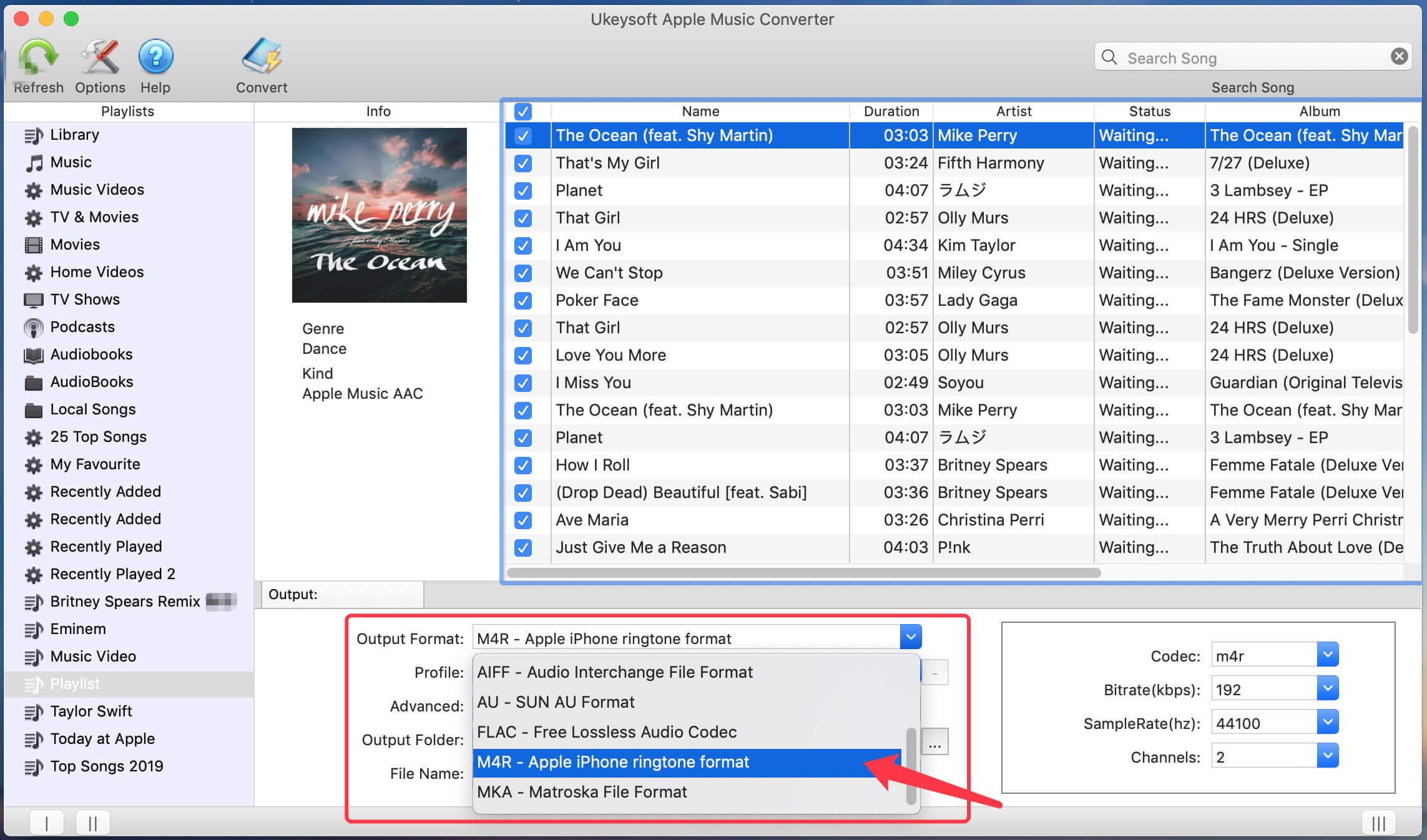
On Windows:
UkeySoft Apple Music Converter (Windows version) supports common audio formats like MP3, M4A, AC3, AAC, AIFF, AU, FLAC, WAV. Better yet, it lets you adjust the start time and end time of Apple Music song, which is perfectly for using iPhone ringtone. For Windows users, you can select M4A or MP3 as the output format, then rename the output M4A file extension to M4R. Please keep reading, next we will teach you how to create iPhone ringtone easily.
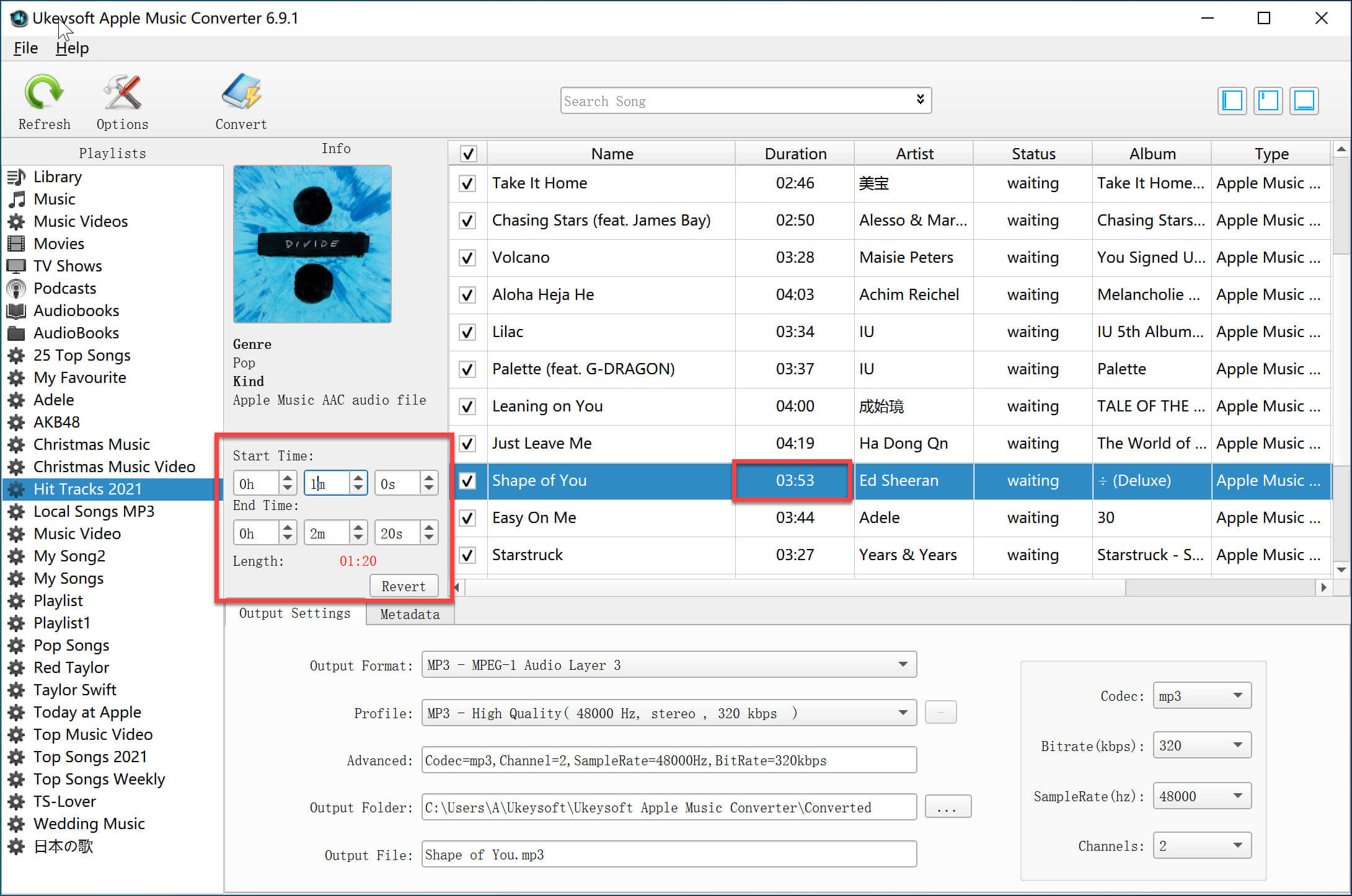
Step 5. Convert Apple Music to M4R or M4A/MP3
Simple click "Convert" button to start converting songs from Apple Music to M4R or MP3 format. During conversion, please do not use iTunes or the Apple Music app.
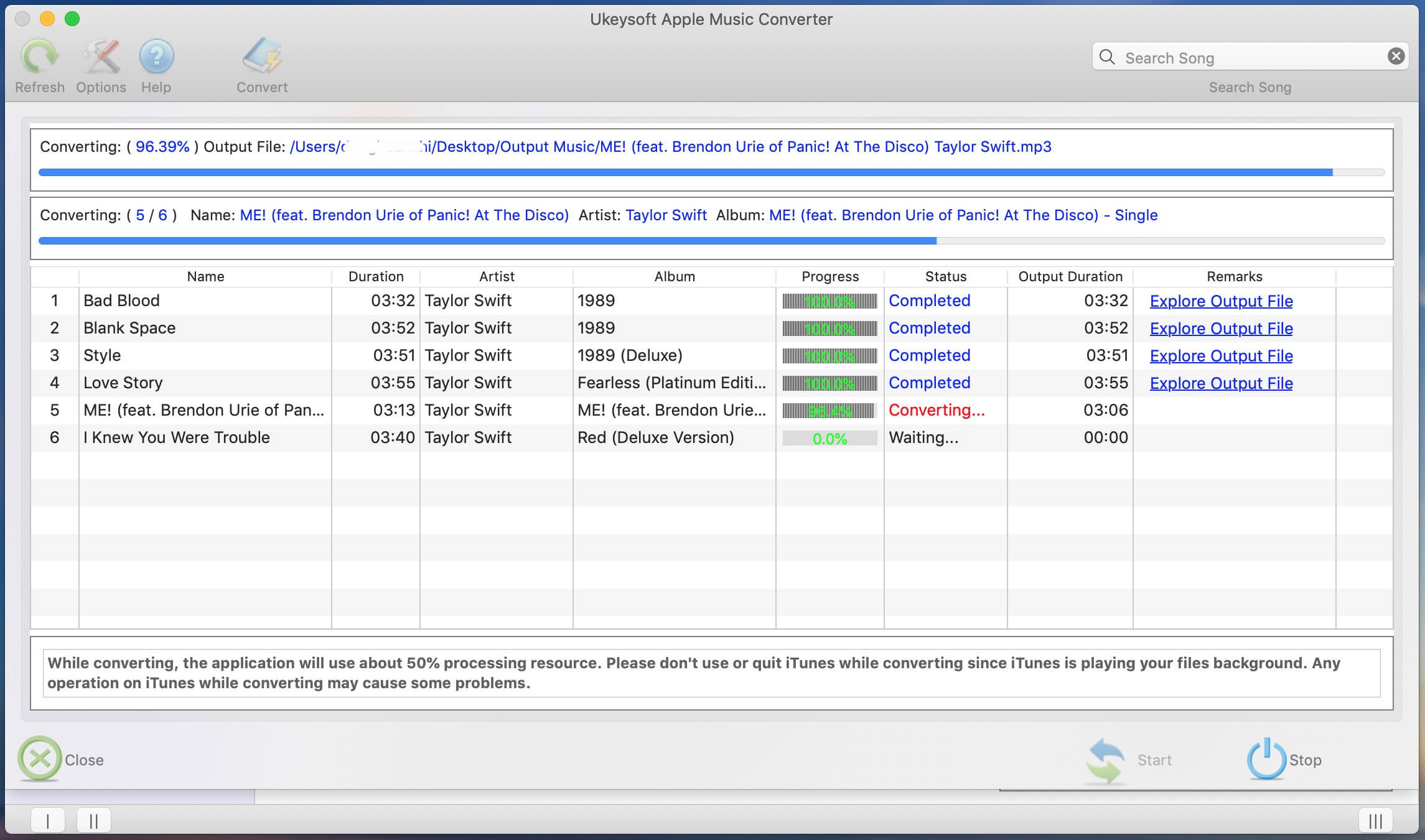
Step 6. Get Output M4R or M4A/MP3 Apple Music Files
When the conversion is done, you can go to "Export Output File" to get the converted Apple Music track in M4R, MP3 or M4A format. And you are ready to use Apple Music songs for iPhone ringtone!
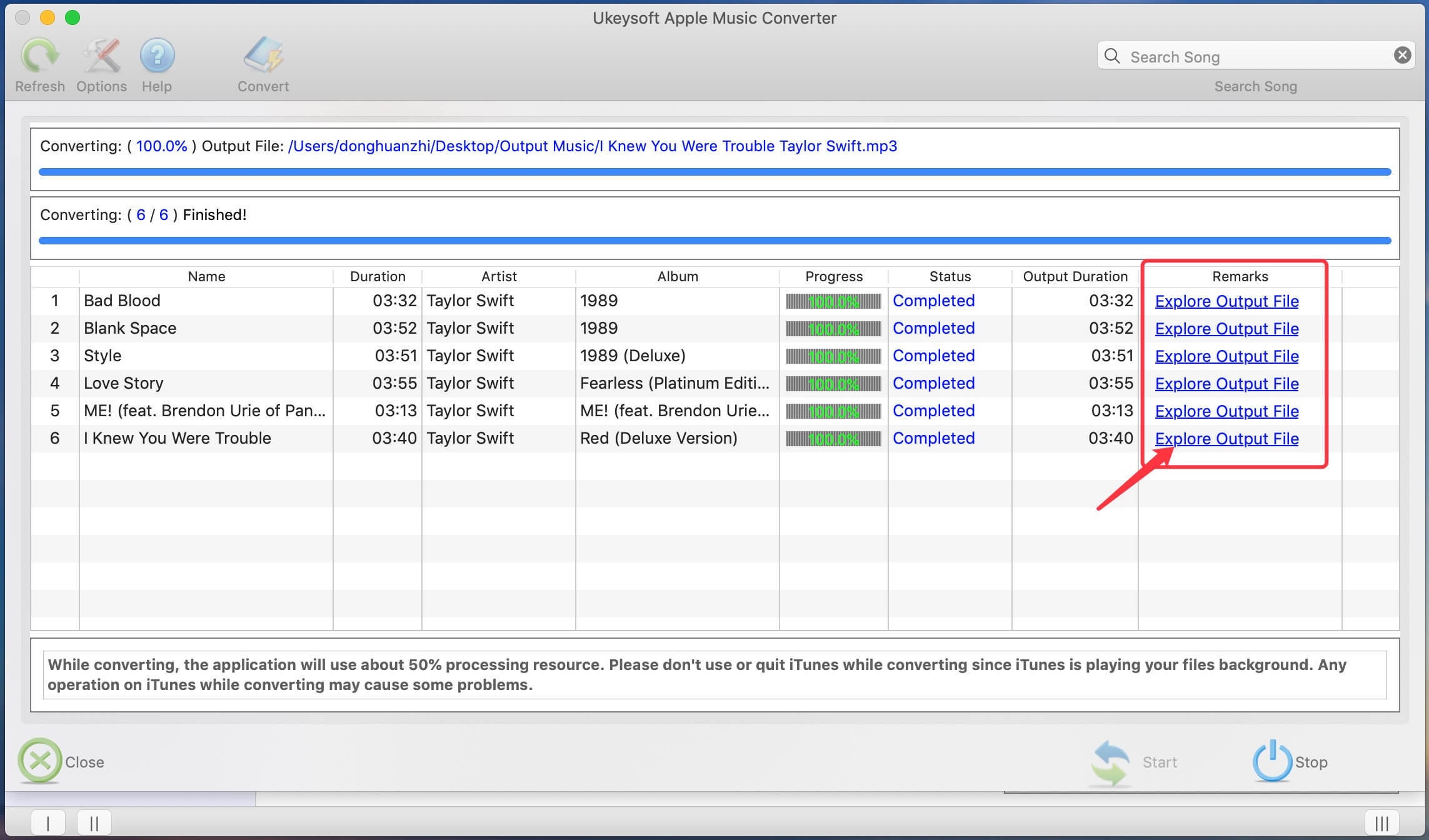
How to Set Apple Music Song as Ringtone on iPhone
Now that you have converted Apple Music songs into M4R. To use Apple Music as ringtone on iPhone, first you need to trim the Apple Music song to the exact length you want. There are several methods to create a custom ringtone:
Set Apple Music as Ringtone on iPhone with iTunes
Step 1. Trim Your Apple Music Song to 30 Seconds
Open iTunes on your computer (or the Music app on Mac if you're on macOS Catalina/Big Sur/Monterey).
Go to "File" > "Add File to Library" and import the DRM-free M4A/MP3 Apple Music song file you created with UkeySoft.
Right-click on the song in your library and select "Song Info".
Go to the "Options" tab. Here, you can set the start and stop time for your ringtone. Choose a catchy 30-second segment (e.g., from 0:00 to 0:30). Click "OK".
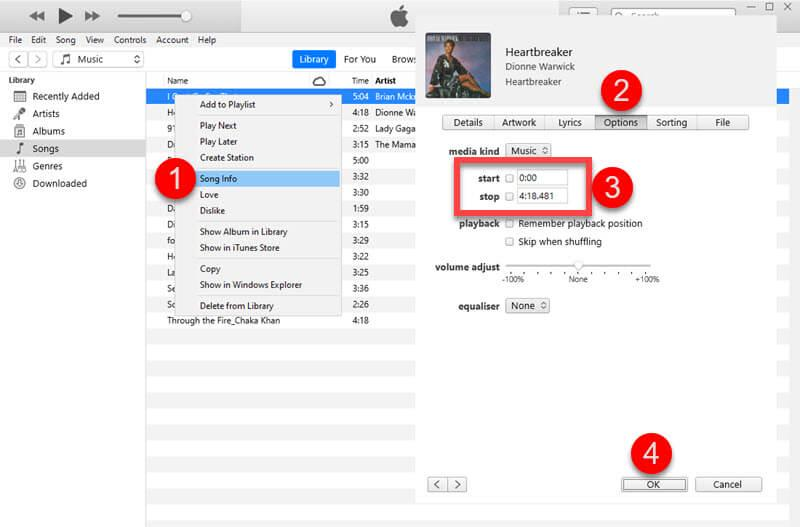
Step 2 (Optional). Create an AAC Version
If your converted Apple Music song is in M4A or MP3 format, right-click it in iTunes, choose "Create AAC Version", iTunes will immediately create a new in your library.
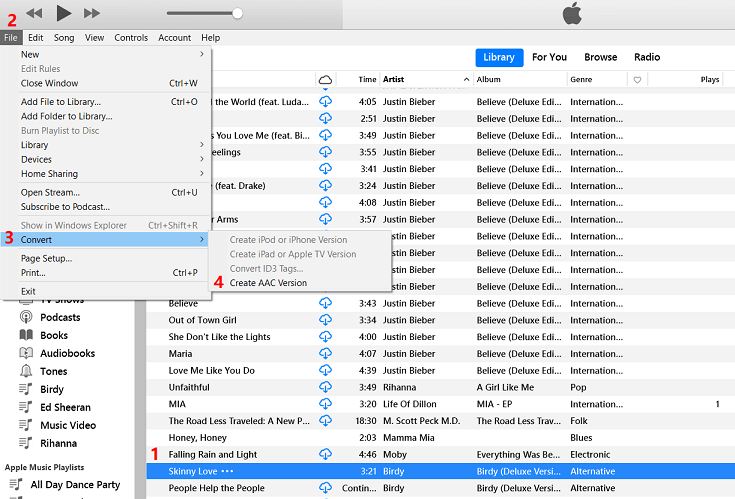
Then rename the extension to .m4r.
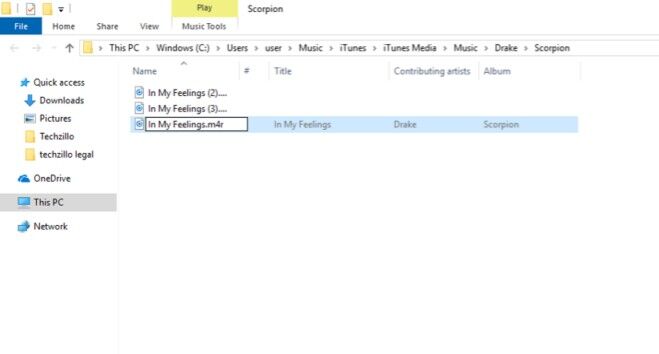
Step 3. Sync the Apple Music Ringtone to Your iPhone
Connect your iPhone to your computer via USB. In iTunes, click the "Device" icon. Then select "Tones" from the left sidebar.
Drag and drop your new .m4r file into the "Tones" section in iTunes. Click "Apply" to sync the ringtone to your iPhone.
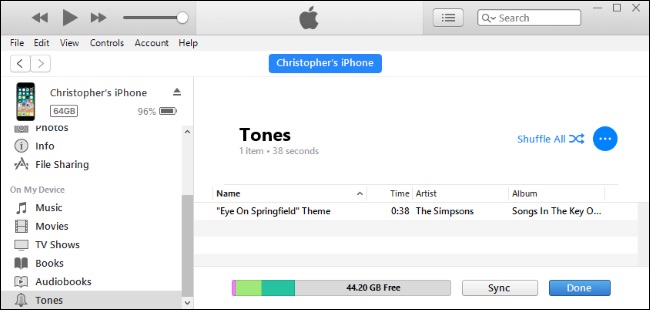
Set Apple Music as Ringtone on iPhone Without iTunes
If you have converted Apple Music songs to M4R format (iPhone ringtone file format) by using UkeySoft Apple Music Converter (Mac Version), now you can directly sync the output M4R files to iPhone by using or third-party iPhone transfer tool.
Here, we recommend you this third-party iOS & Android Manager tool to import M4R ringtone to iPhone, it not only can help you transfer ringtones, music, videos and photos to iOS devices directly, but also allows you create iPhone ringtone by using Device's Music and Local's Music, next we will show how to create ringtone for iPhone and Android by using this Phone Manager tool.
Download the iOS & Android Manager and start to create your iPhone ringtone.
Step 1. Add the Converted Apple Music Songs to the Phone Manager
After launching the iOS & Android Manager on PC or Mac, please connect your iPhone to the computer and click “Music” menu to add M4R/MP3 songs to the software.
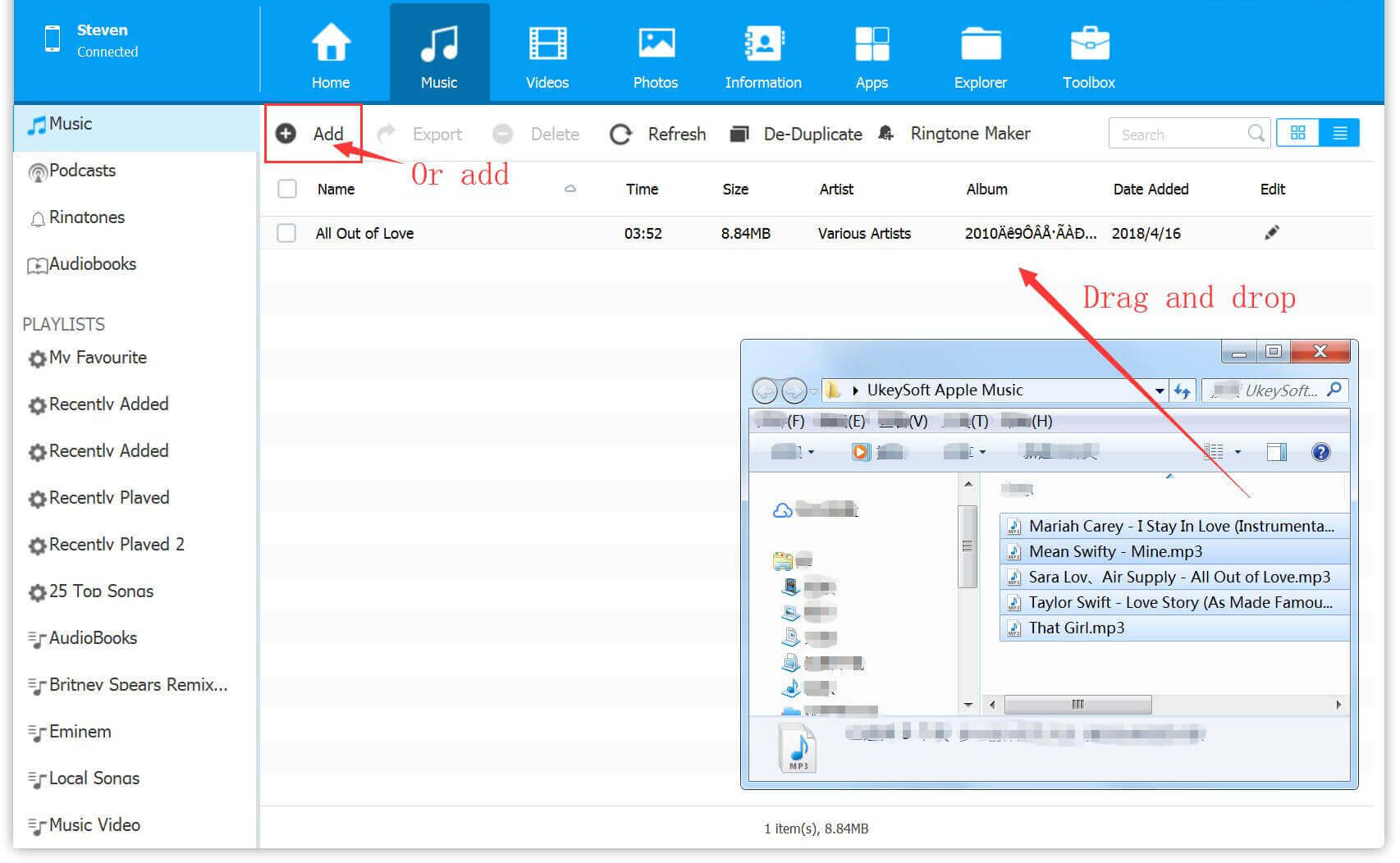
Step 2. Go to Ringtone Maker
Select a song you want to make as ringtone for iPhone, then click "Ringtone Maker".
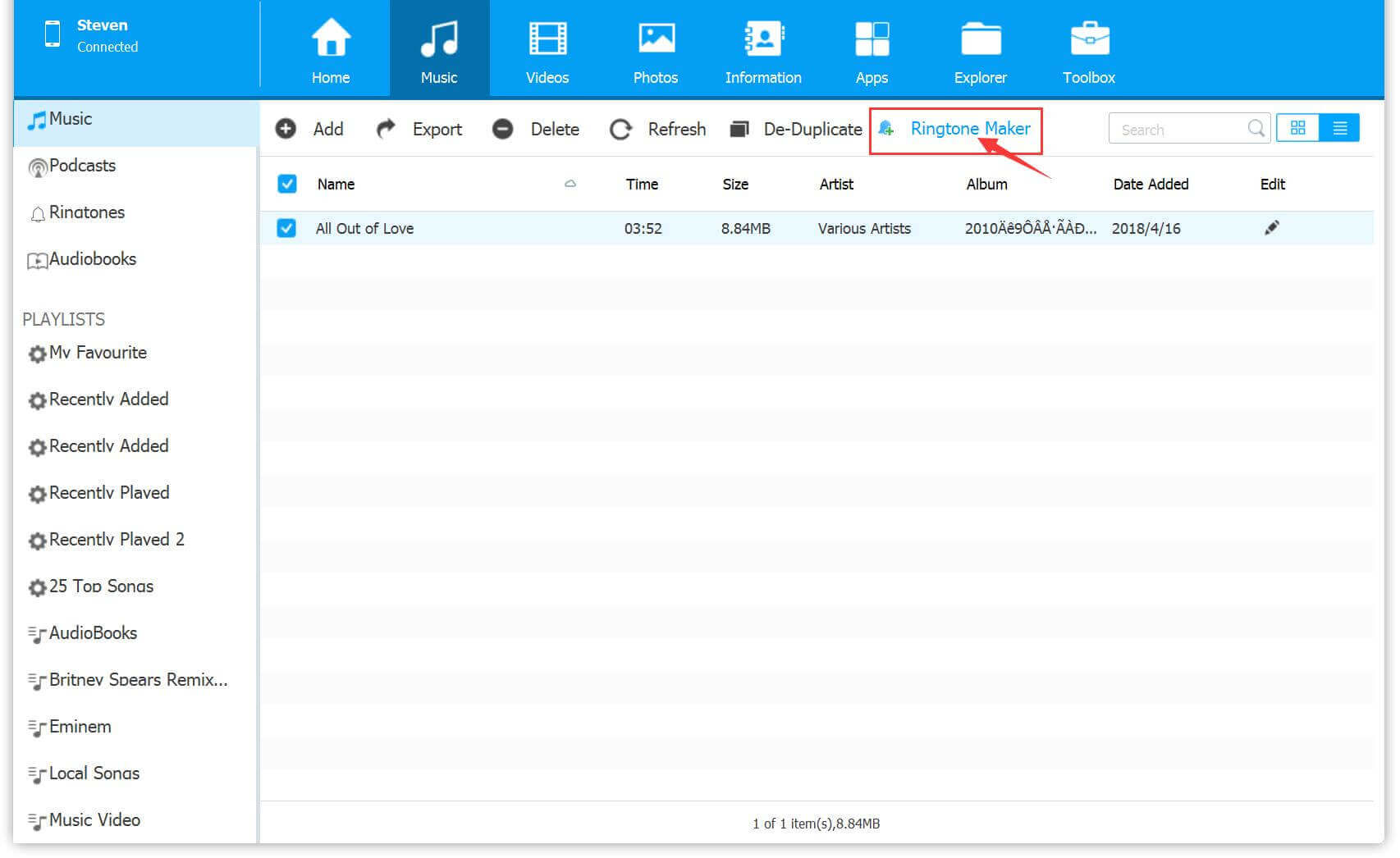
Step 3. Set the Created Ringtone
After the Apple Music song load into the windows, then set the start time and finish time you want.
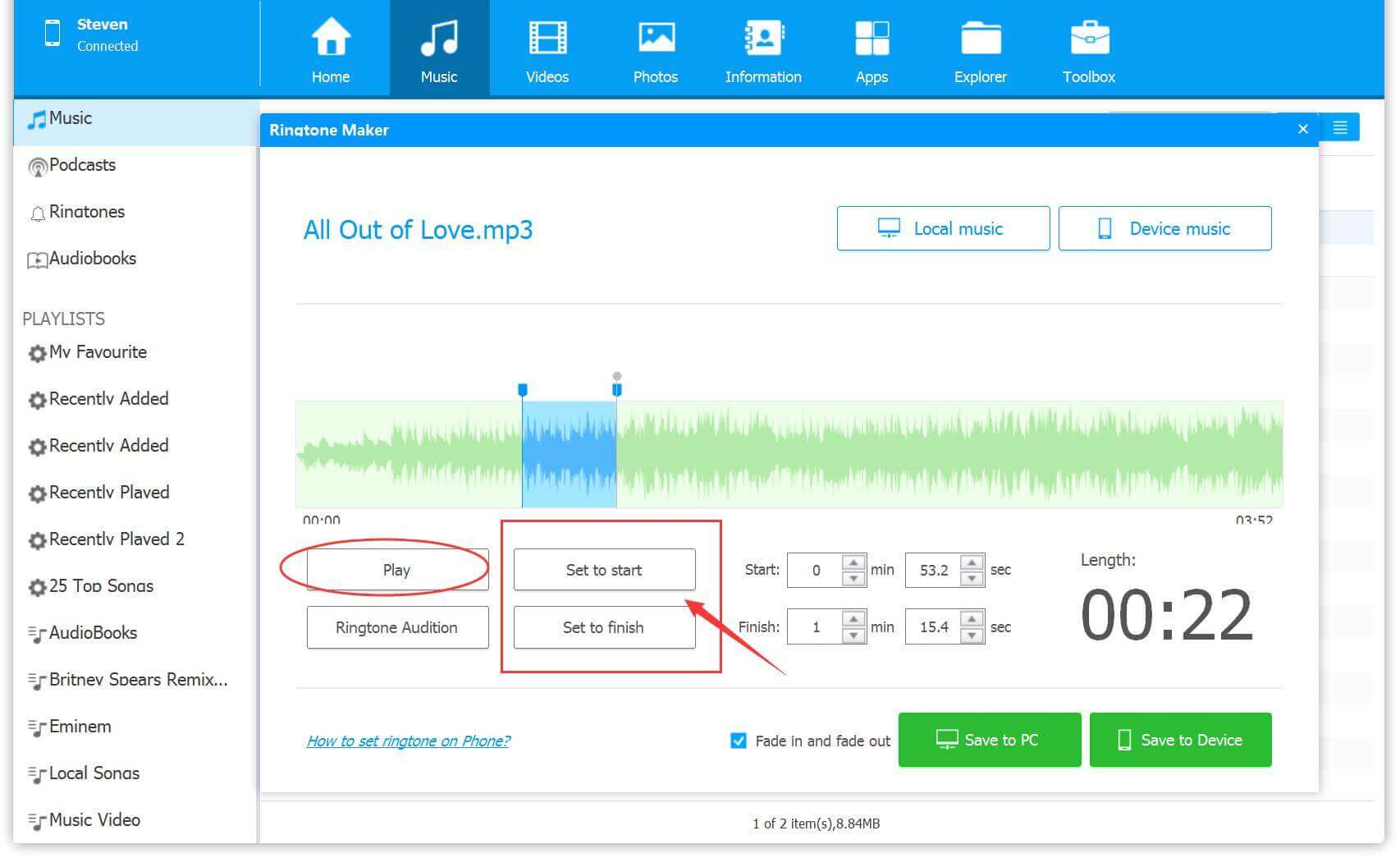
Step 4. Save to the Created Ringtone to iPhone
Finally, click "Save to Device" or "Save to PC", the software will help you convert the MP3 to M4R automatically, if you chose saving to iPhone devices, a M4R ringtone file be created and synced to your iPhone directly. And then you can set the Apple Music songs as iPhone ringtone!
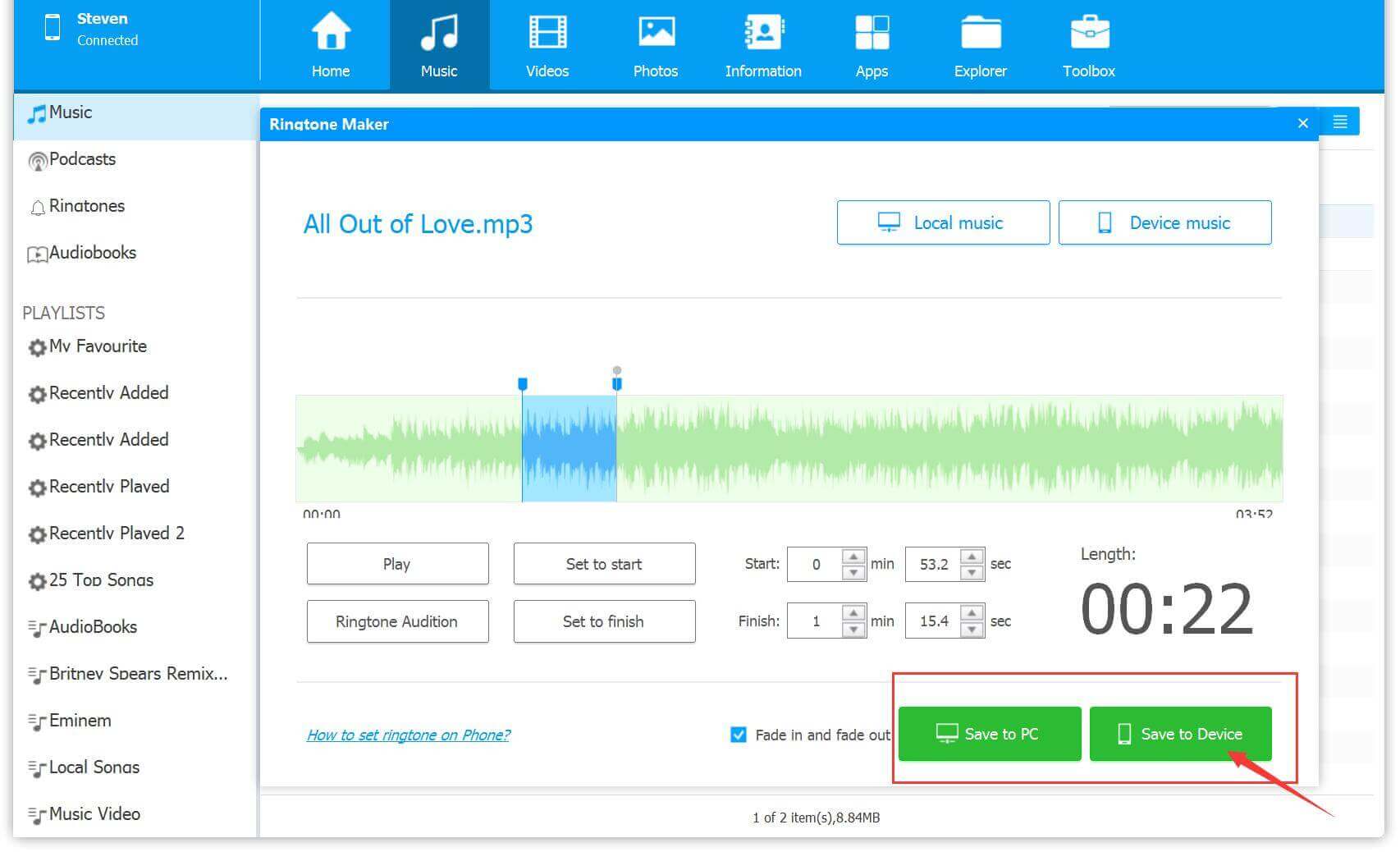
Use Apple Music Song as Ringtone on iPhone
After importing the M4R ringtone to your iPhone, then follow the below simple guides to set your ringtone on the iPhone.
Step 1.
Open the "Setting" button on the iPhone and choose the "Sounds" option.
Step 2.
From the screen, you will find the "Ringtone" option and you can choose the Apple Music ringtone you just transferred to your iPhone.
Step 3.
Now, you can use Apple Music songs as iPhone ringtone, you can also set Apple Music songs as iPhone Alarm.
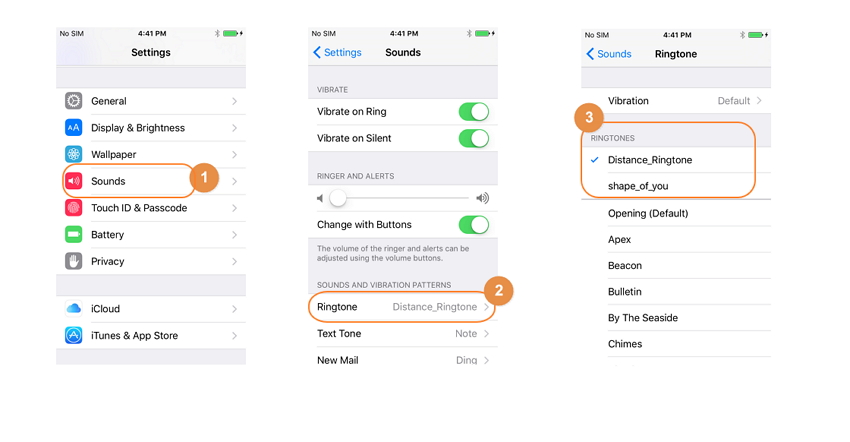
Alternative Way: Buy Apple Music Ringtones for iPhone
Verdict:
This method is simple and doesn't require DRM removal or third-party software. But it costs much money if you purchase multiple tones for iPhone. So, I strongly recommend that you choose the wonderful tool - UkeySoft Apple Music Converter. It not only helps you convert Apple Music for iPhone ringtones, but also empowers you to save Apple Music tracks/albums/playlists as local audios for flexible playback and permanent saving.
From iTunes Store
The iTunes Store is a great place where you can discover, purchase, and download millions of songs, albums, music videos, and even ringtones. You can always find you favorite Apple Music tracks or hot ringtones in iTunes Store and purchase it as iPhone ringtone.
Step 1.
Open the iTunes Store app on your iPhone.
Step 2.
Scroll download and choose "Ringtones" from the categories.
Step 3.
Browse or search for the song you want as a ringtone.
Step 4.
Tap on the ringtone you like and click on the Price button to buy it.
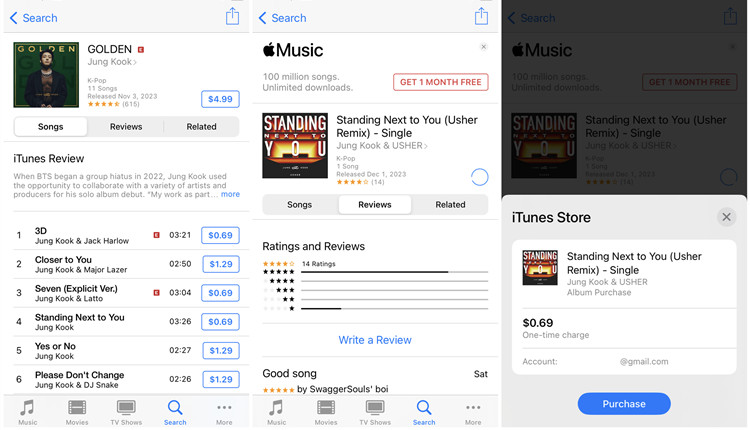
Step 5.
Once purchased, the ringtone will automatically appear under Settings > Sounds & Haptics > Ringtone.
Step 6.
Your new purchased ringtone will be at the top of the list, set it as your iPhone ringtone directly!
Tips: You may customize a ringtone on your iPhone via the GarageBand app.
From iPhone Tone Store
In addition, you can also purchase ringtone for iPhone in the Tone Store directly, here's how to do it:
Step 1.
Go to Settings on your iPhone, select "Sounds & Haptics" > "Ringtone".
Step 2.
Tap on "Tone Store", select any ringtone and preview it.
Step 3.
When you find your target ringtone, tap on the "Price" button and confirm your purchase.
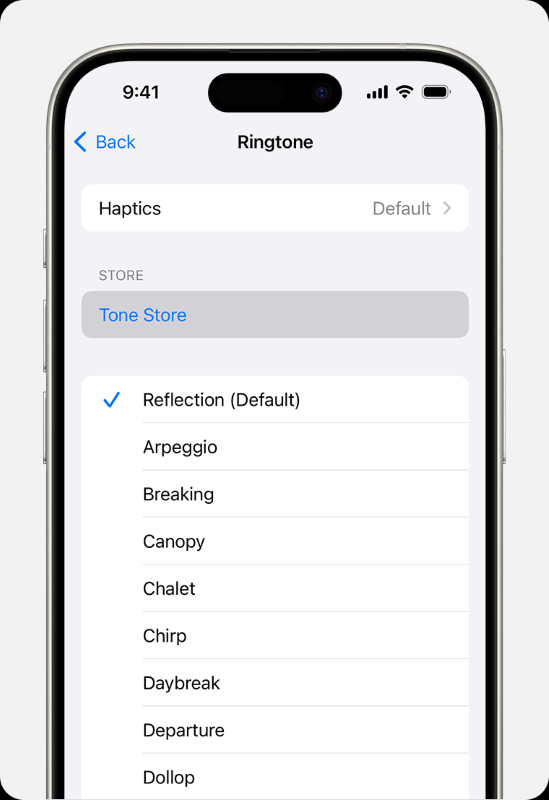
Conclusion
While you cannot directly set Apple Music song as ringtone on iPhone due to DRM restrictions, the process is entirely possible with the right tool and method. The most reliable and flexible path is to use a dedicated converter like UkeySoft Apple Music Converter. This software empowers you to break free from limitations, allowing you to make iPhone ringtones for Apple Music that are personalized, permanent, and perfectly tailored to your favorite 30-second clip. What's more, it also lets you keep Apple Music songs forever and enjoy them on any device even after unsubscribing.
Set Apple Music as iPhone Ringtone

Justin Sabrina has always had great enthusiasm for writing, programming and web development. He likes writing about software and technology, his works are featured on some tech blogs or forums like Tom's Hardware, CNET, etc.






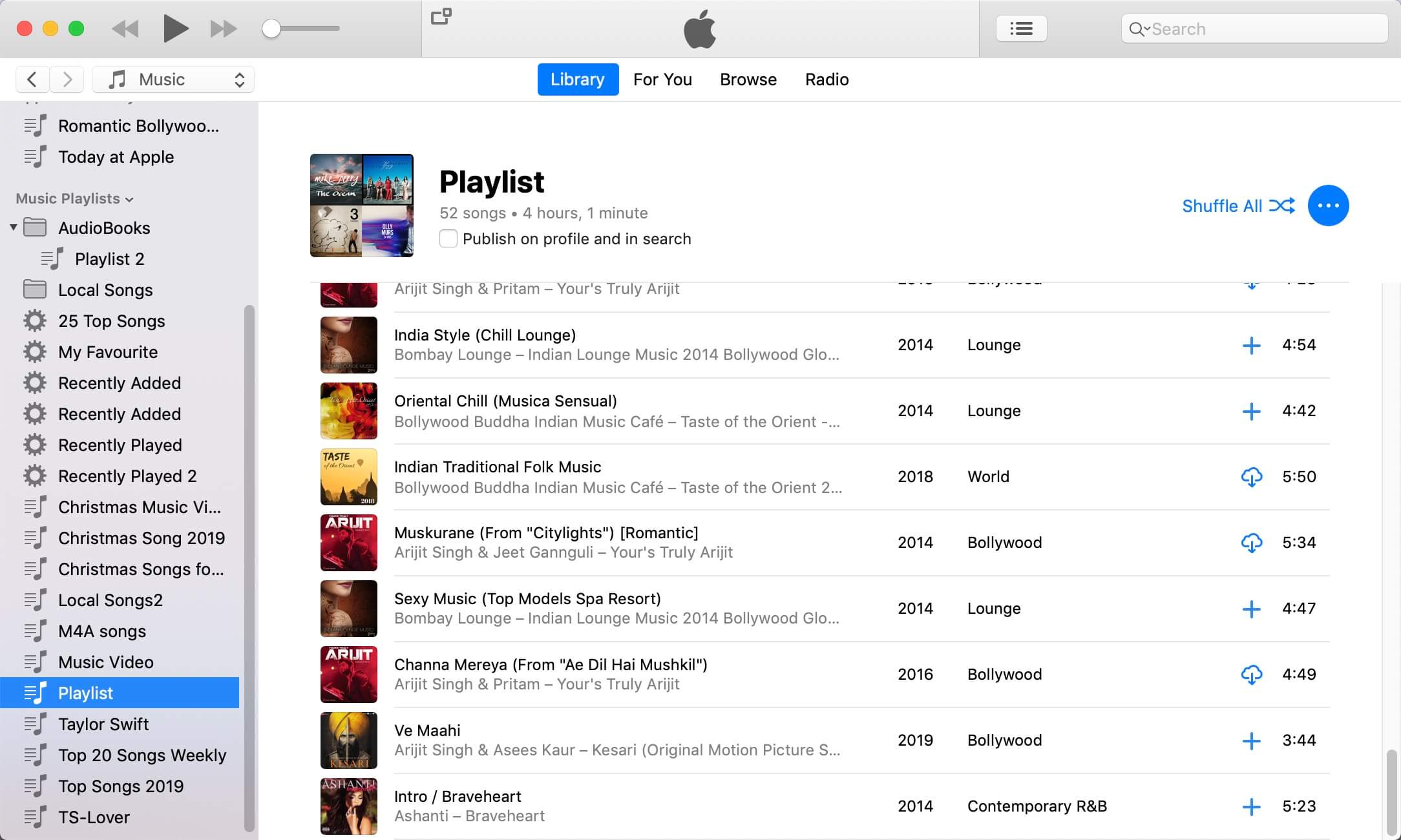
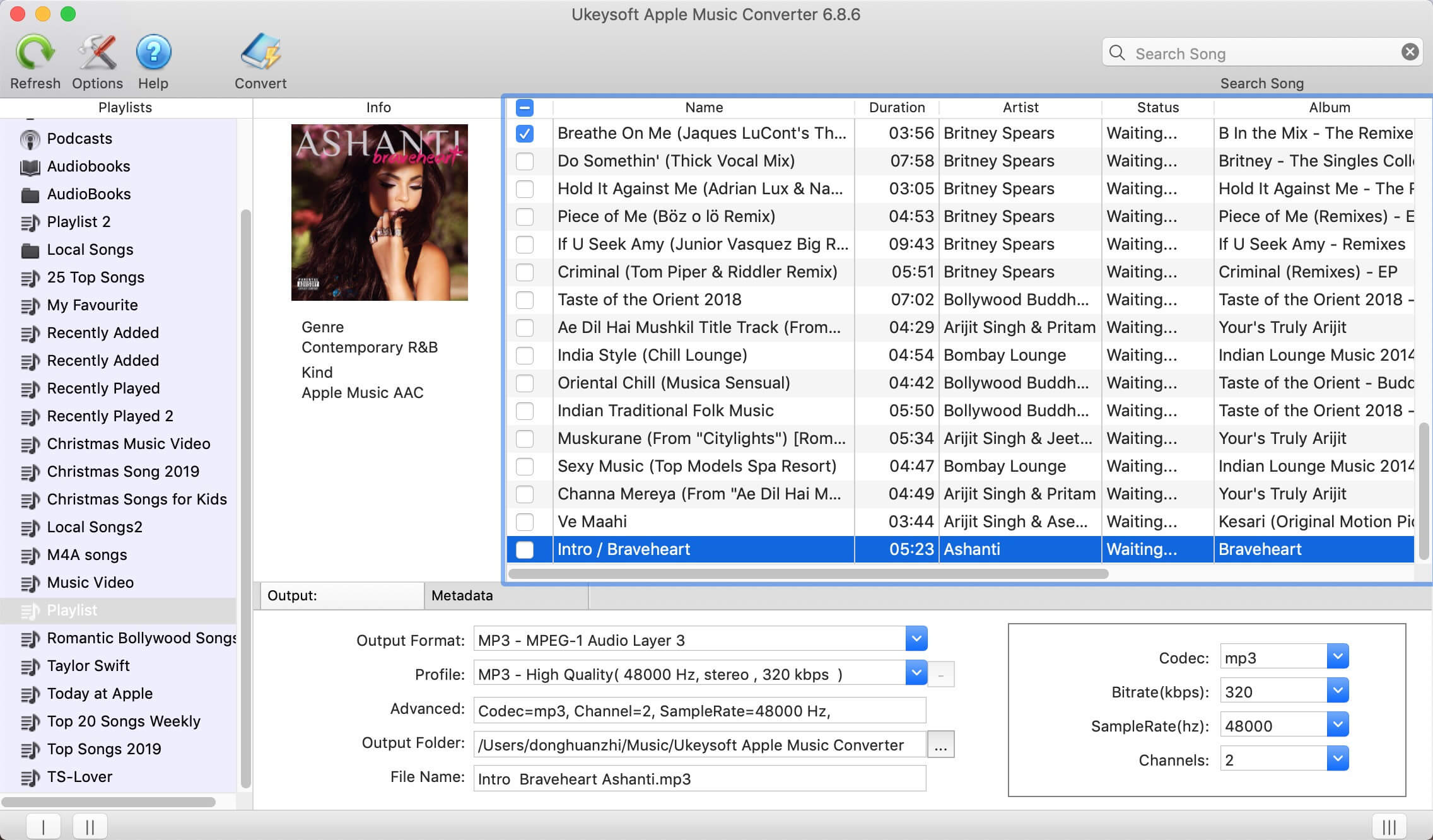
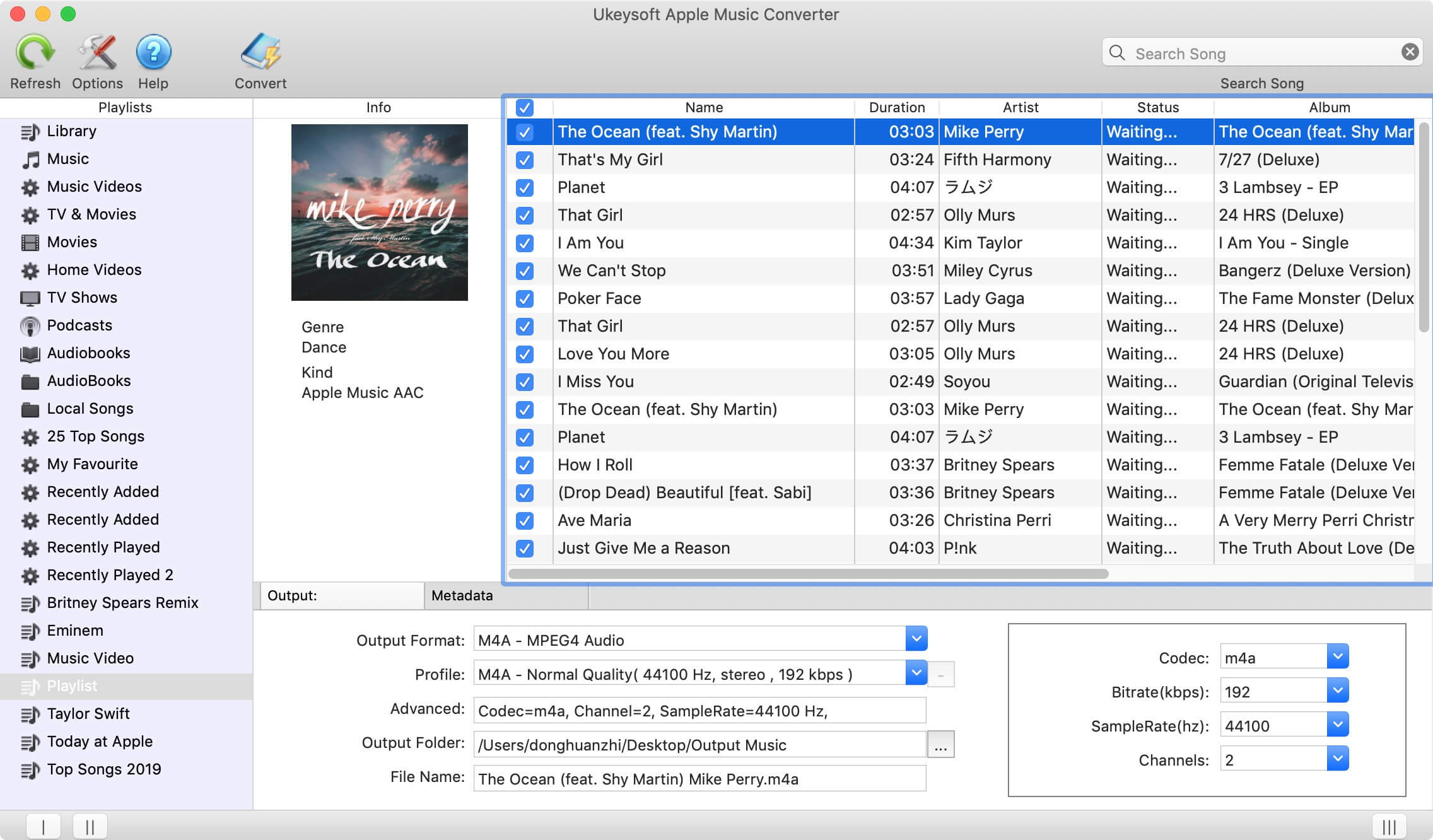
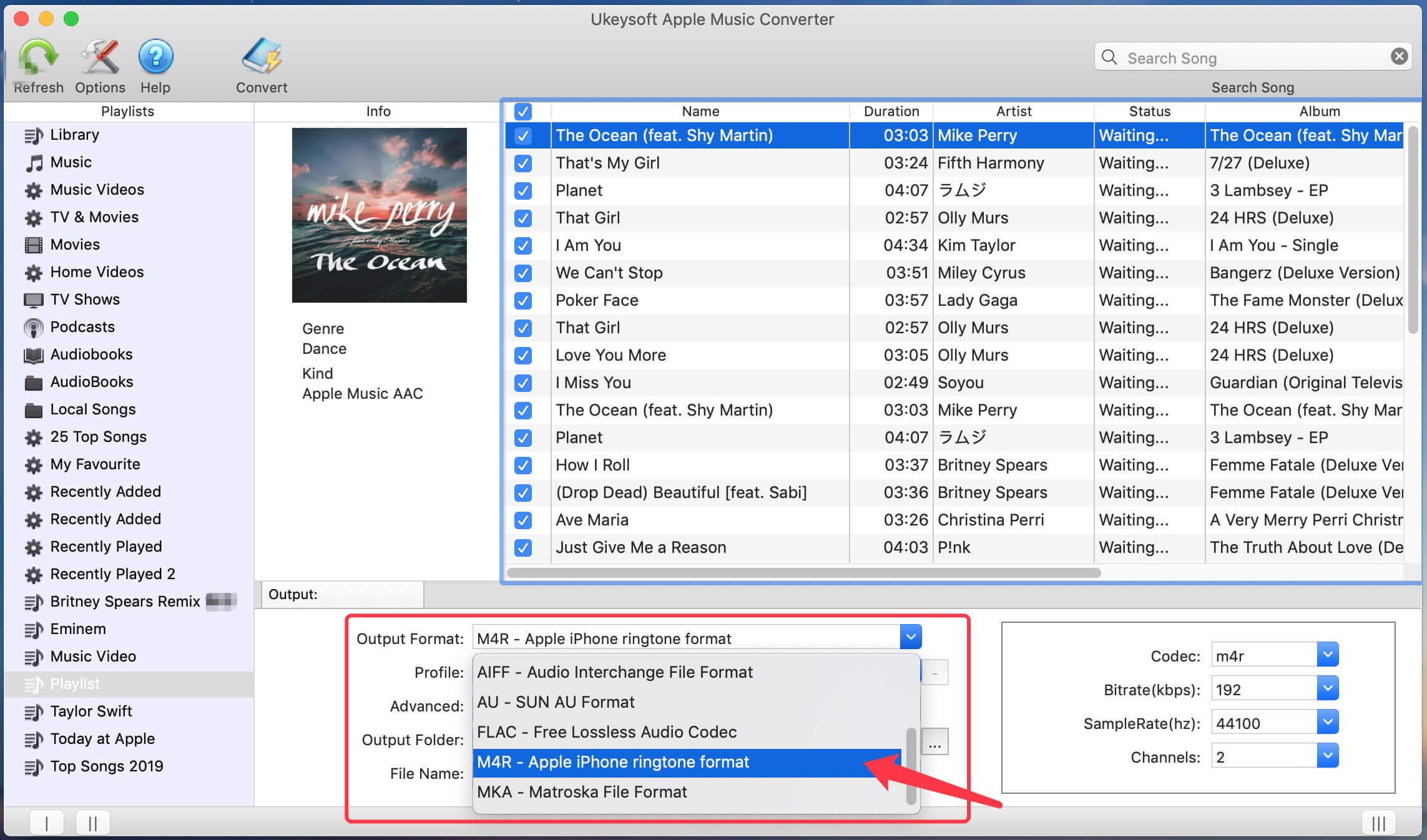
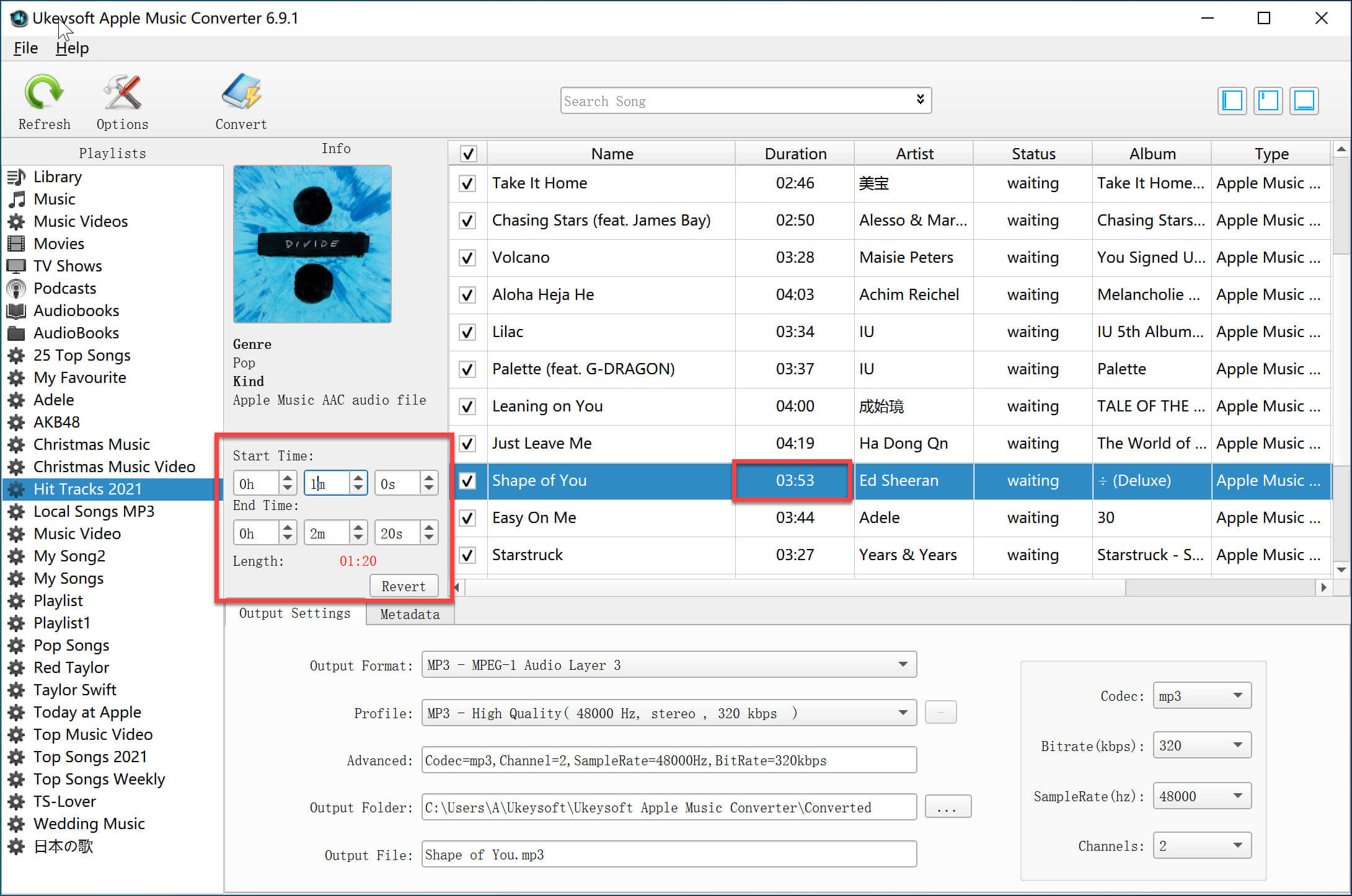
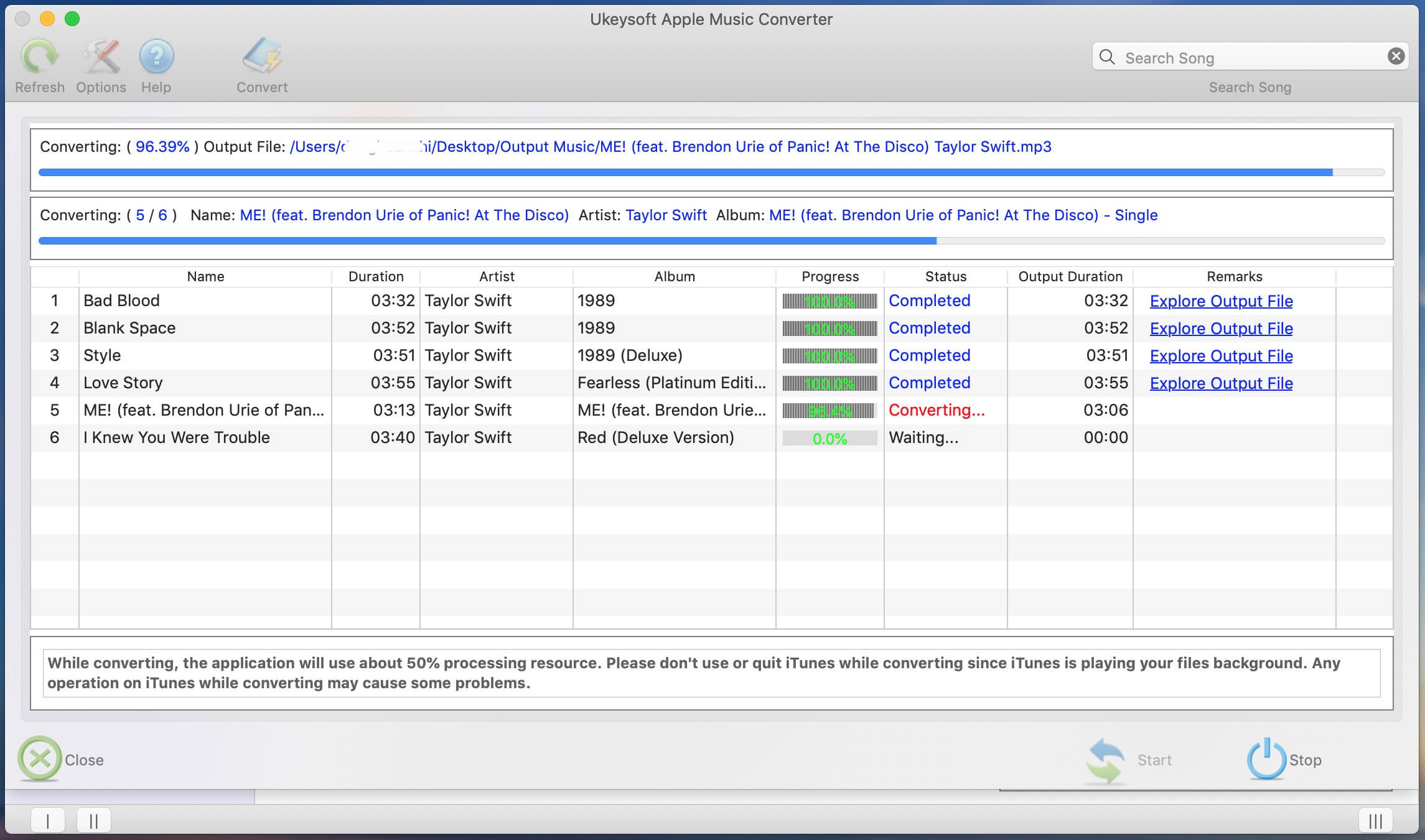
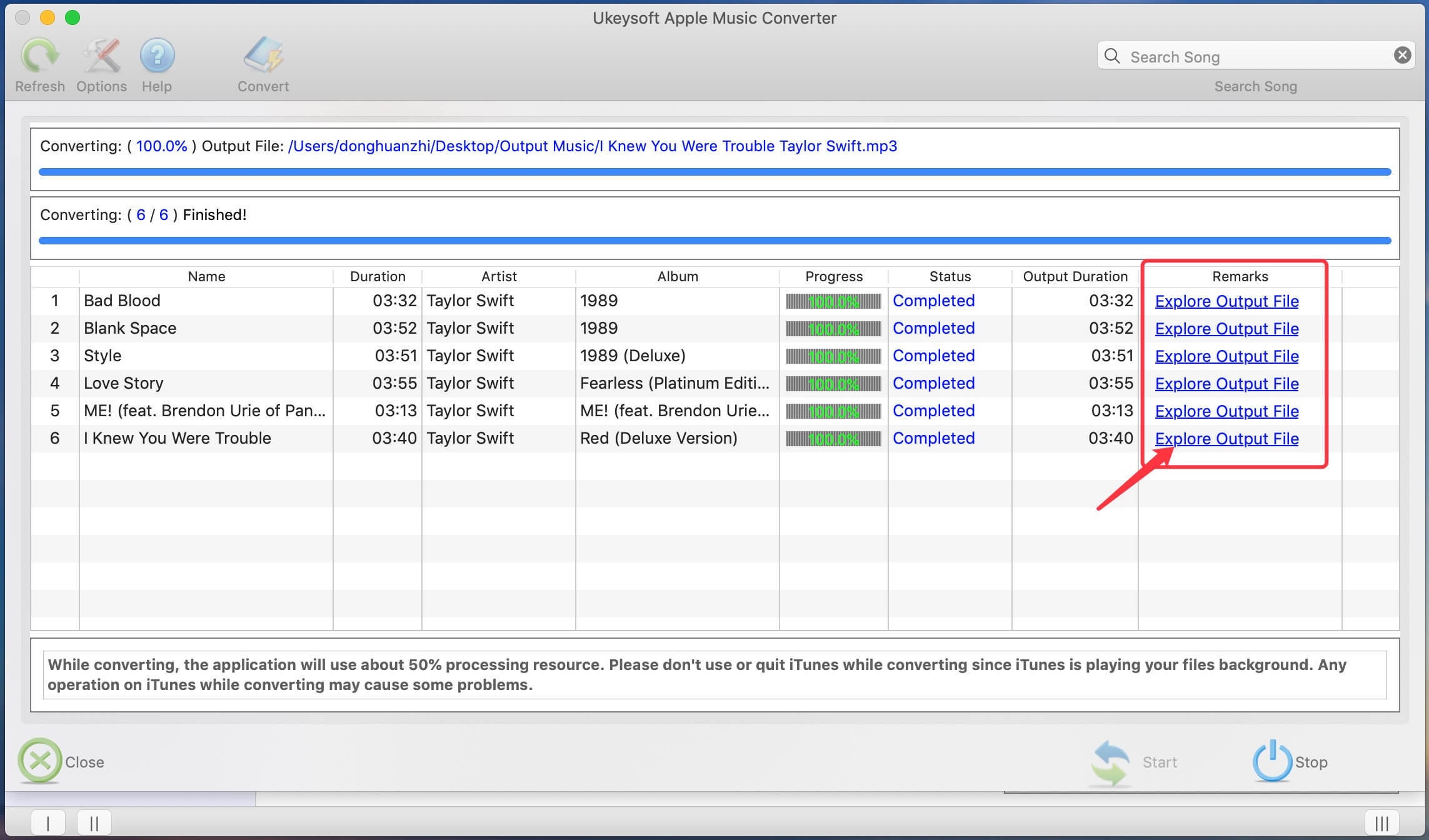
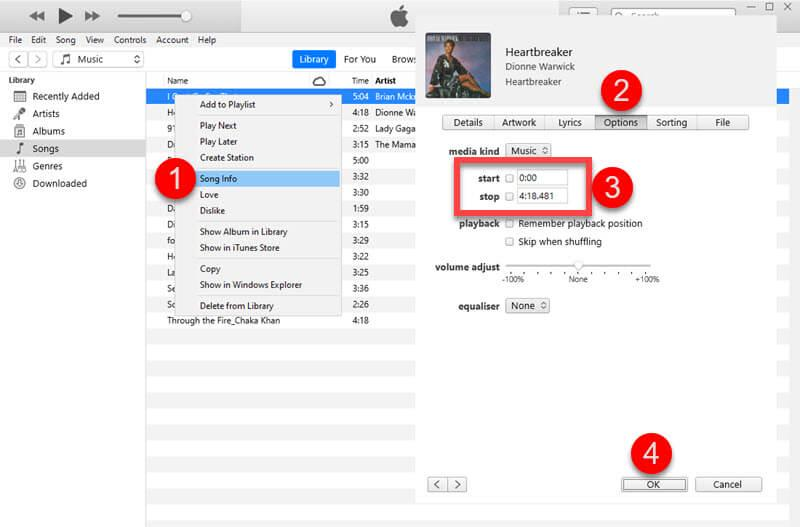
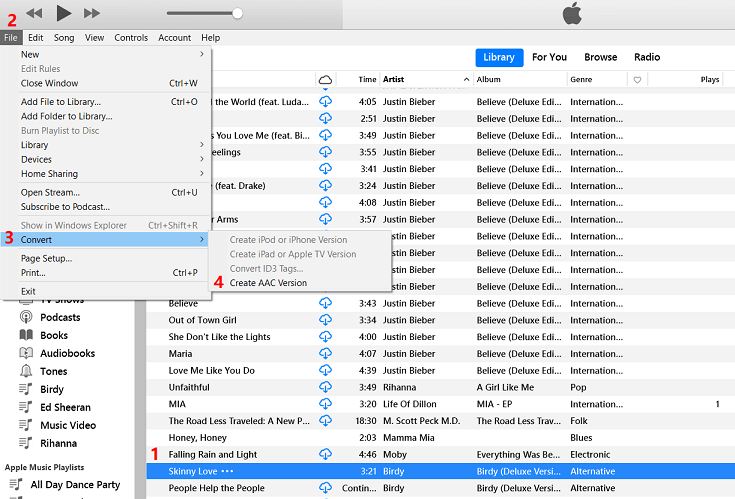
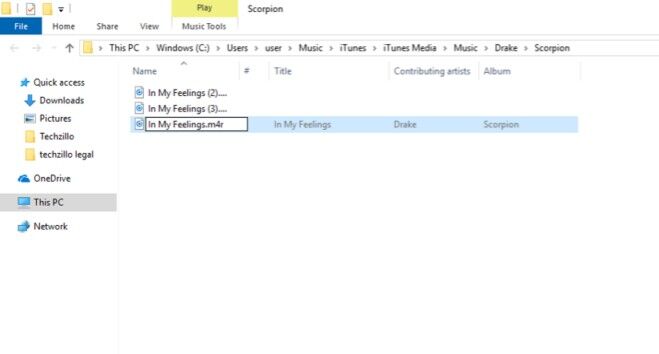
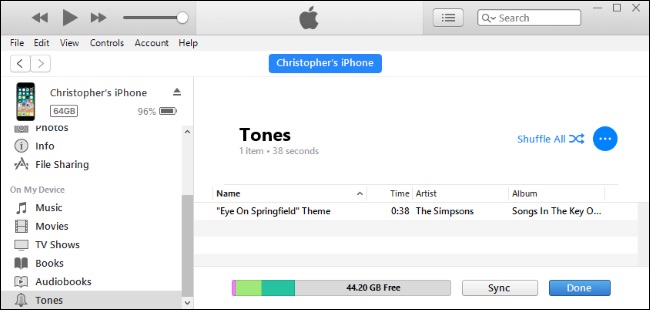
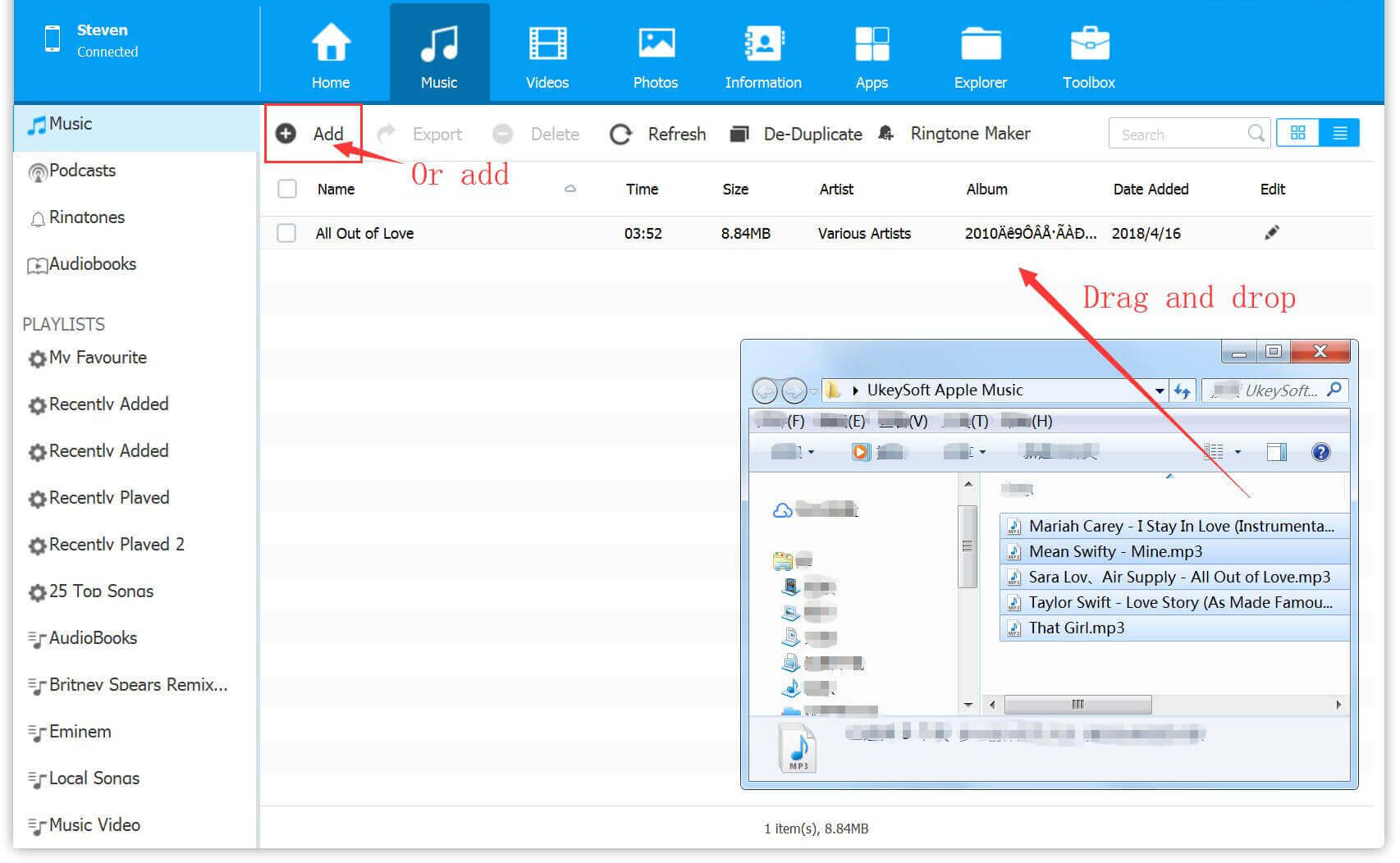
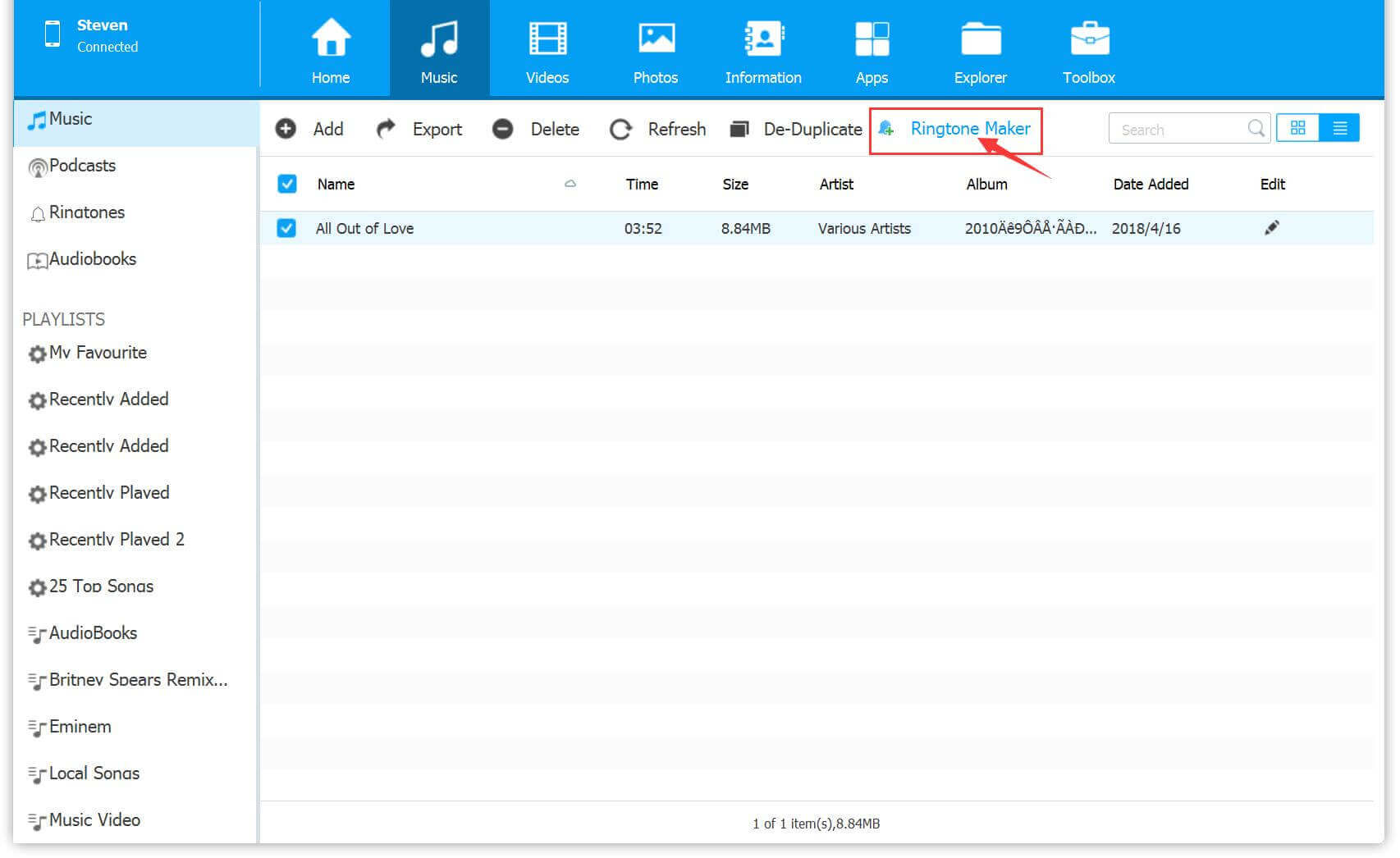
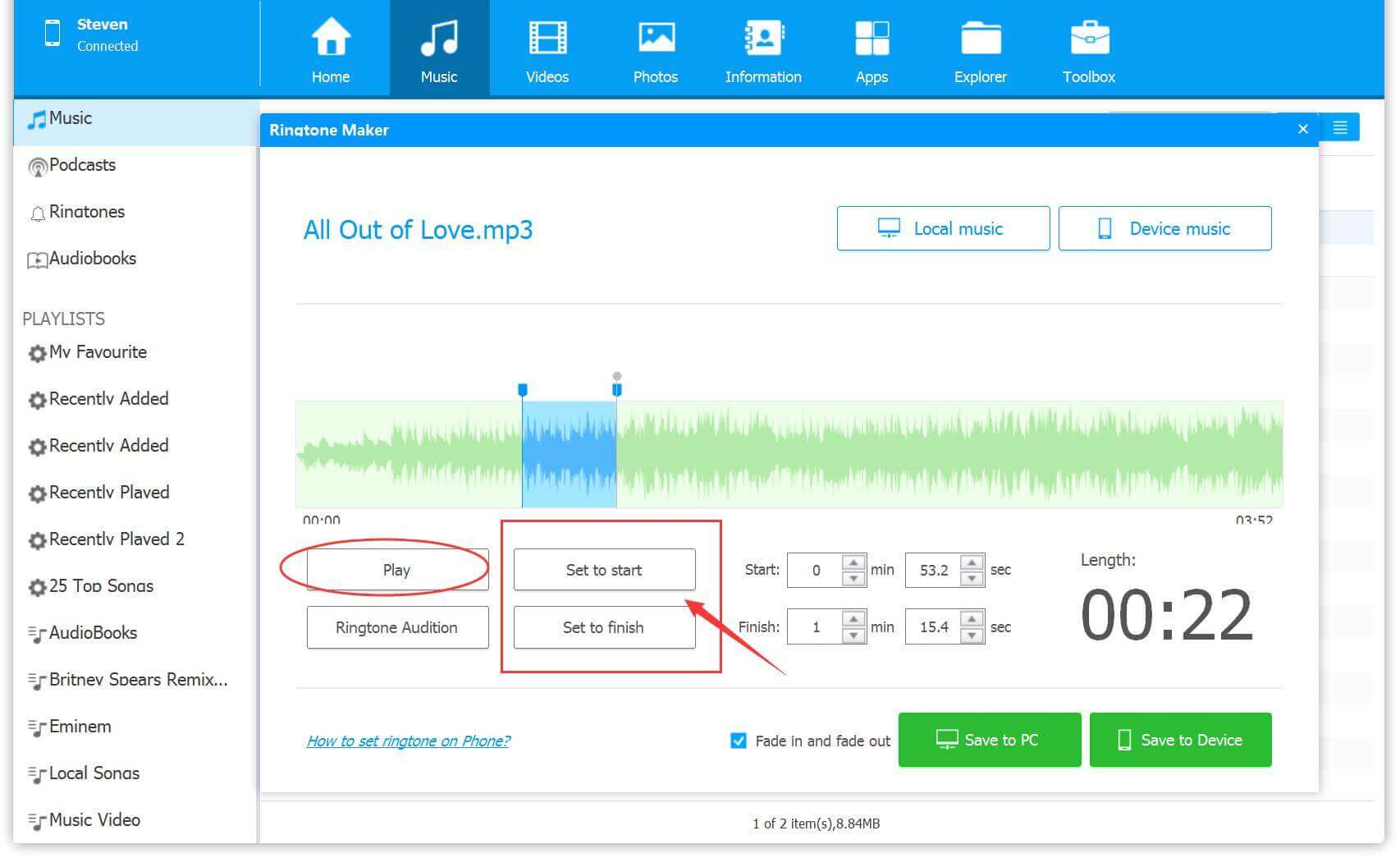
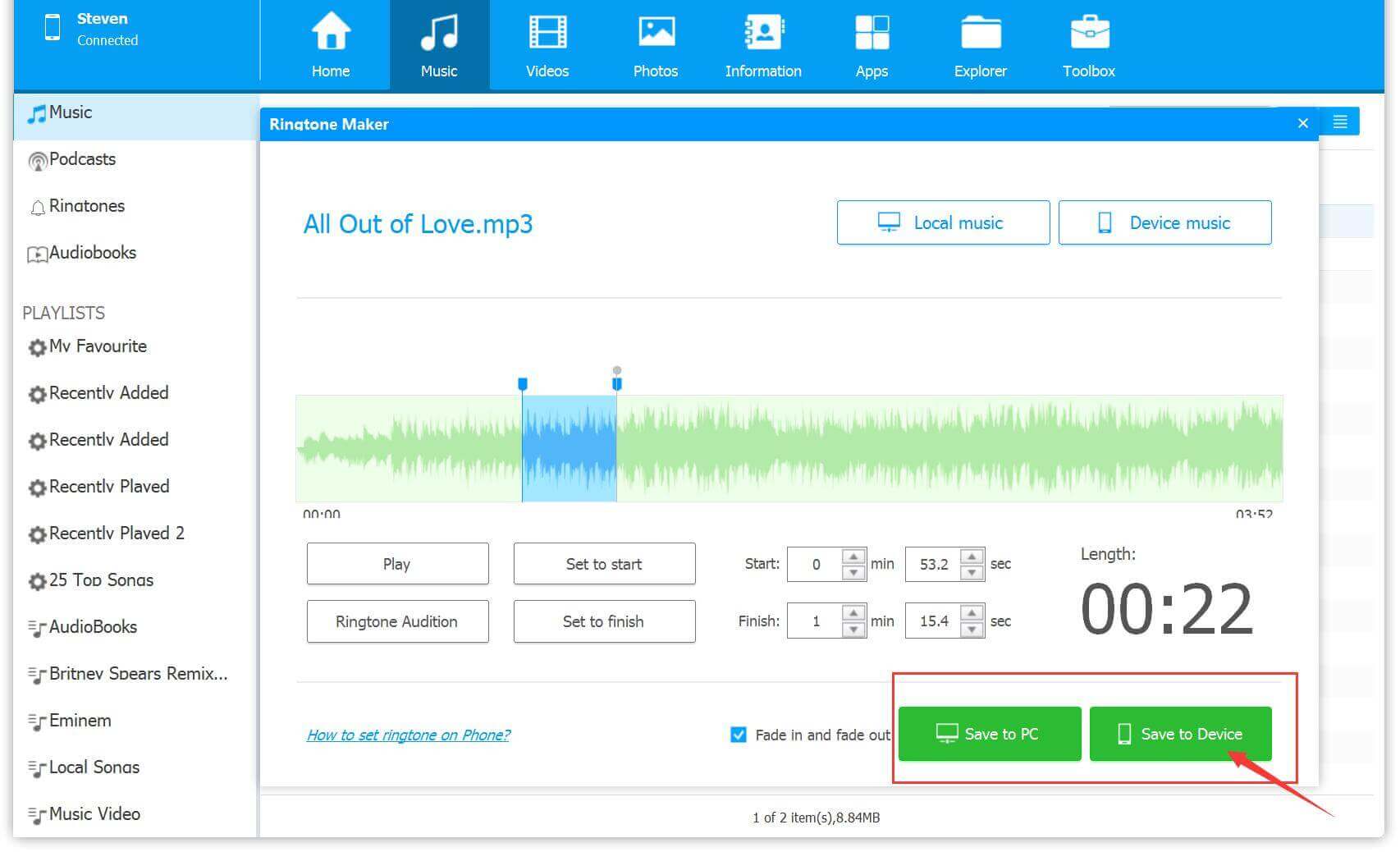
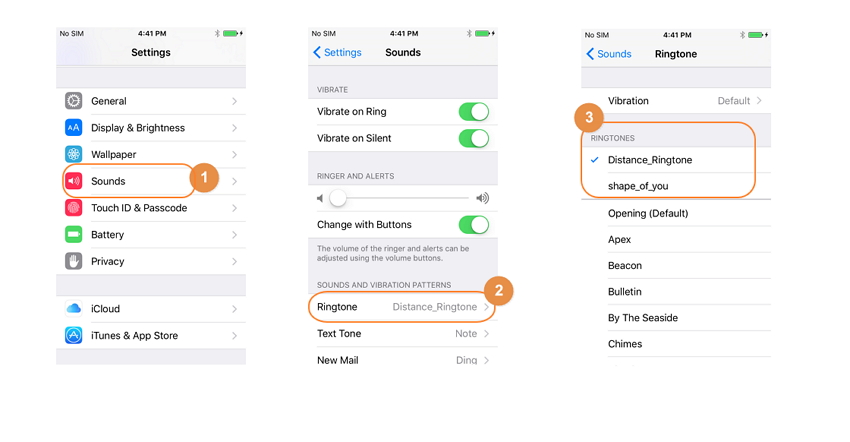
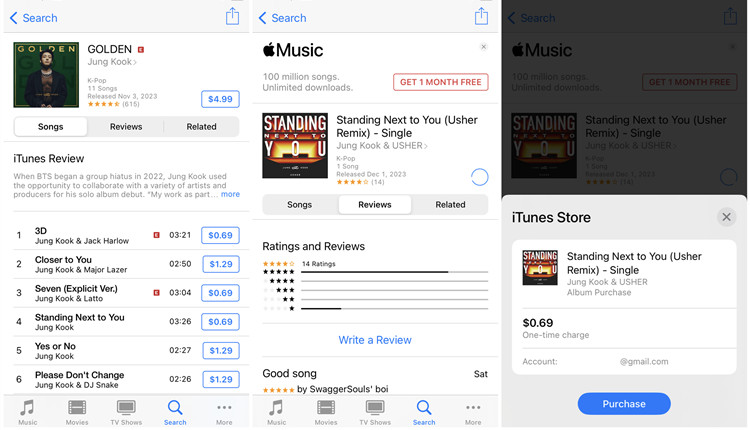
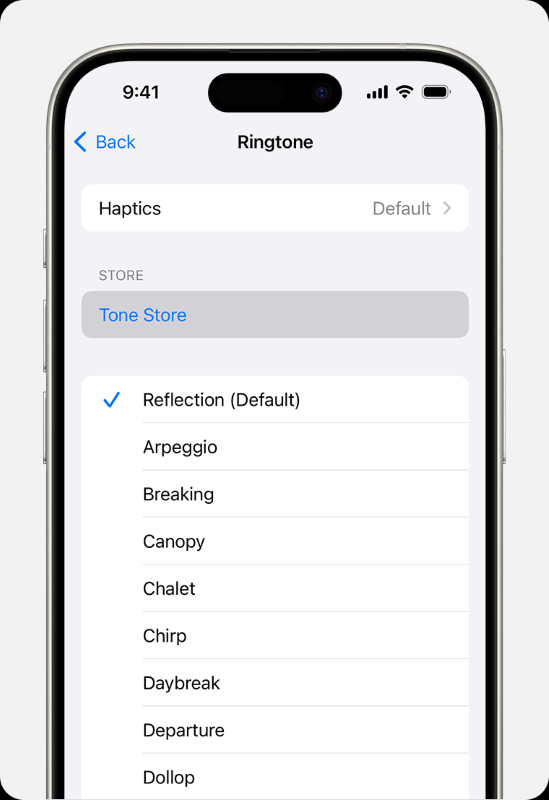









No comment yet. Say something...