By
Justin SabrinaUpdated on June 13, 2025
Summary
Apple Music allows you to download music content to your devices for offline listening. But what if you plan to cancel your subscription? Look at here! This tutorial is going to teach you a good way to make Apple Music available offline on your iOS, Android, Windows or Mac OS forever.
Apple Music is one of the most popular music streaming platforms worldwide, offering access to 100 millions of tracks. The Apple Music app is pre-installed on some Apple Music devices, such as iPhone, iPad, iPod Touch, Mac, Apple Watch, Apple TV, etc. But when you stream music on Apple Music, you're essentially playing songs via the internet. Struggling with catching up on the buffering to stream Apple Music tracks?
Luckily, there are some convenient ways to make Apple Music available offline, no matter whether you are a mobile phone or computer user. Apple Music does support downloading content to enjoy offline. In this article, we'll guide you how to make Apple Music available offline forever, even without a subscription!
CONTENTS
Part 1. Make Apple Music Available Offline (With Subscription)
To make Apple Music available offline, you need an active Apple Music subscription ($10.99/month). For new users, you can get Apple Music free for 3 months. If you are a current subscriber, Apple Music lets you download songs directly to authorized devices. Moreover, if you have purchased songs from iTunes Store, you are available to download iTunes songs to your devices through the Apple Music app or iTunes, and enjoy offline listening. Next, we will show you how to make Apple Music available offline on iPhone, iPad, Mac or Windows.
NOTE:
1. Before you start, the most important thing is to open iCloud Music Library via the Music section of the iOS Settings app. This is required to add online songs and playlists to the My Music section of the iOS 8.4 Music app.
2. However, opening the iCloud Music Library may remove locally created playlists and their associated files from both iOS device and a desktop iTunes library. It is recommended that you should back up your device first.
1.1 Make Apple Music Available Offline on iPhone
Step 1.
Launch Apple Music on your iPhone or iPad, sign in with your Apple ID.
Step 2.
Browse for the song, album, or playlist you want.
Step 3.
Tap the "Add" (+) button to add it to your library.
Step 4.
Once added, open any song, album or playlist in the library and click "Download" (a cloud icon).
Step 5.
After that, go to "Library" and select "Downloaded Music".
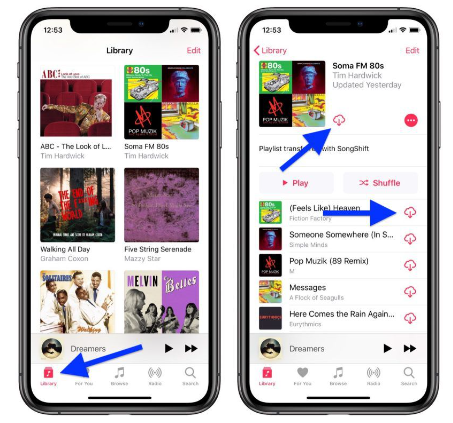
1.2 Make Apple Music Available Offline on Mac or Windows
Step 1.
Launch the Music app on macOS or iTunes on Windows.
Step 2.
Tap "Library" and find the content you want to download.
Step 3.
Click the Download icon next to the song or album.
Step 4.
Once downloaded, these songs can be played offline during the active subscription period.
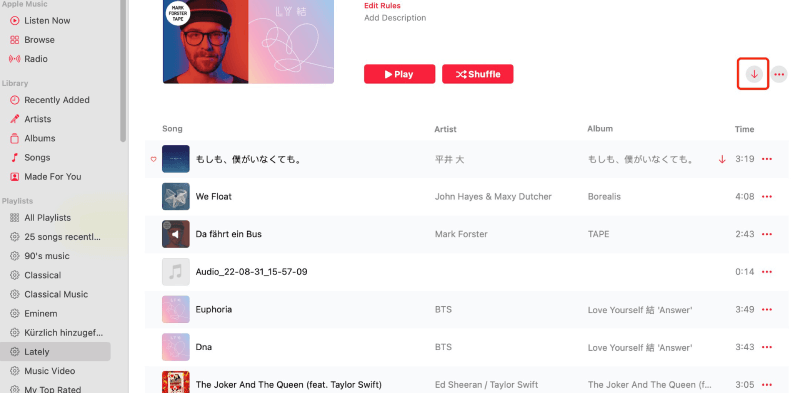
Again, all Apple music songs are in specific M4P format, protected by FairPlay DRM. Once you cancel the subscription, you can no longer enjoy the music files you've added or downloaded to your library from Apple Music. Don't worry, there are still ways to make Apple Music available offline forever, even after canceling your subscription. Keep reading!
Part 2. Make Apple Music Available Offline Forever (No Subscription)
For those who want to make Apple Music available offline forever without subscription, the best solution is to convert Apple Music songs to a commonly used format like MP3, and then transfer them to your own devices. That's why UkeySoft Apple Music Converter comes into handy.
UkeySoft Apple Music Converter is a professional tool designed to bypass Apple's DRM protection and convert Apple Music tracks to MP3, M4A, AAC, FLAC, WAV or AIFF. Once converted, you can keep these Apple Music songs forever and move them to other devices for offline playback, even if your Apple Music subscription expired.
What's more, UkeySoft Apple Music Converter offers an embedded Apple Music web player in the program to ensure a simple and efficient music conversion. To enhance your listening experience, it also allows you to customize the output quality to export Apple Music songs. All these functions make it easy to enjoy Apple Music offline on your devices at any time!
UkeySoft Apple Music Converter
- Remove DRM protection from Apple Music & ALAC files
- Built-in Apple Music web player, no iTunes/Music app needed.
- Batch convert Apple Music songs, albums, playlists to MP3 at 10X speed.
- Offers several audio formats: MP3, M4A, AAC, FLAC, WAV, AIFF
- Remain 100% original sound quality retention of Apple Music
- Preserve full ID3 tags and metadata in output MP3 files.
- Built-in music player to enjoy Apple Music offline anytime.
- Play Apple Music offline on any device (USB, SD card, MP3 player, etc.).
Tip: System Requirements:
Windows 7 or later on 64bit required
Tutorial on How to Make Apple Music Available Offline Forever on Mac/PC?
Step 1. Launch to UkeySoft Apple Music Converter
After installation, fire up UkeySoft Apple Music Converter on your computer or laptop. Log into your Apple Music account using the built-in web player.

Step 2. Define the Output Settings
Access the settings window by clicking the "Gear" icon. Choose MP3 as the output format. You can also set output quality, output file name, and output folder, etc.

Step 3. Add Apple Music Songs
Browse your Apple Music library and open your desired songs, playlists, or albums, click "+" icon to add them into the conversion list.

Once added, select the target Apple Music songs to convert.

Step 4. Start to Convert Apple Music to MP3
When finishing above steps, simply press on the "Convert" button to start converting selected Apple Music songs to high-quality MP3 or other format you set.

Step 5. Listen Apple Music Offline on Mac/PC
After conversion, hit on the "Clock" icon to locate the music conversion history. The built-in music player allows you to listen to these Apple Music songs offline on your Mac or PC anytime!

In addition, you can transfer the Apple Music MP3 files to your phone, tablet, car stereo, or any MP3 player for permanent offline listening!
Conclusion
To sum up, the ability to enjoy Apple Music offline is typically bound to an active subscription. If you're an Apple Music subscriber, you can make Apple Music available offline by downloading songs within the Apple Music app or iTunes. However, these downloaded songs will expire if you cancel the subscription. To make Apple Music available offline forever, especially without renewing a subscription, UkeySoft Apple Music Converter is the ultimate solution. It helps you remove DRM and convert Apple Music songs/albums/playlists to MP3, M4A, FLAC, WAV and more formats. This way, you can keep your Apple Music library forever, and enjoy flexible offline playback, even without a subscription.
Make Apple Music Available Offline Forever

Apple Music Converter

Justin Sabrina has always had great enthusiasm for writing, programming and web development. He likes writing about software and technology, his works are featured on some tech blogs or forums like Tom's Hardware, CNET, etc.





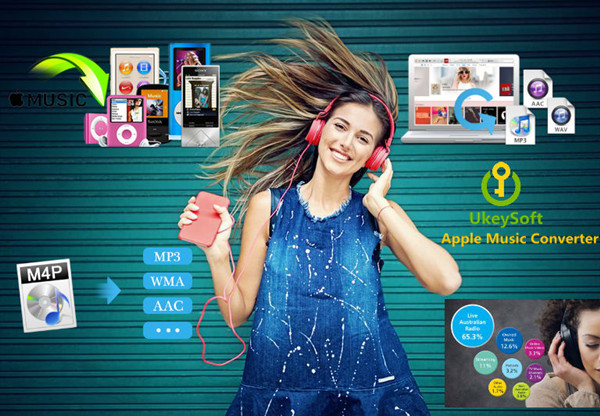
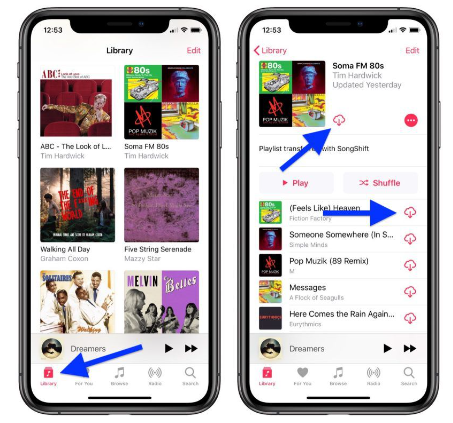
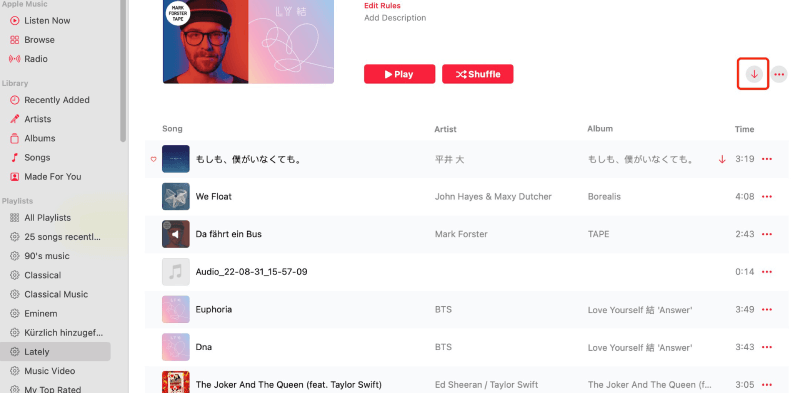
















No comment yet. Say something...